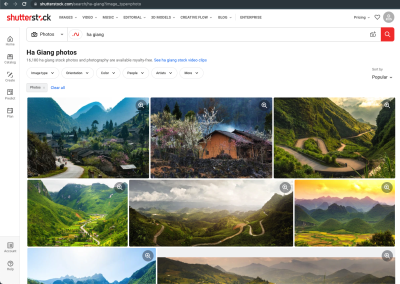If you’ve ever come across a Shutterstock video that has the perfect background music or voiceover you want to use elsewhere, you know how tempting it can be to extract that audio. Whether you’re creating a montage, a presentation, or just want to save the audio for offline listening, knowing how to do this easily is a handy skill. The good news is, with the right tools and a simple process, you can extract high-quality audio from Shutterstock videos without much hassle. In this guide, we’ll walk you through everything you need to get started so you can make the most of those great audio tracks.
Tools and Software Needed for Audio Extraction

Getting the audio out of a Shutterstock video doesn’t require fancy equipment or complex software. In fact, there are several user-friendly tools available that make the process straightforward. Here’s a quick rundown of the most popular options:
- Video Downloaders with Audio Extraction Capabilities: Many online platforms like YTMP3 or Online Video Converter allow you to download videos and convert them to audio formats like MP3.
- Dedicated Audio Extractor Software: Software like Audacity (free and open-source) or VLC Media Player can extract audio from downloaded videos with ease.
- Browser Extensions: Extensions such as Video DownloadHelper for Chrome and Firefox help you download videos directly from Shutterstock and extract audio as needed.
- Online Audio Extractors: Websites like Audio Extractor or YTMP3 let you upload your video files and convert them into high-quality audio files without installing anything.
Most of these tools are beginner-friendly and require little technical know-how. Just be sure to choose a reputable service to protect your device and data. Also, always respect copyright laws and Shutterstock’s licensing terms when extracting and using audio content.
Step-by-Step Guide to Download and Extract Audio from Shutterstock Videos
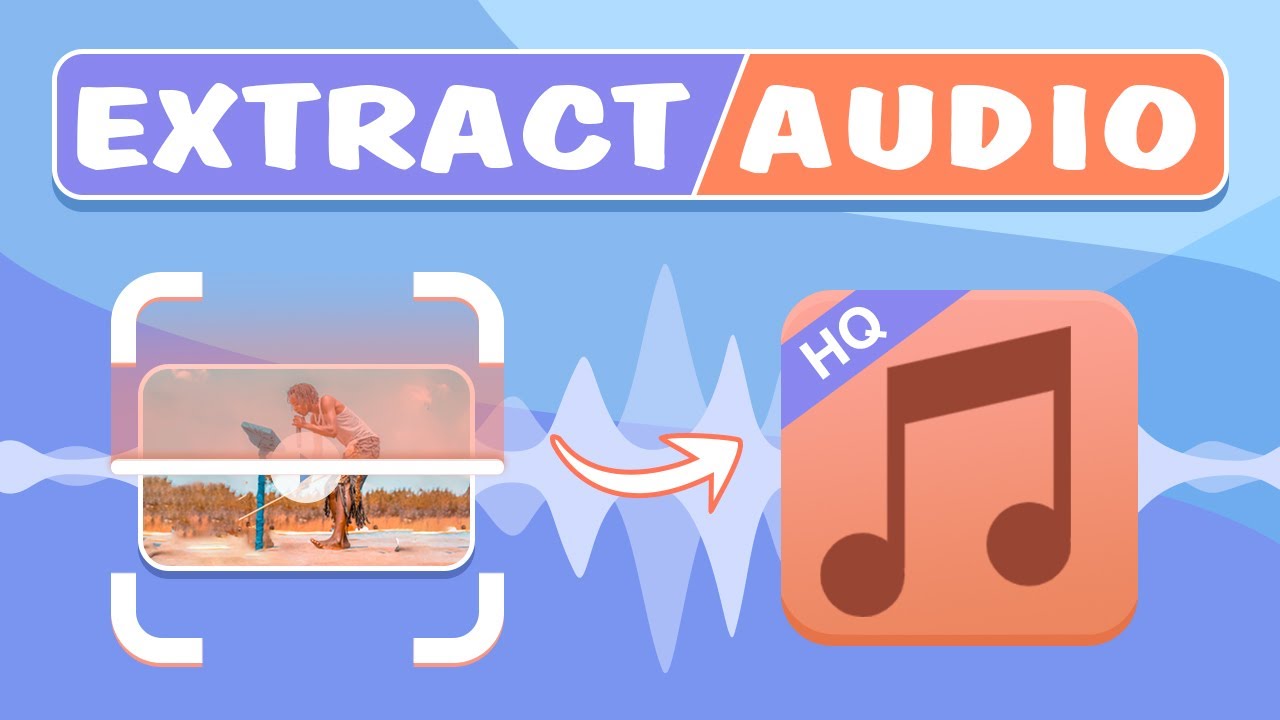
So, you’ve found the perfect Shutterstock video, and now you’re wondering how to get just the audio from it. Maybe you need the background music, a voiceover, or a sound effect for your project. Don’t worry — it’s easier than you think! Let’s walk through the process step-by-step.
Step 1: Download the Shutterstock Video
First things first, you need to get the video onto your device. Log into your Shutterstock account and locate the video you want. Click the download button, and choose the appropriate resolution or file format if prompted. Once downloaded, save it to a dedicated folder so you can find it easily later.
Step 2: Choose Your Extraction Method
There are a couple of ways to extract audio: using dedicated software or online tools. For the best quality, I recommend using a desktop app, but online options are quick and convenient if you’re in a hurry. Pick what suits your needs:
- Desktop Software: VLC Media Player, Audacity, ffmpeg
- Online Tools: Online Audio Converter, Audio Extractor, etc.
Step 3: Extract Audio Using VLC Media Player
Let’s say you’re using VLC — it’s free and powerful. Here’s how:
- Open VLC and go to Media > Convert/Save.
- Click Add and select your downloaded video file.
- Click Convert/Save.
- In the Profile drop-down, choose an audio format like MP3 or OGG.
- Pick a destination file and filename for your extracted audio.
- Click Start — VLC will process and save the audio file for you.
Step 4: Using Online Extractors
If you prefer a web-based solution:
- Visit a trusted online extractor website (like Online Audio Converter or Audio Extractor).
- Upload your Shutterstock video file.
- Select the audio format you want.
- Click Extract or Convert.
- Download your audio file once the process completes.
Step 5: Save and Edit Your Audio
Now that you’ve extracted the audio, you might want to do some editing — trimming, adjusting volume, or adding effects. Free tools like Audacity are perfect for this. Open your audio file, make your adjustments, and save the final version. And voilà — your audio is ready to use!
Tips for Ensuring Audio Quality and Integrity
Extracting audio might sound straightforward, but if you want it to sound professional and clear, a few tips can make all the difference:
1. Use High-Quality Source Files
The quality of your extracted audio depends heavily on the original video. Always download the highest resolution available, as lower-quality videos may produce poor audio results. Higher-quality videos contain better sound data, leading to clearer audio after extraction.
2. Choose the Right Format
For most purposes, MP3 or WAV formats work well. WAV files are uncompressed and offer the best quality but take up more space. MP3s are smaller and widely compatible. Decide based on your project needs — for editing, WAV is preferable; for quick sharing, MP3 is fine.
3. Maintain Proper Settings During Extraction
When using software like VLC or online tools, double-check your export settings. Use a high bit rate (e.g., 320 kbps for MP3) to preserve audio quality. Avoid compressing too much, which can introduce artifacts and reduce clarity.
4. Listen and Review the Extracted Audio
After extraction, listen carefully on different devices — headphones, speakers, etc. This helps catch any issues like background noise, distortion, or cut-offs. If needed, re-extract or edit to improve quality.
5. Keep the Original Video Safe
Always store your original video safely. If you need to redo the extraction or make adjustments, having the original file ensures you don’t lose any quality or data.
6. Use Noise Reduction and Equalization
If the extracted audio isn’t as clear as you’d like, tools like Audacity can help. Noise reduction can eliminate background hiss, and equalization can enhance vocals or music. These tweaks can significantly boost audio integrity.
By following these tips, you’ll ensure the audio you extract from Shutterstock videos sounds crisp, clear, and professional. Happy editing!
Common Challenges and Troubleshooting Tips
Extracting audio from Shutterstock videos might seem straightforward at first, but you could run into some common challenges along the way. Don’t worry—most of these issues have simple solutions. Let’s walk through some of the typical problems and how to troubleshoot them so you can get your audio without a hitch.
Audio Not Extracting Correctly
Sometimes, when you extract audio, you might notice that the sound quality isn’t what you expected or the audio file is incomplete. This often happens due to incompatible formats or faulty extraction tools.
- Solution: Use reliable extraction software that supports high-quality audio formats like MP3 or WAV. Ensure the video file isn’t corrupted and that you select the correct extraction settings.
Low Audio Quality
If the extracted audio sounds muffled or distorted, it could be because the original video has low audio quality or the extraction process degraded the sound.
- Solution: Check the original video’s audio quality first. If it’s good, try using a different extraction tool with better support for high-fidelity audio. Sometimes, adjusting the bitrate settings during export can help improve quality.
File Format Compatibility Issues
After extraction, you might find that your preferred media player or editing software doesn’t support the audio file format.
- Solution: Convert the audio file to a compatible format using free tools like Audacity or online converters. MP3 and WAV are generally safe bets for compatibility.
Video and Audio Sync Problems
When you extract audio separately, it might not sync perfectly with the video if you plan to reattach it later.
- Solution: Use video editing software like Adobe Premiere or DaVinci Resolve to manually align the audio and video tracks. Sometimes, trimming a few frames at the start or end can fix sync issues.
General Troubleshooting Tips
Here are some quick tips to keep in mind:
- Always keep a backup of the original video before starting the extraction process.
- Update your extraction software regularly to benefit from bug fixes and new features.
- Test with different videos to determine if the problem is specific to a particular file or your setup.
- Read user reviews and tutorials for your chosen tools—they often contain valuable insights and solutions.
By understanding these common challenges and applying these troubleshooting tips, you’ll find extracting audio from Shutterstock videos becomes a much smoother process. Patience and the right tools are your best friends here!
Legal Considerations When Extracting Audio from Shutterstock Content
Before you dive into extracting audio from Shutterstock videos, it’s super important to understand the legal landscape. Shutterstock offers a vast library of media content, but with that comes certain rights and restrictions that you need to be aware of to stay compliant and avoid any legal issues.
Understanding Licensing and Usage Rights
When you purchase or license a Shutterstock video, you’re usually granted specific rights to use the content under certain conditions. These rights might include personal use, commercial use, or editorial use, depending on the license type.
- Standard License: Typically allows for use in digital projects, online videos, and social media, but with limits on distribution and viewership.
- Enhanced License: Offers broader rights, including larger distribution and higher quality reproductions.
However, extracting audio and repurposing it might not always be covered under these licenses. Always review your license agreement carefully.
Copyright and Intellectual Property Considerations
Remember, the audio embedded in Shutterstock videos might be copyrighted by the content creator or music rights holder. Extracting and using this audio without proper authorization can infringe on those rights, leading to legal repercussions.
Even if you’re just extracting audio for personal use, it’s best to stay within the bounds of your license. For commercial projects, ensure you have explicit permission or a license that covers the use of the audio separately.
Best Practices to Stay Legal
| Step | Action |
|---|---|
| Review License Agreement | Always read the licensing terms associated with the video before extracting audio. |
| Obtain Necessary Permissions | If the license doesn’t explicitly permit audio extraction or reuse, contact Shutterstock or the rights holder for permission. |
| Use Licensed Content Appropriately | Use the extracted audio only within the scope of your license, and give proper attribution if required. |
| Consult Legal Advice | If unsure, seek guidance from a legal professional specializing in intellectual property rights. |
Conclusion
Extracting audio from Shutterstock videos can be a handy tool for content creators, but it’s crucial to do so responsibly. Respect copyright laws, adhere to licensing agreements, and always seek permission when in doubt. By doing so, you not only protect yourself legally but also support the rights of content creators and artists who make these videos possible. Happy editing—and remember, staying within legal boundaries is always the best policy!
Conclusion and Final Tips for Successful Audio Extraction
Extracting audio from Shutterstock videos can be a straightforward process when you follow the right steps and use reliable tools. To ensure the best results, keep in mind some essential tips:
- Choose the Right Software: Use reputable audio extraction tools such as VLC Media Player, Audacity, or dedicated online converters to avoid quality loss or security issues.
- Verify Video Format Compatibility: Ensure your video files are in formats supported by your chosen extraction tool. Common formats include MP4, MOV, and AVI.
- Maintain Audio Quality: Select extraction settings that preserve the original audio quality, especially if you plan to use the audio for professional purposes.
- Check Copyright Restrictions: Always respect copyright laws and Shutterstock’s licensing terms. Use extracted audio ethically and within permitted usage rights.
- Organize Your Files: Save extracted audio files with clear naming conventions and in dedicated folders to streamline your workflow.
Remember, patience and attention to detail are key to successful audio extraction. Test different methods if necessary, and always keep backups of your original videos and audio files. With practice, you’ll be able to extract high-quality audio from Shutterstock videos quickly and efficiently, enhancing your multimedia projects seamlessly.