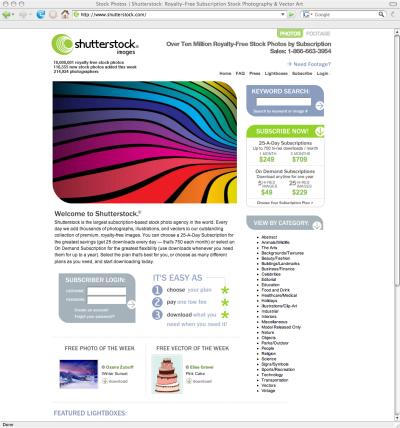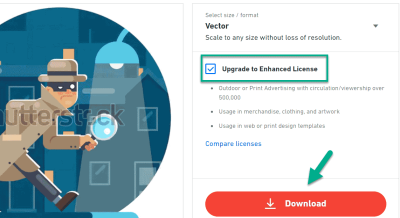Have you ever come across a Shutterstock video that you loved, but only needed the audio portion for your project? Maybe you want to use a catchy tune, a clear narration, or some ambient sounds without the video. Extracting audio from Shutterstock videos might sound tricky, but with the right approach, it’s actually pretty straightforward. In this guide, I’ll walk you through how to do it easily and efficiently, so you can get the audio you need without hassle. Whether you’re a content creator, student, or just someone curious, this post will give you the simple steps to make it happen.
Tools Required for Audio Extraction from Shutterstock Videos
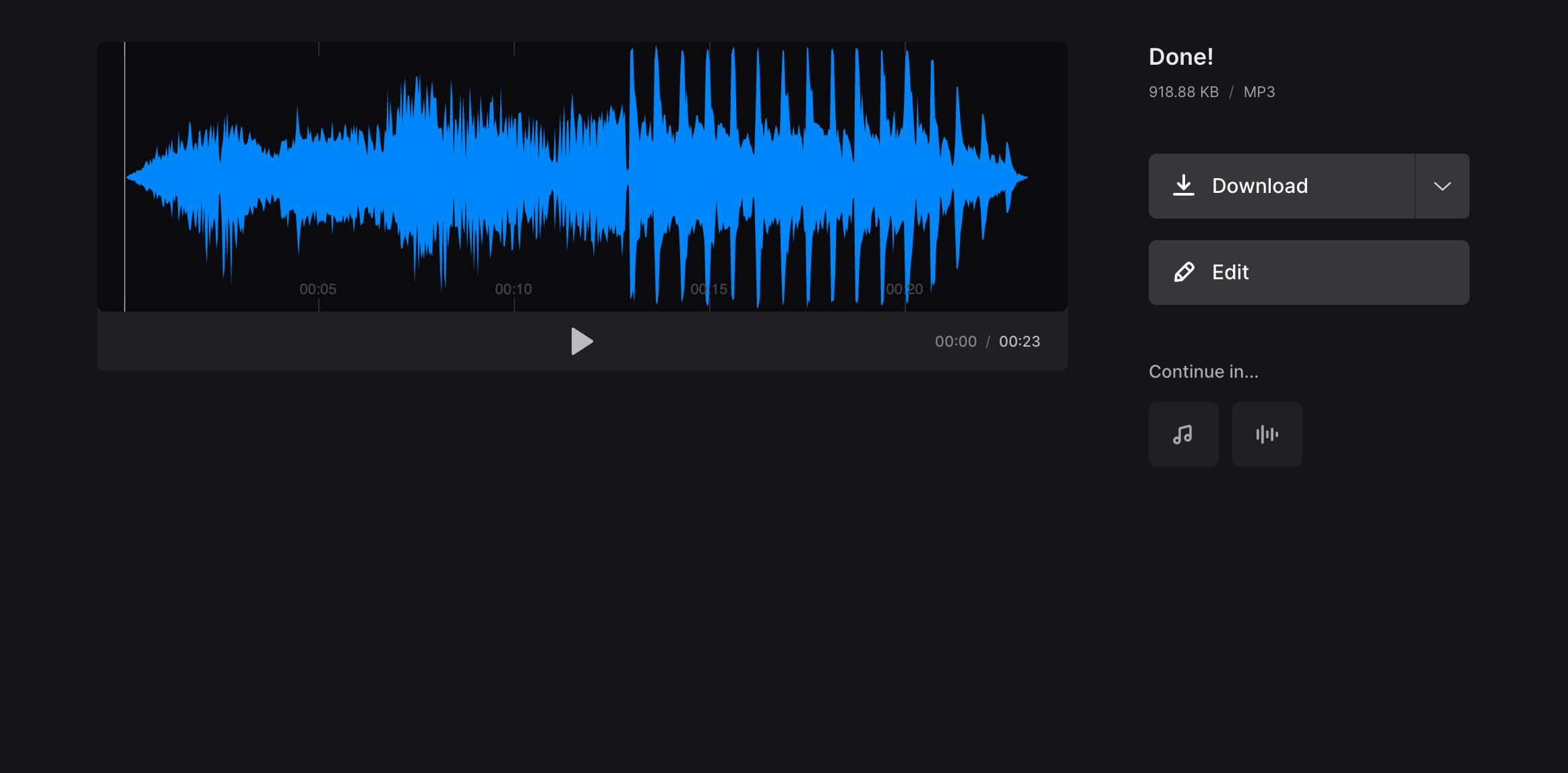
To extract audio from Shutterstock videos, you’ll need a few handy tools. Don’t worry — you don’t need any fancy or expensive software. Here’s what you should have:
- Video Downloader or Screen Capture Tool: First, you need to get the video onto your device. You can use a reliable video downloader or, if you have the video saved already, skip this step.
- Video to Audio Converter: This is the main tool that converts your video file into an audio format like MP3 or WAV. Popular options include software like VLC Media Player, Audacity, or online converters such as OnlineVideoConverter or Convertio.
- Optional – Editing Software: If you want to trim, enhance, or clean up the audio after extraction, tools like Audacity are perfect because they’re free and user-friendly.
Most of these tools are easy to find and download, and many are free to use. Once you have them ready, you’re all set to start extracting that audio and using it wherever you need. Remember, always respect copyright laws and ensure you have the right to use the media you’re working with.
Step-by-Step Guide to Extract Audio from Shutterstock Videos
So, you’ve found the perfect Shutterstock video, and now you want to extract the audio for your project. No worries! It’s a straightforward process once you know the steps. Let’s walk through it together.
Step 1: Download the Shutterstock Video
First things first, download the video from Shutterstock onto your computer. Make sure you have the rights to use it, and save it in a location you can easily access.
Step 2: Choose an Audio Extraction Tool
Next, pick a reliable tool to extract the audio. There are plenty of options — some are free, while others are paid but offer more features. Popular choices include:
- Audacity
- VLC Media Player
- Online audio extractors like Audio Extractor or Convertio
For this guide, we’ll focus on using VLC Media Player because it’s free, widely used, and works on Windows, Mac, and Linux.
Step 3: Open Your Video in VLC
Launch VLC, then go to Media > Open File and select your Shutterstock video.
Step 4: Access the Conversion/Save Option
Once the video is loaded, click on Media > Convert/Save. In the new window, you’ll see your video listed. Click on Convert/Save.
Step 5: Choose the Audio Format
In the conversion settings, under Profile, select an audio format like MP3 or WAV. This will ensure your extracted audio is compatible with most devices and editing tools.
Step 6: Select Destination and Start
Set the destination file name and location for your extracted audio. Then click Start. VLC will process the video and save just the audio track to your specified location.
And voilà! You now have your audio extracted and ready to use in your project.
Tips for Ensuring High-Quality Audio Extraction
Extracting audio might seem simple, but if you want it to sound professional and clear, a few tips can make all the difference:
- Use the Right Format: For the best quality, choose formats like WAV or FLAC if possible. MP3 is fine for most uses but can be lossy.
- Check Your Source Video: Make sure the original video has good audio quality. Poor original audio can’t be improved much during extraction.
- Adjust Audio Settings: When using tools like VLC, explore options to adjust bitrate or sample rate during extraction. Higher settings generally mean better quality.
- Avoid Re-encoding Multiple Times: Each time you re-encode audio, some quality loss occurs. Try to extract in the highest quality format initially.
- Use Noise Reduction and Equalization: If your extracted audio has background noise or muddiness, consider using audio editing software like Audacity to clean it up.
- Preview Before Finalizing: Always listen to your extracted audio before finalizing or using it in your project. This helps catch any issues early on.
By following these tips, you’ll ensure that your audio extraction process results in clear, crisp sound that enhances your project rather than detracts from it. Remember, a little extra effort can go a long way in achieving professional-quality results!
Common Challenges and How to Overcome Them
Extracting audio from Shutterstock videos is usually straightforward, but like any process, it comes with its own set of challenges. Let’s talk about some of the most common issues people face and how you can easily get around them.
Audio Quality Loss
One of the biggest concerns is losing audio quality during extraction. Sometimes, when you convert or download the audio, it sounds muffled or distorted. To avoid this:
- Use reliable extraction tools or software designed for high-quality audio extraction.
- Check the original video’s audio quality before starting—if it’s low quality, extraction might not improve it.
- Opt for formats like WAV or FLAC instead of compressed formats like MP3 if you want the best quality.
Compatibility Issues
Not all extraction tools are compatible with every video format. If your Shutterstock video is in an uncommon format, you might face errors. To fix this:
- Convert your video to a widely supported format like MP4 using a trusted video converter.
- Use extraction tools that support multiple formats and codecs.
- Keep your software updated to ensure compatibility with the latest formats.
Copyright and DRM Restrictions
Sometimes, videos are protected with Digital Rights Management (DRM), which prevents audio extraction. Here’s what you can do:
- Always check the licensing terms before attempting extraction.
- If DRM is in place, consider reaching out to Shutterstock or the content creator for permission.
- Use only legally obtained videos for extraction to avoid legal issues.
Time-Consuming Processes
Some extraction methods can be slow or complicated, especially if you’re new to the tools. To streamline your workflow:
- Choose user-friendly software with clear instructions.
- Follow step-by-step tutorials or guides tailored to your chosen method.
- Opt for automated tools that handle the entire process with minimal input.
Ensuring Safety and Security
Downloading and installing third-party software always carries some risk. To stay safe:
- Download tools from reputable sources or official websites.
- Use antivirus software to scan files before installation.
- Be wary of free tools that ask for unnecessary permissions or display intrusive ads.
By being aware of these common challenges and having strategies to address them, you’ll find extracting audio from Shutterstock videos becomes much easier and smoother. Remember, patience and choosing the right tools make all the difference!
Legal Considerations When Using Shutterstock Videos and Audio
Before you dive into extracting audio from Shutterstock videos, it’s crucial to understand the legal landscape. Shutterstock offers a huge library of videos and audio clips, but with that comes responsibility. Let’s walk through what you need to keep in mind to stay compliant and avoid any legal headaches.
Understanding Licensing Types
Shutterstock provides different licensing options, primarily:
- Standard License: Suitable for most uses like online content, social media, and personal projects. It typically allows a certain number of views or copies.
- Enhanced License: For broader uses such as print runs over 500, or merchandise, or if you need unlimited views.
Always check what type of license covers the video you’re using. Extracting audio for personal use might be fine, but using it commercially without proper licensing can lead to legal issues.
Respecting Copyright and Intellectual Property
Even if the video is publicly available, it doesn’t mean it’s free to use in any way you want. The copyright belongs to the creator or Shutterstock, and unauthorized use can infringe on those rights. To stay safe:
- Review the licensing agreement thoroughly before extraction and use.
- If you plan to publish or distribute the audio, ensure your license permits such use.
- Never claim ownership of the extracted audio or video content.
Using Extracted Audio Legally
Extracted audio can be a powerful element in your projects, but it must be used within the scope of your license. Be cautious about:
- Replacing or modifying content and claiming it as original.
- Distributing the extracted audio independently—this might breach licensing terms.
- Embedding the audio in commercial products without proper rights.
Attribution and Credit
Some licenses or specific content may require attribution. Always check the licensing details for whether you need to credit Shutterstock or the original creator. Proper attribution not only respects creators’ rights but also keeps you legally compliant.
Seeking Permission When Unsure
If you’re ever in doubt about whether your intended use is legal, it’s best to:
- Contact Shutterstock support or the content creator directly to clarify permissions.
- Consult with a legal professional specializing in intellectual property law.
In summary, respecting copyright laws and licensing agreements is essential whenever you’re working with Shutterstock videos and audio. Taking the time to understand these legal considerations protects you from potential lawsuits, fines, or content takedowns. Play it safe, use content ethically, and always stay informed about your rights and responsibilities.
Conclusion and Final Thoughts on Extracting Audio from Shutterstock Content
Extracting audio from Shutterstock videos can be a straightforward process when using the right tools and techniques. Whether you prefer dedicated software, online services, or built-in editing features, there are options available to suit different needs and skill levels. Remember to always respect copyright laws and Shutterstock’s licensing agreements when using or sharing extracted audio.
To recap, some key points to consider include:
- Choose the right method: Use reliable software like VLC Media Player, Audacity, or online converters for smooth extraction.
- Ensure quality: Select tools that preserve audio clarity and avoid compression artifacts.
- Respect licensing: Use extracted audio ethically and in accordance with Shutterstock’s terms of use.
- Save in preferred formats: Export to common formats such as MP3 or WAV for easy editing and playback.
In conclusion, extracting audio from Shutterstock videos is accessible and manageable with the right approach. By following the recommended steps and choosing suitable tools, you can efficiently obtain high-quality audio clips for your projects. Always stay mindful of legal considerations to ensure your use remains compliant and ethical.