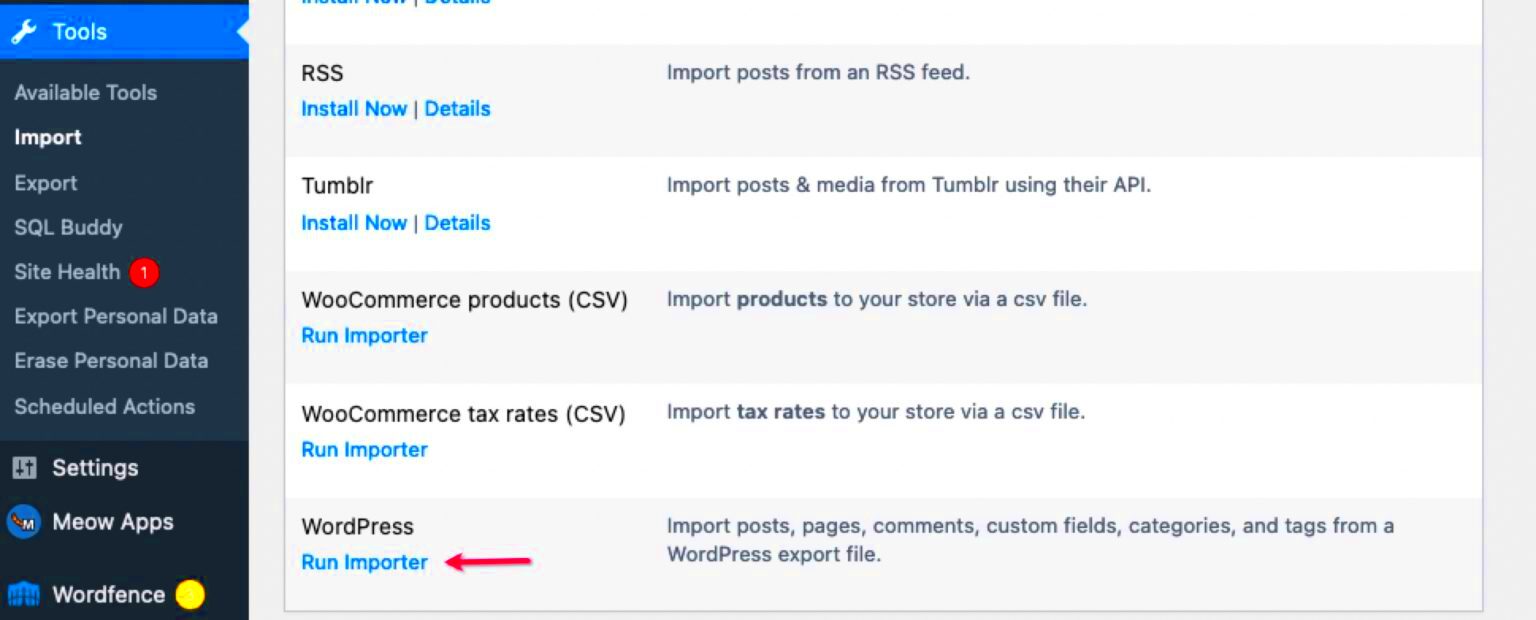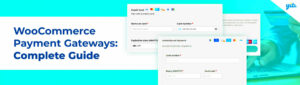Syncing inputs between different plugins in WooCommerce can seem like a daunting task, but it doesn’t have to be! Whether you’re looking to streamline your operations, improve data accuracy, or just make life a bit easier, understanding how to connect your plugins is crucial. In this guide, we’ll break down the essentials of syncing inputs, helping you to make your WooCommerce store functional and cohesive. So, let’s dive right into it!
Understanding WooCommerce and Plugin Integration
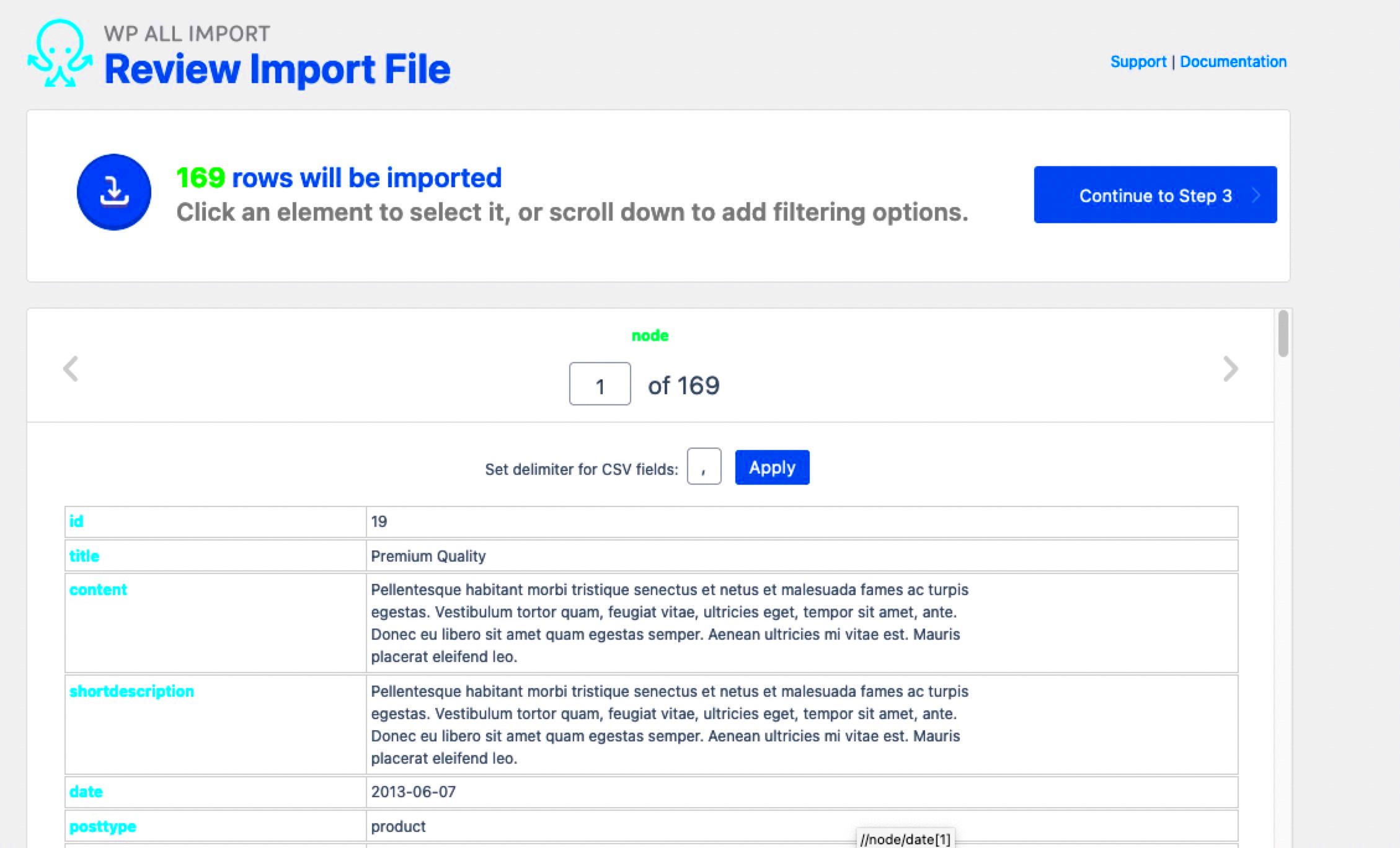
WooCommerce is a powerful eCommerce platform built on WordPress, and one of its greatest strengths is its ability to integrate with a variety of plugins. These plugins enhance functionality, allowing store owners to customize their sites to meet specific needs.
So, what exactly is plugin integration? Simply put, it’s the process of enabling different plugins to work together, sharing data and responding to inputs without conflict. By syncing inputs, you ensure that all aspects of your store communicate effectively, which ultimately leads to a better user experience.
Here are essential points to consider when it comes to WooCommerce and plugin integration:
- Compatibility: Make sure the plugins you choose are compatible with the version of WooCommerce you’re running. Check for updates regularly.
- Data Flow: Understand how each plugin handles data. Some may store information in their own databases, while others rely on WooCommerce’s database.
- APIs: Look for plugins that offer APIs (Application Programming Interfaces). APIs facilitate communication between plugins.
- Documentation: Always refer to the documentation for each plugin. It often contains valuable insights on how to sync inputs properly.
When you grasp the basics of WooCommerce and plugin integration, it’s easier to see where syncs can be beneficial. In turn, this empowers you to make informed decisions about which plugins to use and how to configure them properly to suit your business needs.
Why Syncing Inputs is Important
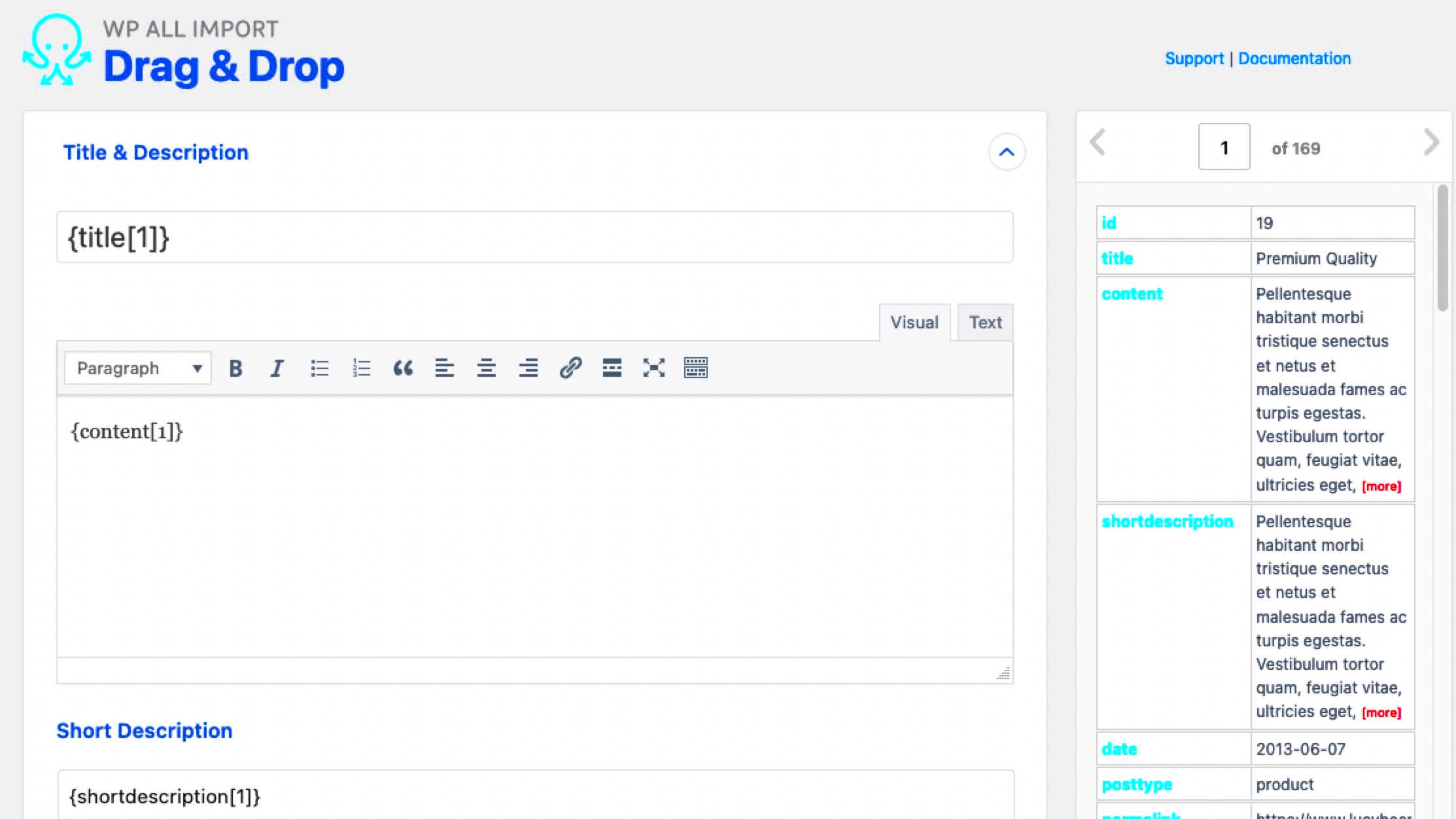
When it comes to running an online store using WooCommerce, ensuring that your data is accurate and up-to-date is essential for providing a seamless customer experience. This is where syncing inputs between different plugins comes into play. But why exactly is this synchronization so crucial?
First off, data integrity is a primary concern. If you have multiple plugins handling various aspects of your store—like inventory management, customer interactions, or shipping—you want these applications to speak the same language. Syncing inputs ensures that changes made in one plugin are reflected in others, which reduces the risk of discrepancies. Imagine the chaos when a product appears as “in stock” in one plugin but “out of stock” in another! This can lead to customer complaints and potentially lost sales.
Secondly, consistent data promotes a better user experience. When customers enjoy a smooth and reliable shopping experience, they’re more likely to return. If your shipping information or product details are inconsistent across various touchpoints, customers may feel confused or frustrated. Syncing ensures that your shoppers have the most accurate information at their fingertips, enhancing their overall experience.
Lastly, syncing inputs helps streamline store management. When your plugins work in harmony, you save time and resources on administrative tasks. Business owners can focus on strategic growth rather than getting bogged down by correcting mismatched data, making the whole operation more efficient.
Common Use Cases for Input Synchronization
So you understand the “why,” but what are some practical scenarios where input synchronization becomes a game changer? Whether you’re a newbie or a seasoned WooCommerce user, recognizing these use cases can help you harness the full potential of your eCommerce setup.
- Inventory Management: Keeping product stock levels uniform across your inventory management and sales plugins is vital. Syncing ensures that when a product is sold, the quantities automatically adjust in all related areas.
- Customer Data: Managing customer profiles can be tricky with multiple plugins. Syncing inputs can ensure that when customers update their details in one place, it reflects everywhere else—reducing the risk of outdated contact or shipping information.
- Marketing Campaigns: If you’re using email marketing plugins, syncing inputs can help ensure that your promotional materials reflect current pricing and inventory levels, leading to a more trustworthy relationship with your customers.
- Shipping Information: Plugins that handle shipping must have the latest shipping rates and policies. Syncing can automate these updates, preventing errors in billing or delivery notifications.
By recognizing these common scenarios, you can better understand how syncing inputs can revolutionize your WooCommerce store, enhancing both backend operations and customer satisfaction.
5. Step-by-Step Guide to Sync Inputs Between Plugins
Syncing inputs between different plugins in WooCommerce can seem daunting, but it’s actually quite manageable if you follow a systematic approach. Let’s break it down step-by-step.
Step 1: Identify Your Plugins
First things first, check which plugins you have installed that you want to sync. Common examples include forms, inventory management, and CRM plugins. Knowing your players is crucial!
Step 2: Check for Compatibility
Not all plugins are designed to work together seamlessly. Make sure the plugins you’re considering for integration support data syncing. Look for integration documentation or check user reviews.
Step 3: Install an Integration Plugin
If your chosen plugins do not support natural syncing, you may want to use a middleware or integration plugin. Tools like Zapier, WP Webhooks, or AutomateWoo can automate your syncing processes without requiring coding skills.
Step 4: Set Up Your Inputs
Once you have your integration plugin, start configuring your inputs. This involves mapping fields between plugins. For instance, if you want customer names from a form plugin to sync with your CRM, make sure to align those fields accordingly.
Step 5: Run Tests
Before going live, test your setup. Create a few dummy entries in the source plugin and check if they show up in the target plugin as expected. Testing is crucial to ensure everything works smoothly!
Step 6: Monitor and Adjust
After everything is set up and functional, don’t just walk away. Monitor the data for any inconsistencies and make adjustments as necessary. Syncing isn’t a “set it and forget it” process!
6. Choosing the Right WooCommerce Plugins for Integration
When it comes to integrating plugins in WooCommerce, choosing the right ones can make all the difference. Here are some factors to consider when picking your plugins:
| Factor | Considerations |
|---|---|
| Functionality | Ensure that the plugin offers the functionality you need for your specific business processes, such as syncing inventory or managing customer data. |
| Compatibility | Check if the plugin is compatible with WooCommerce and any other existing plugins you have installed. |
| User Reviews | Look for feedback from other users. High ratings and positive reviews often indicate reliability. |
| Support | Choose plugins that offer robust support options. This will be helpful if you run into any issues during integration. |
| Documentation | Look for well-documented plugins with clear instructions. This makes setup and troubleshooting much easier. |
To sum up, the right plugins can streamline your processes and improve your workflow. Don’t rush the decision; take your time to research and choose wisely!
Using Custom Code for Advanced Synchronization
If you’ve ever felt limited by the existing features of your WooCommerce plugins, you might consider diving into some custom coding for advanced synchronization. Custom code can offer you the flexibility to tailor synchronization exactly to your needs, making it a valuable investment for your online store. But where do you start?
First, you need to have a basic understanding of PHP and how WooCommerce hooks work. Hooks are what make it possible for you to interact with WooCommerce’s features without modifying the core files. This means you can add functionalities like syncing inputs between different plugins seamlessly.
Here’s a quick checklist of steps you might follow when implementing this:
- Identify the Inputs: Determine which inputs need synchronization and how they interact with each other.
- Use Action Hooks: Utilize action hooks like
woocommerce_after_checkout_billing_formto add custom fields or inputs. - Write Custom Functions: Create custom PHP functions that fetch and manipulate data from the inputs you wish to sync.
- Implement jQuery: Using jQuery can make your input syncing instantaneous. Event listeners can trigger updates between fields in real-time.
When done correctly, this can not only improve the user experience but also ensure that your data is consistent across various sources. Just a note, though: always backup your site before making custom code changes!
Testing and Debugging Input Syncing
Once you’ve set up synchronization between your plugins, it’s critical to test and debug your setup. Think about it: what good is a feature if it doesn’t work as intended? Testing is not just a luxury; it’s a necessity to ensure that everything operates smoothly.
Here’s how to efficiently test and debug:
- Check Input Validation: Make sure that all inputs are validated. Use tools like
console.logto see if the data being sent and received is correct. - Test Edge Cases: Don’t just test the usual use cases; consider edge cases where inputs might break the synchronization.
- Debugging Tools: Utilize debugging tools like Query Monitor or the built-in debugging in WordPress to track down any issues that arise.
- View Source Code: Inspect the HTML source code to ensure that the synchronized inputs are appearing as expected.
In addition to these strategies, employing unit tests can help you catch issues early in the development cycle, making it easier to maintain your custom code over time. Remember, the aim is a smooth user experience— so thorough testing and debugging will pay off in spades!
Best Practices for Maintaining Input Synchronization
Maintaining input synchronization between different plugins in WooCommerce can be a daunting task, but with a few best practices, you can keep things running smoothly. Here’s how to ensure that your input fields stay in sync across various plugins.
- Regular Updates: Always keep your plugins updated. Plugin developers frequently release updates to fix bugs and enhance compatibility. Staying updated ensures that the plugins work well together, thus maintaining input synchronization.
- Consistent Data Entry: Ensure that data entry formats are consistent. For instance, if one plugin requires a date in the format MM/DD/YYYY, ensure all other plugins adhere to this format as well. Mismatches can lead to chaotic data handling.
- Use Common Hooks: Many plugins offer hooks and filters. Leveraging these common hooks enables you to create a seamless integration that automatically keeps inputs aligned. Make sure your custom functions are using the same hooks to avoid discrepancies.
Additionally, consider these technical practices:
| Practice | Description |
|---|---|
| Data Validation | Implement consistent validation rules to catch errors before they can affect synchronization. |
| Logging Changes | Keep logs of changes made through different plugins, which will help diagnose synchronization issues when they arise. |
| Testing Staging Environment | Test any changes in a staging or development environment first, ensuring that everything stays in sync before going live. |
By following these best practices, you can create a seamless experience for your customers while ensuring that your WooCommerce store runs efficiently.
Conclusion
In conclusion, input synchronization in WooCommerce can seem challenging when dealing with multiple plugins, but it’s entirely manageable with the right approach. By understanding how different plugins interact and employing best practices for maintaining synchronization, you can avoid many common pitfalls.
Always remember to:
- Keep your plugins updated.
- Establish consistent data formats.
- Utilize hooks and filters effectively.
- Conduct thorough testing before making changes live.
With diligent monitoring and a proactive approach, you’ll enhance your store’s functionality and provide a better shopping experience for your customers. This allows you to maintain a competitive edge in a bustling eCommerce environment.
Syncing inputs is not just about technicalities; it’s about creating a smooth, enjoyable experience for your customers that leads to higher conversions. Embrace these strategies, and watch your WooCommerce store thrive!