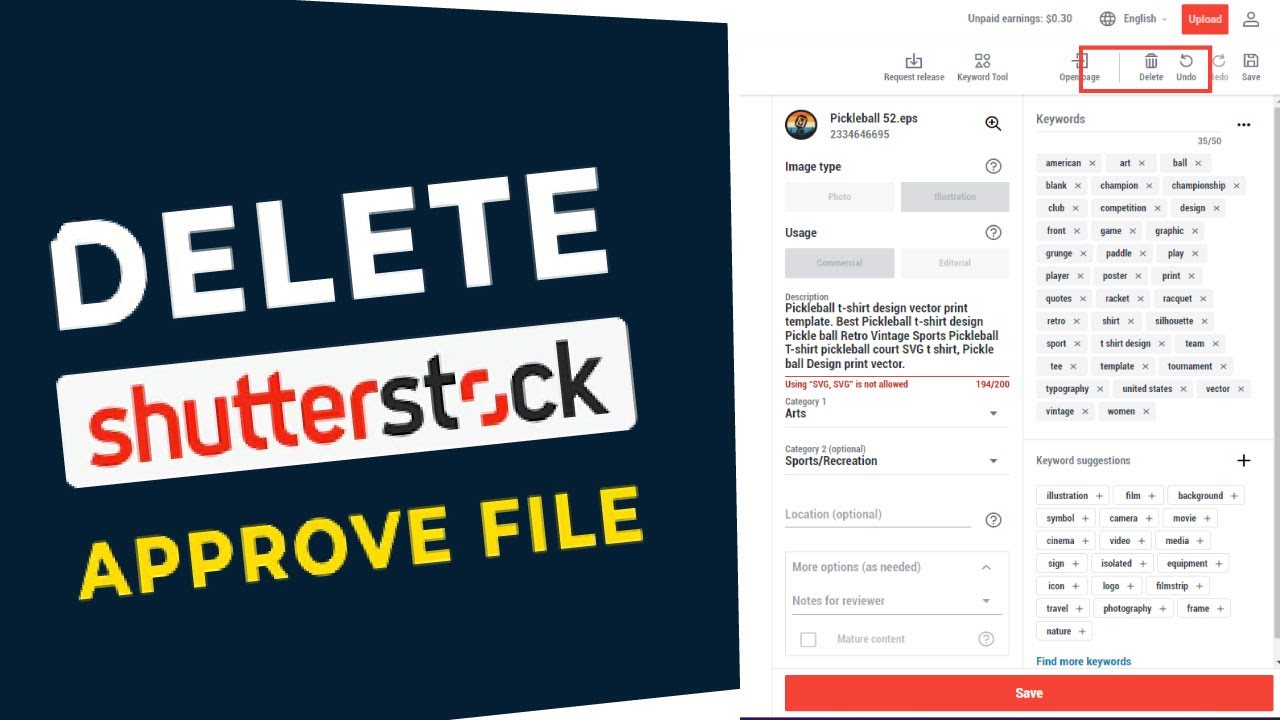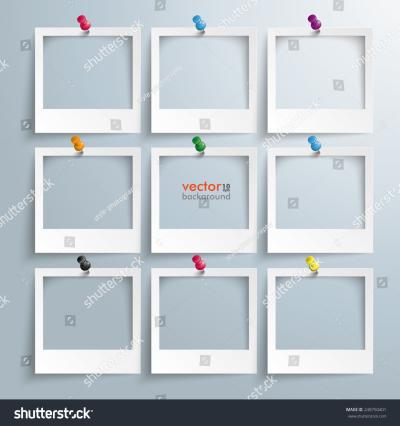Feeling like it’s time to part ways with your Shutterstock subscription? Whether your needs have changed, costs need trimming, or you simply want to explore other options, canceling your subscription doesn’t have to be complicated or costly. Many users worry about hidden fees or the process being a headache, but with the right knowledge, you can smoothly cancel your plan without any surprises. In this guide, we’ll walk you through the essentials so you can make informed decisions and cancel confidently, saving you time and stress.
Understanding Shutterstock’s Cancellation Policies and Fees
Before you hit that cancel button, it’s important to understand Shutterstock’s policies to avoid unexpected charges. Shutterstock offers various subscription plans—monthly, annual, and on-demand—and each comes with its own set of rules regarding cancellation.
Generally, here’s what you need to know:
- Subscription Types: Monthly plans renew automatically unless canceled before the renewal date. Annual plans often have a minimum commitment period.
- Cancellation Timing: You can usually cancel anytime, but if you’re on an annual plan, canceling before the renewal date ensures you aren’t billed again.
- Fees and Penalties: Most monthly subscriptions don’t have cancellation fees, but some plans or promotional offers might include early termination charges.
- Refund Policies: Shutterstock typically does not provide refunds for unused portions of subscriptions, especially if you cancel mid-cycle, so plan accordingly.
It’s also wise to review your account details and billing history to check for any pending charges or specific contractual obligations. Keep in mind that if you’re on a promotional or discounted plan, special terms might apply, so always read the fine print. Understanding these policies helps you avoid surprises and ensures you can cancel smoothly without incurring fees or penalties.
Steps to Cancel Your Shutterstock Subscription Safely
So, you’ve decided it’s time to say goodbye to your Shutterstock subscription. Maybe your project needs have changed, or you’re trying to cut down on expenses. Whatever your reason, canceling your subscription doesn’t have to be stressful — as long as you follow the right steps to do it safely and smoothly.
Here’s a simple, step-by-step guide to help you cancel your Shutterstock account without any hiccups:
- Log into your Shutterstock account — Head over to the Shutterstock website and sign in with your credentials. Make sure you’re logged into the account associated with the subscription you want to cancel.
- Navigate to your account settings — Usually, you’ll find this by clicking on your profile icon in the top right corner. From the dropdown menu, select “Account Settings” or “Manage Account.”
- Find the subscription management section — Look for options like “Billing,” “Subscriptions,” or “Manage My Subscription.” This is where you’ll see details about your current plan.
- Review your current plan and billing details — Before canceling, double-check what plan you’re on, when your billing cycle ends, and any upcoming charges.
- Click on cancel or manage subscription — There should be a button or link labeled “Cancel Subscription” or similar. Click it to proceed.
- Follow the prompts — Shutterstock may ask why you’re canceling or offer options like pausing instead of canceling. Follow the prompts carefully.
- Confirm your cancellation — Make sure to confirm the cancellation when prompted. Some platforms might send a confirmation email — keep an eye out for that just to be safe.
Once you complete these steps, your subscription should be canceled. Remember, it’s always a good idea to save any confirmation emails or screenshots of your cancellation for your records.
Also, note that some subscriptions might have a minimum commitment period or renewal date. Make sure to review these details so you’re not caught off guard when the billing cycle ends.
And if at any point you feel unsure, don’t hesitate to reach out to Shutterstock’s customer support. They’re usually quite helpful and can guide you through the process to ensure it’s done correctly and safely.
Tips to Avoid Cancellation Fees and Charges
Canceling a subscription can sometimes come with sneaky fees or charges, especially if you’re not careful about the timing or process. But don’t worry — there are plenty of smart ways to avoid extra costs when ending your Shutterstock membership.
Here are some tried-and-true tips to keep in mind:
- Check your billing cycle — The most important thing is to cancel before your next billing date. If you cancel right after your billing cycle renews, you might be charged for another month or period. Know when your billing date is, and plan to cancel a day or two beforehand.
- Review the cancellation policy — Different plans might have different rules. Some might charge a cancellation fee if you’re outside a trial period or early commitment. Always read the fine print so you know what to expect.
- Cancel through the right channel — Use the official website or customer support channels. Avoid third-party services or unofficial methods, which could lead to additional charges or complications.
- Opt for a plan downgrade if possible — If your goal is to save money, consider downgrading to a cheaper plan instead of outright canceling. This way, you might avoid cancellation fees while still reducing your expenses.
- Keep track of your billing dates and confirmation — Make notes of your billing cycle dates, and always save confirmation emails or screenshots after canceling. This can help dispute any unexpected charges later.
- Watch out for hidden fees or charges — Some subscriptions might have activation fees, early termination fees, or other hidden costs. If in doubt, contact customer service and ask explicitly about any potential fees.
By planning ahead and staying informed, you can cancel your Shutterstock subscription without any surprise charges. Remember, patience and attention to detail are your best friends here.
If you follow these tips, you’ll be able to smoothly transition out of your subscription while keeping your finances in check. Happy saving!
Alternative Options if You Want to Pause or Manage Your Subscription
Sometimes, life gets busy, budgets tighten, or you just need a little break from your Shutterstock subscription without fully canceling it. Luckily, there are several options that can help you manage your account more flexibly, saving you money and giving you peace of mind. Let’s explore some effective alternatives to outright cancellation.
Pausing Your Subscription
Shutterstock doesn’t officially offer a “pause” button, but you can work around this by adjusting your plan. For example, you might downgrade your plan to the lowest tier or switch to a monthly plan instead of an annual one. This way, you’re not paying for more than you need, and you can resume higher usage when you’re ready. Keep in mind, some plans might have restrictions on downgrading or pausing, so it’s best to check your account settings or contact customer support for personalized options.
Adjusting Your Subscription Settings
- Downgrade Your Plan: Switch to a smaller package with fewer downloads or lower monthly fees. This can be a good way to reduce costs while maintaining access.
- Change Payment Frequency: Switch from annual to monthly billing, giving you more control over your spending and the ability to cancel sooner if needed.
- Set Usage Limits: Keep an eye on your downloads to ensure you don’t go over your plan’s quota, preventing unexpected charges.
Temporary Deactivation
If you’re not planning to use Shutterstock for a while, consider simply not logging in or downloading assets. While this doesn’t pause your subscription technically, it minimizes usage and the chance of incurring extra costs. If you’re worried about automatic renewals, make sure to turn off auto-renewal in your account settings, so your subscription doesn’t renew without your consent.
Remember, before making any changes, it’s always a good idea to review Shutterstock’s terms of service or contact their customer support. They might have specific solutions tailored to your situation, helping you manage your account without unwanted fees or surprises.
Frequently Asked Questions About Shutterstock Subscription Cancellations
Many users have questions about the cancellation process, fees, and what to expect. Here are some of the most commonly asked questions, along with clear, straightforward answers to help you navigate your Shutterstock subscription with confidence.
Q1: Do I need to pay any fees to cancel my Shutterstock subscription?
Nope! Shutterstock does not charge any fees for canceling your subscription. You can cancel at any time without penalty. However, if you’re on an annual plan and cancel before the renewal date, you’ll usually retain access until the end of your billing cycle. Just remember, if you cancel after your renewal date, you might lose access immediately or at the end of the billing period, depending on their policies.
Q2: Will I get a refund if I cancel early?
Typically, Shutterstock’s policy is that cancellations are effective at the end of your current billing cycle. If you cancel before the cycle ends, you won’t be billed again, but you generally won’t receive a refund for the current period. However, if you’re on a monthly plan and cancel mid-cycle, you’ll usually retain access until the cycle ends, with no refunds for unused days. Always double-check your account details or contact support for specific cases.
Q3: How do I cancel my Shutterstock subscription?
Cancelling your subscription is straightforward:
- Log into your Shutterstock account.
- Navigate to your account settings or subscription management page.
- Look for the “Cancel Subscription” button or link.
- Follow the prompts to confirm your cancellation.
If you encounter any issues, Shutterstock’s customer support is there to help. Remember, canceling during business hours can speed up the process, and it’s always good to keep a confirmation email for your records.
Q4: What happens after I cancel my Shutterstock subscription?
Once you cancel, your access to premium assets will typically stop at the end of your billing cycle. You can still access any assets downloaded before cancellation, but you won’t be able to download new content unless you re-subscribe. If you decide to come back later, you can always restart your subscription or choose a different plan that better suits your needs.
Q5: Can I reactivate my Shutterstock account after canceling?
Yes, in most cases, you can reactivate your account. Just log back in and select a plan that fits your current needs. Some plans might require you to re-enter billing information, but the process is usually quick and straightforward. Keep in mind, if a long time has passed since cancellation, some assets or features might not be immediately available, so check Shutterstock’s policies or contact support if you run into issues.
Hopefully, this FAQ clears up some of your concerns about canceling your Shutterstock subscription. Remember, taking a little time to review your options and understanding the process can save you from unexpected charges and help you manage your digital assets more effectively.
Conclusion and Final Tips for a Fee-Free Cancellation
Canceling your Shutterstock subscription without incurring fees is achievable when you follow the proper procedures and timing. The key is to understand Shutterstock’s cancellation policies and to plan your cancellation accordingly. Remember, most subscriptions are billed on a monthly basis, so timing your cancellation just before the renewal date can help you avoid additional charges.
Here are some final tips to ensure a smooth, fee-free cancellation process:
- Review your subscription plan: Confirm the billing cycle and any minimum commitment periods.
- Cancel before renewal: Initiate the cancellation at least 24 hours before your next billing date to avoid renewal charges.
- Use official channels: Cancel through your Shutterstock account dashboard or by contacting customer support directly.
- Keep records: Save confirmation emails or screenshots of your cancellation request for your records.
- Check for refunds: If you’ve been charged after cancellation, contact support promptly to request a refund or credit.
| Step | Action | Timing |
|---|---|---|
| 1 | Log into your Shutterstock account | Anytime |
| 2 | Navigate to the subscription management page | Before billing date |
| 3 | Click on ‘Cancel Subscription’ | At least 24 hours before renewal |
By following these guidelines and staying aware of your billing cycle, you can cancel your Shutterstock subscription smoothly and avoid unnecessary fees. Always prioritize using official channels and keeping detailed records to ensure a hassle-free experience.