Amazon Prime offers a vast library of TV shows and movies available for streaming. With a Prime membership, you gain access to exclusive content, including popular series and blockbuster films, making it a fantastic option for entertainment enthusiasts. In just a few simple steps, you can set up your device to enjoy seamless streaming of your favorite shows and movies from the comfort of your home.
Benefits of Amazon Prime for TV Shows and Movies

Amazon Prime provides a multitude of benefits that enhance your viewing experience:
- Extensive Library: Access a wide range of titles, from classic films to the latest releases.
- Exclusive Content: Enjoy Amazon Originals—series and movies produced exclusively for Prime Video.
- No Additional Costs: Stream without the need for additional subscriptions for many titles included in your membership.
- Download for Offline Viewing: Download your favorite shows and movies to watch without an internet connection.
- User-Friendly Interface: Navigate easily through the platform with personalized recommendations based on your viewing history.
- Multiple Device Compatibility: Stream on a variety of devices, including smart TVs, tablets, and smartphones.
These features, combined with the convenience of a single subscription, make Amazon Prime an appealing choice for anyone looking to enjoy a rich assortment of streaming content. Whether you’re binge-watching a new series or catching up on old favorites, Amazon Prime delivers quality entertainment tailored to your preferences. With regular updates and new releases added, there’s always something new to discover.
Creating Your Amazon Account
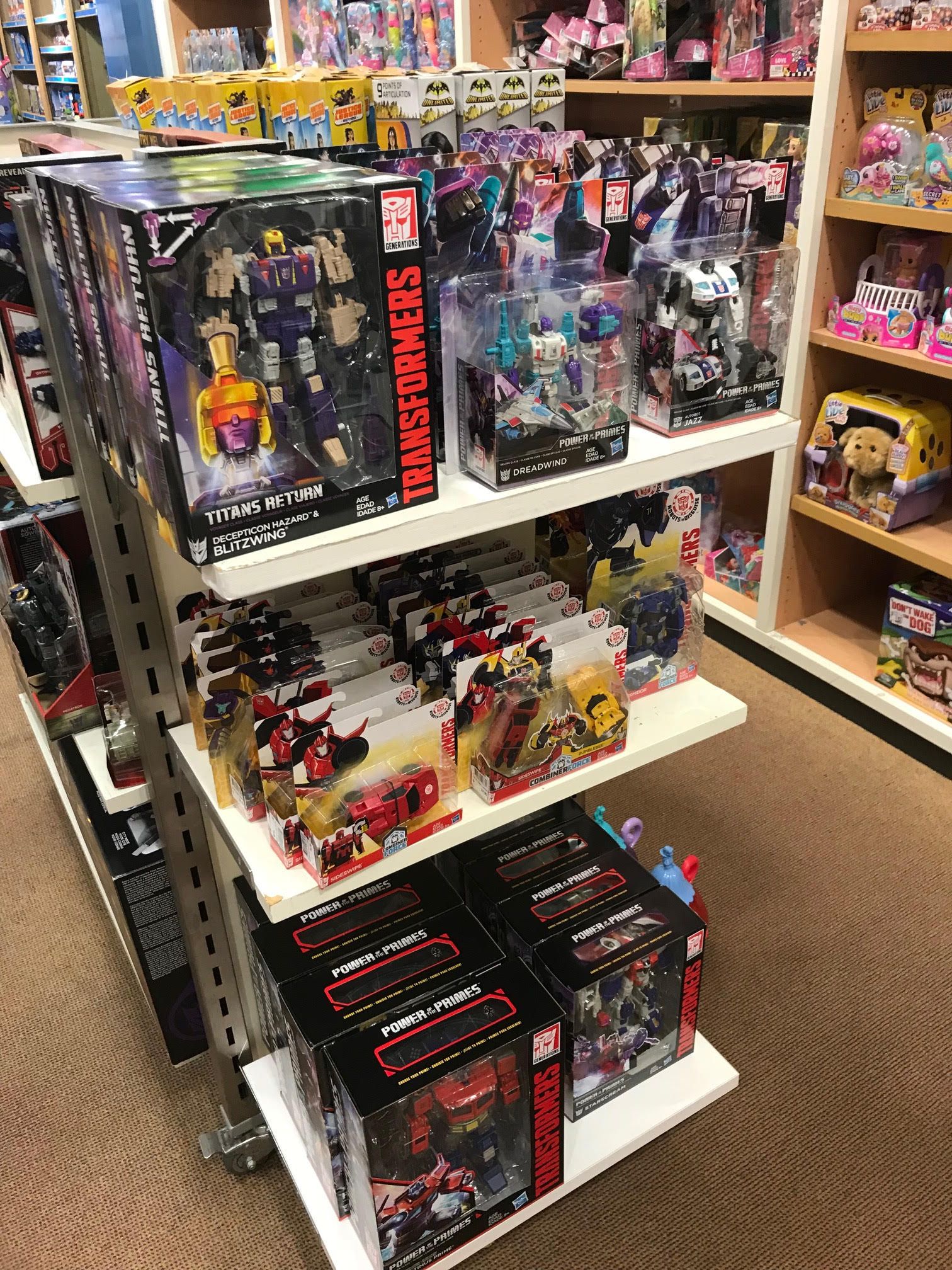
Setting up your Amazon account is the first step to unlocking a world of entertainment with Amazon Prime. Luckily, it’s a straightforward process! Here’s how to get started:
- Visit the Amazon website: Go to www.amazon.com.
- Click on “Account & Lists”: You’ll see this on the top right corner of the page.
- Select “Start here”: This will take you to the registration page.
- Fill in your details: You’ll need to provide your name, email address, and a secure password. Make sure your password is strong!
- Verify your email: Amazon will send a verification email. Click on the link in that email to confirm your registration.
- Set up payment options: To fully enjoy Prime services, you’ll want to enter a valid payment method. This could be a credit card or a debit card.
And just like that, your Amazon account is set up! With your account ready, you can explore everything Amazon has to offer, especially the vast library of TV shows and movies available with Prime Video. If you’re excited about streaming, make sure to keep your account credentials handy for easy access!
Choosing the Right Amazon Prime Subscription

Now that you have your account set up, it’s time to choose the right Amazon Prime subscription for your streaming needs. Amazon offers several options, each with its own perks:
- Amazon Prime Monthly: Ideal if you want flexibility. You can pay on a month-to-month basis, which is great for casual viewers.
- Amazon Prime Annual: If you watch a lot of shows and movies, this option gives you a discount compared to the monthly plan, and it ensures you’re not worrying about payments every month.
- Prime Student: Full-time college students can enjoy a discounted rate for Prime, which includes all the same benefits — perfect for binge-watching during study breaks!
- Amazon Prime Video Only: If all you care about is streaming content, this subscription offers a budget-friendly option focused solely on Prime Video.
When choosing your subscription, consider how often you plan to use the service. Also, keep an eye out for any free trials! They’re a fantastic way to test out the service before committing. Once you’ve settled on the subscription that fits your lifestyle, you’ll be all set to dive into endless entertainment, from thrilling original series to classic movies!
Setting Up Your Devices for Amazon Prime Streaming
Getting started with Amazon Prime’s streaming service is as simple as pie, but there are a few steps to ensure that your devices are ready for the action! Here’s how you can set up your devices for optimal streaming:
Step 1: Check Device Compatibility
- Amazon Fire TV Stick
- Smart TVs (like Samsung, LG, or Sony)
- Streaming Devices (Roku, Apple TV, Chromecast)
- Game Consoles (PlayStation, Xbox)
- Tablets and Smartphones (iOS and Android)
Make sure your device is compatible with Amazon Prime. Most modern smart TVs and streaming devices are good to go!
Step 2: Download the Amazon Prime Video App
If you’re using a smartphone or tablet, go to the App Store (iOS) or Google Play Store (Android) to download the Amazon Prime Video app. For smart TVs or streaming devices, you’ll typically find the app pre-installed, or you can download it from the device’s app store.
Step 3: Connect to the Internet
For a smooth streaming experience, connect your device to a strong Wi-Fi network. Wireless speeds of at least 5 Mbps are recommended for streaming in standard definition, while 25 Mbps is ideal for HD content.
Step 4: Log In to Your Account
Open the app, and log in using the Amazon account associated with your Prime membership. If you’re not a member yet, you can sign up directly through the app, and start enjoying a free trial if you qualify!
Once you’ve completed these steps, you’re all set to dive into the world of Prime Video! Happy watching!
Navigating the Amazon Prime Interface
Once you have set up your devices, navigating the Amazon Prime interface will enhance your viewing experience. Here’s a quick guide to help you make the most of it:
Home Screen Overview
- Watch Next: Find shows and movies you’ve started but haven’t finished.
- Recommended for You: Personalized suggestions based on your viewing habits.
- Genres: Browse through categories like Drama, Comedy, and Action.
Exploring Content
To explore more content, simply scroll through the various sections. You can also use the magnifying glass icon to search for specific titles. If you know what you want, typing in the exact name will lead you straight to it!
Using the Menu
A menu button located at the top or side of your screen will expand to show options such as:
- Prime Video Library
- Your Watchlist
- Purchases and Rentals
- Free with Ads (if you’re accessing Prime Video Free)
Watchlist and Download Features
Add your favorite shows or movies to your watchlist by selecting Add to Watchlist. Plus, if you’re on the go, don’t forget to download titles for offline viewing. Simply select the download icon next to the title, and enjoy watching anywhere!
Getting used to the Amazon Prime interface may take a few moments, but once you do, you’ll find it’s a breeze to navigate and discover great content to enjoy!
Finding TV Shows and Movies to Watch
When you finally get Amazon Prime set up for streaming, the next step is discovering what to watch. With a library brimming with options, it might feel overwhelming at first. But don’t worry; there are plenty of ways to make your search easier.
Here are some handy tips for finding TV shows and movies:
- Browse Categories: Amazon Prime groups its content into categories like Top Movies, Trending, or Popular Series. Navigate through these sections to get a feel for what’s available.
- Use the Search Bar: If you have something specific in mind, use the search function. Simply type in the title, actor, or genre, and you’ll see results tailored to your query.
- Check Amazon Originals: Don’t forget to explore Amazon’s exclusive content! Shows like The Marvelous Mrs. Maisel and The Boys are only available on Prime, and they often receive high praise.
- User Ratings and Reviews: After finding something interesting, check the user ratings and reviews to see if it’s worth your time. If it has a high rating, it’s likely others enjoyed it too!
Additionally, Prime often recommends shows and movies based on what you’ve previously watched. So, the more you use the platform, the better your recommendations will become. If you ever feel stuck, just remember: the perfect binge-watch is just a few clicks away!
Using Parental Controls on Amazon Prime
Amazon Prime is a fantastic resource for family entertainment, but with that wealth of content comes the need for parental supervision. Luckily, Amazon has implemented robust parental controls to help you manage what your children can watch. Here’s how to set it up:
1. Set Up a PIN: To prevent unauthorized access to adult content, you can create a PIN that locks certain titles and restricts access. Go into your account settings and select “Prime Video Settings,” then look for the “Parental Controls” section to set or change your PIN.
2. Restrict Viewing Based on Ratings: Here, you can choose to allow or block certain content based on age ratings, such as G, PG, or R. This feature is incredibly useful to ensure that younger viewers are only exposed to age-appropriate movies and shows.
3. Manage Watching Preferences: You can also manage how your kids navigate content. This includes disabling access to certain genres or types of shows altogether. Just be sure to regularly review these settings!
By customizing these parental controls, you’ll create a safer viewing experience for your family while still enjoying the plethora of content Amazon Prime has to offer. It’s a simple way to ensure that your kids’ screen time aligns with your family values and preferences!
Troubleshooting Common Issues with Amazon Prime Streaming
Streaming your favorite shows on Amazon Prime can sometimes be a rocky road, but don’t fret! Here are some common issues and simple fixes to help you get back to binge-watching in no time.
- Buffering or Slow Streaming: This is often due to a poor internet connection. Try the following steps:
- Check your internet speed. You need at least 3 Mbps for SD quality and 5 Mbps for HD.
- Restart your router and modem.
- Try using an Ethernet connection instead of Wi-Fi for a more stable connection.
- App Crashing or Freezing: If the Amazon Prime app isn’t responding:
- Force close the app and reopen it.
- Make sure the app is updated to the latest version.
- Clear the app’s cache (on certain devices like Android).
- Login Issues: Can’t sign in? Here’s what to do:
- Double-check your email and password; make sure Caps Lock isn’t on.
- Use the “Forgot Password?” feature if you suspect you’ve forgotten it.
- Ensure there are no security blocks—if you’re using a public Wi-Fi, try switching to a private network.
- No Sound or Picture Problems: If you can’t hear or see anything:
- Check your volume settings and ensure the TV isn’t on mute.
- Try a different title to see if it’s a specific show that’s problematic.
- Look into the HDMI cables if using a smart TV.
These tips should help resolve the most common issues you encounter while streaming on Amazon Prime. If problems persist, checking the Amazon support page or contacting them directly is a good next step.
Conclusion and Next Steps for Enjoying Amazon Prime
Congratulations! You’re now equipped with all the knowledge you need to set up and troubleshoot your Amazon Prime streaming experience. To recap, you’ve learned how to:
- Create your Amazon Prime account.
- Navigate the interface to find your favorite shows and movies.
- Ensure your device is optimized for streaming.
- Troubleshoot common streaming issues.
Now, here are some next steps to make the most out of your Amazon Prime subscription:
- Dive into Prime Video: Explore the exclusive Prime Video content, including original series and movies. Some popular recommendations include The Marvelous Mrs. Maisel and Jack Ryan.
- Create watchlists: Keep track of the shows and movies you want to watch by creating multiple watchlists for different genres or moods.
- Try Channels: Consider adding channels like HBO, Showtime, or Starz to your subscription for even more viewing options.
- Download Content: Take advantage of the download feature for offline viewing on mobile devices—this is great for travel!
Whether you’re in the mood for a thrilling drama, a gripping documentary, or a light-hearted comedy, Amazon Prime has got you covered. So grab your snacks, get cozy, and enjoy all the wonderful content at your fingertips!


