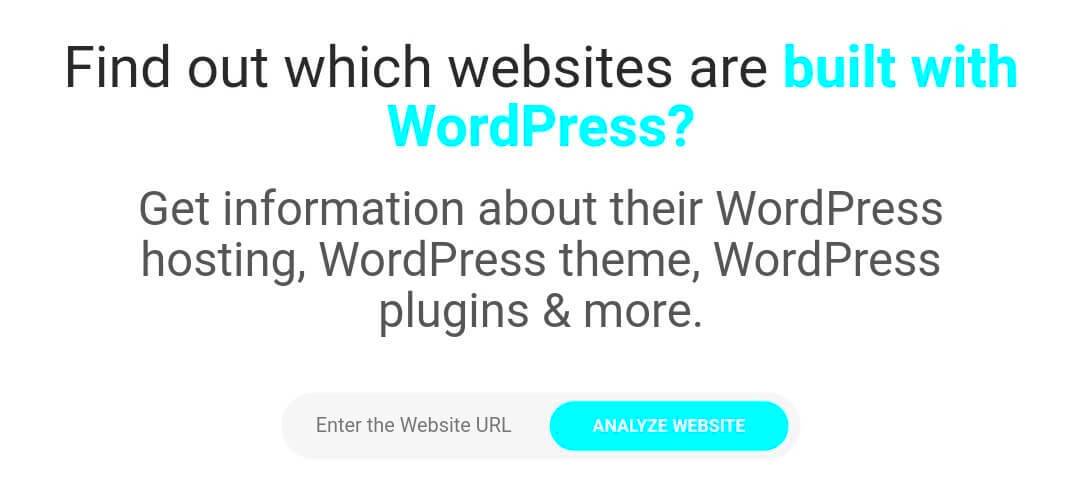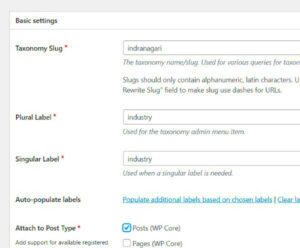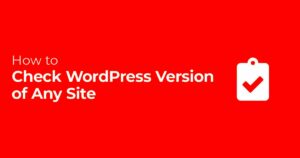WordPress is like the Swiss Army knife of website creation! It’s a versatile platform that powers around 40% of all websites on the internet. Originally started as a blogging tool in 2003, WordPress has exploded into a full-fledged content management system (CMS) that allows individuals and businesses to create a variety of websites, from simple blogs to complex e-commerce sites. What makes it so popular? Its user-friendly interface, extensive customization options, and a vast library of plugins and themes. Whether you’re a seasoned developer or a complete newbie,
Common Indicators of a WordPress Site
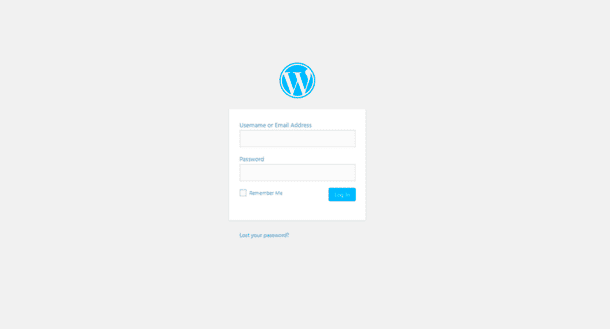
Once you know what to look for, spotting a WordPress site can be pretty straightforward. Here are some common indicators that can help you out:
- URL Structure: Look for URLs that have “/wp-content/” or “/wp-admin/” in them. These are classic signs of a WordPress backend.
- Source Code: Right-click on the webpage and select “View Page Source.” Use Ctrl + F (or Command + F on Mac) to search for “WordPress.” If you see meta tags or comments indicating WordPress, you’ve hit the jackpot!
- Admin Login: Try adding “/wp-admin/” to the end of the site’s URL. If it brings you to a login page, that’s a clear indicator the site is powered by WordPress.
- Theme and Plugin Names: You might also see the name of a WordPress theme or plugin in the source code (like Divi or Yoast). Just search for the term “theme” or “plugin” in the source code.
These indicators are just the tip of the iceberg. Next time you’re browsing the web, you’ll have the tools to uncover whether that fascinating site is running on WordPress!
Using Browser Extensions to Identify WordPress Sites
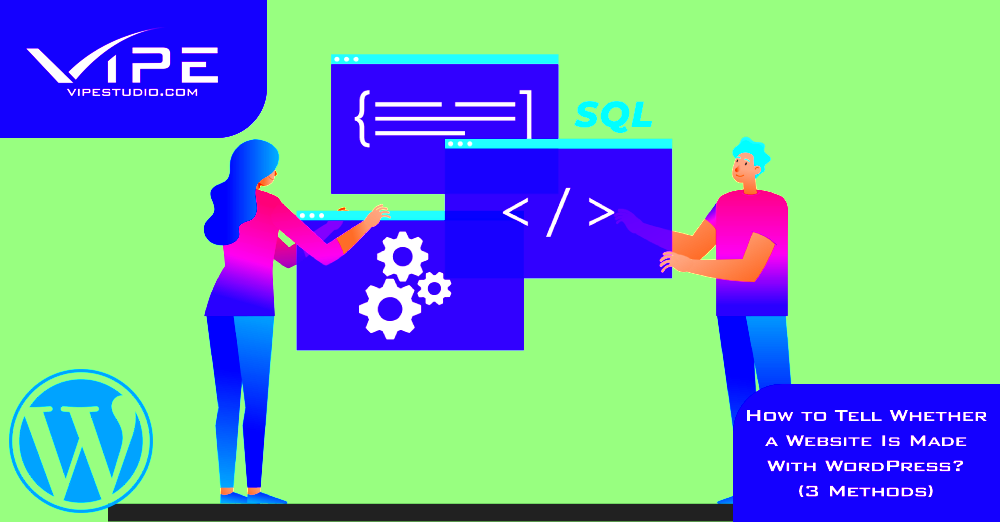
If you’re eager to spot whether a website runs on WordPress, one of the easiest and most efficient methods is using browser extensions. These handy tools can provide a wealth of information with just a click, making your browsing experience much more insightful. Here’s how you can get started:
1. Installing the Extension: Depending on your browser, you can find a variety of extensions tailored for this purpose. Popular options include:
- Wappalyzer: This extension reveals the technologies behind websites, including WordPress, by simply clicking on its icon.
- WP Detector: A specialized tool that precisely identifies sites built with WordPress and provides additional details about plugins and themes.
- BuiltWith: Another powerful tool that uncovers the technologies used on websites.
To install, simply visit your browser’s extension store, search for the chosen extension, and click ‘Add to Browser’.
2. Using the Extension: After installing, navigate to the website you’re interested in. Click on the extension icon in your browser toolbar. It will analyze the page and display the results, usually in a concise manner. You’ll see if it’s built on WordPress, along with other technologies in use.
3. Interpreting the Results: The information provided will not only tell you if it’s a WordPress site but may also include details such as the specific theme used or any active plugins. This level of insight can be incredibly helpful if you’re evaluating competitors or looking for inspiration!
Using browser extensions is a straightforward and effective method to swiftly gauge if a website operates on WordPress. Happy browsing!
Checking the Source Code of a Website
Diving into the source code of a website might sound intimidating, but it’s actually simpler than you might think—and it’s one of the most reliable methods to determine if a site is built with WordPress. Here’s a step-by-step guide on how to do it:
1. Accessing Source Code: Start by navigating to the website you want to investigate. Right-click anywhere on the page and select “View Page Source” or “Inspect”. If you’re on a Mac, you can use Command + Option + U for a quick shortcut.
2. Searching the Code: Once the source code is open, it’s time to search for specific WordPress indicators. Use the shortcut Ctrl + F (or Command + F on Mac) to bring up the search bar.
3. Looking for Clues: In the search bar, type “wp-content”. This is a telltale sign of a WordPress site. If the source code includes links to “wp-content/themes/” or “wp-content/plugins/”, then you can be quite certain it’s using WordPress. Here’s why those clues are important:
- wp-content: This directory houses your themes, plugins, and uploads—integral parts of a WordPress site.
- Themes and Plugins: Finding specific themes or plugins like “avada” or “woocommerce” can even give you more insights into the website’s design and functionality.
4. Analyzing Further: If you want to dig deeper, you can also check for specific meta tags or scripts commonly associated with WordPress, such as the “generator” tag that states the WordPress version.
By mastering this simple source code technique, you can easily identify whether the site you’re checking out is powered by WordPress, making your web exploration all the more engaging! Happy coding!
Exploring the URL Structure for WordPress Signs
When you’re trying to determine if a website was made with WordPress, taking a closer look at the URL structure can provide some valuable clues. The URL patterns used by WordPress sites often reveal their content management system. While this isn’t foolproof, it can certainly indicate a WordPress backend.
Here are some characteristics of WordPress URLs to look out for:
- Permalinks: WordPress often uses what are called “permalinks,” which are user-friendly URLs. For instance, a typical blog post URL might look like this: www.example.com/2023/03/how-to-see-if-a-site-was-made-with-wordpress. The structure often includes the date and the post name.
- Post IDs: Some WordPress sites might have a URL that includes a post ID, which usually looks like this: www.example.com/?p=123. If you see a query string with “p=” followed by a number, it’s a good indicator that the site is built on WordPress.
- Category and Tag Structure: WordPress automatically generates category and tag structures. For example, URLs like www.example.com/category/news or www.example.com/tag/tutorials typically indicate a WordPress setup.
While not every website will follow these structures, if you see these patterns popping up frequently, it’s a strong hint that the site in question is powered by WordPress!
Identifying WordPress Themes and Plugins
Another effective way to ascertain if a site is using WordPress involves examining the themes and plugins in use. Themes dictate the design and layout of a WordPress website, while plugins add functionality and features. Fortunately, there are a few tricks you can use!
Here’s how to spot a WordPress theme or plugin:
- View the Page Source: Right-click on the homepage, and select “View Page Source.” Once there, you can use “Ctrl + F” (or “Cmd + F” on Mac) to search for the word “wp-content.” This directory is unique to WordPress and will usually reveal information about the theme and plugins used.
- Check for Theme Information: Look for links that mention a specific theme, such as wp-content/themes/theme-name. This will often indicate which theme is being used, and you might recognize popular themes like Divi, Astra, or Elementor.
- Identify Plugins: Similarly, you can look for wp-content/plugins in the page source to spot installed plugins. Common plugins like Yoast SEO or WooCommerce will appear in the URLs, giving away the site’s functionality!
By using these methods, you can easily identify whether or not a website is running on WordPress, and perhaps even get a peek at the tools and designs they are leveraging!
7. Using Online Tools to Detect WordPress
If you’re curious about whether a website is powered by WordPress, you can leverage a variety of online tools designed specifically for this purpose. These tools can quickly analyze a site’s underlying technology so you don’t have to go digging through code. Here’s a look at some popular options:
- BuiltWith: This powerful tool shows you all the technologies used by a website, including content management systems like WordPress. Simply enter the URL and hit “Lookup” to get the complete analysis.
- WPThemeDetector: Not only does this tool detect if a site is built with WordPress, but it also lists the active theme and plugins, giving you deeper insight into how the site functions and looks.
- IsItWP: This user-friendly tool allows you to check if a site is using WordPress within seconds. Just type in the URL, and it provides a straightforward yes or no answer, sometimes along with additional helpful details.
These online tools are generally straightforward; all you have to do is input the website’s URL, and they’ll handle the technical analysis for you. It’s quite handy for website owners, developers, or just curious users! However, it’s always a good idea to confirm with a few different tools to ensure accuracy.
8. Conclusion: Confirming Your Findings
So, you’ve run your detective work and utilized various methods to discover if a site was made with WordPress. What’s next? You might be tempted to take the first answer you get as the gospel truth, but it’s crucial to verify your findings.
Here are some steps you can take to confirm your results:
- Cross-check with multiple sources: Use different online tools to see if they all provide the same result. Discrepancies might suggest the tools need additional confirmation.
- Look for WordPress specifics! If you see any URLs containing
/wp-content/,/wp-admin/, or/wp-includes/, this is a strong indication that a site is indeed built on WordPress. - Inspect the source code: If you’re feeling tech-savvy, check the HTML source code of the page. A line mentioning WordPress usually appears in the meta tags or comments.
Ultimately, confirming your findings provides not only peace of mind but can also give you insights into the site’s functionality and performance. Whether you’re a curious visitor or considering using WordPress for your own site, thoroughness always pays off!