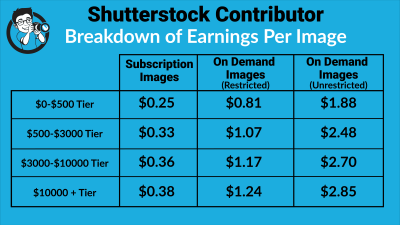Whether you’re a seasoned designer or just starting out, keeping track of your Shutterstock downloads is essential. It helps you organize your projects, revisit favorite assets, and ensure you’re making the most of your subscription or purchases. In this guide, we’ll walk you through how to view all your downloads easily, so you can stay on top of your creative resources without any hassle. Let’s dive into the simple steps that make managing your Shutterstock downloads a breeze!
Step-by-Step Instructions to Access Your Download History
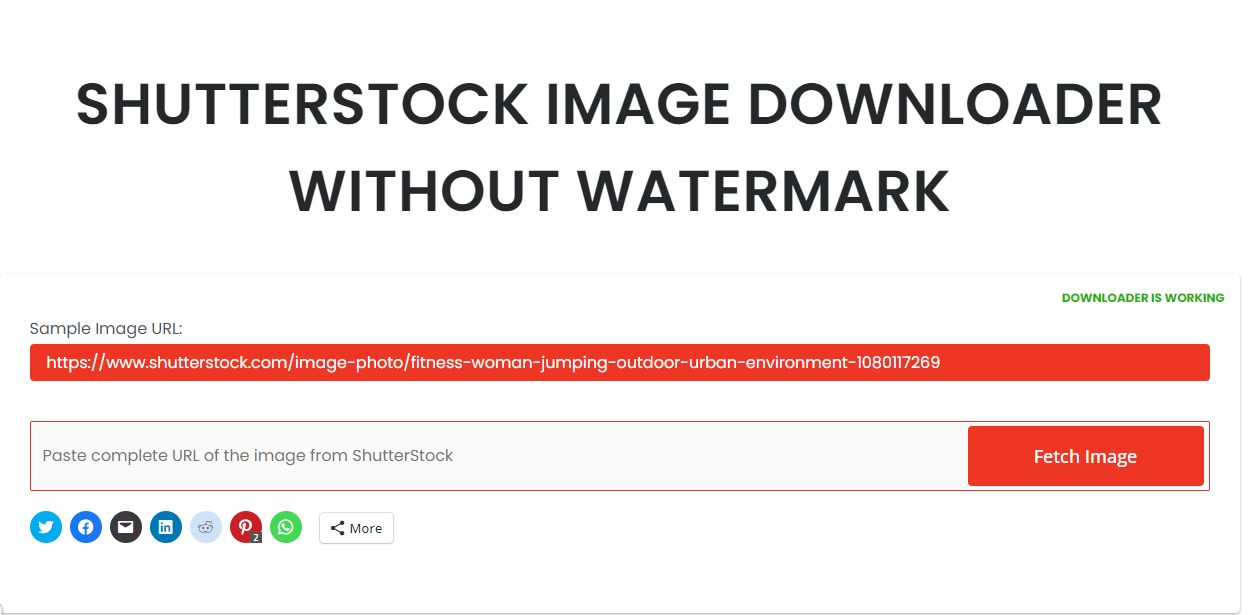
Accessing your download history on Shutterstock is straightforward, and once you get the hang of it, you’ll be able to find any asset you’ve downloaded in just a few clicks. Here’s how to do it:
- Log into Your Shutterstock Account: Start by visiting shutterstock.com and clicking the “Log In” button at the top right corner. Enter your credentials and sign in to your account.
- Navigate to Your Account Dashboard: Once logged in, click on your profile icon or name at the top right corner. From the dropdown menu, select “Account” or “Dashboard”—the exact wording might vary slightly.
- Find the Downloads or Purchase History Section: On your dashboard, look for a tab or menu labeled “Downloads,” “Purchase History,” or something similar. This section holds all your downloaded assets.
- View Your Downloaded Files: Click on the “Downloads” or “History” link. Here, you’ll see a list of all your downloaded images, vectors, videos, and other assets, along with the date you downloaded them.
In some cases, if you’re using a subscription plan, your download history might be integrated with your billing or plan management pages. If you can’t find your downloads immediately, try exploring these areas or using the search function within your account settings.
Tip: For quick access in the future, consider bookmarking the download page or creating a custom dashboard view. This way, you can check your download history anytime without navigating through multiple pages.
Understanding Download Limits and Restrictions on Shutterstock
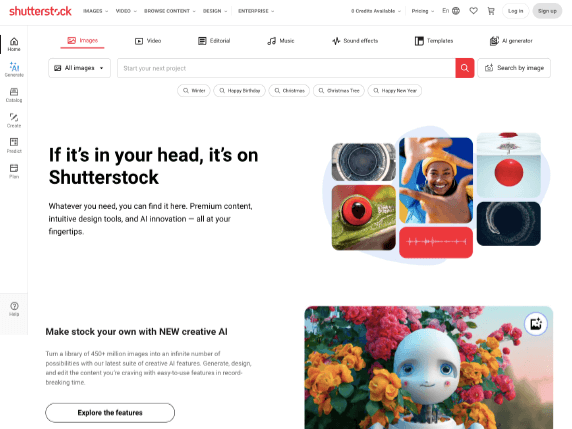
When you’re diving into a world of stunning images and videos on Shutterstock, it’s essential to understand the platform’s download limits and restrictions. Knowing these rules helps you plan your projects better and avoids any surprises at the last minute. So, what should you keep in mind?
First off, your download limits depend on your subscription plan. Shutterstock offers various plans, from individual subscriptions to enterprise solutions, each with its own set of allowances. For example, a standard plan might give you a set number of downloads per month, while an on-demand pack might let you buy a specific number of assets upfront.
It’s also important to note that some assets might have specific restrictions. For instance, editorial images generally can’t be used for commercial purposes unless you have the appropriate licensing. Similarly, certain videos or images might have licensing restrictions that limit how you can use them, especially for commercial projects or in sensitive contexts.
Here are some key points to keep in mind:
- Download quotas: Monitor your remaining downloads regularly through your account dashboard to avoid exceeding your limit.
- Licensing restrictions: Always check the license type for each asset to ensure you’re compliant with usage rights.
- Quality and resolution: Some plans might limit the maximum resolution you can download, so verify if you need higher resolution assets for your projects.
- Download limitations for certain assets: Some premium assets might require special licensing or additional fees, especially if they are exclusive or high-value.
If you find yourself hitting your download limit frequently, consider upgrading your plan or purchasing additional downloads. Also, keep in mind that Shutterstock‘s policies can change, so it’s a good idea to review their terms periodically to stay updated.
By understanding these limits and restrictions, you can make smarter decisions about which assets to download and how to manage your downloads effectively. This way, you’ll avoid unnecessary hassle and ensure your creative process flows smoothly.
Tips for Efficiently Managing and Organizing Your Downloads

Managing a large library of downloaded assets can quickly become overwhelming if you’re not organized. The good news is, with a few simple strategies, you can keep everything tidy and accessible, saving you time and frustration down the line. Here are some practical tips to help you stay on top of your Shutterstock downloads.
1. Create a dedicated folder structure: Organize your downloads into folders based on projects, themes, or asset types. For example, you might have folders named “Web Design,” “Social Media,” or “Editorial.” This makes it easier to locate assets when you need them.
2. Use consistent naming conventions: When saving files, adopt a naming system that includes important details like the project name, asset type, or date. For example, “Summer_Vacation_Beach_2024.jpg” is descriptive and easy to remember.
3. Tag and categorize assets: If your operating system or digital asset management tool supports tagging, use keywords to label your downloads. Tags like “nature,” “business,” or “abstract” help you filter and find assets quickly.
4. Regularly review and delete unused assets: Periodically go through your downloads and remove files you no longer need. This keeps your storage organized and prevents clutter from piling up.
5. Use cloud storage and backups: Store your organized folders in the cloud or an external drive. This way, you’ll have access from anywhere and won’t risk losing important assets if something happens to your local device.
6. Leverage digital asset management (DAM) tools: If you’re handling a large volume of assets regularly, consider using DAM software. These tools help you categorize, search, and manage assets more efficiently than traditional folders.
Remember, the key to effective management is consistency. Developing a routine for organizing and reviewing your downloads makes it easier to find what you need when you need it, speeding up your workflow and boosting your productivity.
Troubleshooting Common Issues When Viewing Your Downloads
Sometimes, even the most straightforward tasks can hit a snag. If you’re having trouble viewing your downloads on Shutterstock, don’t worry—you’re not alone, and there are simple fixes to get you back on track. Let’s go over some of the most common issues and how to resolve them.
Problem: Downloads Not Showing Up
It’s frustrating when you’ve purchased or downloaded a file, but it doesn’t appear in your account. First, double-check your download history to confirm the transaction went through. Sometimes, a slow internet connection or browser issues can prevent the page from updating properly.
- Solution: Refresh the page, clear your browser cache, or try accessing your account from a different device or browser. If the download still isn’t visible, contact Shutterstock support for assistance.
Problem: Download Files Are Corrupted or Incomplete
If your files don’t open correctly or seem incomplete, the download might have been interrupted. Network interruptions or browser timeouts are common culprits.
- Solution: Try re-downloading the file. Make sure your internet connection is stable before clicking the download link again. If problems persist, consider downloading through a different browser or device.
Problem: Unable to Open Files After Download
This can happen if your device lacks the necessary software to open certain file types or if the files were renamed or corrupted during download.
- Solution: Ensure you have the appropriate application installed (e.g., Adobe Photoshop for PSD files, or a compatible image viewer for JPGs). Also, verify that the filename extension matches the file type. If you suspect corruption, re-download the file.
Problem: Licensing or Access Issues
If you’re unable to access your downloads due to licensing restrictions or account issues, check your subscription or purchase status. Sometimes, licensing agreements restrict how and where you can use certain assets.
- Solution: Review your license details in your Shutterstock account. If you believe you should have access but don’t, contact customer support for clarification and help.
General Tips
Always keep your browser and device software updated. Using the latest versions enhances security and compatibility. If you encounter persistent issues, reaching out to Shutterstock’s customer support can save you a lot of time. They’re pretty helpful in troubleshooting specific account or download problems.
Additional Resources for Shutterstock Users
If you’re serious about making the most of Shutterstock, there’s a wealth of resources available to help you navigate the platform, improve your downloads, and enhance your creative projects. Here’s a quick roundup of some valuable tools and support options:
Official Shutterstock Help Center
The Shutterstock Help Center is your first stop for answers. It covers everything from account management and licensing to troubleshooting download issues. The articles are detailed and regularly updated.
Video Tutorials and Webinars
Shutterstock offers video tutorials and live webinars that walk you through various aspects of the platform, including how to efficiently find, download, and use assets. These are especially helpful if you’re a visual learner or new to stock imagery.
Community Forums and User Groups
Engaging with other Shutterstock users through forums or online groups can provide tips and tricks, inspiration, and solutions to common problems. Sharing experiences often leads to discovering shortcuts or new features you might not know about.
Design and Editing Resources
Looking to enhance your downloaded assets? Check out tools like Adobe Creative Cloud, Canva, or GIMP—many tutorials are available online to help you edit and customize your images effectively.
Social Media and Newsletters
Follow Shutterstock on social media platforms like Instagram, Facebook, or Twitter for updates on new features, special offers, and featured artists. Subscribing to their newsletter can keep you informed about platform updates and exclusive resources.
Third-Party Tools and Integrations
Some external tools can help streamline your Shutterstock experience, such as browser extensions for faster downloads or productivity apps that integrate Shutterstock assets directly into your workflow. Just make sure to verify their safety and compatibility.
By leveraging these resources, you’ll not only resolve issues faster but also unlock new ways to utilize Shutterstock assets creatively and efficiently. Whether you’re a hobbyist or a professional, staying informed and engaged makes your experience much more enjoyable and productive.