If you’ve come across an amazing image on Shutterstock and want to save it to your computer for future use, you’re in the right place! Whether you’re a designer, blogger, or just someone who loves collecting beautiful visuals, knowing how to properly save images ensures you keep quality and respect copyright rules. In this guide, we’ll walk through the simple steps to download Shutterstock images and highlight important licensing info so you stay compliant. Let’s get started and make sure you can access those stunning visuals whenever you need them!
Understanding Shutterstock Image Licensing and Usage Rights
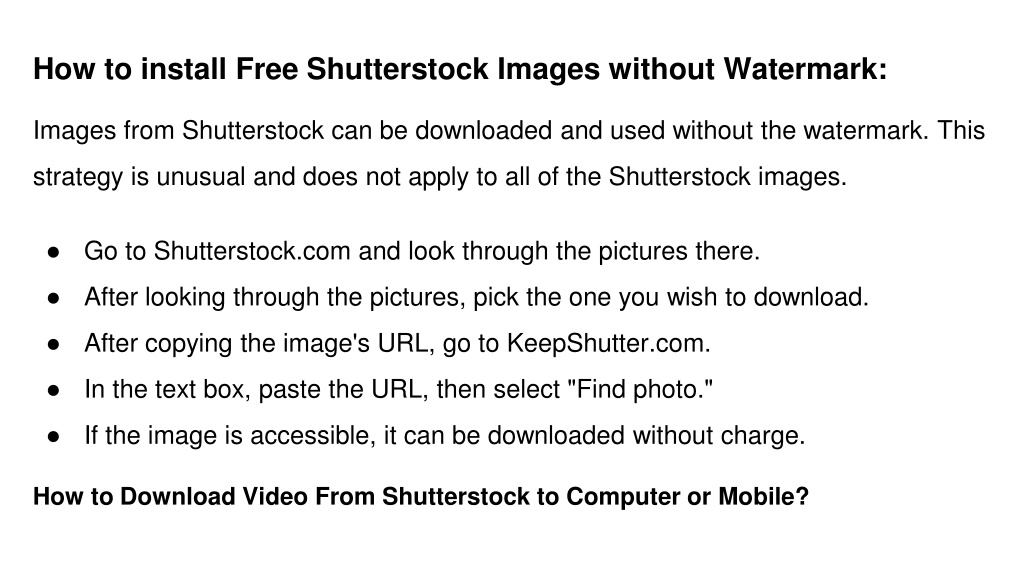
Before you hit that download button, it’s crucial to understand the licensing options Shutterstock offers. Basically, Shutterstock provides two main types of licenses:
- Standard License: This license lets you use images for most common purposes like websites, blogs, social media, and presentations. It’s perfect for small-scale projects and limited distribution. However, it has restrictions — for example, you can’t use the image in products for resale or on merchandise.
- Enhanced License: This gives you broader rights, ideal for large-scale commercial uses such as printed products, merchandise, or campaigns with high distribution. It allows unlimited copies and use in products for resale.
Understanding these licenses is key to avoiding copyright issues. When you purchase or download an image, you’re agreeing to the specific rights associated with that license. Typically, Shutterstock’s platform clearly states which license applies, so always double-check before using an image in your project.
Another thing to keep in mind is that even if you purchase a license, you don’t own the image outright. You’re granted permission to use it within certain boundaries. Violating these can lead to legal trouble, so always respect the licensing terms.
Finally, always download images from the official Shutterstock website to ensure you’re getting legitimate files with proper licensing. Using unofficial sources can risk copyright infringement and poor-quality images. When in doubt, review the licensing details provided with each image before saving or using it in your work.
Step-by-Step Guide to Downloading Shutterstock Images
So, you’ve found the perfect image on Shutterstock and you’re ready to save it to your computer. It might seem straightforward, but there are a few steps involved to ensure everything goes smoothly. Let’s walk through the process together, step by step.
Step 1: Sign Into Your Shutterstock Account
If you haven’t already, head over to Shutterstock and log into your account. If you’re new, you’ll need to create an account first. Having an account is essential because downloads are tied to your subscription or purchase plan.
Step 2: Find the Image You Want to Download
Use the search bar to find the image that fits your project. You can filter results by orientation, color, size, or image type to narrow down your choices. Once you spot the image you like, click on it for a closer look.
Step 3: Review the Image Details
Before downloading, check the image details such as resolution, size, and licensing options. Make sure it’s the right fit for your needs. If you’re satisfied, look for the Download button.
Step 4: Choose Your Download Option
Depending on your subscription or purchase plan, Shutterstock offers different download options. You might see options like standard or enhanced images. Don’t worry, we’ll cover how to choose the right one in the next section!
Step 5: Click the Download Button
Once you’ve selected your preferred download type, click the Download button. A pop-up window might appear, asking you to confirm your choice or to select a specific size or resolution.
Step 6: Save the Image to Your Computer
After confirming, your image will start downloading. Most browsers will save it automatically to your default downloads folder. If prompted, choose a location on your computer where you want to save the file, and click Save.
Step 7: Check Your Download
Once the download is complete, navigate to the folder where you saved the image and open it to ensure everything looks good. Now you’re all set to use it in your project!
And that’s it! Downloading Shutterstock images is pretty simple once you know the steps. Just remember to always review licensing details and keep track of your downloads for easy access later.
Choosing the Right Download Option for Your Needs
Not all Shutterstock images are created equal, and choosing the right download option can make a big difference in your project’s quality and cost. Let’s explore the different options available and help you decide which one suits your needs best.
Standard License vs. Enhanced License
- Standard License: Ideal for most online uses, such as social media, websites, blogs, or presentations. It covers a wide range of commercial uses but has some restrictions, like limited print runs or merchandise.
- Enhanced License: Better for high-volume or high-impact uses, such as merchandise, print runs over 500,000 copies, or products for resale. It offers broader rights and fewer restrictions.
Resolution and Size Options
When downloading, you might see options for different resolutions or sizes, such as:
| Option | Use Case | Details |
|---|---|---|
| Web Resolution | Online projects, social media | Lower file size, typically 72 DPI, optimized for screens |
| Print Resolution | Print materials, posters, flyers | Higher DPI (300+), larger dimensions for quality print |
| Vector Files | Logo design, scalable graphics | Editable vector files for flexible resizing |
What Should You Choose?
If you’re working on a website or social media post, a standard license with web resolution is usually enough. For printed materials or large-format displays, opt for the high-resolution download and consider an enhanced license if your intended use exceeds standard rights.
Also, keep in mind that some images may only be available for download with specific license types or resolutions. Always double-check the licensing terms before finalizing your download.
By understanding the differences between each option, you can avoid unexpected costs or licensing issues down the line. Select the right combination of license and resolution to make sure your project looks professional and stays within legal boundaries.
Remember, if you’re ever unsure, Shutterstock’s customer support is there to help clarify which options are best suited for your needs. Happy downloading!
Saving Shutterstock Images to Your Computer Safely and Legally
When it comes to saving images from Shutterstock, the most important thing is to do it safely and within the bounds of the law. Shutterstock offers a vast library of high-quality images, but these are protected by copyright, so it’s crucial to respect their licensing terms.
First off, always make sure you’ve purchased or licensed the image properly. If you’ve bought a download or have an active subscription, you’re usually good to go. Once you’ve completed your purchase or licensing process, you’ll typically see a “Download” button. Clicking this will prompt the image to be saved to your computer.
To save the image safely and legally, follow these simple steps:
- Use the official download button: Always download directly from Shutterstock’s website or app to avoid malware or unauthorized copies.
- Choose the correct resolution: Shutterstock often offers different sizes. Pick the resolution that fits your needs, whether for web or print.
- Save to a designated folder: Create a specific folder for your Shutterstock images. This helps keep your files organized and reduces the risk of accidentally deleting or misplacing important images.
- Keep proof of licensing: Save a copy of your purchase confirmation or license agreement. This is useful if you need to verify your rights later on.
- Be cautious with third-party tools: Avoid downloading images from unofficial sources or using questionable tools, as these can pose security risks or violate copyright laws.
Remember, unauthorized downloading or using images without proper licensing can lead to legal issues, including fines or lawsuits. So, always stick to the official channels and respect the licensing terms. This way, you can enjoy your beautiful Shutterstock images without worries!
Tips for Managing and Organizing Downloaded Shutterstock Images
Once you’ve got a collection of Shutterstock images on your computer, the next step is to keep them organized. An organized library not only saves you time but also helps ensure you always find the right image when you need it.
Here are some practical tips to manage and organize your downloaded Shutterstock images effectively:
1. Create a Consistent Folder Structure
Design a logical folder hierarchy that makes sense for your projects. For example:
| Main Folder | Subfolders |
|---|---|
| Shutterstock Images |
|
This way, you’ll always know where to look for a particular image.
2. Use Descriptive File Names
Rename images with descriptive names that reflect their content. For example, instead of “IMG12345.jpg,” use “sunset-beach-hawaii.jpg.” This makes searching much easier later on.
3. Add Metadata and Tags
If your operating system allows, add tags or metadata to your images. Keywords like “business,” “nature,” or “summer” can help you search and filter your collection quickly.
4. Regularly Back Up Your Collection
Keep your images safe by backing up your folders to an external drive or cloud storage service. This way, you won’t lose your valuable assets if something happens to your computer.
5. Use Image Management Software
Consider using dedicated digital asset management tools like Adobe Bridge, Lightroom, or free alternatives like FastStone. These programs provide advanced organization features and make browsing your collection more straightforward.
By taking these steps, you’ll turn your Shutterstock downloads into a well-organized, easy-to-access library. Managing your images efficiently saves you time and stress, especially when working on multiple projects or clients. Happy organizing!
Troubleshooting Common Download Issues from Shutterstock
Sometimes, despite our best efforts, downloading images from Shutterstock can run into a few hiccups. Don’t worry — these issues are pretty common and usually easy to fix. Let’s go over some of the most typical problems and how you can troubleshoot them.
Slow or Failed Downloads
If your download is taking forever or keeps failing, first check your internet connection. A slow or unstable connection can cause downloads to time out. Try restarting your router or switching to a different network if possible.
- Clear your browser’s cache and cookies. Sometimes, old data can interfere with downloads.
- Disable any browser extensions that might be blocking downloads or interfering with the process.
- Try downloading in a different browser — Chrome, Firefox, Edge, or Safari — to see if the issue persists across platforms.
Incorrect or Corrupted Files
If you receive a file that won’t open or appears corrupted, double-check the file format. Shutterstock typically provides images in formats like JPEG, PNG, or EPS. Make sure your software supports these formats.
- Re-download the image. Sometimes, the download process can get interrupted, resulting in incomplete files.
- Ensure your device has enough storage space. Running out of space can corrupt downloads.
- Update your image viewer or editing software to the latest version.
Login or Access Issues
If you’re unable to download because of login problems, verify that your subscription or license is active. Sometimes, expired or incomplete payments can restrict access.
- Log out and log back into your Shutterstock account.
- Clear your browser cache or try a different device.
- Contact Shutterstock support if the problem persists — they can help resolve account-specific issues.
Browser Compatibility
If downloads aren’t working in your current browser, switching to a different one can often fix the problem. Make sure your browser is up to date because outdated versions can cause compatibility issues.
In summary, most download problems boil down to internet issues, browser compatibility, or account status. With a little patience and troubleshooting, you’ll be back to saving those beautiful Shutterstock images in no time!
Conclusion and Best Practices for Using Shutterstock Images
Downloading images from Shutterstock is a straightforward process once you know the steps. Remember, the key is to respect copyright and licensing rules, ensuring you’re using images legally and ethically. Here are some best practices to keep in mind as you incorporate Shutterstock images into your projects:
Follow the Licensing Terms
- Always review the license associated with each image. Shutterstock offers various licenses — Standard and Enhanced — each with different usage rights.
- Use images within the scope of your license to avoid legal issues.
- Keep records of your licenses and receipts, especially if you plan to use images commercially.
Organize and Manage Your Downloads
To stay efficient, create a dedicated folder on your computer for Shutterstock images. Use clear, descriptive filenames or tags to find your images easily later on.
| Best Practice | Benefits |
|---|---|
| Organize downloads into folders by project or theme | Easy retrieval and better project management |
| Keep a record of license details and usage rights | Peace of mind and legal compliance |
| Regularly update and backup your image library | Prevents data loss and keeps your collection current |
Use Images Responsibly
When incorporating Shutterstock images into your work:
- Avoid altering images in ways that could misrepresent the original content.
- Give attribution if required by your license, especially for editorial use.
- Be mindful of sensitive subjects or images that could infringe on privacy or cultural sensitivities.
Stay Updated and Respect Content Creators
Keep an eye on Shutterstock’s updates, new licensing options, and policies. Respect the effort of photographers and artists by using images responsibly and giving credit when needed.
In a nutshell, the secret to making the most out of Shutterstock images is to stay organized, respect licensing terms, and use images ethically. This way, you’ll enjoy a smooth experience and create compelling, legally compliant content for your personal or professional projects!


