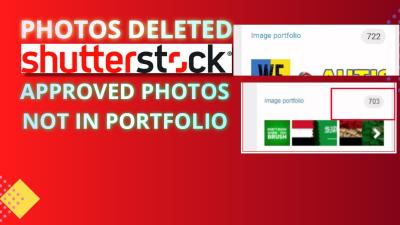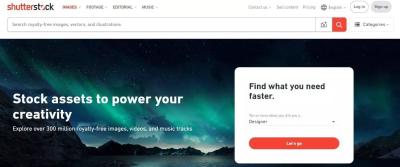When you’re browsing images on Shutterstock, you’ve probably noticed those faint, overlaying watermarks that cover the pictures. They serve as a protection to prevent unauthorized use before purchase. If you’re someone who has purchased an image and is eager to get rid of that watermark, you’re not alone! Understanding how these watermarks work and the purchase process is key to knowing what to expect and how to proceed once you’ve made your purchase. Let’s dive into what these watermarks are all about and how Shutterstock‘s process ensures both creators and buyers are protected.
Why Watermarks Appear on Shutterstock Images

Watermarks are like digital signatures that Shutterstock places on images to prevent theft and unauthorized use. Think of them as security tags that make it obvious the image isn’t ready for use without proper licensing. When you browse Shutterstock, every image you see is a preview version with a watermark overlay. This allows you to assess the image’s quality, composition, and relevance without risking copyright infringement. Once you decide to buy,
The reason for these watermarks is simple: Shutterstock wants to protect the rights of photographers and creators while giving potential buyers a sneak peek. The watermark acts as a visual deterrent, preventing users from downloading and using images without paying. When you purchase an image through Shutterstock, you’re essentially getting a license to use the image legally, and the watermark is removed from the downloaded file, leaving you with a clean, watermark-free version. This process ensures that artists are compensated for their work and that users get access to high-quality images without restrictions.
Legal Considerations for Removing Watermarks
Before diving into the process of removing watermarks from Shutterstock images, it’s super important to understand the legal landscape around this topic. Watermarks are more than just a visual obstacle—they’re a clear sign that the image is protected by copyright and that you don’t own the rights to it unless you’ve purchased a license. So, tampering with or removing watermarks without proper authorization can land you in hot water legally.
Generally speaking, removing watermarks from copyrighted images without permission is considered copyright infringement. This can lead to serious consequences, including legal action, hefty fines, or even lawsuits. Even if your intention is to use the image for a legitimate purpose, doing so without the proper license or permission violates copyright laws.
However, if you’ve purchased an image from Shutterstock and have a valid license, you’re actually entitled to use the image without the watermark. The watermark is just a placeholder to protect the image until you buy it. Once purchased, you typically receive a high-resolution, watermark-free version of the image, which you can use freely within the scope of your license.
It’s crucial to:
- Always read the licensing agreement carefully.
- Ensure your use complies with the terms—like whether it’s for commercial or personal use.
- Keep proof of your purchase, so you can demonstrate your rights if needed.
If you’re ever unsure about whether you can remove a watermark or how to legally do so, consult a legal professional or the licensing terms on Shutterstock. Remember: respecting copyright not only keeps you on the right side of the law but also supports artists and creators who produce the content we love.
Steps to Remove Watermarks from Shutterstock Images Legally
Since removing watermarks without permission is risky and often illegal, the right way to get a clean version of a Shutterstock image is to purchase it properly. Here’s a simple step-by-step guide to ensure you’re doing things legally and correctly:
- Purchase the Image: Head over to Shutterstock and buy the image you want. This is the most straightforward and legal way to get a watermark-free version. After payment, you’ll typically receive a high-resolution, watermark-free file.
- Download the License-Approved Image: Once purchased, download the image from your Shutterstock account. The file you receive will not have a watermark and is fully licensed for your intended use.
- Use the Image According to Your License: Be sure to use the image within the scope of your license—whether for commercial, editorial, or personal purposes. Check any restrictions or attribution requirements.
- Keep Proof of Purchase: Save your purchase confirmation and license details. This documentation can be useful if any questions about your rights to the image arise later.
If, for some reason, you have an image with a watermark that you legally purchased but the watermark wasn’t removed automatically, contact Shutterstock support. They can assist you in obtaining the correct, watermark-free file.
Remember, the key is to always go through the proper channels—buy the image, download the licensed version, and use it in accordance with the license terms. This approach ensures you’re acting within the law and respecting the rights of creators, all while getting the high-quality image you need.
Using Purchased High-Resolution Files for Editing and Removal
If you’ve bought the high-resolution image from Shutterstock, you’re already halfway there. These files are your best bet because they usually come with fewer restrictions and higher quality, making it easier to work with them for editing purposes. When you access the original, purchased file, you’ll notice that it often has less compression and more detail, which gives you more flexibility during the editing process.
One of the simplest ways to start removing a watermark is to use cropping tools. If the watermark is placed near the edges of the image, cropping it out can be quick and effective. However, this isn’t always ideal if the watermark is centrally located or if cropping diminishes the overall composition of your image.
Another useful trick is to leverage the high resolution by using editing software like Photoshop or GIMP. These tools allow you to work with the detailed image data, which makes it easier to clone, heal, or patch areas affected by the watermark. Since the file is high-resolution, you can zoom in closely and work with precision, blending the areas seamlessly.
Here’s a quick tip: before editing, always create a copy of your original file. This way, you preserve the original high-res image in case you need to start over or compare edits. Use layers when editing—this non-destructive method keeps your original untouched and allows you to experiment freely.
Remember, the goal is to replace the watermark with a clean, natural-looking patch that blends seamlessly into the surrounding pixels. Using your high-res files gives you the advantage of ample detail, which is essential for achieving professional-looking results.
Professional Editing Tools and Techniques to Remove Watermarks
If you’re serious about removing watermarks professionally, investing in advanced editing tools and mastering specific techniques can make all the difference. While basic tools might help with simple removals, professional software offers sophisticated features that can help you achieve cleaner, more natural results.
Popular professional tools include:
- Adobe Photoshop
- GIMP (free and open-source)
- Affinity Photo
- Corel PaintShop Pro
Let’s explore some effective techniques you can use with these tools:
1. Clone Stamp Tool
This tool allows you to sample pixels from one part of the image and paint over the watermark. It’s especially useful for covering small or simple watermarks. The key is to sample from areas that match the surrounding textures and colors, creating a seamless correction.
2. Healing Brush and Spot Healing
These tools automatically blend the sampled pixels with the surrounding area, making them perfect for removing watermarks that are over uniform backgrounds or textures. They work best when the background behind the watermark isn’t too complex.
3. Content-Aware Fill
Available in Photoshop, Content-Aware Fill is a game-changer. You select the watermark area, and the software intelligently fills it in by analyzing the surrounding pixels. It often produces highly natural results with minimal manual work.
4. Layer Masking and Blending
For more control, use layer masks to hide or reveal parts of the image. You can clone or heal parts of the image on a separate layer and then blend the edges smoothly. This technique is especially helpful when removing large watermarks or those placed centrally.
5. Fine-Tuning and Final Touches
After removing the watermark, zoom in and carefully examine the area. Use the smudge tool, sharpening, or slight color adjustments to ensure the patch blends perfectly. Patience and attention to detail are key for a professional finish.
Remember, practice makes perfect. The more you familiarize yourself with these tools and techniques, the better your results will be. With the right software and methods, you can effectively remove watermarks and produce clean, high-quality images suitable for your projects.
Alternative Ways to Obtain Watermark-Free Images from Shutterstock
If you’ve ever found yourself frustrated with watermarks on Shutterstock images after making a purchase, you’re not alone. While paying for images is the most straightforward way to get access to watermark-free versions, there are a few alternative routes you might consider—though it’s important to note that some of these options come with their own caveats.
1. Use Shutterstock’s Licensed Downloads
The most legitimate way to get watermark-free images is to purchase the appropriate license through Shutterstock. Once you’ve completed your payment, you should be able to download the high-resolution, watermark-free file directly from your account. If you encounter issues, double-check your purchase status or contact Shutterstock support for assistance.
2. Subscription Plans and Bulk Downloads
If you frequently need high-quality images, consider opting for a subscription plan. These plans typically offer a set number of downloads per month or year, often at a discounted rate. As long as you’ve downloaded the image properly through your account, the watermark should be absent in the final file.
3. Contact Shutterstock Customer Support
If you have already purchased an image but still see a watermark or experience download issues, reaching out to Shutterstock’s customer service can be helpful. They might provide a re-download link or troubleshoot any account-specific problems that are causing the watermark to remain.
4. Use Authorized Third-Party Resellers or Partners
Some authorized partners or resellers have licensing agreements with Shutterstock. Purchasing through these channels can sometimes streamline the process of obtaining watermark-free images, especially if you’re looking for bulk licenses or specific rights.
Important Reminder: While it might be tempting to explore third-party tools or unauthorized sources claiming to remove watermarks, doing so can infringe on copyright laws and Shutterstock’s terms of service. Always stick to legitimate methods to respect artists’ rights and avoid potential legal issues.
Tips to Avoid Watermarks in Future Shutterstock Downloads
Prevention is always better than cure! If you want to ensure that your future Shutterstock downloads are watermark-free right from the start, here are some handy tips:
- Always Purchase the Correct License: Make sure you’re selecting the right licensing option—be it standard or extended—based on your intended use. This guarantees you’ll get the high-quality, watermark-free image.
- Download from Your Account After Purchase: Once you’ve completed your purchase, always download the image directly from your Shutterstock account. This reduces the chance of encountering incomplete or corrupted files that might still show watermarks.
- Check Your Download Settings: Sometimes, users accidentally select lower-resolution previews or watermarked versions. Double-check that you’re selecting the full-resolution, watermark-free option during the download process.
- Keep Track of Your Licenses: Maintain a record of your licenses and receipts. This can be handy if you ever need to verify your rights or re-download images without watermarks.
- Update Your Browser and Clear Cache: Technical glitches can sometimes cause issues with downloads. Ensure your browser is up to date and clear your cache if you notice unusual behavior when downloading images.
- Use the Shutterstock App or Desktop Tools: Sometimes, using official apps or desktop clients provided by Shutterstock can make the download process smoother and reduce the chances of errors that lead to watermarks.
By following these simple tips and understanding the proper channels for obtaining images, you can avoid the hassle of dealing with watermarks altogether. Remember, respecting licensing agreements not only keeps you on the right side of the law but also supports the talented photographers and artists behind the images you love.
Conclusion and Best Practices for Using Shutterstock Images
Utilizing Shutterstock images can significantly enhance your projects when used responsibly and ethically. Once you’ve purchased an image, it’s essential to adhere to best practices to ensure proper usage and avoid potential legal issues. Always review the licensing agreement to understand the permitted uses and restrictions associated with your purchased images. This helps prevent unintentional violations that could lead to copyright infringement.
To maximize the value of your Shutterstock assets, consider the following best practices:
- Maintain Proper Attribution: Although Shutterstock images typically do not require attribution, always double-check the license type to confirm.
- Use High-Resolution Files: Download the highest resolution available to ensure your images look professional across different media.
- Customize Your Images: Edit or modify images to better fit your project’s unique needs while respecting licensing terms.
- Avoid Watermark Removal: Never attempt to remove watermarks from images you haven’t purchased, as this is illegal and unethical.
- Keep Records of Purchases: Save receipts and licensing details for future reference or in case of licensing disputes.
By following these practices, you can confidently incorporate Shutterstock images into your creative work, ensuring compliance and maintaining a professional standard. Responsible usage not only protects your projects legally but also supports the rights of content creators and the platform that provides these valuable resources.