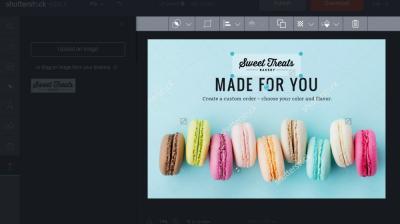Have you ever come across a stunning image on Shutterstock with a big, bold watermark across it? Those watermarks are more than just a visual annoyance—they serve an important purpose. Shutterstock places watermarks on their images to protect the rights of photographers and artists, ensuring that their work isn’t used without permission or proper licensing. When you see a watermark, it’s a clear sign that the image is licensed or available for purchase. This system helps creators earn revenue and encourages the continued production of high-quality images. But what if you want to use an image without the watermark? That’s where the conversation gets a bit tricky.
Legal Considerations for Removing Watermarks
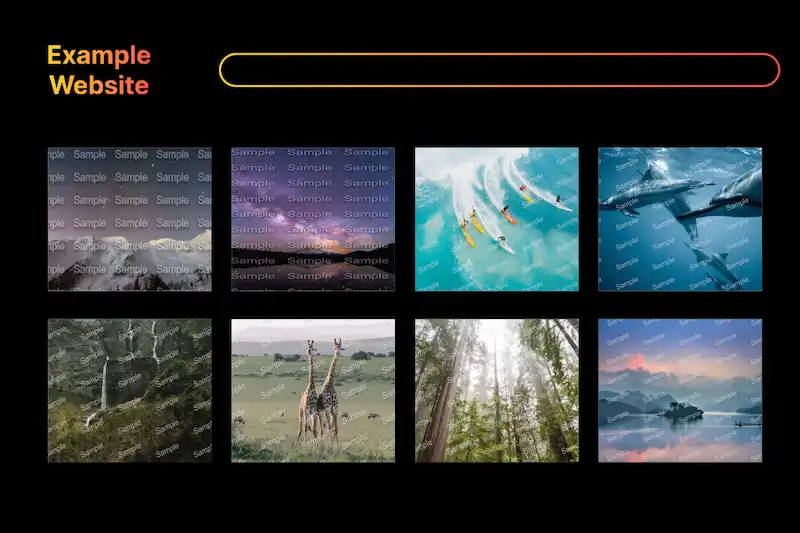
Before you even think about removing a watermark from an image, it’s crucial to understand the legal landscape. Watermarks are there for a reason—they protect intellectual property and copyright. Removing a watermark without permission is generally considered copyright infringement and can lead to serious legal consequences, including fines or lawsuits. Even if you manage to remove the watermark, using the image without proper licensing is illegal and unethical. Always remember that artists and photographers deserve to be compensated for their work. If you like an image, the best route is to purchase a license from Shutterstock or seek images that are free to use. Respecting copyright laws not only keeps you out of legal trouble but also supports the creative community and encourages the production of more beautiful images for everyone to enjoy.
Tools and Software for Removing Shutterstock Watermarks
When it comes to removing watermarks from Shutterstock images, there’s no shortage of tools and software out there. Each comes with its own set of features, ease of use, and price points. Some are free, while others are premium options that offer advanced editing capabilities. Let’s take a quick look at some popular choices:
- Adobe Photoshop: The industry standard for photo editing, Photoshop offers powerful tools like the clone stamp, healing brush, and content-aware fill that can help seamlessly remove watermarks.
- GIMP: A free, open-source alternative to Photoshop. It has many similar features, including the clone tool and healing options, making it a favorite among those on a budget.
- Inpaint: A user-friendly software dedicated to removing unwanted objects, including watermarks. It works well for quick edits and requires minimal learning curve.
- Pixlr: An online photo editor that’s accessible directly from your browser. It provides basic tools for removing watermarks, suitable for small or simple images.
- Photopea: Another browser-based editor similar to Photoshop, offering layers and advanced selection tools that can help in watermark removal.
Choosing the right tool depends on your familiarity with photo editing, the complexity of the watermark, and whether you prefer free or paid options. Keep in mind, though, that removing watermarks from copyrighted images without permission can have legal implications. Always use images ethically and legally, or consider purchasing the licensed version if possible.
Step-by-Step Guide to Removing Watermarks Using Photoshop
Photoshop is a powerful tool, and with a bit of practice, you can make watermark removal look natural and seamless. Here’s a simple step-by-step guide to help you through the process:
- Open Your Image: Launch Photoshop and open the Shutterstock image containing the watermark.
- Create a Duplicate Layer: To keep your original intact, duplicate the background layer. Right-click the layer in the Layers panel and select “Duplicate Layer.” Work on this copy.
- Select the Clone Stamp Tool: In the toolbar, find the Clone Stamp Tool (it looks like a rubber stamp). Adjust the brush size to match the area you want to cover.
- Sample an Area: Hold the Alt key (Option key on Mac) and click on a clean, nearby area similar in color and texture to the watermark’s background. This will be your source for cloning.
- Start Cloning Over the Watermark: Carefully click and drag over the watermark, replacing it with the sampled pixels. Take your time to match the surrounding textures and tones.
- Use the Healing Brush Tool: For blending, switch to the Healing Brush Tool. Sample an area nearby (again, Alt/Option + click) and gently brush over the cloned area to make it look natural.
- Refine the Area: Repeat the sampling and brushing process until the watermark is completely covered and the area blends seamlessly with the rest of the image.
- Zoom In and Out: Frequently zoom in for detailed work and zoom out to see how the edits look at normal size. Adjust your brush size as needed for precision.
- Final Touches: Use the Smudge Tool or the Spot Healing Brush for any final adjustments to ensure the edited area matches perfectly.
- Save Your Image: Once satisfied, save your image in the desired format. It’s a good idea to save a PSD file first if you want to make edits later.
And there you have it! With patience and a steady hand, Photoshop allows you to remove watermarks convincingly. Remember, practice makes perfect, so don’t get discouraged if your first few attempts aren’t flawless. Happy editing!
Alternative Online Tools for Watermark Removal
If you’re exploring options beyond the typical methods, there are several online tools that claim to help remove watermarks from images. While many of these tools can be tempting because of their ease of use, it’s really important to approach them with caution. Some might do a decent job, but others can produce questionable results or pose security risks.
Here’s a quick overview of some popular online watermark removal tools:
- Inpaint: This tool is user-friendly and designed specifically for removing objects, watermarks, and date stamps from images. You simply upload your photo, highlight the watermark, and let the software do its magic. The results can be quite good, especially for smaller watermarks.
- Fotor: A versatile online editor with a dedicated clone tool. It allows you to manually cover up watermarks by copying nearby pixels. While it requires a bit more effort, it offers decent control over the editing process.
- Pixlr: A powerful online photo editor similar to Photoshop. You can use tools like the clone stamp or healing brush to manually remove watermarks. It’s more hands-on but offers high customization.
- Watermark Remover.io: Designed specifically for removing watermarks automatically. Upload your image, and the AI attempts to erase the watermark. Keep in mind that results vary depending on the watermark’s complexity and placement.
A few things to keep in mind:
- Quality: Automated tools may not always produce perfect results; you might see remnants or blurriness.
- Legality: Removing watermarks without permission can infringe on copyright. Use these tools responsibly, ideally only on images you own or have rights to.
- Security: Always ensure you’re using reputable sites. Uploading sensitive or personal images to untrusted platforms can pose privacy risks.
In the end, while these online tools can be handy for quick fixes or non-commercial projects, they shouldn’t replace proper licensing or purchasing images legally. Remember, respecting copyright is always the best approach, and sometimes investing in licensed images can save you a lot of headaches down the road.
Best Practices for Purchasing and Using Stock Images Legally
If you want to avoid the hassle of watermark removal altogether, the smartest move is to purchase stock images through legitimate channels. This not only ensures you’re using images legally but also provides high-quality visuals that can really elevate your project. Here are some best practices to keep in mind:
Understand Licensing Options
Stock image providers typically offer different licensing types:
- Royalty-Free (RF): You pay once and can use the image multiple times in various projects without paying additional fees. However, there are usually restrictions on redistribution or resale.
- Rights-Managed (RM): Licensing is based on specific usage parameters like duration, geographic area, or distribution size. Often more restrictive and more expensive.
Always read and understand the license terms to ensure compliance.
Choose Reputable Stock Photo Websites
Some popular, trustworthy options include:
- Shutterstock
- Adobe Stock
- Getty Images
- iStock
- Depositphotos
These platforms offer high-quality images and clear licensing terms, making it easier to stay within legal boundaries.
Download the Correct Image Size and Resolution
To avoid unnecessary licensing complications, always select the appropriate size and resolution for your project. This helps prevent misuse and ensures your images look great on all platforms.
Keep Records of Your Purchases
Save receipts, license agreements, and any correspondence related to your image licenses. This documentation can be vital if questions about your rights ever arise.
Respect the License Restrictions
- Do not modify images beyond what’s permitted.
- Avoid redistributing or reselling stock images unless explicitly allowed.
- Give credit where required, especially for images with attribution clauses.
Use Watermarked Previews for Planning Only
Many stock websites provide watermarked previews of images. Use these to plan your project, but never publish or share watermarked images publicly. Always purchase the full, licensed version for your final use.
By following these best practices, you not only protect yourself legally but also support the talented photographers and designers who create these images. Investing in legitimate stock images ensures you get high-quality visuals without the risks associated with unauthorized removal of watermarks or copyright infringement. It’s a win-win for your creativity and your legal peace of mind!
Conclusion and Tips to Avoid Watermark Issues in the Future
Removing watermarks from Shutterstock images can be tempting for quick access, but it’s important to respect copyright laws and the creators’ rights. Unauthorized removal of watermarks is illegal and unethical, potentially leading to legal consequences. Instead, consider legitimate options such as purchasing the image license or exploring free alternatives that suit your needs.
To prevent watermark issues in the future, follow these helpful tips:
- Always buy the proper license to use images legally and avoid watermark removal attempts.
- Utilize free image resources like Unsplash or Pexels that offer images without watermarks for personal or commercial projects.
- Keep track of image licensing agreements to ensure compliance and avoid accidental misuse.
- Use watermarked images solely for preview purposes before purchasing the full license.
- Educate yourself about copyright laws in your region to understand the importance of respecting intellectual property rights.
By adhering to these best practices, you can confidently access high-quality images without risking legal issues or damaging your reputation. Respecting creators’ rights not only supports the industry but also ensures your projects remain ethical and compliant.