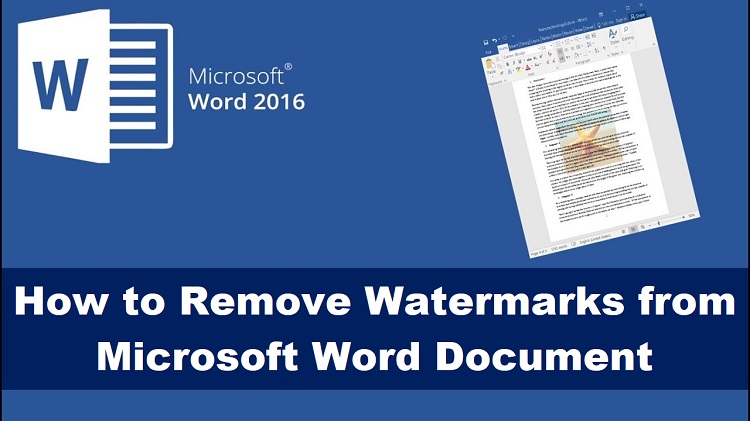If you’ve ever tried to use an image from Shutterstock in your Word document, you might have noticed that many images come with a watermark. These watermarks are there to protect the rights of the creators and to ensure that users purchase the proper license. But what if you’ve already bought the image or need to use it for a project and want to remove that pesky watermark? In this post, we’ll explore some effective methods to remove Shutterstock watermarks in Word, along with understanding why they appear in the first place. Keep reading to learn how to work with these images seamlessly!
Understanding Why Watermarks Appear on Shutterstock Images
Before diving into how to remove watermarks, it’s helpful to understand why they are there in the first place. Shutterstock, like many stock photo providers, adds watermarks to preview images for a few key reasons:
- Protection Against Unauthorized Use: Watermarks prevent people from using the images without purchasing the proper license. They serve as a visual reminder that the image is copyrighted.
- Encouragement to Buy: When you see a watermark, it motivates you to purchase the image to get the high-quality, watermark-free version.
- Proof of Ownership: Watermarks indicate that the image belongs to the creator or Shutterstock, helping to protect intellectual property rights.
Most importantly, these watermarks are embedded in the image itself, making it clear that the preview version isn’t meant for final use. Once you’ve purchased the license for an image, Shutterstock provides you with a high-resolution, watermark-free version. It’s essential to use these official, licensed images to avoid legal issues. Attempting to remove watermarks from images without proper authorization is illegal and unethical. However, if you’ve legitimately purchased an image or are working with licensed content, you can replace or work with the watermark-free version confidently.
Legal Considerations When Removing Watermarks
Before diving into the technical side of removing watermarks from Shutterstock images, it’s really important to talk about the legal landscape. Watermarks are there for a reason—they protect the rights of creators and ensure that images aren’t used without permission. So, if you’re thinking about removing a watermark, ask yourself: Is this image legally yours to use?
Generally speaking, removing a watermark without permission can lead to serious legal issues, including copyright infringement. Shutterstock’s terms of service clearly state that images are licensed, not owned, and removing watermarks to use images without proper licensing is a violation of those terms. This can result in legal action, fines, or other penalties.
If you want to use an image legally, the best way is to purchase the appropriate license from Shutterstock. Once you have the rights, the watermark will no longer be an issue, and you can work with the image freely. Remember, respecting copyright laws not only keeps you out of trouble but also supports artists and photographers who create these beautiful images.
In summary, always consider the following:
- Do you have the proper license or permission?
- Are you authorized to edit or modify the image?
- Are you aware of the potential legal consequences of removing watermarks without permission?
When in doubt, consult a legal professional or simply opt for licensed images. It’s better to be safe and ethical than to risk legal trouble or damage your reputation.
Tools and Software Needed to Remove Watermarks
If you have the rights to use an image and just want to remove a watermark, there are several tools and software options available that can help you do this effectively. Here’s a quick rundown of some popular choices:
Photo Editing Software
- Adobe Photoshop: The industry standard for photo editing. You can use tools like the Clone Stamp, Healing Brush, and Content-Aware Fill to carefully remove watermarks. It requires a bit of skill but offers precise control.
- GIMP: A free, open-source alternative to Photoshop. It has similar features like healing and cloning tools, making it a solid choice for watermark removal on a budget.
Specialized Watermark Removal Tools
- Inpaint: An easy-to-use online tool specifically designed for removing watermarks and unwanted objects from images. Just upload your image, select the watermark area, and let the software do the rest.
- HitPaw Watermark Remover: Available as both online and desktop versions, this tool simplifies the process by allowing you to select the watermark and remove it with minimal effort.
Online Editors and Apps
- Fotor: An online editor with a clone tool that can help remove watermarks.
- Pixlr: A browser-based editor similar to Photoshop, suitable for quick edits and watermark removal.
Important Tips When Using These Tools
- Always work on a copy: Keep the original image untouched to avoid accidental loss of quality.
- Practice patience: Removing watermarks seamlessly can take some time, especially with complex backgrounds.
- Consider image quality: Be aware that aggressive editing can sometimes reduce the image quality or create visible artifacts.
Ultimately, the right tool depends on your skill level, budget, and the complexity of the watermark. With a little practice and patience, these tools can help you achieve clean, professional-looking results—always keeping in mind the importance of respecting copyright laws.
Step-by-Step Guide to Removing Watermarks in Word
So, you’ve got a Shutterstock image with a watermark that you’d love to use in your Word document, but you’re faced with that pesky overlay. Removing watermarks isn’t always straightforward, especially if you’re aiming to do it legally and ethically. However, if you’re working with your own images or have the proper permissions, here’s a simple step-by-step guide to help you remove watermarks within Word.
Step 1: Insert the Watermarked Image into Word
Start by opening your Word document and inserting the image with the watermark. You can do this by clicking on Insert > Pictures and selecting your image file.
Step 2: Use the Draw Tool or Picture Format Options
If the watermark is an overlay, sometimes it can be removed or hidden using formatting tools. Click on the image, then navigate to the Picture Format tab. Here, you can experiment with options like Remove Background or adjusting the transparency to make the watermark less visible.
Step 3: Crop or Mask the Watermark
If the watermark is localized in a specific part of the image, you can crop it out:
- Select the image.
- Click on Crop in the Picture Format tab.
- Adjust the cropping handles to exclude the watermark area.
- Press Enter to confirm.
Alternatively, you might overlay a shape or text box to cover the watermark, which can be useful if you want to keep the original image intact.
Step 4: Replace Watermarked Areas with Edited Versions
For more advanced removal, consider editing the image outside of Word using photo editing software like Photoshop or GIMP, then re-inserting the cleaned image into Word.
Important Reminder: Remember that removing watermarks from Shutterstock images without proper rights is illegal and unethical. Always ensure you have purchased or licensed images appropriately before attempting any removal.
Alternative Ways to Use Shutterstock Images Legally
If you’re looking to incorporate Shutterstock images into your projects without legal worries, there are several legitimate ways to do so. The key here is to respect copyright laws and Shutterstock’s licensing terms. Here are some alternatives to consider:
1. Purchase a Proper License
The most straightforward method is buying the image through Shutterstock’s licensing options. This grants you legal permission to use the image in various formats, whether for personal, commercial, or editorial purposes, depending on your license type.
2. Use Shutterstock’s Subscription or Credit Packs
Shutterstock offers subscription plans and credit packs that provide access to high-resolution images without watermarks. Once purchased, you can download images with full rights, removing any need to worry about watermarks.
3. Explore Shutterstock’s Free Resources
Occasionally, Shutterstock provides free images or samples that can be used legally under certain conditions. Always check the license details for these freebies to ensure compliance.
4. Opt for Shutterstock’s Editorial Content
Some images are available under editorial licenses, which are suitable for news, commentary, or educational use. These typically come with specific restrictions, so read the licensing terms carefully.
5. Use Royalty-Free Alternatives
If licensing costs are a concern, consider royalty-free image websites like Unsplash, Pexels, or Pixabay. These platforms offer high-quality images free of charge, with licenses that allow broad usage without watermark issues.
6. Create Your Own Images
Taking your own photos or designing graphics ensures you hold full rights to your visuals. Plus, it adds a unique touch to your content that stock images might not provide.
7. Contact Shutterstock for Custom Licensing
If you need specific images for large projects or commercial use, reaching out to Shutterstock for a custom license can be a smart move. This way, you get tailored permissions suited to your needs.
Remember, always prioritize legal and ethical practices when using images. Respect copyright laws, and ensure you have the proper rights before attempting to remove watermarks or use images in your projects. This not only keeps you out of legal trouble but also supports creators and photographers who produce valuable content.
Tips to Prevent Watermarks from Appearing on Your Images
While it might be tempting to look for quick ways to remove watermarks from Shutterstock images, the best approach is to prevent them from appearing in the first place. Not only does this keep you on the right side of copyright laws, but it also saves you time and potential headaches down the line. Here are some practical tips to help you avoid watermarks in your images:
Use Licensed Images Properly
The most straightforward way to prevent watermarks is to always use images that you’ve legally purchased or licensed. When you buy a Shutterstock image, it comes with a license that allows you to use it without watermarks. Keep your license information organized and easily accessible to avoid accidental use of unlicensed images.
Download the Correct Version
Shutterstock offers different image versions—watermarked previews and the high-resolution, watermark-free downloads. Make sure you always download the image that’s licensed for your intended use. Using the preview version outside of licensing is what leads to watermarks appearing in your project.
Stay Organized with Your Files
Create a dedicated folder for all your licensed images. This way, you won’t accidentally use a watermarked preview from your downloads folder. Label your files clearly, including license information if applicable, to keep track of what’s licensed and what’s not.
Use Proper Download Methods
Always download images directly from Shutterstock through your account portal. Avoid third-party sources or unauthorized sites, as they may host watermarked or unauthorized copies of images.
Educate Your Team or Collaborators
If you work with a team, make sure everyone understands the importance of using licensed images correctly. Implement a workflow that checks for proper licensing and downloads to minimize accidental use of watermarked images.
Leverage Alternatives
If you’re unsure about licensing or want to avoid watermark issues altogether, consider using free stock photo sites like Unsplash or Pexels, which provide high-quality images without watermarks. Just be sure to read their licensing terms.
In a nutshell, prevention is always better than correction. By following these tips, you can ensure your images are always clean, professional, and free of watermarks, helping you maintain credibility and stay compliant with copyright laws.
Conclusion and Final Recommendations
Dealing with Shutterstock watermarks can be frustrating, but it’s important to remember that watermarks serve a purpose—they protect the rights of content creators and ensure fair compensation. Attempting to remove watermarks without proper licensing is not only unethical but also illegal, and it can lead to serious legal consequences.
Instead, focus on obtaining images legally through proper licensing. When you have the right to use an image, you’ll enjoy high-quality, watermark-free visuals that elevate your projects and keep you compliant. Remember, the effort you put into licensing and proper image management pays off in the long run, helping you avoid potential legal issues and maintaining your reputation.
Final Recommendations:
- Always purchase or license images from reputable sources like Shutterstock to get access to watermark-free versions.
- Organize your licensed images carefully to avoid accidental use of watermarked previews.
- Educate your team about copyright laws and proper image usage practices.
- Consider exploring free stock image websites for budget-friendly options, ensuring they come with proper licenses.
- If you encounter watermarks on images you have licensed, contact Shutterstock support for assistance rather than attempting to remove them yourself.
In the end, respecting copyright laws and licensing agreements not only keeps you legally safe but also supports the hardworking creators behind the images you love. By following best practices, you’ll ensure your visual content remains professional, legal, and impactful.