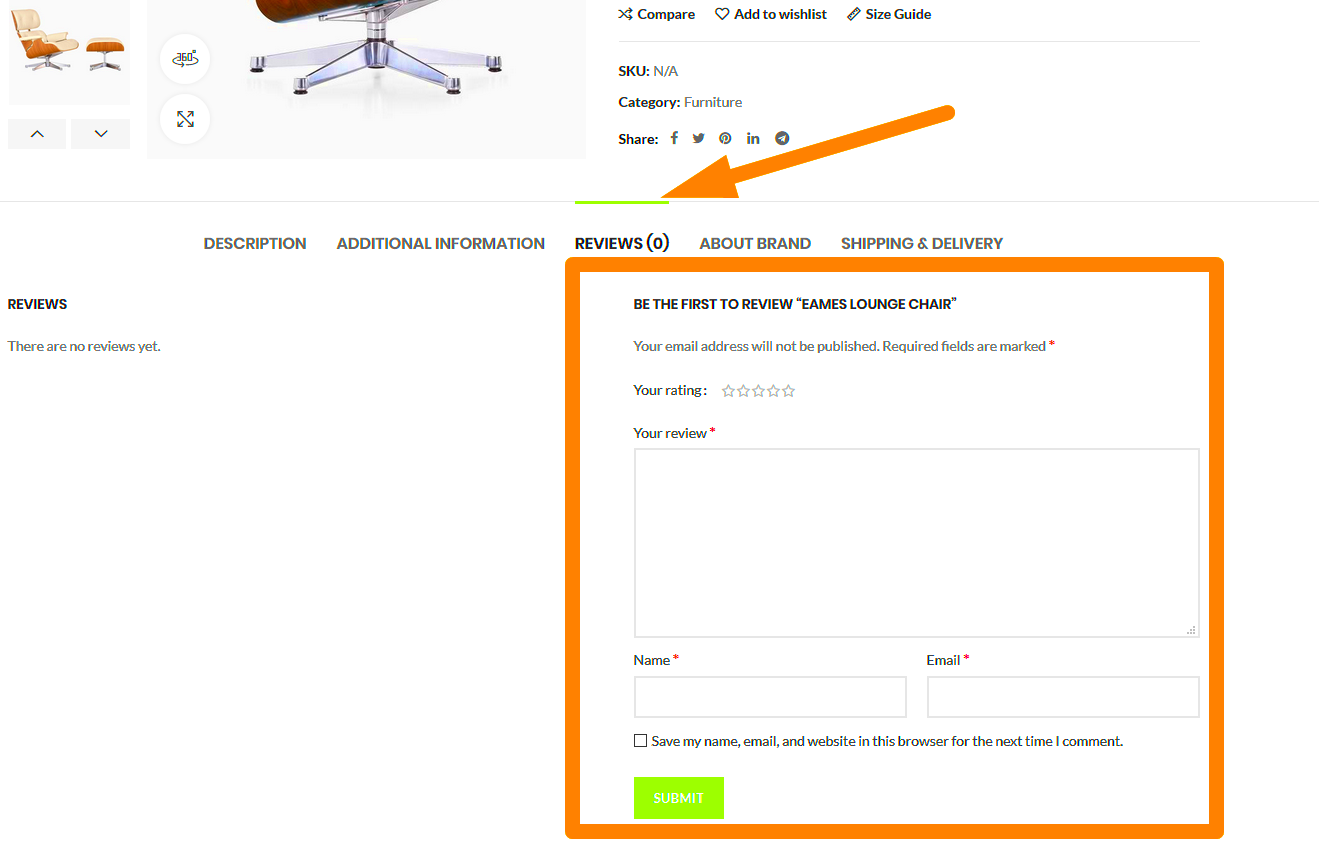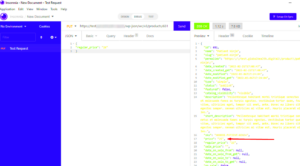Have you ever considered decluttering your WooCommerce product pages? One way to do that is by removing product ratings. Whether you’re rebranding, dealing with negative feedback, or simply want a cleaner look, understanding how to remove these ratings can enhance your store’s appearance. In this post, we’ll explore the various reasons for eliminating ratings and guide you through a straightforward process for achieving this. Let’s dive right in!
Why You Might Want to Remove Ratings
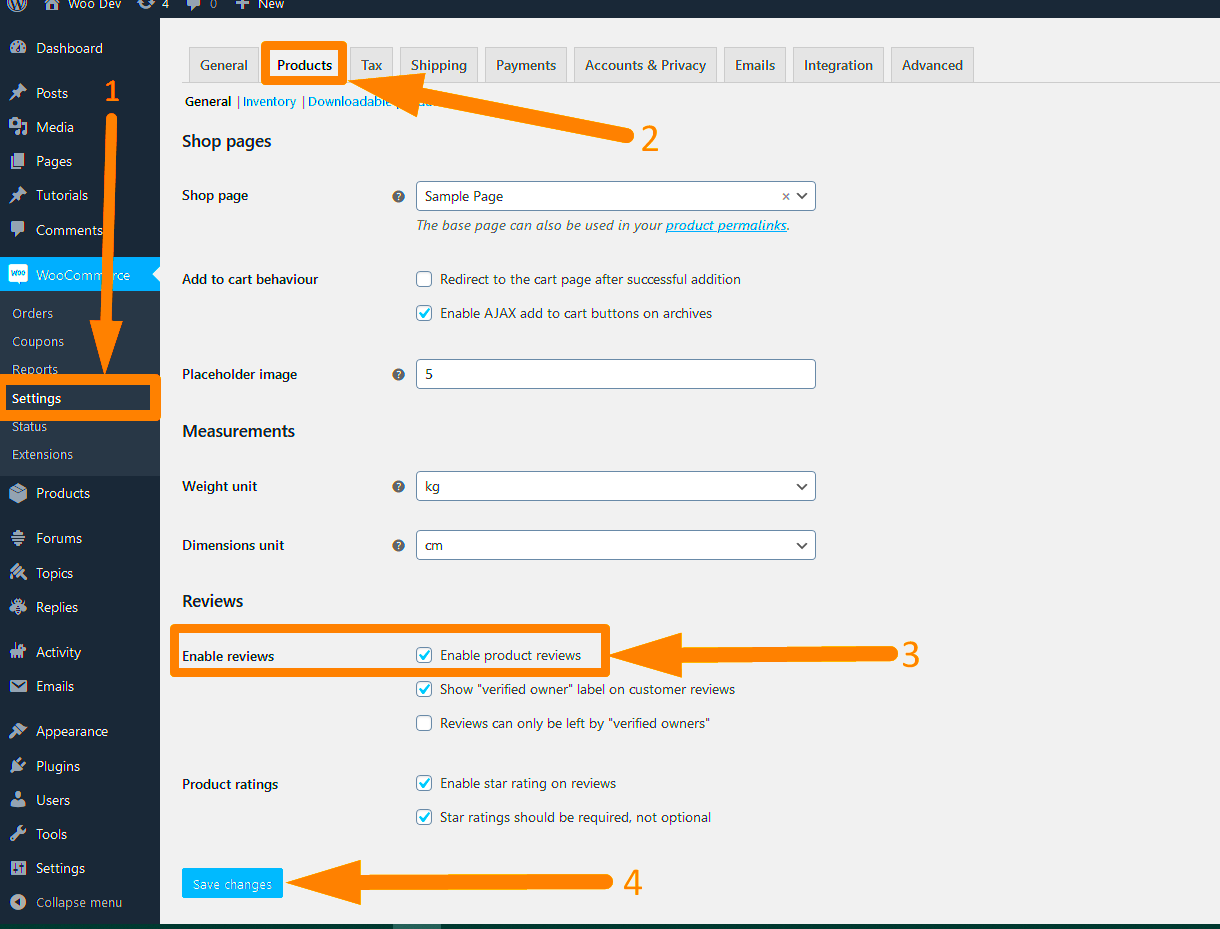
There are several compelling reasons for wanting to remove product ratings from your WooCommerce store. Here are some of the most common motivations:
- Negative Feedback: If a product has received unfavorable ratings that don’t reflect its actual quality, it could deter potential customers. Removing ratings gives you a fresh slate!
- Rebranding: You might be going through a rebranding process. Removing ratings can help restart customer perceptions without the baggage of previous reviews.
- Focus on Other Aspects: Sometimes, ratings can overshadow other important information, like detailed descriptions or unique selling points. By removing ratings, you can shift the focus back to the product itself.
- Less is More: If you prefer a minimalist design, deleting ratings can streamline your product pages, making for a cleaner, more organized look.
- Quality Control: If you’re concerned about the authenticity of reviews or ratings, removing them can give you time to establish a more reliable system for customer feedback.
- Customization: Some store owners prefer to create a unique shopping experience, and removing ratings allows for more custom content and layout options.
Overall, the choice to remove ratings can significantly influence how customers perceive your products. Take time to weigh these considerations based on your specific business needs!
Method 1: Using WooCommerce Settings
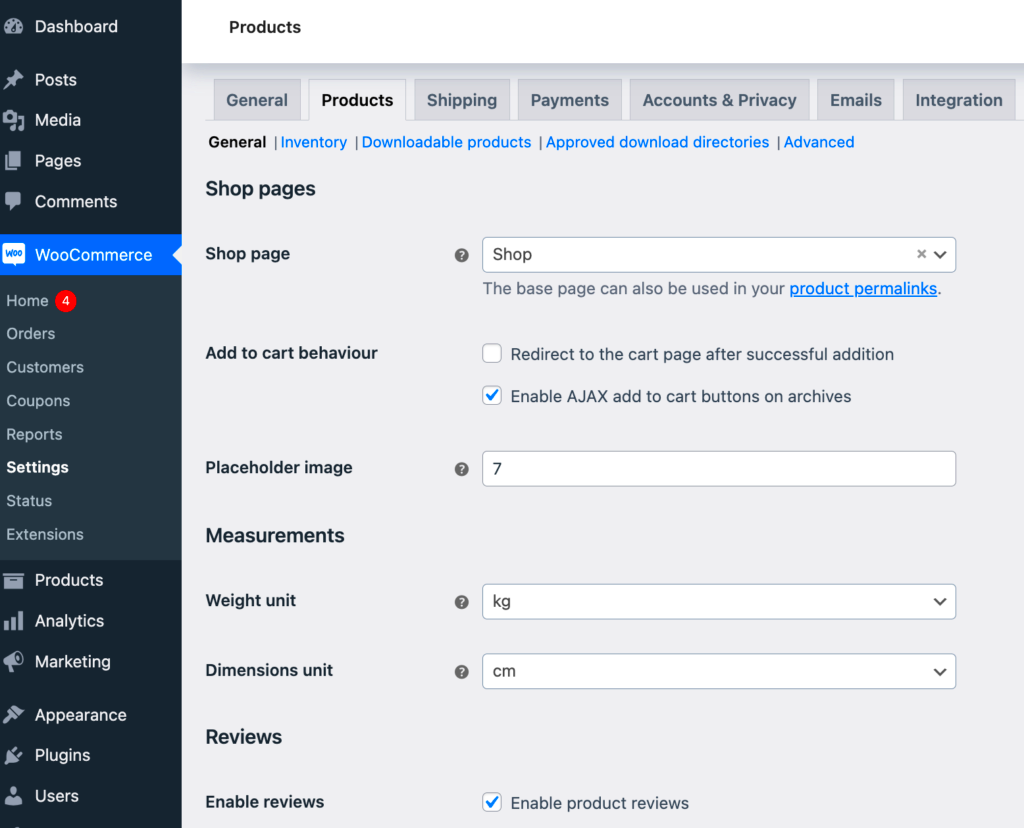
If you want to remove product ratings from your WooCommerce store without breaking a sweat, the WooCommerce settings method is the way to go! It’s straightforward and requires no coding knowledge. Here’s how you can do it:
-
Navigate to Your Dashboard: Log in to your WordPress admin panel. This is where all the magic happens!
-
Go to WooCommerce Settings: On the left-hand sidebar, locate and click on “WooCommerce,” and from the dropdown, select “Settings.” This will take you to the settings page where you can make necessary adjustments.
-
Access the Products Tab: Once in the WooCommerce Settings, click on the “Products” tab at the top. This is where you manage product-specific settings.
-
Navigate to the General Section: Within the Products tab, look for the “General” section. Here, you’ll find various options related to how your products are displayed.
-
Disable Ratings: You’ll see an option that says “Enable product reviews.” Simply uncheck this option. This action will disable the ratings and reviews for all your products.
-
Save Changes: After you’ve made the necessary adjustments, don’t forget to click on “Save changes” at the bottom of the page. If you forget this step, your hard work will go to waste!
And that’s it! You’ve successfully removed ratings from all products in your WooCommerce store without touching a line of code. This method is quick, effective, and user-friendly—perfect for anyone looking to streamline their store!
Method 2: Using Custom Code
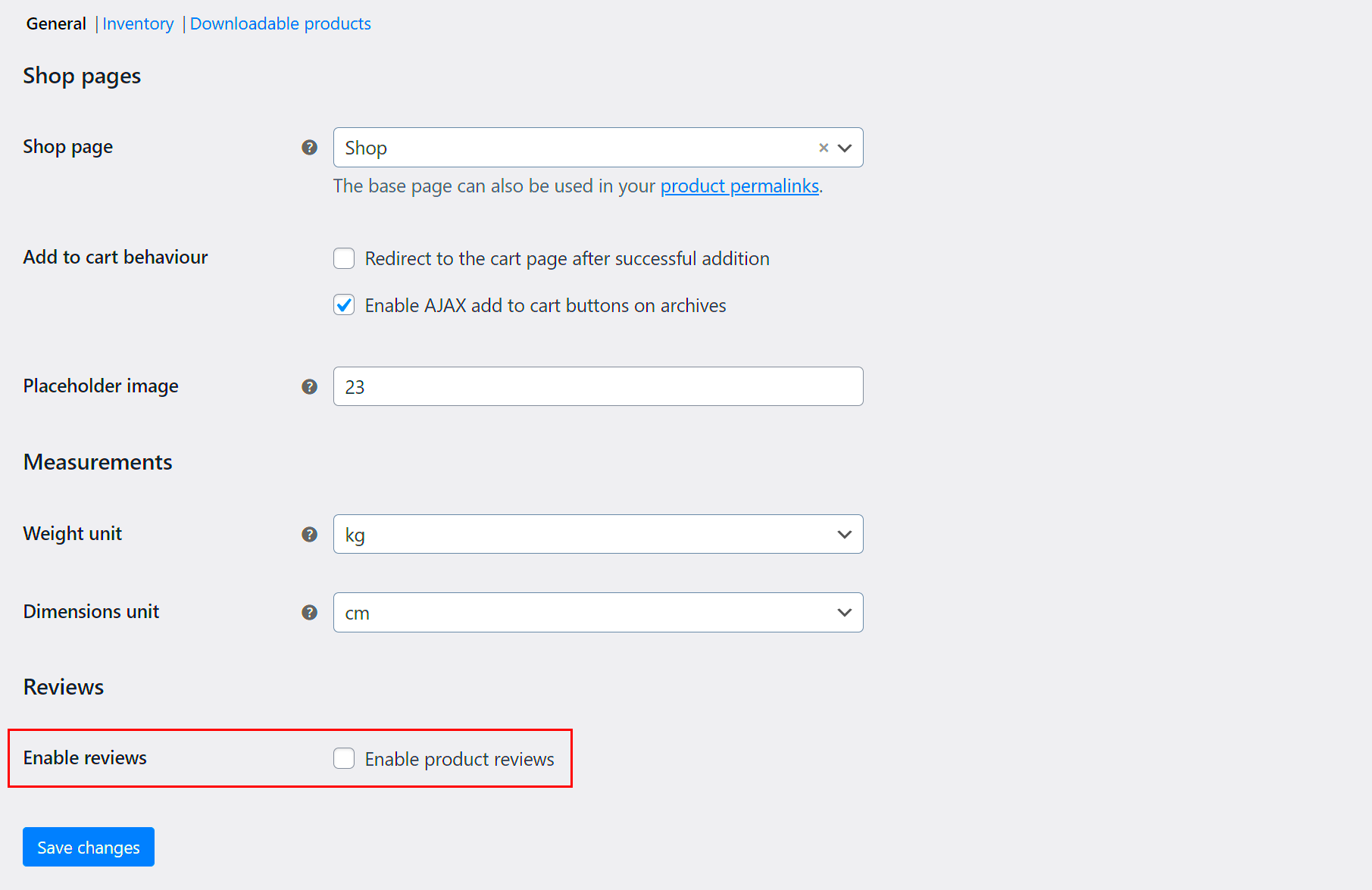
For those who love a bit of creativity and are comfortable with code, removing ratings from WooCommerce products can also be achieved using custom code. This method offers you more control over how and where ratings are disabled. Here’s a step-by-step guide:
-
Access Your Theme Editor: Log in to your WordPress dashboard and go to “Appearance” > “Theme Editor.” Here, you’ll find files related to your current theme.
-
Locate the Functions.php File: In the Theme Editor, look for the “functions.php” file in the right sidebar. This file is crucial as it allows you to add custom functions to your theme.
-
Backup the Original Code: Before making any changes, it’s wise to copy the existing code and save it somewhere safe. This will give you a fallback option in case anything goes wrong.
-
Add Custom Code: Scroll to the bottom of the functions.php file and paste the following code:
codeadd_filter('woocommerce_product_tabs', 'remove_reviews_tab', 98);function remove_reviews_tab($tabs) { unset($tabs['reviews']); return $tabs;}This snippet effectively removes the reviews tab from your product pages, thus taking down the ratings as well.
-
Update File: After adding the code, click the “Update File” button to save your changes. This is crucial! If you don’t save it, your efforts will be in vain.
-
Check Your Store: Finally, navigate to your WooCommerce store and browse a product page to see the result. The ratings and reviews section should be gone!
And there you have it! By adding a simple code snippet, you’ve removed ratings from your WooCommerce products. Just remember, while this method gives you more flexibility, any mistakes in the code could impact your site. Always double-check your code!
Method 3: Using a Plugin
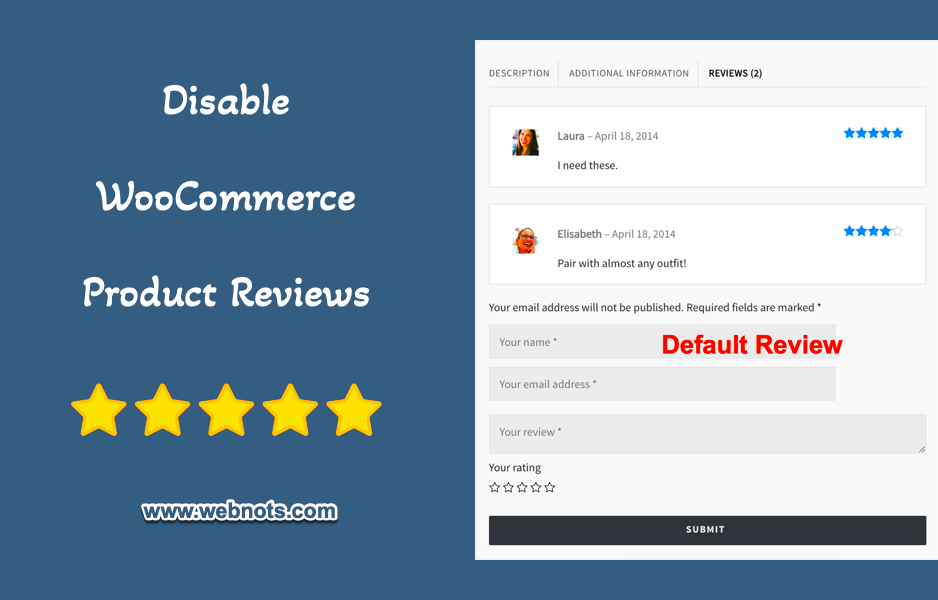
If tinkering with code isn’t your thing, don’t worry! There’s a simple and effective alternative: using a plugin. Plugins are a great way to add functionality to your WooCommerce site without needing any coding skills. Let’s dive into how you can use a plugin to remove ratings from your products.
First things first, you’ll want to navigate to your WordPress dashboard:
- Click on Plugins on the left-hand sidebar.
- Select Add New.
- In the search bar, type in “Remove WooCommerce Ratings” or “Hide Product Reviews.”
After searching, you’ll see a list of available plugins. One popular choice is the “Remove WooCommerce Ratings” plugin. Here’s how to install it:
- Find the plugin in the search results.
- Click the Install Now button.
- Once installed, click Activate.
After activation, most plugins will work right out of the box without additional configuration. However, if there are settings you can customize:
- Go to the plugin’s settings page under the WooCommerce menu.
- Adjust settings to fit your needs, such as hiding ratings from all product pages.
Using a plugin not only saves you time but also ensures that your site remains functional and user-friendly. Just remember to check your site’s performance after adding new plugins to ensure everything runs smoothly!
How to Hide Ratings from Product Pages
So, you’ve decided that ratings just aren’t a good fit for your products anymore. Thankfully, hiding ratings from product pages in WooCommerce is quite straightforward. Here’s how you can go about it, step by step!
First, let’s start with the most common method: using a little bit of CSS code. Don’t worry—if you’re not a coding expert, you can still handle this!
- From your WordPress dashboard, navigate to Appearance and then Customize.
- In the Customizer, look for Additional CSS.
- In the text box, add the following code:
.woocommerce div.product .product_rating { display: none;}By inserting this code, you’re instructing your site to hide all product ratings from view. Once you’ve added the code, click on the Publish button to save your changes.
But what if you’re not comfortable with even that? If that’s the case, consider using a plugin as mentioned in Method 3. Just a few clicks, and ratings will be gone without touching any code!
Remember, while hiding ratings can enhance your store’s aesthetic, make sure that it aligns with your broader strategy. Reviews can play a significant role in persuading customers, so weigh your options carefully before making this change!
7. Testing and Verifying Changes
After you’ve gone through the steps to remove ratings from your WooCommerce products, it’s essential to take a moment to test and verify that everything is working as expected. This is a crucial phase because it ensures that all the modifications made haven’t inadvertently affected other parts of your website.
Here’s a simple checklist to guide you through the testing phase:
- Clear Caches: If you use caching plugins, make sure to clear your cache. This guarantees that you’re viewing the most up-to-date version of your site.
- Check Individual Products: Go through a selection of products to confirm that the ratings are indeed removed. This includes both simple and variable products.
- Inspect Product Pages: Pay attention to the layout and overall design. Sometimes removing elements can shift other components, so ensure the product page remains visually appealing.
- Review Mobile Version: Don’t forget to check how your product listings look on mobile devices. Responsiveness is key, and you want to ensure the ratings removal doesn’t create any formatting issues.
- Check for Error Messages: Look out for any PHP or JavaScript errors that might pop up after your changes. If any appear, you may need to troubleshoot them quickly.
- Engagement Stats: After a week or so, take a look at your product engagement metrics. Analyzing customer behavior can help you assess whether the removal of ratings has impacted sales or customer interest.
By thoroughly testing after changes, you ensure that you’ve not only simplified the purchasing experience for users but also kept the integrity of your online store intact.
8. Conclusion
Removing ratings from your WooCommerce products may seem like a minor adjustment, but it can have a significant impact on your online business. Whether you’re aiming for a cleaner aesthetic or want to steer clear of negative feedback, knowing how to modify settings effectively is crucial.
Throughout this guide, we’ve covered:
- What WooCommerce ratings are and their implications.
- Step-by-step instructions for removing product ratings.
- Tips for testing and verifying changes made to your store.
It’s important to note that while removing ratings can streamline the shopping experience, you should also consider offering alternative forms of social proof, such as customer reviews or testimonials. This way, you maintain credibility and encourage purchasing without the potential drawbacks of visible ratings.
Don’t hesitate to experiment and find what works best for your specific audience and branding! Keep monitoring the changes and be adaptable, as the eCommerce landscape is always evolving. Ultimately, the goal is to create an online shopping experience that not only attracts customers but also builds trust and leads to sales.