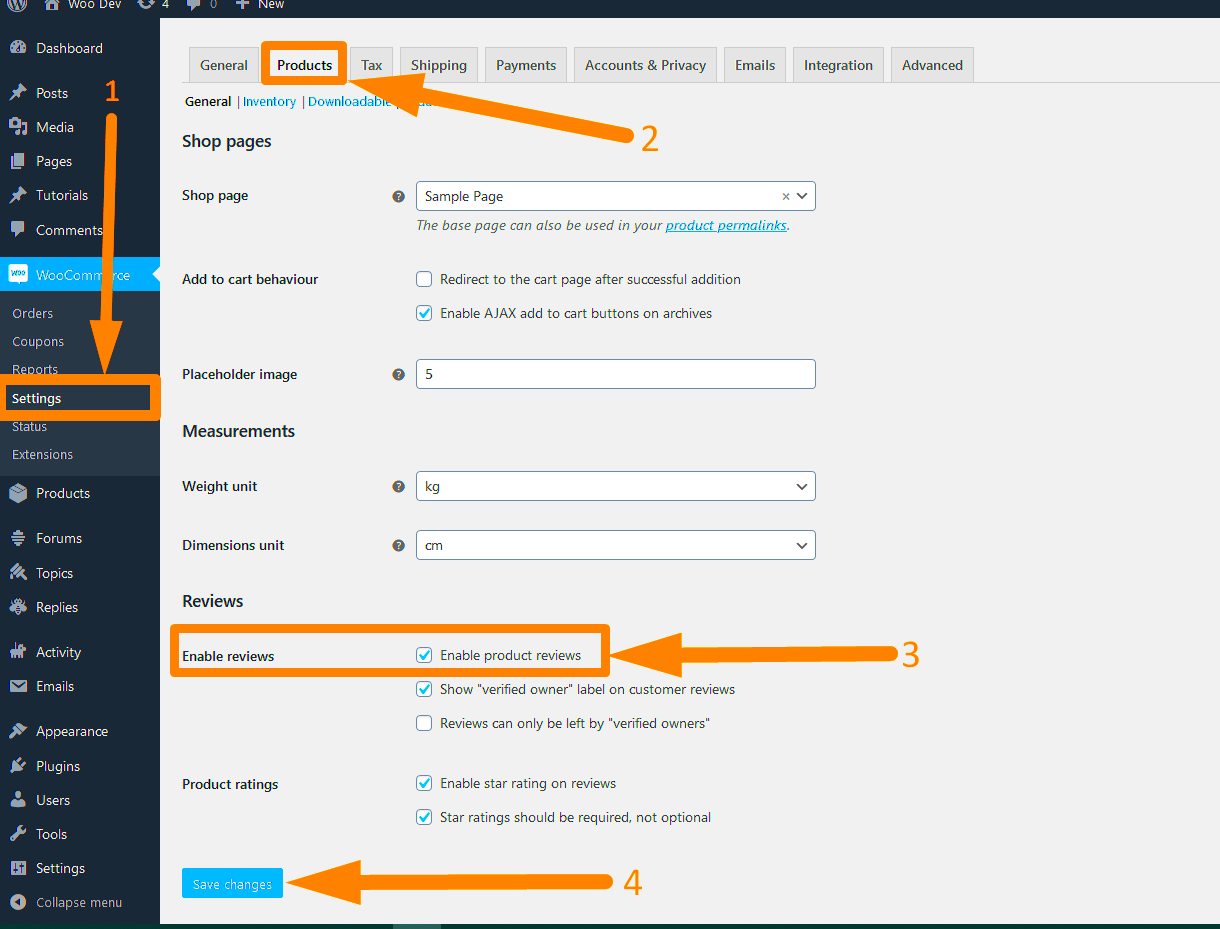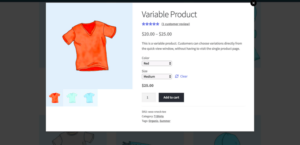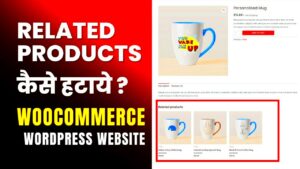WooCommerce has carved out a significant place in the e-commerce landscape, thanks in large part to its user-friendly features. One of these features is product ratings, which can play a pivotal role in influencing customer buying decisions. But what if you want to remove these ratings from your product pages? In this post, we will dive into the mechanics of WooCommerce product ratings and walk you through the importance of this feature and why you might want to consider disabling it.
Understanding the Importance of Product Ratings
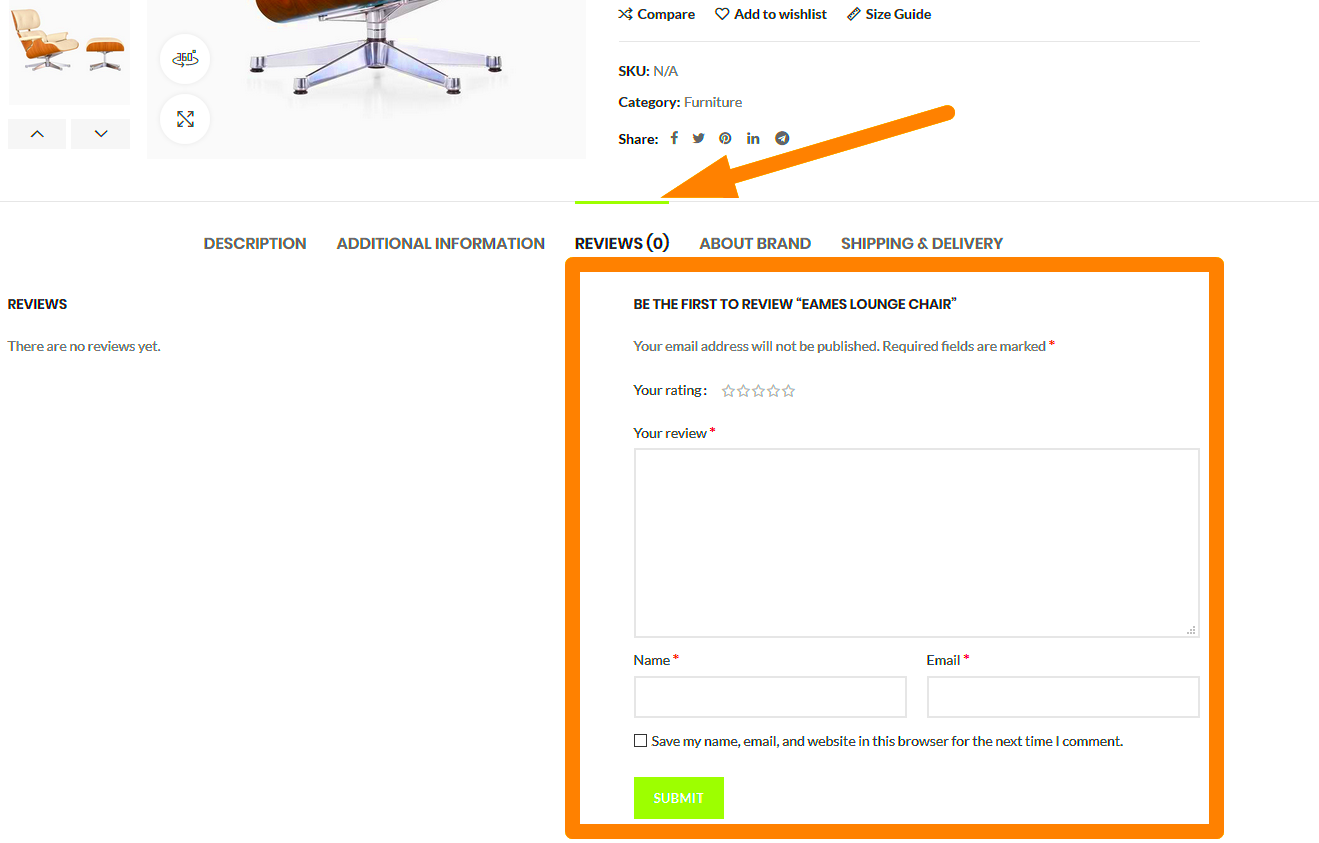
Product ratings are more than just stars beside your items—they’re essential for building credibility and trust with potential customers. Here’s a breakdown of why product ratings are so crucial:
- Customer Insights: Ratings provide valuable feedback about your products, helping you understand what your customers love or dislike.
- Influence on Buying Decisions: Studies show that most online shoppers consider product ratings to be a key factor in their purchasing decisions. A higher rating can significantly boost sales.
- SEO Benefits: Star ratings can enhance your search engine results, making your products more eye-catching and potentially improving your click-through rates.
- Social Proof: Positive ratings serve as social proof, making it easier for new customers to trust your brand based on the experiences of others.
While the benefits are plentiful, there are scenarios where you might want to remove product ratings. For example, if you’re selling brand-new products or if you want to avoid negative feedback impacting your sales, removing ratings might be a consideration. Ultimately, understanding the importance and implications of product ratings will guide you in making the right decision for your WooCommerce store.
Reasons to Remove Product Ratings
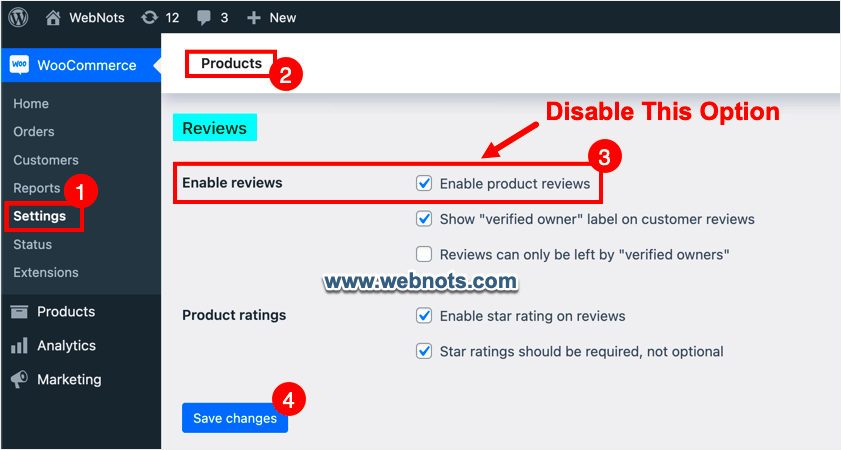
When it comes to managing an online store with WooCommerce, product ratings can significantly influence customer behavior and purchasing decisions. However, there are several compelling reasons why you might consider removing product ratings entirely. Let’s dive into some of the most notable reasons.
- Negative Impact on Sales: If a product accumulates several negative ratings, it might deter potential customers. Even a few bad reviews can create a lasting impression that impacts sales negatively.
- Unfair Ratings: Sometimes, customers leave ratings based on their personal experiences that may not reflect the actual quality of the product. For example, shipping issues or misunderstanding of product use can lead to unfavorable ratings.
- Control Over Brand Image: If you have specific branding goals or wish to maintain a particular image for your store, removing ratings can help control the narrative around your products.
- Streamlining User Experience: A cluttered product page can overwhelm potential buyers. Removing ratings can help create a cleaner, more streamlined aesthetic that focuses on product benefits rather than customer feedback.
- Product Updates: If you regularly update your products, existing ratings may quickly become irrelevant. In this case, you might prefer to start fresh without the clutter of outdated reviews.
- Focus on Other Feedback Mechanisms: Instead of relying on numerical ratings, consider alternative methods for gathering feedback. Engaging with customers through surveys or direct communication can provide more qualitative insights.
Ultimately, while product ratings can serve as valuable tools, there are instances where removing them might be the better option for your WooCommerce store.
Back Up Your WooCommerce Data
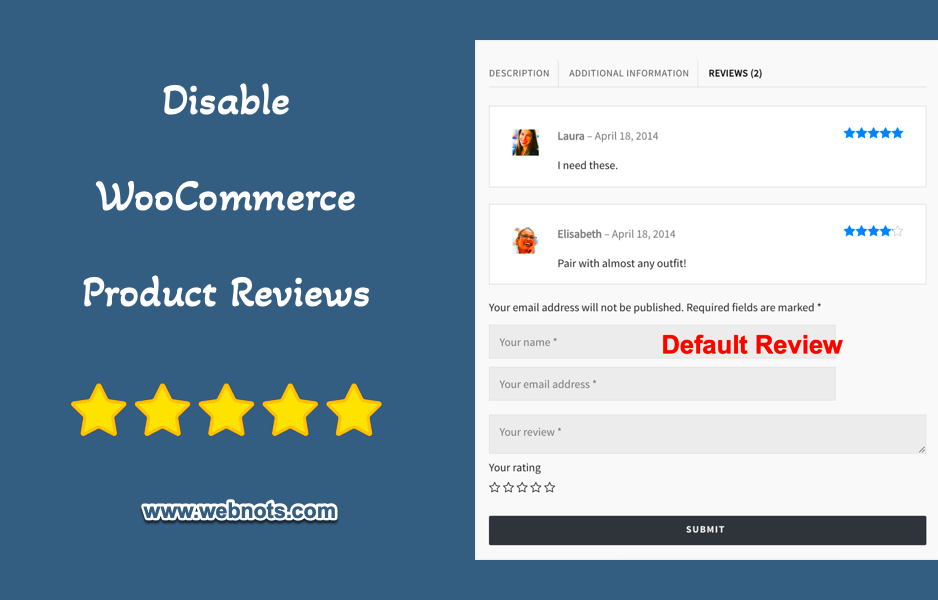
Before making any significant changes to your WooCommerce store, like removing product ratings, it’s essential to ensure that all your data is safely backed up. You wouldn’t want to lose crucial information due to an unexpected mistake or technical issues, right? Here’s why backing up is not just a suggestion, but a necessity:
- Data Security: Regular backups ensure that your customer data, order history, and product information are secure. If something goes wrong, you can easily restore everything to its original state.
- Confidence in Experimentation: If you’re considering removing ratings, having a backup means you can experiment with confidence. If the outcome is not as expected, you can revert to the previous setup without hassle.
- Compliance with Regulations: If you collect user data, it’s often a requirement to maintain backups, depending on your local laws and regulations.
- Ease of Recovery: The process of recovering from a data loss incident can be time-consuming. Having a backup simplifies this, allowing you to restore your store without much downtime.
So, how can you effectively back up your WooCommerce data? Here’s a simple approach:
| Method | Description |
|---|---|
| Manual Backup | Export your products, orders, and customers from WooCommerce settings and save them securely. |
| Use Backup Plugins | Install popular backup plugins like UpdraftPlus or BackupBuddy, which automate the backup process. |
| Host Backup Solutions | Many hosting providers offer backup solutions as part of their service. Check with your host for details. |
By ensuring that you back up your WooCommerce data regularly, you can move forward with confidence and peace of mind, knowing that your information is safe and sound.
Method 1: Removing Ratings via WooCommerce Settings
If you’re looking to streamline your product pages or simply don’t want to display ratings for various reasons, the first method you can explore is directly through WooCommerce settings. This is a straightforward approach and doesn’t require any coding knowledge!
Here’s a step-by-step guide to help you navigate through the WooCommerce settings:
- Log into your WordPress Admin Dashboard: Start by logging into your WordPress site. Make sure you have admin access to change settings.
- Navigate to WooCommerce Settings: On the left sidebar, hover over the “WooCommerce” option and click on “Settings.”
- Go to the Products Tab: Once you’re in the settings, click on the “Products” tab at the top of the page. This is where all product-related settings are managed.
- Select the General Sub-tab: Look for the sub-tabs under Products and select “General.”
- Disable Reviews: You will see an option titled “Enable product reviews.” Uncheck this box to disable product reviews and subsequently remove ratings from your product pages.
- Save Changes: Don’t forget to click on “Save changes” at the bottom of the page to ensure your settings take effect.
And that’s it! With these simple steps, product ratings will no longer be displayed on your WooCommerce store, providing a cleaner look that you may find appealing. Enjoy the streamlined experience as you manage your products!
Method 2: Hiding Ratings with Custom CSS
If you’re a bit more tech-savvy or simply prefer a more customized approach, hiding product ratings using custom CSS is a great alternative. This method allows you to keep the review option active in the admin panel while ensuring that they aren’t visible on the front end of your store.
Let’s go through the steps to add custom CSS to your site:
- Open the Customizer: From your WordPress admin dashboard, go to “Appearance” then click on “Customize.” This opens up the WordPress Customizer.
- Find Additional CSS: In the Customizer menu, look for “Additional CSS.” Click on this option to access a text box for writing your custom CSS code.
- Add the Custom CSS: In the provided text area, input the following code to hide product ratings:
.woocommerce div.product .woocommerce-product-rating { display: none; } - Publish Your Changes: Once you’ve added the code, click on the “Publish” button at the top to save your changes.
This method provides a simple yet effective way to manage the visibility of product ratings without affecting your overall settings. It’s particularly handy if you wish to revert to showing ratings later on without additional steps.
So, whether you opt for the straightforward setting adjustment or prefer to personalize your store with CSS, you now have two solid methods at your fingertips for removing or hiding product ratings in WooCommerce!
Method 3: Using a Plugin to Disable Ratings
So, you’re looking to simplify your WooCommerce store by removing product ratings? Using a plugin is one of the most user-friendly ways to go about it. WooCommerce offers a variety of plugins specifically designed for this purpose. Here’s how to do it!
First off, you can search for plugins like Disable WooCommerce Product Ratings or Remove Product Reviews for WooCommerce. These plugins are typically straightforward and require minimal setup.
To get started, follow these easy steps:
- Go to your WordPress Admin Panel: Log in to your dashboard.
- Select Plugins: Navigate to the “Plugins” section and click “Add New.”
- Search for the Plugin: Type in the name of your desired plugin in the search bar.
- Install and Activate: Once you find the plugin, click “Install Now” and, once it’s complete, hit “Activate.”
Once activated, you may need to adjust the plugin settings based on your specific requirements. Some plugins offer options to remove ratings from product pages but leave reviews intact, while others might have a broader scope.
Ultimately, using a plugin is a hassle-free way to disable ratings without diving deep into your site’s code. Plus, the changes are often reversible, which is a nice safety net!
Method 4: Editing Theme Files to Remove Ratings
If you prefer a more hands-on approach and don’t mind getting your hands a little dirty, editing your theme files is an effective way to remove product ratings in WooCommerce. This method requires some coding knowledge, but don’t worry, I’ll guide you through it!
Before you start, it’s crucial to create a child theme if you haven’t already. This way, any changes you make won’t be lost during theme updates. You can either create a child theme manually or use a plugin to do it for you.
Once your child theme is ready, proceed with the following steps:
- Access the Theme Editor: In your WordPress dashboard, go to “Appearance” and click on “Theme Editor.”
- Select the Child Theme: Make sure you’re editing the child theme you just created.
- Find the Right File: Look for the
functions.phpfile or thesingle-product.phpfile depending on where you want to remove ratings. - Add Code Snippets: Insert the following code snippet to remove ratings:
<?phpremove_action('woocommerce_single_product_summary', 'woocommerce_template_single_rating', 10);?>This code will effectively remove product ratings from the single product page. If you want to remove the ratings from specific sections of your store, you might need to adjust the code accordingly.
Don’t forget to save your changes after editing! Also, keep in mind that messing with theme files can potentially break your site, so it’s always a smart move to back up your website before making any changes.
Editing your theme files can give you more control over how your product pages look, making it a flexible option for those who are comfortable with a bit of coding!
9. Testing Your Changes
Once you’ve made the changes to remove product ratings in WooCommerce, it’s time to test everything to ensure it works as expected. Testing is a vital step that shouldn’t be overlooked, as it helps you confirm that the ratings are properly hidden without affecting other functionalities of your site.
Here’s a simple checklist to follow:
- Clear Your Cache: If you’re using a caching plugin, clear the cache. Sometimes changes may not reflect immediately due to stored data.
- View on Frontend: Navigate to your product pages and check how they appear. Look for any remnants of the rating stars or scores.
- Check Different Products: Go through a variety of product pages. This will help you ensure that the changes are consistently applied across all products.
- Mobile Responsiveness: Don’t forget to test on different devices. Check your site on mobile and tablet to see how it looks and functions there.
- Review Other Elements: Ensure that other elements, like reviews, comments, and purchase buttons, are functioning normally.
After running through this checklist, if everything looks good, you’ve successfully removed the product ratings without any hiccups! If you do find issues, revisit your changes and make necessary adjustments. Testing is all about being thorough and patient!
10. Conclusion
Removing product ratings in WooCommerce doesn’t have to be a daunting task. With the right approaches, whether through settings, custom code, or plugins, it can be a straightforward process. This can be particularly useful if you are looking to streamline your site or shift focus away from ratings that don’t align with your business objectives.
In summary:
- Utilize WooCommerce’s built-in settings or policies for easier management.
- Employ custom code for more specific needs if you’re comfortable with coding.
- Consider plugins as a user-friendly alternative to achieve your goal without tinkering too much with code.
Each method has its benefits depending on your specific requirements. Don’t forget the importance of testing your changes thoroughly to ensure functionality remains intact.
Ultimately, maintaining a clean and professional appearance on your online store will enhance user experience, potentially increasing customer trust and boosting sales. Whether it’s removing ratings or making other adjustments, every little bit helps in creating the ideal shopping environment for your customers.
Additional Resources and Support
While removing product ratings in WooCommerce may seem straightforward, having access to additional resources can enhance your understanding and provide further assistance in the process. Here are some useful resources and support options to consider:
- WooCommerce Documentation: The official WooCommerce documentation offers in-depth guides and tutorials on various features, including managing product ratings. It’s a great starting point for new users. Visit Documentation
- YouTube Tutorials: Platforms like YouTube have numerous video tutorials showcasing the step-by-step process of adjusting product ratings. These visual aids can be particularly helpful. Search for terms like “Remove product ratings WooCommerce.”
- WooCommerce Community Forums: Engage with other users on the WooCommerce community forums. You can ask questions, share experiences, and find solutions from users who have tackled similar issues. Visit Forums
- WordPress Codex: The WordPress Codex provides extensive information on WordPress functionalities, including customization options that can help with WooCommerce adjustments. Explore the Codex
- Professional Support Services: If you require personalized assistance, consider hiring a professional who specializes in WooCommerce development. Websites like Upwork or Fiverr can connect you with experienced freelancers.
Utilizing these resources will ensure you have the necessary support and guidance during your journey to customize your WooCommerce store effectively.