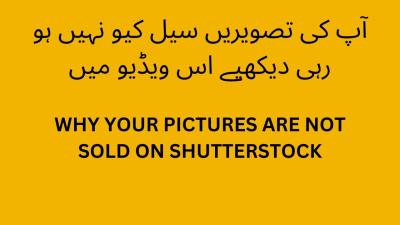If you’ve ever signed up for a Shutterstock subscription, you might have noticed that it automatically renews itself at the end of each billing cycle. This auto-renewal feature is designed to ensure you always have access to fresh images and videos without the hassle of manually renewing each time. However, for many users, this automatic renewal can become a bit of a surprise or even an inconvenience if their needs change or their budget tightens. Understanding how this auto-renewal works is the first step toward managing your subscription effectively and making sure you’re only paying for what you really need.
Why You Might Want to Cancel Auto-Renewal
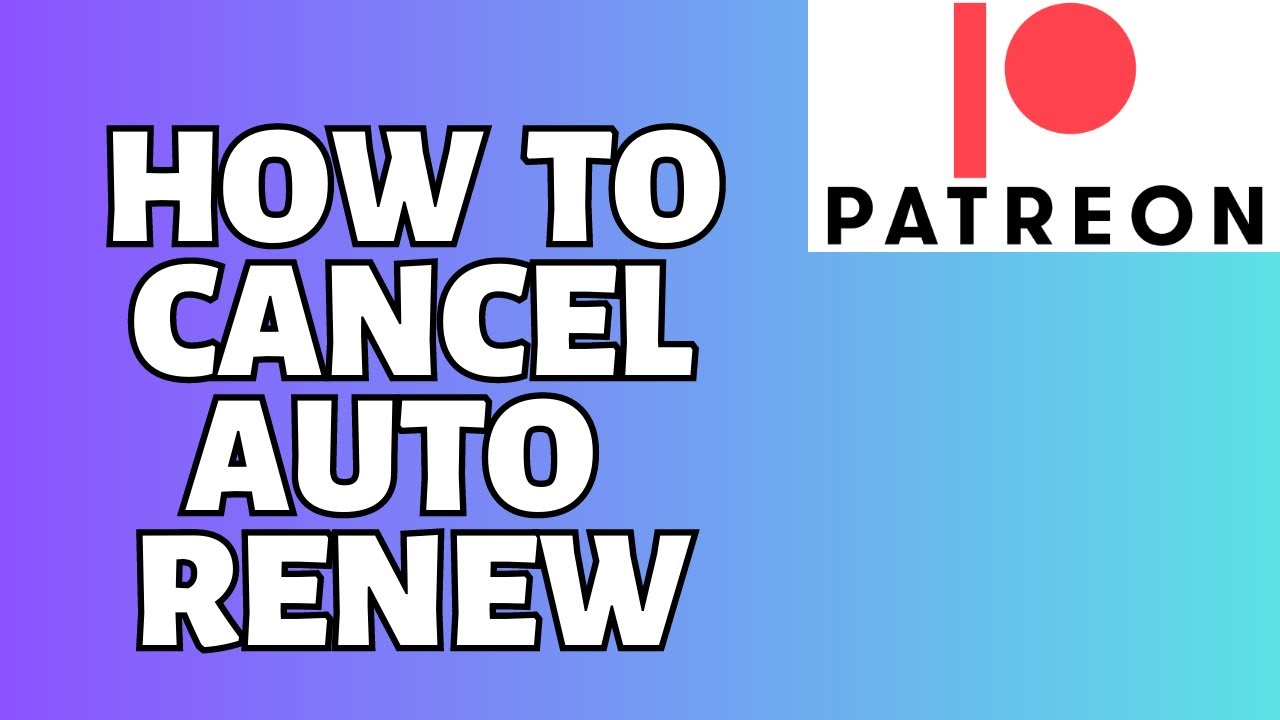
There are several reasons why you might choose to cancel auto-renewal on your Shutterstock subscription. Maybe your project has wrapped up, and you no longer need access to their media library. Perhaps you’re trying to cut costs or switch to a different service that better fits your current needs. Sometimes, users forget to cancel before the renewal date and end up paying for another month they didn’t intend to use. Canceling auto-renewal gives you control over your expenses, prevents unwanted charges, and allows you to reassess your usage and budget. It’s a smart move for anyone who wants to stay on top of their subscriptions and avoid surprise payments. Plus, if you plan to take a break from Shutterstock, canceling auto-renewal ensures you won’t be billed while you’re not actively using the service.
Prerequisites for Cancelling Auto-Renewal on Shutterstock
Before diving into the process of turning off auto-renewal on your Shutterstock subscription, it’s good to make sure you’re all set with the essentials. Think of this as your checklist to ensure a smooth cancellation experience.
First up, you’ll need access to the account you used to subscribe. Whether that’s your email and password or via a linked social media account, having these details handy will save you time. If you’ve forgotten your login info, it’s a good idea to reset your password beforehand.
Next, verify the email address associated with your Shutterstock account. This is important because confirmation emails or notifications related to your cancellation will be sent there. Make sure it’s active and accessible.
Also, take a moment to review your current subscription details:
- Subscription type: Are you on an annual plan, monthly plan, or a different package?
- Billing cycle: When is your next billing date?
- Payment method: Ensure your payment details are up-to-date in case you need to update or verify them.
Finally, if you’re on a corporate or team account, check with your account administrator or billing contact. Sometimes, auto-renewal settings are managed centrally, and you might need their assistance to make changes.
Once you’ve confirmed all of the above, you’re ready to proceed. Having these prerequisites sorted out will make the process much more straightforward and reduce any potential hiccups along the way.
Detailed Instructions to Disable Auto-Renewal on Shutterstock
Now that you’re prepared, let’s walk through the step-by-step method to turn off auto-renewal on your Shutterstock subscription. Follow these simple instructions, and you’ll have control over your subscription renewal in no time.
- Log in to Your Shutterstock Account: Head over to shutterstock.com and click on the “Log In” button at the top right corner. Enter your email and password associated with your account.
- Access Your Account Settings: Once logged in, click on your profile icon or name at the top right, then select “Manage Account” or “Account Settings” from the dropdown menu.
- Navigate to Subscription Details: Within your account dashboard, locate the section labeled “Subscriptions” or “Billing & Plans.” Click on it to view your current subscription plan details.
- Find the Auto-Renewal Option: Look for a toggle or checkbox that indicates “Auto-Renew” or “Automatic Renewal.” It’s typically near your subscription plan information.
- Disable Auto-Renewal: Click on the toggle or uncheck the box to turn off auto-renewal. When prompted, confirm your choice. You might see a message like “Are you sure you want to cancel auto-renewal?” – click “Yes” or “Confirm.”
- Review Confirmation: After disabling auto-renewal, ensure that the status reflects your change. You should see a message confirming that auto-renewal is turned off or that your subscription will not renew automatically.
- Check for Confirmation Email: Shutterstock usually sends a confirmation email about your change. Keep an eye on your inbox and spam folder to confirm that the process was successful.
- Cancel Any Pending Payments (Optional): If you wish to stop all billing immediately, you might need to cancel your subscription altogether or contact support for specific billing questions.
And that’s it! Disabling auto-renewal on Shutterstock is straightforward when you follow these steps. Remember, once you turn off auto-renewal, you can continue to use your subscription until the current billing period ends. After that, your access will expire unless you decide to renew manually.
If you encounter any issues or the settings aren’t showing up as described, don’t hesitate to reach out to Shutterstock’s customer support. They’re usually quite helpful and can guide you through any tricky parts.
What to Do If You’re Unable to Cancel Auto-Renewal
Sometimes, despite your best efforts, canceling auto-renewal on Shutterstock might not go as smoothly as planned. Maybe you’ve tried to cancel through your account, but the option isn’t available, or you encounter an error message. Don’t worry—there are steps you can take to resolve this situation and regain control of your subscription.
First, double-check your account and billing information. Make sure you’re logged into the correct account, and review your payment details. Sometimes, subscriptions are linked to a different email or payment method than you expect, which can cause confusion when trying to cancel.
Next, review Shutterstock’s cancellation policies. Some plans or promotional offers may have specific rules or restrictions. Understanding these can help you navigate the process more effectively.
If you still can’t cancel through the website, reach out to Shutterstock customer support. You can do this via:
- Live chat on their website for real-time assistance.
- Email support, where you can explain your issue in detail.
- Phone support if available in your region.
When contacting support, be prepared to provide:
- Your account details (email, username)
- Subscription plan information
- Details of the issue you’re facing
Keep records of your communication, including emails or chat transcripts. This documentation can be useful if you need to escalate the issue or request a refund for any future charges that occur after your failed cancellation attempt.
In some cases, your bank or payment provider might also be able to help. If you suspect unauthorized charges or if Shutterstock isn’t responsive, contact your bank to dispute the charge or block future payments. However, this should be a last resort, as it can complicate your relationship with Shutterstock and may affect your access to their services.
Remember, patience is key. Customer support teams are there to help, and most issues can be resolved with clear communication. By staying proactive and following these steps, you’ll be better equipped to handle situations where auto-renewal refuses to cancel.
Additional Tips for Managing Your Shutterstock Subscription
Managing a Shutterstock subscription doesn’t have to be a stressful experience. With a few simple tips, you can stay in control, avoid unwanted charges, and make the most of your subscription—whether you plan to keep it or cancel in the future.
Set calendar reminders for your renewal date. Knowing exactly when your subscription will renew helps you decide whether to cancel ahead of time or continue enjoying the service. Use your phone or digital calendar to mark these dates so you’re never caught off guard.
Regularly review your usage. Are you downloading images, videos, or music as often as you anticipated? If your usage drops off, it might be time to consider canceling or switching to a more affordable plan. Keeping track of your downloads can help you justify staying subscribed or making adjustments.
Explore plan options periodically. Shutterstock often updates their plans and offers. Check if there’s a more suitable plan for your needs, possibly one with fewer downloads or a different billing cycle. Switching plans might save you money and give you better flexibility.
Utilize account settings to your advantage. Some tips include:
- Managing payment methods to ensure your billing info is current.
- Opting out of promotional emails to reduce spam and stay focused on your actual subscription.
- Setting account notifications to receive alerts about upcoming renewals or changes.
Consider downloading your favorite assets in batches to maximize your downloads before renewal or cancellation. This way, you’re making the most of your subscription period without worrying about exceeding limits or losing access.
Lastly, stay informed. Follow Shutterstock’s official blog or support pages for updates on policy changes, new features, or special offers. Being in the know helps you make smarter choices about your subscription management.
By keeping a close eye on your account, setting reminders, and exploring your options, managing your Shutterstock subscription becomes a straightforward task rather than a hassle. Whether you decide to keep it or cancel, these tips will help ensure you’re always in control of your digital assets and expenses.
Conclusion and Final Recommendations
Removing auto-renewal from your Shutterstock subscription is a straightforward process that helps you manage your expenses and avoid unwanted charges. By following the steps outlined above, you can easily disable the auto-renew feature before your current billing cycle ends, ensuring you retain control over your subscription. Remember, it’s important to review your subscription details periodically to stay updated on your renewal status and usage needs.
Here are some final tips to consider:
- Set a reminder: Mark your calendar a few days before the renewal date to review your subscription status.
- Check your email: Shutterstock often sends renewal notifications—use these as cues to assess whether you want to continue or cancel.
- Understand your plan: Different plans may have varying renewal policies, so familiarize yourself with the specifics of your subscription.
- Keep records: Save confirmation emails or screenshots of your cancellation for future reference.
| Action | Important Note |
|---|---|
| Disable Auto-Renewal | Ensure this is done before the renewal date to avoid charges. |
| Verify Cancellation | Check your account to confirm auto-renewal has been turned off. |
Ultimately, staying proactive with your subscription management can save you money and prevent surprises. Regularly review your plan and renewal settings to ensure your Shutterstock subscription aligns with your current needs and budget.