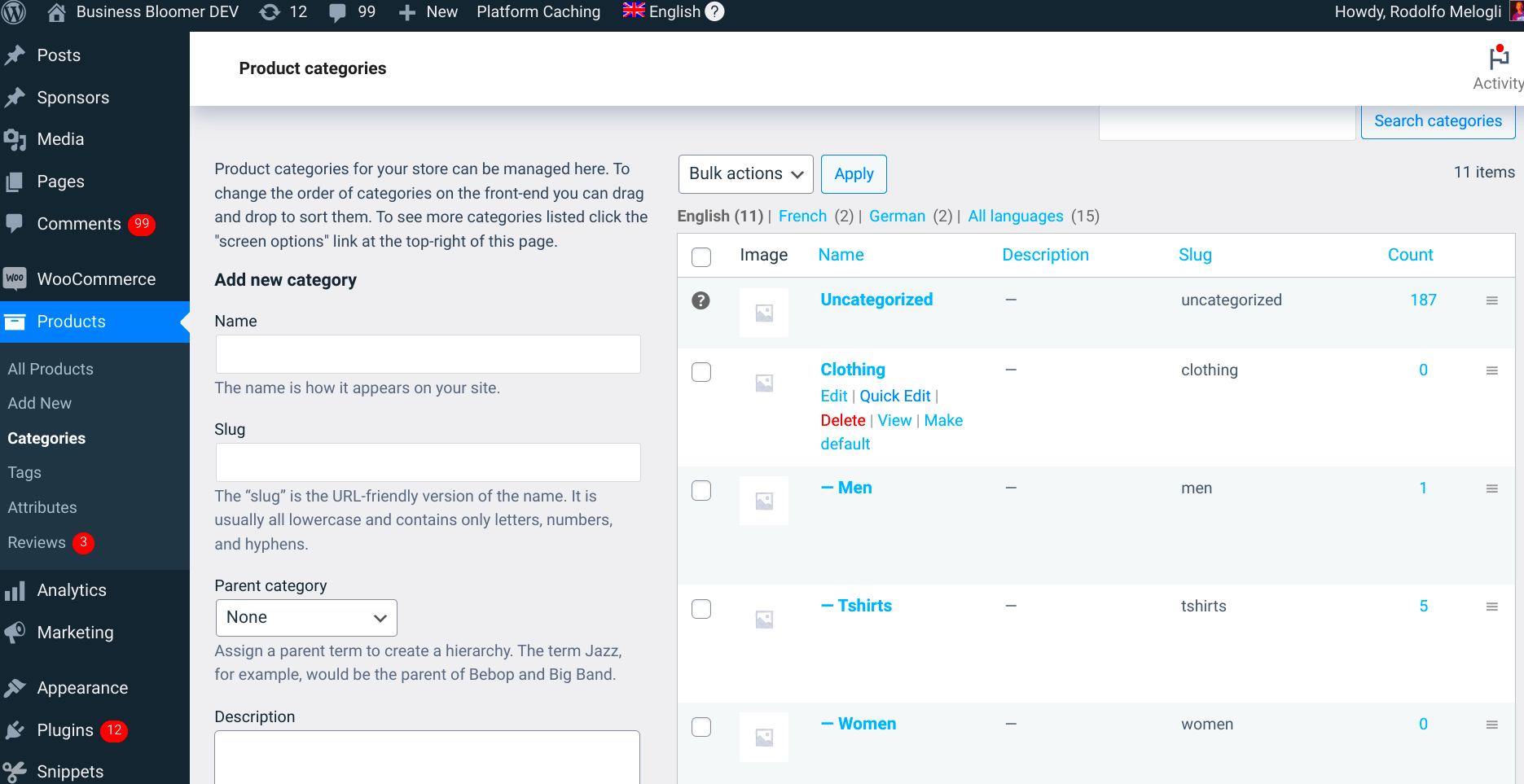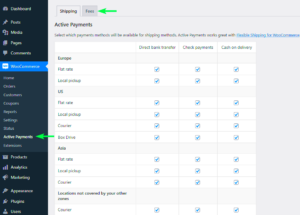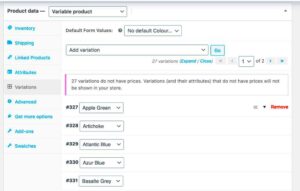When managing an online store with WooCommerce, you’ll often come across situations where URL redirection becomes essential. Simply put, URL redirection is the process of forwarding users from one URL to another. This process doesn’t just enhance user experience; it also plays a critical role in maintaining your site’s SEO.
Whether you’re changing site structure, updating product URLs, or dealing with discontinued products, understanding how to redirect order URLs can save you a lot of hassle. Let’s delve deeper into why this is so important in the WooCommerce ecosystem.
Understanding the Need for Redirecting Order URLs
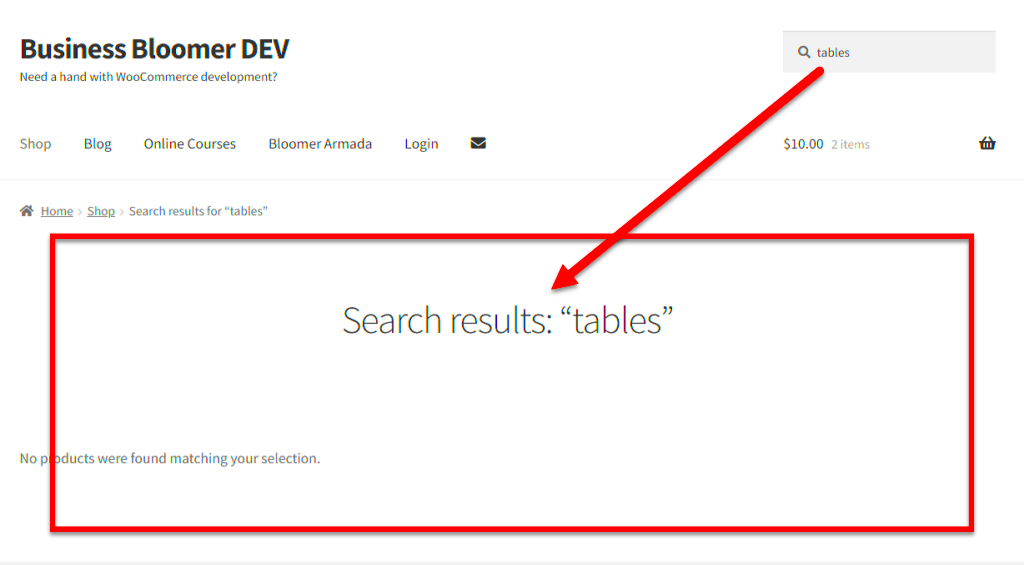
Redirecting order URLs in WooCommerce might seem like a minor technical detail, but it holds significant importance for your e-commerce business. Here are a few reasons why you might need to implement order URL redirection:
- Product Updates: If you change a product’s URL due to a name change or restructuring your categories, it’s vital to redirect old links to the new ones.
- Improved User Experience: Redirecting ensures that customers can always find the products they are looking for, even if the URLs change. Broken links can be frustrating, leading to potential lost sales.
- SEO Preservation: Search engines index your pages based on URLs. If you suddenly change an order URL without a redirect, you risk losing your rankings. Redirecting helps maintain SEO juice from the old URL.
- Promotions and Discounts: When modifying order URLs for campaigns, redirection can be used to guide users seamlessly to the right promotional page.
- Analytics Tracking: Redirects can help in tracking how many users are redirected, giving you insights into user behavior and the effectiveness of your marketing strategies.
In short, knowing how to correctly manage URL redirection for orders in WooCommerce is a valuable skill that significantly benefits both you and your customers.
Preparing Your WooCommerce Setup for Redirection
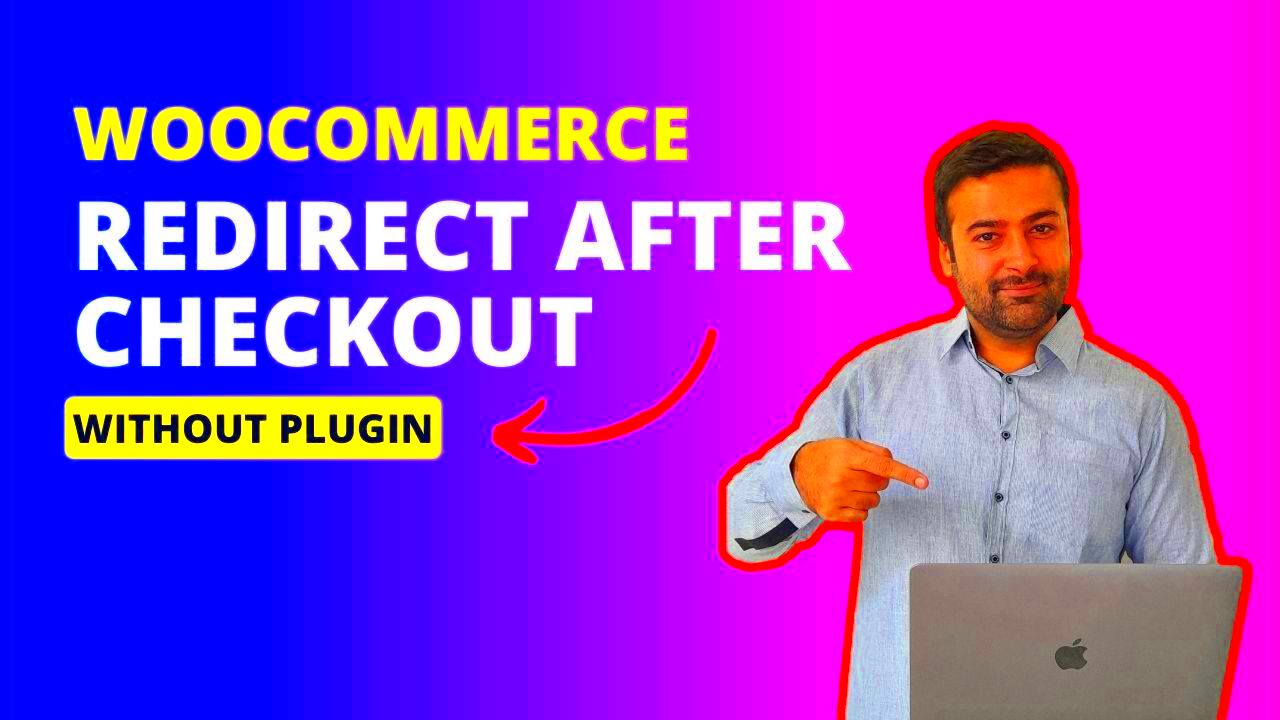
Before jumping into the nitty-gritty of redirecting order URLs in WooCommerce, it’s crucial to ensure your site is set up properly. A well-prepared setup can make the redirection process smoother and more hassle-free.
Here’s a list of steps you should take to prepare your WooCommerce setup:
- Backup Your Website: Always start with a backup. Use a plugin or your hosting provider’s tools to create a complete backup of your website, including files and the database. This way, if anything goes wrong, you have a safety net.
- Update WooCommerce and WordPress: Ensure both WordPress and WooCommerce are updated to their latest versions. This not only improves security but also ensures compatibility with redirection plugins.
- Review Existing Redirects: Check if there are any existing redirects in place. You can do this by using a redirection plugin or checking server settings. Conflicts could arise if similar redirects exist.
- Select a Redirection Method: Decide which method of redirection you want to use (we’ll dive into that shortly). Knowing whether you’ll use a plugin, .htaccess file, or code snippets will help frame your preparation.
- Identify URL Patterns: Take time to analyze the order URLs you’ll be redirecting. Are they structured similarly? Having a clear understanding of the patterns will simplify the redirection process.
By making sure your WooCommerce setup is primed for redirection, you’ll not only save time but also reduce the risk of potential errors. Happy redirecting!
Methods for Redirecting Order URLs
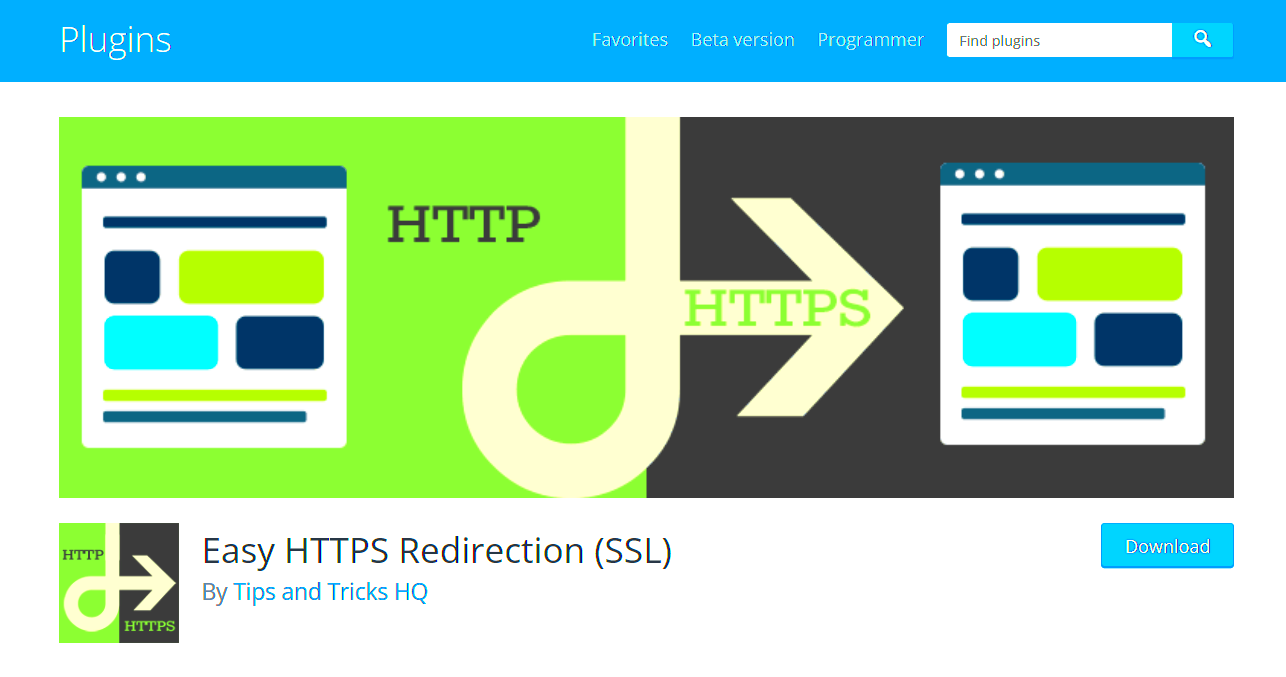
Once your WooCommerce setup is ready, it’s time to explore the various methods available for redirecting order URLs. Each option comes with its own set of advantages, so let’s break them down below.
| Method | Description | Pros | Cons |
|---|---|---|---|
| Redirect Plugins | Plugins like Redirection or Yoast SEO make it easy to create and manage redirects. | – User-friendly interface – No coding knowledge needed – Track 404 errors |
– May add extra overhead to your site – Potential plugin conflicts |
| .htaccess File | For those comfortable, you can manually add redirects by editing the .htaccess file. | – Fast and efficient – No additional plugins needed |
– Risk of breaking site – Requires technical knowledge |
| Custom Code Snippets | You can add custom PHP code in your theme’s functions.php file for personalized redirects. | – Total control over redirect logic – Tailor-made solutions |
– Risk of conflicts – Requires coding skills |
Choosing the right method for redirecting order URLs really depends on your comfort level with technology and your specific needs. Always remember, whichever method you choose, test thoroughly to ensure everything is working as intended!
Using a Plugin for URL Redirection
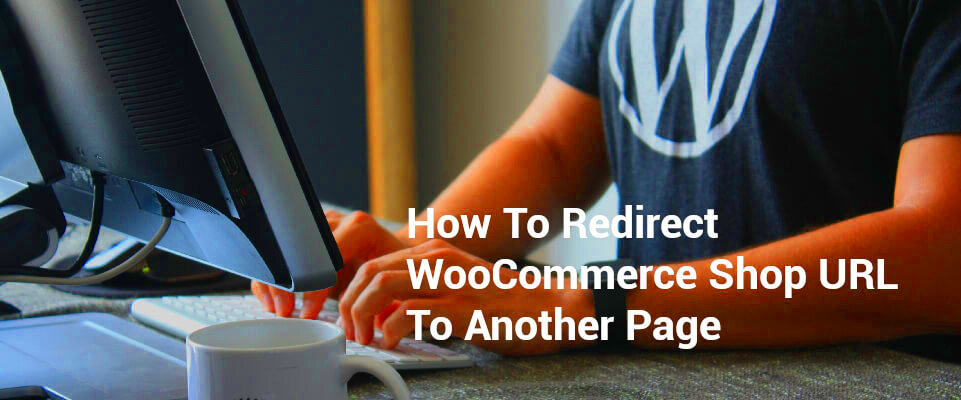
If you’re looking for a quick and easy way to manage URL redirection in your WooCommerce backend, using a plugin is a fantastic choice. With just a few clicks, you can set up redirections without needing to touch a line of code. There are several plugins available, but let’s explore a few that stand out in terms of usability and features.
Here’s a list of popular WordPress plugins for URL redirection:
- Redirection: This is perhaps the most popular plugin for managing 301 redirects. It offers an easy-to-use interface and allows tracking of 404 errors too.
- Yoast SEO Premium: Besides its SEO functionalities, this plugin also provides URL redirection as a built-in feature, making it convenient for those already using Yoast.
- Simple 301 Redirects: As the name suggests, this plugin focuses specifically on 301 redirects, making it incredibly straightforward to use.
To set up URL redirects using a plugin:
- Install and activate your chosen plugin from the WordPress plugin repository.
- Navigate to the plugin’s settings (typically found under Tools or Settings in the WordPress admin panel).
- Input the old URL you want to redirect from and the new URL you’d like to redirect to.
- Save your changes, and you’re done!
The beauty of using a plugin is that you get a host of extra features like logging and tracking that can help you manage your site’s SEO more effectively.
Custom Code for Redirecting URLs
If you are a bit more technically inclined, using custom code for URL redirection offers greater flexibility. You can edit the theme’s functions.php file or create a custom plugin to handle redirections. This method can be particularly useful if you’re dealing with multiple redirects or want to handle sophisticated redirection logic.
Here’s a simple way to set up a 301 redirect using PHP:
function custom_redirect() { if (is_page('old-page')) { wp_redirect('https://yourwebsite.com/new-page', 301); exit; }}add_action('template_redirect', 'custom_redirect');This snippet of code will check if the user is on the certain old page and then redirect them to the new URL. You can add as many conditions as you need to handle different URLs.
Here are a few things to consider when using custom code:
- Backup: Always back up your functions.php file before making any changes.
- Test: After adding your custom code, thoroughly test the redirects to ensure they work as expected.
Using custom code gives you fine control, but remember, this method is best suited for those who are comfortable with PHP and editing theme files. Simple mistakes can lead to errors on your site, so proceed with caution!
7. Testing Your URL Redirection
Once you’ve set up URL redirection in your WooCommerce backend, it’s crucial to make sure everything is working as it should. Testing your redirection is like performing a quality check before rolling out changes to your website. After all, no one wants to discover that their customers are getting sent to the wrong page!
Here’s how you can effectively test your URL redirection:
- Clear Your Cache: Before you start testing, ensure that you clear your browser cache and any server-side caching plugins. This step is vital because cached versions of your pages might lead to outdated information.
- Manually Check URLs: Type the old URL directly into your browser to see if it redirects to the new one. If the redirect is successful, you should land on the correct product or category page.
- Use Redirect Checking Tools: Online tools like Redirect Checker can quickly verify if your redirect is set up correctly. Simply input your old URL, and the tool will show you where it’s redirecting.
- Monitor Traffic and Errors: Check your website analytics and error logs. Look for any 404 errors that indicate users are landing on broken links. This can provide insight into whether all redirects are functioning as intended.
Remember, regular testing of your URL redirections should be part of your routine website maintenance. This way, you can effortlessly ensure a smooth experience for your customers.
8. Common Issues and Troubleshooting
No system is perfect, and sometimes you might encounter issues with your WooCommerce URL redirection. But don’t worry! Most of these problems can be quickly resolved with a little troubleshooting.
Here are some common issues you might face along with their solutions:
| Issue | Possible Causes | Solutions |
|---|---|---|
| Redirect Not Working | Incorrect URL entered or caching issues. | Double-check the old and new URLs, then clear your cache. |
| Multiple Redirects | Existing redirects conflicting with new ones. | Review and streamline your redirects to avoid loops. |
| Error 404 Pages | Missing products or incorrectly set up redirects. | Ensure all links point to valid existing pages. |
| SEO Impact | Poorly configured redirects can harm SEO. | Use 301 redirects for permanent changes to preserve SEO rankings. |
If you run into a problem that you can’t figure out, don’t hesitate to consult community forums or reach out to WooCommerce support. Remember, troubleshooting is a normal part of managing your online store!
Best Practices for Managing Redirects
Redirecting order URLs in WooCommerce can significantly enhance your customer’s experience and maintain your website’s SEO integrity. However, to do it effectively, it’s essential to follow best practices that not only keep your links functioning but also ensure a smooth transition for users and search engines alike. Here’s how you can manage your redirects like a pro:
- Choose the Right Redirect Type: Understand the difference between 301 (permanent) and 302 (temporary) redirects. Use 301 for URLs that will not change back, as this transfers SEO value, while 302 is perfect for temporary changes.
- Keep a Log of Changes: Maintain a record of all redirects you implement. This will help when troubleshooting any issues that arise and allow you to track performance over time.
- Test Redirects Regularly: Make it a point to test your redirects after implementation. This ensures that users and search engines are directed to the right locations without any hiccups.
- Use Redirect Management Plugins: Leverage plugins like Redirection or Simple 301 Redirects to manage and monitor your redirects effectively. They often come with built-in analytics to see how your redirects are performing.
- Minimize Redirect Chains: Avoid multiple redirects leading to the final destination. Each redirect in the chain can lead to slower page loads and a poorer user experience.
- Regularly Review Your Redirect List: Update and remove outdated redirects occasionally to keep your site lean and efficient. Evaluate which redirects are still necessary and which can be safely removed.
By following these best practices, you can ensure that your WooCommerce store remains user-friendly and maintain its SEO performance, ultimately leading to happier customers and better sales.
Conclusion: Streamlining Your WooCommerce Workflow
Redirecting order URLs in WooCommerce doesn’t have to be a daunting task. By implementing redirects effectively, you can streamline your workflow, maintain SEO integrity, and enhance the overall user experience on your site. A well-managed redirect strategy not only helps in guiding your customers to the right products and information they need but also minimizes errors they may encounter along the way.
To wrap it up, here are a few essential points to remember:
- Plan Ahead: Consider your redirect strategy early in your store’s development and update it as necessary for new products or promotions.
- Maintain Consistency: Ensure that links are consistently and correctly redirected to avoid any customer confusion.
- Educate Your Team: If you have a team, make sure everyone understands your redirect processes. Clear communication can prevent errors.
- Monitor Performance: Keep an eye on how your redirects are performing through analytics and insights, making adjustments as needed to optimize further.
In conclusion, managing redirects effectively in WooCommerce is all about understanding user needs, focusing on SEO best practices, and regularly reviewing your processes. With a little effort and attention, you can create a streamlined shopping experience that not only retains customers but also attracts new ones. Happy redirecting!