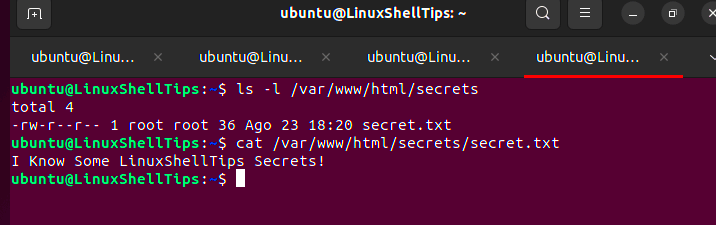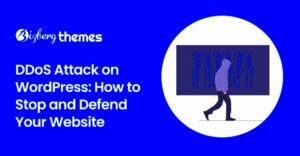When managing a WordPress website, one of the most critical areas to secure is your WordPress admin URL. This is the gateway to your site’s backend, where you have access to sensitive data, settings, and configuration options. If hackers gain access to this URL, they can potentially take control of your website. Protecting your admin URL is an essential step to keeping your site secure and minimizing vulnerabilities. In this guide, we’ll walk you through various methods to protect your
Why Protecting the Admin URL Matters for Your WordPress Site
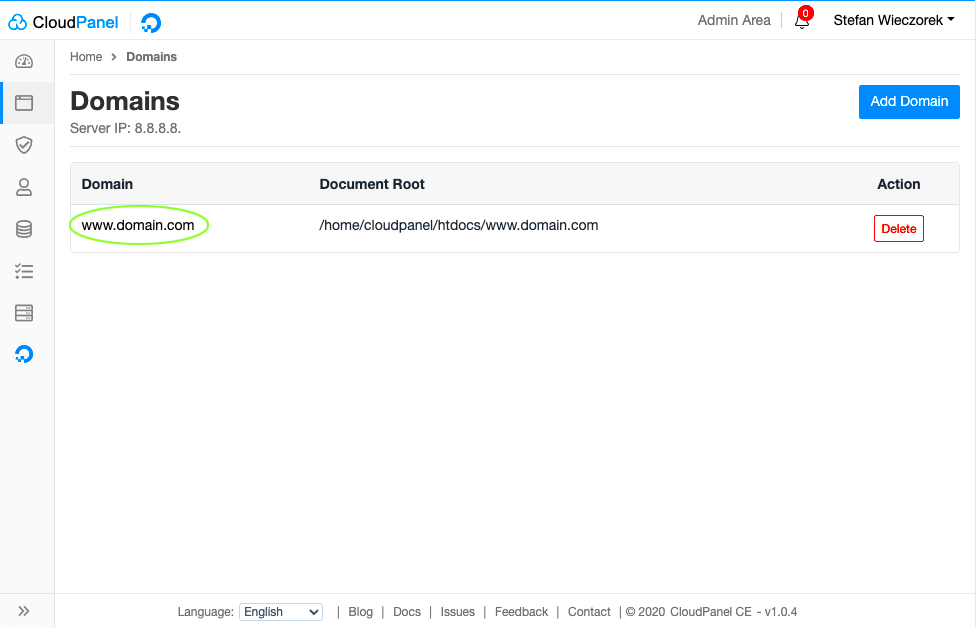
Protecting your WordPress admin URL is important because it serves as the entry point for anyone looking to make unauthorized changes to your website. Here are a few reasons why this protection is crucial:
- Prevents unauthorized login attempts: By hiding or securing the admin URL, you make it more difficult for hackers to access your login page.
- Protects sensitive data: Your admin dashboard contains sensitive information about your site, including user accounts, settings, and plugins that hackers could exploit.
- Reduces brute force attacks: A common method of hacking is by using brute force to guess login credentials. By protecting the admin URL, you add an extra layer of defense against such attacks.
- Improves overall site security: Securing the admin URL is just one step in your website’s security strategy, but it’s one of the most effective in keeping your site safe from the start.
Methods for Securing Your WordPress Admin URL on an Nginx Server
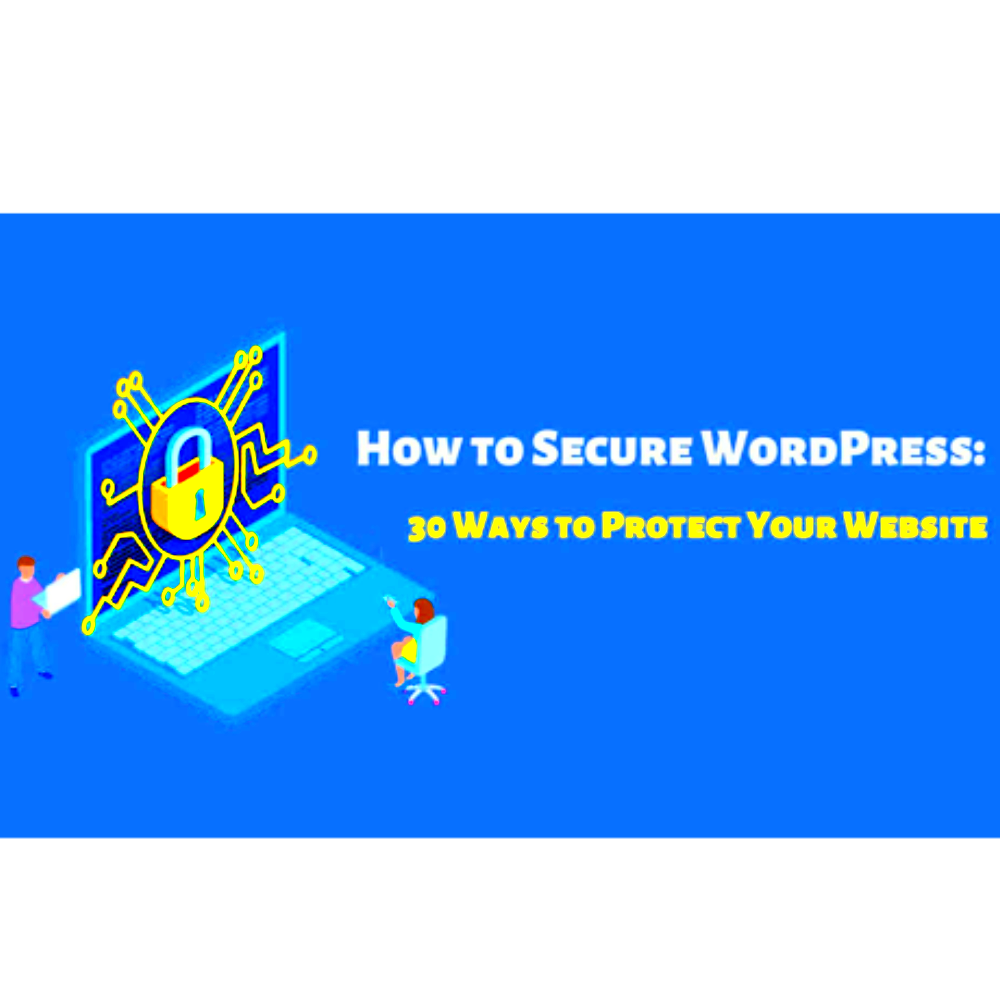
Securing your WordPress admin URL on an Nginx server involves a combination of techniques, from changing the login URL to restricting access based on IP addresses. Let’s take a look at some of the most effective methods:
- Change the Admin URL: By default, WordPress uses “/wp-admin” as the admin URL. Changing this to a custom URL can significantly reduce the chances of automated attacks. You can use plugins like WPS Hide Login to easily modify the login URL without affecting other site functions.
- IP Whitelisting: This method restricts access to the admin URL to specific IP addresses. For example, if you always log in from the same IP address, you can set up Nginx to only allow access to the admin area from that address. This can be done by modifying your Nginx configuration file:
- Implement Two-Factor Authentication (2FA): Even if someone manages to find your admin URL, they still need to enter the correct login credentials. Adding an extra layer with 2FA means that even if passwords are compromised, unauthorized users still cannot log in without the second factor, like a phone or authentication app.
- Use a Web Application Firewall (WAF): A WAF like Cloudflare can filter out malicious traffic before it even reaches your server. It can block known bad IPs, limit the number of login attempts, and protect your WordPress login page from common attacks.
- Limit Login Attempts: You can use Nginx or WordPress plugins to limit the number of failed login attempts. By doing so, you prevent brute force attacks from trying thousands of passwords in a short time.
- Force SSL for Admin Login: Ensuring your admin URL is served over HTTPS adds an encryption layer between the user and your server. This prevents attackers from intercepting login credentials through man-in-the-middle attacks. Modify your Nginx configuration to redirect HTTP traffic to HTTPS:
- Increased Security: By hiding the admin login URL, you make it harder for hackers to find the entry point to your site.
- Prevents Brute Force Attacks: Attackers often try to guess passwords through automated login attempts. Changing the URL reduces the number of targeted login attacks.
- Easy to Implement: Using plugins like WPS Hide Login is simple and doesn’t require any coding knowledge. You just need to choose a new login URL.
- Step 1: Access your Nginx configuration file (usually located at
/etc/nginx/nginx.confor/etc/nginx/sites-available/default). - Step 2: Modify the settings for your admin area by allowing only trusted IPs and denying all others. Use the following code:
- Effective Access Control: Only trusted IP addresses can access your WordPress admin area, adding an extra layer of protection.
- Reduced Risk of Unauthorized Access: Even if someone discovers your admin URL, they can’t access it without a whitelisted IP address.
- Simple to Set Up: Once you’ve set up IP whitelisting, it’s easy to manage and doesn’t require continuous changes unless your trusted IP changes.
- Use a Plugin: There are many plugins available, such as Wordfence Security, Google Authenticator, and Two Factor Authentication, that can add 2FA to your WordPress site. After installing the plugin, you’ll be asked to configure your second factor, like linking your site to an authentication app on your phone.
- Authentication Apps: Apps like Google Authenticator or Authy generate temporary codes that change every 30 seconds. You’ll need to enter the code along with your password when logging into WordPress.
- Email-based Verification: Some plugins also offer email-based 2FA, where a code is sent to your registered email address every time you try to log in.
- Better Security: With 2FA, even if an attacker guesses your password, they still can’t access your site without the second factor.
- Prevents Unauthorized Logins: If your login credentials are compromised, 2FA ensures that hackers can’t make use of them without the extra authentication step.
- Easy to Implement: Most 2FA plugins are simple to set up, and you don’t need to be a security expert to enable them.
- Blocking Specific IPs: If you notice suspicious activity from a particular IP address, you can block that IP directly through Nginx configurations. For example:
- Limiting Request Rate: Malicious bots often try to flood your server with too many requests in a short time. You can limit the request rate using the
limit_reqdirective to mitigate this: - Blocking User-Agents: Some user agents are often used by bots to automate attacks. You can block these specific user agents by adding a simple configuration:
- Enable Security Logging: Keep track of login attempts and errors on your WordPress site. By monitoring logs, you can quickly spot unusual activities, like repeated failed login attempts.
- Use Security Plugins: Plugins like Wordfence or Sucuri provide real-time security monitoring, alerting you to any potential threats such as brute force attacks or file changes. These plugins also offer a firewall to block malicious traffic.
- Regularly Update WordPress and Plugins: Keeping your WordPress core, themes, and plugins up to date is essential for security. Many updates patch vulnerabilities that hackers could exploit.
- Run Security Scans: Periodically run security scans using tools like WPScan or security plugins. These tools check for potential threats like malware or outdated plugins.
- Monitor Server Logs: Review your Nginx or server logs regularly for unusual requests or errors. If you notice too many failed login attempts or suspicious activity, take action immediately.
- What is the best way to protect my WordPress admin area?
Changing the default login URL, implementing IP whitelisting, and enabling two-factor authentication are all excellent ways to protect your WordPress admin area. - How can I block brute force attacks?
You can block brute force attacks by limiting login attempts using plugins or server configurations. You can also implement a CAPTCHA system to prevent automated attacks. - Can I change my admin login URL without affecting my site?
Yes, using plugins like WPS Hide Login allows you to change your admin login URL safely without breaking other parts of your site. - How can I monitor suspicious activity on my WordPress site?
Use security plugins like Wordfence or Sucuri to monitor login attempts and detect any unusual activity on your site. - Is it necessary to use a Web Application Firewall (WAF)?
While not mandatory, a WAF like Cloudflare can add an extra layer of security by filtering out malicious traffic before it reaches your server.
| Configuration Code |
|---|
location /wp-admin/ {
allow 123.123.123.123; # your IP address
deny all;
}
|
By doing this, anyone attempting to access your admin URL from a different IP will be blocked.
| Configuration Code |
|---|
server {
listen 80;
server_name yoursite.com;
return 301 https://$host$request_uri;
}
|
By applying these methods, you ensure that your WordPress admin URL remains protected, even if an attacker targets your site.
Using Custom Login URL to Protect Your Admin Area
One of the simplest and most effective ways to secure your WordPress admin area is by changing the default login URL. By default, WordPress uses the “/wp-admin” URL, which is widely known and targeted by attackers. Changing this URL to something unique can greatly reduce the chances of an unauthorized login attempt. Let’s explore how you can do this easily and why it’s such an important step in securing your
To change your login URL, you can use plugins like WPS Hide Login, which allows you to modify the login URL without causing any issues to your site. Here’s why changing your login URL is a good idea:
Once you’ve set your custom login URL, make sure to remember it. You can even save it in a secure password manager for easy access. With your login URL hidden, your WordPress admin area becomes much more secure.
Setting Up IP Whitelisting for WordPress Admin URL
Another powerful method to secure your WordPress admin area is by setting up IP whitelisting. This method allows only specific IP addresses to access your admin URL, blocking anyone else. It’s an excellent way to restrict login access to your WordPress dashboard, especially if you only log in from a fixed IP address or a small group of IPs.
Here’s how you can set up IP whitelisting for your WordPress admin URL using Nginx:
| Configuration Code |
|---|
location /wp-admin/ {
allow 192.168.1.100; # Add your IP address here
deny all;
}
|
This configuration will only allow access to the /wp-admin URL from the IP address 192.168.1.100, and deny everyone else. If you have multiple trusted IP addresses, you can add multiple allow lines.
Why Use IP Whitelisting?
Implementing Two-Factor Authentication for Extra Security
Two-factor authentication (2FA) is one of the most effective ways to secure your WordPress admin area. Even if an attacker manages to steal your username and password, they won’t be able to log in without the second factor, which is usually a temporary code sent to your phone or email.
There are several ways to implement 2FA for your WordPress admin area. Here’s a breakdown of how you can set it up:
Why Implement Two-Factor Authentication?
By adding 2FA, you drastically improve the security of your WordPress site, keeping your admin area safe from unauthorized access.
Using Nginx Configurations to Block Malicious Access
One of the most effective ways to block malicious access to your WordPress admin URL is by using Nginx configurations. Nginx, a popular web server, can help prevent unwanted traffic from reaching your WordPress dashboard by blocking known bad IPs and using other security measures. With a properly configured Nginx setup, you can create specific rules that target common attacks, making it harder for hackers to exploit your admin URL.
Here are a few ways Nginx configurations can block malicious access:
| Configuration Code |
|---|
server {
location /wp-admin/ {
deny 123.123.123.123; # Block a specific IP
allow all;
}
}
|
This code will block access to the /wp-admin area from the specified IP address and allow access from everyone else.
| Configuration Code |
|---|
http {
limit_req_zone $binary_remote_addr zone=one:10m rate=1r/s;
server {
location /wp-admin/ {
limit_req zone=one burst=5;
}
}
}
|
This limits the number of requests a client can make to your admin area, preventing denial of service (DoS) attacks.
| Configuration Code |
|---|
server {
if ($http_user_agent ~* "BadBot|AnotherBadBot") {
return 403;
}
}
|
By blocking malicious user agents, you can further prevent attacks on your WordPress site.
How to Monitor and Maintain Security for Your WordPress Admin URL
Once you’ve implemented security measures like changing your login URL and using IP whitelisting, it’s important to continue monitoring and maintaining these protections. Regular monitoring ensures that any new vulnerabilities are quickly addressed, and keeping security practices up-to-date is crucial to long-term protection.
Here are some steps to monitor and maintain the security of your WordPress admin URL:
Maintaining security is a continuous process. Regular checks and updates will help ensure that your WordPress admin area remains protected from evolving threats.
Frequently Asked Questions
As you work on securing your WordPress admin URL, you may have some questions. Below are answers to some of the most common inquiries:
Keeping your WordPress admin area secure requires ongoing attention. By implementing the methods above and regularly checking for vulnerabilities, you can ensure that your site remains safe from malicious access.
Conclusion
Protecting your WordPress admin URL is a vital step in securing your website from malicious attacks and unauthorized access. By implementing the methods outlined above, such as changing the login URL, using IP whitelisting, setting up two-factor authentication, and configuring Nginx to block malicious access, you can significantly enhance the security of your admin area. Regular monitoring and updates are essential to staying ahead of potential threats and ensuring that your security measures are always up-to-date.
Taking proactive steps today will help safeguard your WordPress site, ensuring that your admin URL remains protected and your website stays secure for the long run. Stay vigilant and always look for ways to improve your site’s defenses to protect both your data and your users.