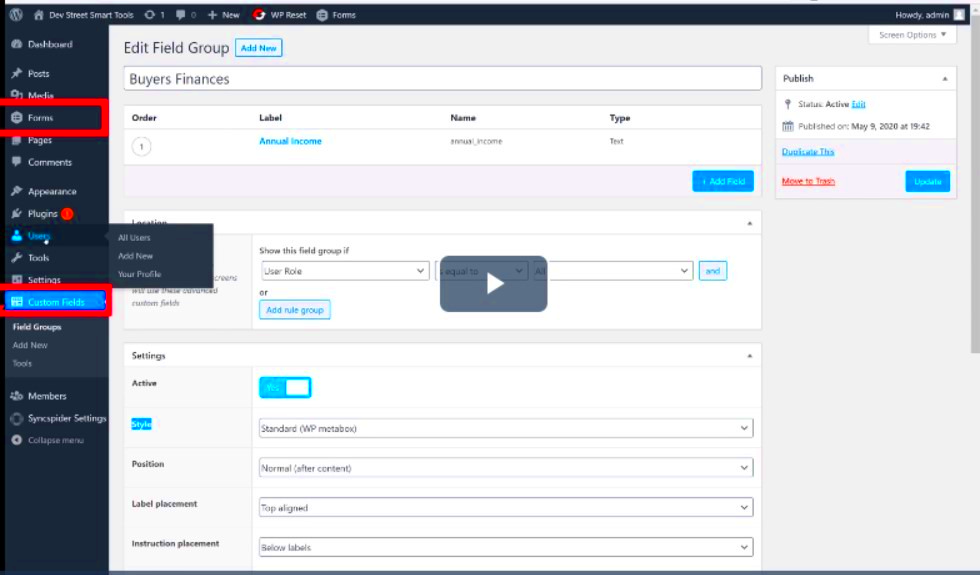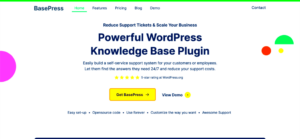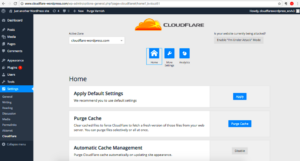In the world of WordPress, plugins are essential for extending functionality and enhancing user experience. Among the various data structures used in WordPress, the `$plugin_meta` array stands out. This array contains vital information about plugins, such as their descriptions, version numbers, author names, and other metadata. Being familiar with the `$plugin_meta` array can help you access and display important plugin details in your themes or custom development projects. In this blog post, we’ll explore how to print this array and why it’s beneficial for developers.
Understanding the Structure of the $plugin_meta Array
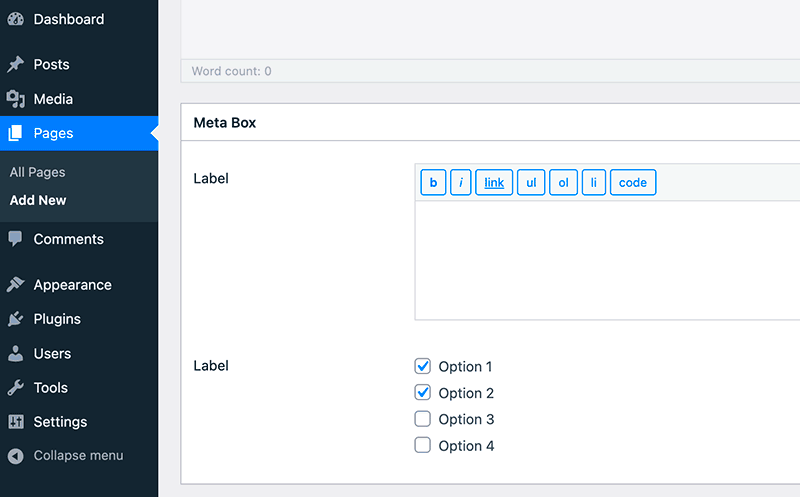
The `$plugin_meta` array in WordPress is generated dynamically and serves as a repository for plugin-specific metadata. This array is structured to provide developers with easy access to key information about each plugin. Let’s break down its structure:
- Plugin Name: The name of the plugin as defined in its header comment.
- Description: A brief description of what the plugin does.
- Version: The current version of the plugin.
- Author: The name of the person or organization that created the plugin.
- Author URI: A link to the author’s website or profile.
- Plugin URI: A link to the plugin’s official page.
- Upgrade Notice: A notice about updates available for the plugin.
Here’s a quick reference table that summarizes these elements:
| Element | Description |
|---|---|
| Plugin Name | The official name of the plugin. |
| Description | Details of what the plugin does. |
| Version | Current version number of the plugin. |
| Author | The creator of the plugin. |
| Author URI | Link to the author’s profile. |
| Plugin URI | Link to the plugin’s main page. |
| Upgrade Notice | Information about available updates. |
By understanding the structure of the `$plugin_meta` array, you can easily access this information programmatically and utilize it in your WordPress projects. Whether you need to display plugin data on your site or analyze plugins for custom functionality, this array is your go-to resource!
Why You Might Need to Print the $plugin_meta Array
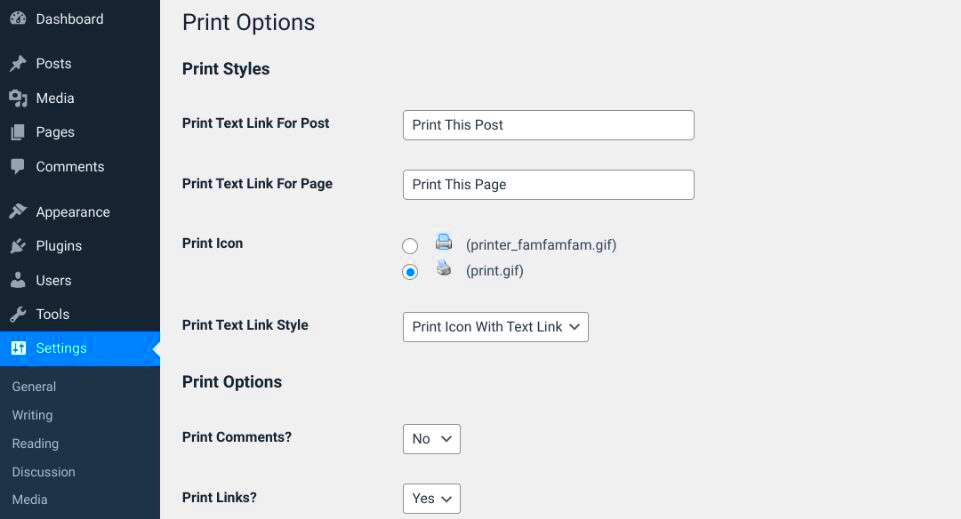
When diving into the world of WordPress development, especially concerning plugins, understanding the $plugin_meta array is crucial. But why might you need to print this array?
- Debugging Purpose: One of the main reasons to print the $plugin_meta array is for debugging. It can be challenging to trace issues within your plugin, especially if you’re not sure how data is structured or what specific values reside in the array. A quick printout helps you visualize the data.
- Understanding Plugin Details: The $plugin_meta array holds important information like the plugin’s version, author, and description. By printing it, you gain clarity on these attributes which can help when documenting or troubleshooting your plugin.
- Customization: If you’re looking to customize your plugin or create a unique user experience, understanding the meta information helps you tailor your plugin more effectively. Printing the array allows you to see what data you have access to.
- Plugin Development: If you’re developing or maintaining a plugin, regularly printing the $plugin_meta array can help you ensure your metadata is correct. This is particularly important for ensuring that users have the most relevant information available.
So, whether you’re tracking down bugs, enhancing user experience, or simply getting to know your plugin better, printing the $plugin_meta array can be a powerful tool in your developer toolkit.
Using WordPress Functions to Access the $plugin_meta Array
Accessing the $plugin_meta array in WordPress is straightforward, thanks to several built-in functions at your disposal. Let’s go through some of these essential functions and how you can leverage them.
| Function | Description |
|---|---|
| get_plugin_data($plugin_file) | This function retrieves the metadata of your plugin from the plugin’s main file. It’s commonly used to get details like the name, version, and author. |
| is_plugin_active($plugin_file) | This function checks if a specific plugin is activated, which can help you customize functionality based on what plugins your user has. |
| get_option($option) | While this function is generally used for theme options, it can also be handy for fetching custom settings tied to your plugin. |
To get started with accessing the $plugin_meta array, you can use the get_plugin_data() function directly in your plugin file. Here’s a quick snippet:
<?phprequire_once ABSPATH . 'wp-admin/includes/plugin.php';$plugin_meta = get_plugin_data(__FILE__);print_r($plugin_meta);?>This code snippet will yield a printed array of your plugin’s metadata, allowing you to see all that vital information at a glance. As you delve deeper into plugin development, utilizing these WordPress functions becomes second nature and invaluable to your process.
Step-by-Step Guide to Printing the $plugin_meta Array
Alright, let’s dive into the nitty-gritty of printing the $plugin_meta array in WordPress. Whether you’re developing your plugin or just curious about what’s stored in this array, following these steps will help you pull that information up with ease.
- Access Your Plugin Files: First, you’ll need to access your WordPress installation. You can do this via FTP or your hosting provider’s file manager. Navigate to the folder containing your plugin, typically found under
wp-content/plugins/your-plugin-name/. - Locate the Main Plugin File: Open your main plugin file, usually named something like
your-plugin-name.php. This file should contain the header comments that describe your plugin. - Add Debugging Code: Within this file, insert the following code snippet where you want to display the array:
- View the Output: Save your changes and head to your WordPress admin area. You can also navigate to a page where your plugin is active. You should see the printed $plugin_meta array displayed.
- Review the Information: The printed array gives you valuable info about your plugin, like the name, version, author, and description, so take a look!
$plugin_meta = get_plugin_data( __FILE__ ); echo ''; // For formatted output print_r($plugin_meta); // Prints the array echo '
';
And there you have it! That’s how simple it is to print the $plugin_meta array in WordPress. Happy coding!
Common Issues and Troubleshooting
Now, just like any other tech activity, printing the $plugin_meta array can sometimes come with a few bumps on the road. Don’t worry; most issues are pretty straightforward to troubleshoot. Here’s a list of common problems and their fixes:
- Nothing is Displayed: If you followed the steps and your array isn’t showing, double-check that your code is correctly positioned within your plugin file. Sometimes the issue could be as simple as a misplaced code snippet.
- Array is Empty: If the printed array shows up as empty, make sure you have the
get_plugin_data( __FILE__ )function correctly referenced. It might not be pulling data if it’s not within a valid plugin context. - Syntax Errors: WordPress can be picky about syntax. If you see a “parse error,” review your code for typos or missing punctuation (like semicolons).
- Debugging Mode is Off: If you’re not seeing errors but also not getting any output, it might be because debugging mode is off in your
wp-config.php. Enable it by settingdefine('WP_DEBUG', true);. - Plugin Not Activated: Ensure that your plugin is activated. If it’s not, the $plugin_meta array won’t populate. Head to the Plugins section in WordPress and confirm activation.
By following this guide and troubleshooting these common issues, you should be well on your way to successfully pulling up the $plugin_meta array in WordPress!
7. Best Practices for Working with the $plugin_meta Array
When you’re diving into the world of WordPress plugins, understanding how to effectively work with the $plugin_meta array is crucial. This array contains key details about your plugin, and handling it properly can enhance how your plugin interacts with the rest of WordPress. Here are some best practices to keep in mind:
- Keep It Clean: Always ensure that your data inside the
$plugin_metaarray is structured and formatted correctly. This prevents confusion and makes it easier for others (or your future self) to understand your code later on. - Utilize Hooks Wisely: Make good use of WordPress hooks to add or modify data in your plugin meta. This allows you to make changes without directly editing core files, which is a big no-no. Use actions and filters where appropriate.
- Document Everything: If you’re adding new entries or modifying existing ones within the
$plugin_metaarray, document everything! Use comments in your code so that your intentions are clear. This is invaluable for collaboration and future updates. - Test Thoroughly: Always run tests on your plugin meta data to ensure that everything works as expected. This includes checking how it’s displayed on different pages, as well as in various browsers.
- Follow WordPress Standards: Stick to WordPress coding standards when working with the
$plugin_metaarray. This not only keeps your code clean and understandable but also aids in compatibility with other WordPress components.
By following these guidelines, you’ll ensure that your interactions with the $plugin_meta array are smooth and efficient. You can spend less time troubleshooting and more time focusing on what really matters—creating a fantastic plugin!
8. Conclusion and Additional Resources
To wrap things up, working with the $plugin_meta array in WordPress can seem tricky at first, but with a little practice, it opens up a whole world of possibilities for your plugins. You can easily customize your plugin’s information, encourage better user interactions, and improve overall plugin visibility. Remember, understanding the structure of the $plugin_meta array and keeping your data organized is pivotal for achieving a professional touch.
If you’re looking to deepen your knowledge, here are some additional resources that can help:
| Resource | Description |
|---|---|
| WordPress Plugin Developer Handbook | Your go-to source for all things plugin development, including how to work with arrays effectively. |
| WordPress Plugin Support | A fantastic place for finding support and troubleshooting tips specifically related to plugins. |
| Smashing Magazine | Offers expert advice and articles on web development, including best practices for coding in WordPress. |
Take your time to explore these resources, and don’t hesitate to connect with the WordPress community. They are an invaluable asset for learning and growing as a developer. Happy coding!