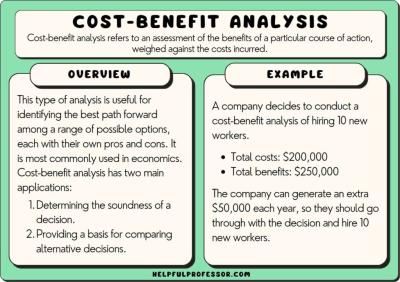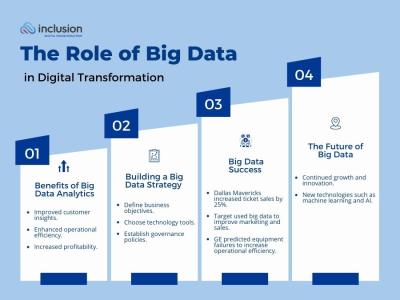Organizing and managing your Adobe Stock image library is essential for maximizing efficiency and effectiveness in your projects. A well-structured library allows you to quickly find the images you need, reduce clutter, and enhance your creative process. In this guide, we’ll explore the significance of image organization and share tips on getting started with Adobe Stock.
Understanding the Importance of Image Organization
Image organization goes beyond mere file storage; it directly impacts your workflow and productivity. When images are well-organized, you can:
- Save Time: Quickly locate images with descriptive keywords, thus reducing the time spent searching.
- Enhance Creativity: A tidy library inspires creativity, allowing you to focus on the artistic process rather than waste time looking for assets.
- Maintain Consistency: Well-categorized images help you keep a consistent visual style across projects.
- Prevent Mistakes: Properly labeled files can avoid accidental use of incorrect or outdated images.
- Improve Collaboration: A structured library makes it easier for teams to collaborate effectively by providing access to the same well-organized resources.
Investing time upfront to organize your images will pay off in the long run, leading to improved efficiency and a more enjoyable creative process.
Getting Started with Adobe Stock
Getting started with Adobe Stock requires a strategic approach to building your image library:
- Create Folders: Organize images into folders based on themes, projects, or categories.
- Use Metadata: Add descriptive keywords, titles, and notes to each image, making them easier to search and categorize.
- Utilize Collections: Create collections for specific projects or campaigns to gather all relevant images in one place.
- Regularly Review: Periodically check and update your library to remove unused images and reorganize as necessary.
Following these steps will help you create a functional and easily navigable Adobe Stock image library that meets your creative needs.
Strategies for Image Categorization
When it comes to organizing your Adobe Stock image library, effective categorization is key. A well-structured system will save you time and help you find the images you need when you need them. Here are some strategies to consider:
- Keywording: Use keywords that describe the content, mood, and type of each image. Think about the words you would use to search for these images. For example, if you have a photo of a sunset, keywords could include “sunset,” “nature,” “landscape,” and “evening.”
- Thematic Categorization: Group images based on themes, such as “Travel,” “Food,” “Business,” or “Lifestyle.” This approach makes it easier to locate relevant images for specific projects.
- Client-based Organization: If you work with multiple clients, consider creating separate folders or collections for each one. This way, all images related to a particular client are in one place, reducing the time spent searching.
- Date Sorting: Sometimes, images need to be arranged by date for project timelines. Use a consistent naming convention that includes the date or create folders that represent project months or years.
Remember, the goal is to create a system that is intuitive and works for you. Take some time to evaluate different methods and adjust as necessary. As your library grows, revisiting your categorization strategy regularly will ensure it continues to serve your needs effectively.
Using Collections to Streamline Your Workflow
Adobe Stock‘s collections feature is a fantastic tool to streamline your workflow and enhance your productivity. By grouping images into collections, you can easily manage assets for specific projects, clients, or themes. Here’s how to utilize collections effectively:
- Create Project-Specific Collections: For each project, create a dedicated collection. Add images that you plan to use, along with any that inspire you. This makes it easy to access all assets related to one project without digging through countless files.
- Favorites and Inspiration: Use a collection to save your favorite or inspirational images. Whenever you come across an image that resonates with your style, add it to this collection. It’s a great way to keep your creative juices flowing!
- Group Similar Images: If you have multiple versions of similar images (different colors, angles, etc.), put these in a single collection. This organization method helps you make quicker decisions about which image works best.
- Sharing Collections: If you collaborate with others, Adobe Stock allows you to share collections. This is useful for team projects, enabling team members to review and contribute to visual assets quickly.
By strategically using collections, you can transform your Adobe Stock image library into a dynamic tool that supports your creative process. Take advantage of this feature, and you’ll notice a significant boost in your efficiency and focus!
Tagging and Metadata for Better Searchability
One of the key aspects of organizing your Adobe Stock image library is effectively using tagging and metadata. Properly tagging your images not only enhances searchability but also saves you time in the long run. Here’s how you can do it effectively:
- Use Descriptive Tags: Include terms that describe the content of the image. Think about what keywords you would use if you were searching for that image. For example, if you have an image of a sunset over a mountain, tags could include “sunset,” “mountain,” “nature,” and “landscape.”
- Incorporate Synonyms: Different people search for images using different terms. Including synonyms makes it easier for users to find your images. In our sunset example, also consider tags like “dusk” or “twilight.”
- Be Specific: General tags might seem helpful, but specific tags will yield better results. Instead of just “flowers,” use “tulips” or “roses” to improve precision.
- Use Categories: Besides individual tags, organize images into categories (e.g., nature, business, travel). This will allow for broader searches when someone is looking for a particular theme.
- Keep It Consistent: Develop a standard approach to tagging your images. Consistency helps maintain your library’s organization and improves your ability to find images when you need them.
Plus, don’t forget to fill out relevant metadata fields like copyright information and usage rights. This additional context can be incredibly valuable when you’re sharing or selling your work!
Best Practices for Maintaining Your Library
Once you’ve organized your Adobe Stock image library, the next step is to ensure it remains tidy and efficient through regular maintenance. Here are some best practices to keep your library in tip-top shape:
| Practice | Description |
|---|---|
| Regular Reviews | Set aside time monthly or quarterly to review your library. Remove outdated images and assess which ones are underperforming. |
| Update Tags and Metadata | As trends change, revisit your tags and metadata. Updating them ensures your library stays relevant and your images can be found more easily. |
| Backup Your Library | Consider backing up your library on external drives or cloud storage. This ensures that your hard work isn’t lost. |
| Organize New Images Promptly | As you acquire new images, process and organize them immediately. This avoids a backlog and keeps your library current. |
| Seek Feedback | If you’re working with a team, ask for input on how the library can improve. Fresh eyes often catch things you may overlook. |
By adhering to these practices, you’ll ensure that your Adobe Stock image library remains a valuable resource, allowing you to focus more on creating and less on searching!
Leveraging Adobe Lightroom for Enhanced Management
If you’re serious about managing your Adobe Stock image library, then Adobe Lightroom is a must-have tool. Not only is it excellent for photo editing, but it also offers powerful organizational features that can streamline your workflow. Here’s how you can use Lightroom to effectively manage your stock images:
- Importing with Keywords: When you import images into Lightroom, make sure to add keywords. This makes it much easier to search for specific images later on. For example, if you’re looking for images from a summer trip, simply type “summer” to pull up all related content.
- Collections and Folders: Organize your images into collections based on themes or projects. Lightroom allows you to create virtual collections that don’t affect the original folder structure. You can also utilize folders to maintain the hierarchy of your files.
- Ratings and Flags: Use the star rating system or flags to indicate the quality or relevance of each image. This helps in quickly filtering out the best candidates when you need to create a portfolio or find images for a specific project.
- Batch Editing: If you’re working with a large volume of images, utilize Lightroom’s batch editing features for applying certain adjustments or metadata edits to multiple images at once. This can save you a significant amount of time.
By integrating Lightroom into your workflow, you can ensure that your Adobe Stock library is not only organized but also ready for any creative projects that come your way!
Using Cloud Storage Solutions for Backup
In today’s digital age, losing your valuable images due to hardware failure or accidental deletion is a nightmare that no one wants to face. That’s why using cloud storage solutions for backing up your Adobe Stock image library is so critical. Here’s a breakdown of the benefits and options:
- Automatic Backups: Many cloud storage solutions offer automatic backup features, meaning your files are backed up as soon as you upload or make changes. This offers peace of mind and reduces the risk of data loss.
- Accessibility: With cloud storage, your images can be accessed from anywhere in the world, as long as you have an internet connection. This is particularly useful if you work on multiple devices or collaborate with others.
- Version Control: Some cloud services provide version histories, letting you revert to previous iterations of your files. This is great if you realize you want to undo an edit or retrieve an earlier version of an image.
- Options to Consider:
- Google Drive: Offers generous free storage and is widely used for easy sharing and collaboration.
- Dropbox: Known for its simplicity and integration capabilities, ideal for stock image management.
- Adobe Creative Cloud: Directly integrates with Adobe apps and provides seamless workflows for stock image management.
By investing in a cloud storage solution, you not only protect your images but also enhance your overall creative workflow, allowing you to focus on what you do best—creating stunning content!
Regularly Reviewing and Purging Your Library
Managing an extensive Adobe Stock image library can become overwhelming if you’re not proactive about keeping it organized. One of the best strategies to maintain clarity and ease of access is to regularly review and purge your collection. Here’s why this is essential:
- Fresh Perspective: Reassessing your library helps you identify images that may no longer fit your current projects or aesthetic.
- Reduce Clutter: Deleting redundant, outdated, or low-quality images creates a more streamlined collection, making your library easier to navigate.
- Boost Inspiration: A finely curated selection of images can spark creativity and inspiration for new projects.
So how often should you conduct a review? Consider these steps:
- Set a Schedule: Establish regular intervals for reviewing your library—perhaps every three to six months works best for you.
- Evaluate Images: As you go through your images, ask yourself whether each one still serves a purpose. Is it unique or does it duplicate something else?
- Make Use of Keywords: Utilize tags and keywords to help you filter your images quickly and efficiently.
Once you’ve evaluated your images, don’t hesitate to purge. If an image doesn’t inspire or contribute to your work anymore, it’s time to let it go. By committing to this process, you’ll not only maintain a more organized library but also foster a more productive workflow.
Conclusion and Next Steps for Efficient Management
In conclusion, managing your Adobe Stock image library doesn’t have to be a daunting task. By implementing the techniques we’ve discussed—such as categorization, effective tagging, and regular reviews—you can create a systematic approach to your library that enhances your creative process.
Next steps for efficiency might include:
- Implementing a Consistent Naming Convention: Create a standard naming system for your files that makes sense to you and future project collaborators.
- Educating Yourself on Adobe Tools: Familiarize yourself with Adobe Stock features, like collections and search filters, to maximize your efficiency.
- Creating Templates for Projects: Develop a project template using frequently used images from your library to save time on future projects.
Don’t be afraid to experiment with various organizational strategies until you find what works best for you! A well-managed Adobe Stock image library not only saves you time but also enhances your creative potential as you easily access and utilize the images that inspire you. Start implementing these strategies today, and watch as your creative workflow transforms!