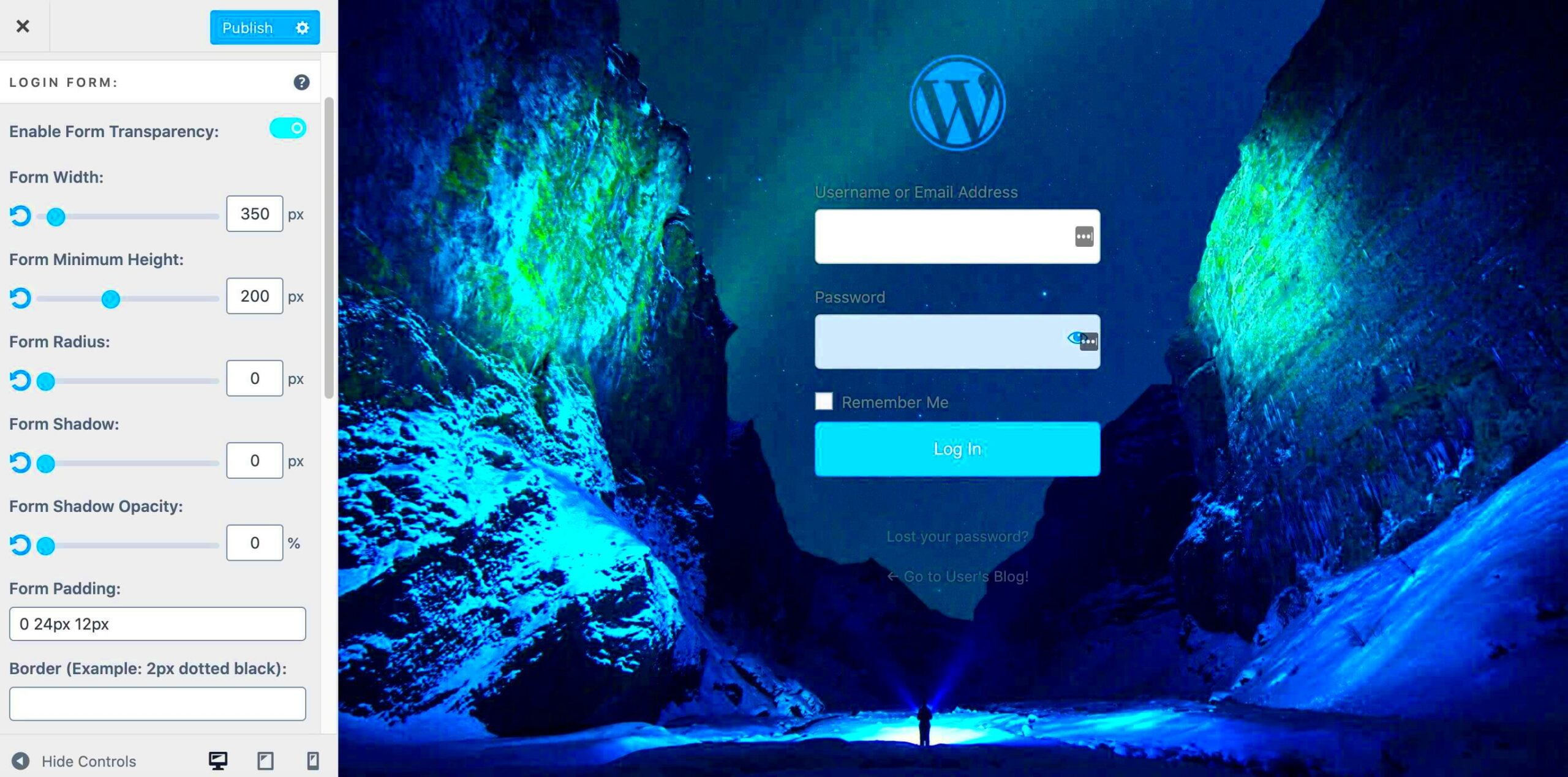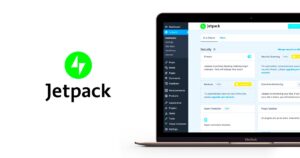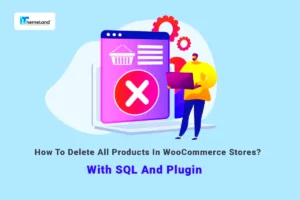Custom WordPress login screens are a fantastic way to enhance your website’s user experience while reinforcing your brand identity. Instead of the standard WordPress login page that many users might overlook, a customized login screen can make a significant impression. Think of it as the digital front door to your website, welcoming users to a secure and personalized environment. But, while customizing the aesthetics is fun, it’s equally important to consider how these changes affect performance. After all, a slow-loading login page could lead to frustration and potential user drop-off.
Understanding the Importance of Optimization
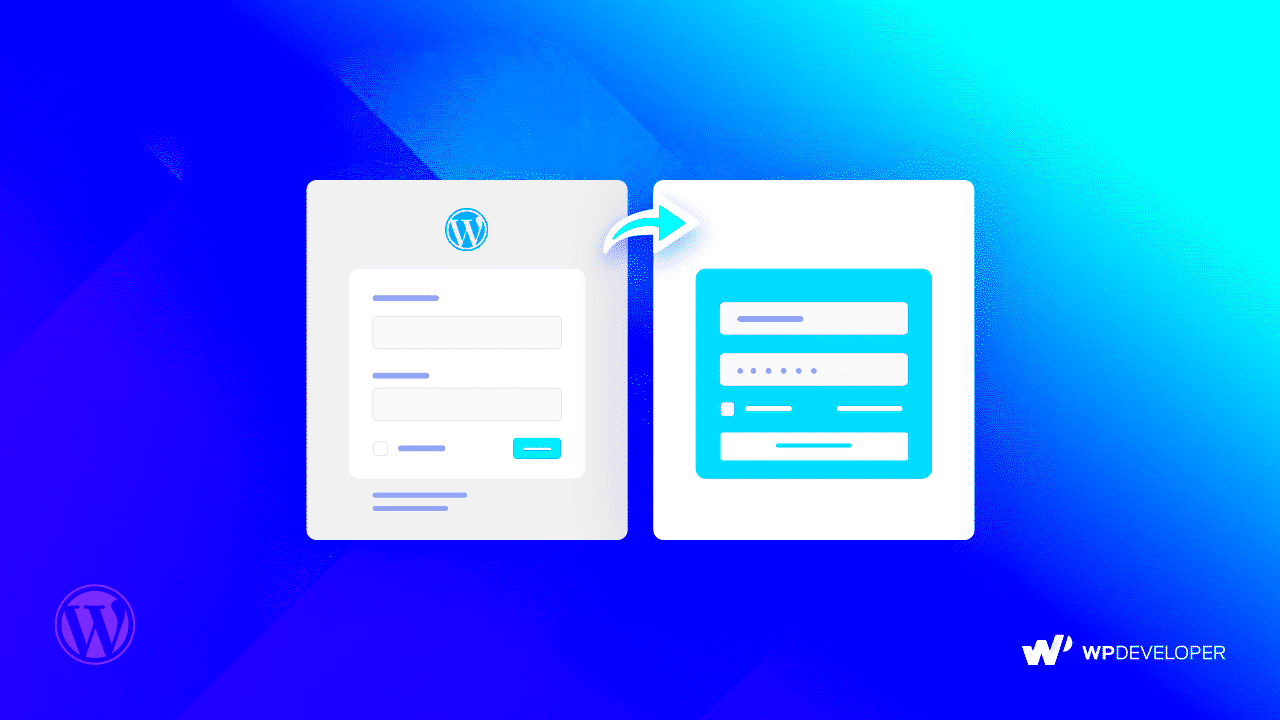
Now, you might be wondering why optimizing your custom login screen matters. Well, let’s unpack that! Here are some key reasons:
- User Experience: A fast-loading login page gives your users a seamless experience. If the page takes too long to load, users may abandon the process altogether.
- Security: Optimization can enhance security. A sluggish login interface might make your site more susceptible to brute-force attacks where hackers attempt numerous login combinations.
- SEO Benefits: While the login page itself may not be indexed, the overall performance of your site affects your SEO ranking. A better-performing website typically means a better ranking in search results.
- Retention Rates: If users enjoy logging into your site quickly, they’re more likely to return. A stellar first impression can lead to loyalty!
In essence, optimizing your custom login screen isn’t just about speed; it’s about creating an engaging, secure, and efficient experience for your users. Remember, every little detail counts when it comes to both user satisfaction and website performance!
Analyzing Your Current Login Screen Performance
Before diving into optimization, it’s essential to assess how your current WordPress login screen performs. This step helps identify any bottlenecks and pinpoints areas for improvement. Here’s how you can analyze your login screen performance effectively:
- Use Performance Testing Tools: Utilize tools like GTmetrix, Pingdom, or Google PageSpeed Insights to gauge the loading speed of your login page. Enter the URL and record the time taken for the page to load.
- Check Network Activity: Open your browser’s developer tools (usually accessible by pressing F12) and navigate to the “Network” tab. This will reveal how many resources are being loaded, their size, and how long they take.
- Assess Server Response Times: Make sure your web host is providing adequate speed. Use tools like WebPageTest to check the Time to First Byte (TTFB), which indicates how quickly the server responds.
- Examine Plugins: Some plugins can add overhead to your login page. Review installed plugins and disable any that are unnecessary or not in use, especially those that are resource-heavy.
Once you have this data, compile a list of issues you found. Are there too many HTTP requests? Are images or scripts unnecessarily heavy? Gathering this intel will guide your optimization efforts, making it easier to create a smoother user experience.
Choosing the Right Plugins for Customization
Plugins are a powerful way to enhance your WordPress login screen, but you need to choose wisely. Not all plugins are created equal, and some may hinder performance more than help. Here’s a guide to ensure you select the right ones:
- Research Popular Options: Start with well-reviewed and widely-used plugins, such as Custom Login Page Customizer or Theme My Login. Look for those with consistent updates and support.
- Check for Lightweight Designs: Plugins with minimal bloat are better for performance. Read reviews and look for feedback regarding how the plugin impacts loading times.
- Assess Compatibility: Ensure that the plugin works seamlessly with your theme and other plugins. Compatibility issues can lead to crashes or slow performance.
- Test on a Staging Site: Before making any changes on your live site, test plugins on a staging environment. This allows you to check their impact on performance without risking your site’s functionality.
| Plugin Name | Key Features | Performance Rating |
|---|---|---|
| Custom Login Page Customizer | User-friendly design options, Previews | ✔️ Good |
| Theme My Login | Frontend login, Registration forms | ✔️ Excellent |
| LoginPress | Custom login forms, Security features | ✔️ Good |
Choosing the right plugins doesn’t just enhance aesthetics; it can significantly improve the user experience and maintain performance standards. Investing time in making informed decisions pays off in the long run, ensuring your custom login screen is both functional and speedy!
5. Optimizing Images and Assets for Faster Loading
When it comes to optimizing your custom WordPress login screen, one of the most effective strategies is to focus on images and assets. Let’s face it; large images and heavy files can slow down your site’s loading time significantly. So, how do you tackle this issue? Here are some practical tips:
- Resize Images: Before uploading images, make sure they’re sized appropriately. Using a tool like Photoshop or online services like Canva can help you pre-resize images to the dimensions needed.
- Use Appropriate Formats: Choose the right image formats. For instance, using JPEG for photographs and PNG for images with transparency can help balance quality and file size.
- Compress Images: Utilize tools like TinyPNG or ImageOptim to compress your images without sacrificing quality. This reduces the file size, enabling faster loading times.
- Lazy Loading: Implement lazy loading for images. This means images will only load as they come into the viewer’s screen, leading to faster initial loading times.
- Minify CSS and JavaScript: Ensure that your CSS and JavaScript files are minified. This means removing unnecessary characters, which decreases the file size and improves loading speeds.
Running a performance test with tools like Google PageSpeed Insights can also provide feedback on how well-optimized your images and assets are.
6. Implementing Caching for Enhanced Performance
Caching is a game changer when it comes to enhancing the performance of your custom WordPress login screen. But what does caching actually mean? Think of it as creating a quick-access version of your website that can be served to users, significantly reducing loading time. Here are some solid ways to implement caching:
- Page Caching: This stores HTML versions of your pages for users to access quickly. Plugins like W3 Total Cache or WP Super Cache make this process easy.
- Browser Caching: You can instruct browsers to store certain files (like images, CSS, and JavaScript) locally so they don’t need to re-download every time someone visits. This is configured via your .htaccess file or through caching plugins.
- Object Caching: If your login screen relies on database looks-ups, using a system like Redis or Memcached can dramatically reduce query times by storing the results of previous requests.
- CDN Integration: A Content Delivery Network (CDN) can cache your website’s static assets (images, stylesheets, etc.) on servers around the world. This means users will load your site from a nearby server, speeding up load times.
- Regular Cache Clearing: Implement a schedule for clearing your cache periodically to ensure that users always see the most up-to-date content without dragging down performance.
By leveraging caching effectively, you’re bound to notice a significant boost in your login screen’s performance, leading to a better user experience overall.
Minifying CSS and JavaScript Files
If you’re looking to boost the performance of your custom WordPress login screen, one effective strategy is to minify your CSS and JavaScript files. Minification is a process that removes unnecessary characters from code without changing its functionality. This can include stripping out whitespace, comments, and formatting that can bloat file sizes.
Here are some benefits of minifying your files:
- Improved Load Times: Less code means quicker load times, which is crucial for user experience.
- Less Bandwidth Usage: Smaller file sizes consume less bandwidth, reducing costs if you have hosting limits.
- Better SEO: Faster loading times can contribute positively to your site’s SEO rankings.
To get started with minification, consider using plugins such as:
- WP Rocket
- Autoptimize
- W3 Total Cache
These plugins not only minify files but often provide additional optimization features. Just remember to test your site thoroughly after implementing minification to ensure everything functions as intended. A simple speed test can confirm the improvements.
Utilizing Content Delivery Networks (CDNs)
Another powerful strategy for optimizing your custom WordPress login screen’s performance is utilizing a Content Delivery Network, commonly referred to as a CDN. A CDN is a system of distributed servers that deliver web content based on the geographic location of the user. By caching your static files, a CDN can dramatically speed up loading times.
Here are some key perks of using a CDN:
- Faster Content Delivery: CDNs can serve files from locations closer to the user, reducing latency.
- Increased Reliability: CDNs can handle spikes in traffic without crashing your site.
- Enhanced Security: Many CDNs offer added security features like DDoS protection and secure token authentication.
Some popular CDN providers include:
- Cloudflare
- Akamai
- Amazon CloudFront
Implementing a CDN can be done through plugins like W3 Total Cache or WP Super Cache, which offer easy integration. Once set up, remember to monitor your site’s performance to see the difference, and make adjustments as necessary. Your users will surely appreciate the faster and more reliable access to your custom login screen!
9. Testing and Monitoring Performance Improvements
Once you’ve made changes to optimize your custom WordPress login screen, the next crucial step is to test and monitor those performance enhancements. Think of this as your opportunity to see if all your hard work has paid off. Here’s how you can effectively test and monitor:
- Load Testing: Utilize tools like LoadImpact or GTmetrix to simulate multiple users logging in at the same time. This helps you gauge how your login screen holds up under stress.
- Performance Metrics: Pay attention to key metrics such as the Time to First Byte (TTFB), Full Rendering Time, and Server Response Time. Each of these gives you insight into your login page’s responsiveness.
- User Testing: Involve real users in the testing phase. Gather feedback on their experience. Are they able to log in quickly? Do they encounter any issues?
- Monitoring Tools: Implement monitoring plugins like Query Monitor or New Relic. These tools provide detailed logs of your website’s performance, allowing you to pinpoint vulnerabilities.
After conducting your tests, analyze the results closely. Did your optimizations yield the desired outcomes? If not, don’t be discouraged! Use this data to identify further improvements.
10. Conclusion and Best Practices for Future Updates
In closing, optimizing your custom WordPress login screen isn’t just a one-time task; it’s an ongoing process. Making it both user-friendly and performant requires attention and dedication. However, by following best practices, you set yourself up for success. Here are some key takeaways:
| Best Practice | Description |
|---|---|
| Keep it Simple | Avoid overloading the login page with unnecessary elements. A clean design leads to faster load times. |
| Regular Updates | Keep WordPress, themes, and plugins updated to ensure optimal performance and security. |
| Monitor Performance | Continuously monitor your login page performance to catch any issues before they escalate. |
| Use a CDN | Consider using a Content Delivery Network to speed up content delivery, including your login page. |
Remember, optimizing your login screen not only enhances performance but also improves user satisfaction. So keep iterating on your optimizations and stay ahead of the curve!