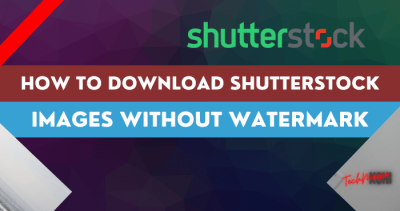If you’re a developer, digital marketer, or content creator looking to streamline your workflow, the Shutterstock API can be a game-changer. It allows you to access millions of high-quality images, videos, and music tracks directly from Shutterstock‘s vast library, integrating seamlessly into your applications, websites, or tools. Imagine searching, licensing, and managing media assets automatically—saving you time and effort. Plus, with API access, you can customize how you display and use media, creating a more dynamic and efficient user experience. It’s a powerful resource for anyone wanting to elevate their digital projects with premium content effortlessly.
Prerequisites for Getting a Shutterstock Client ID
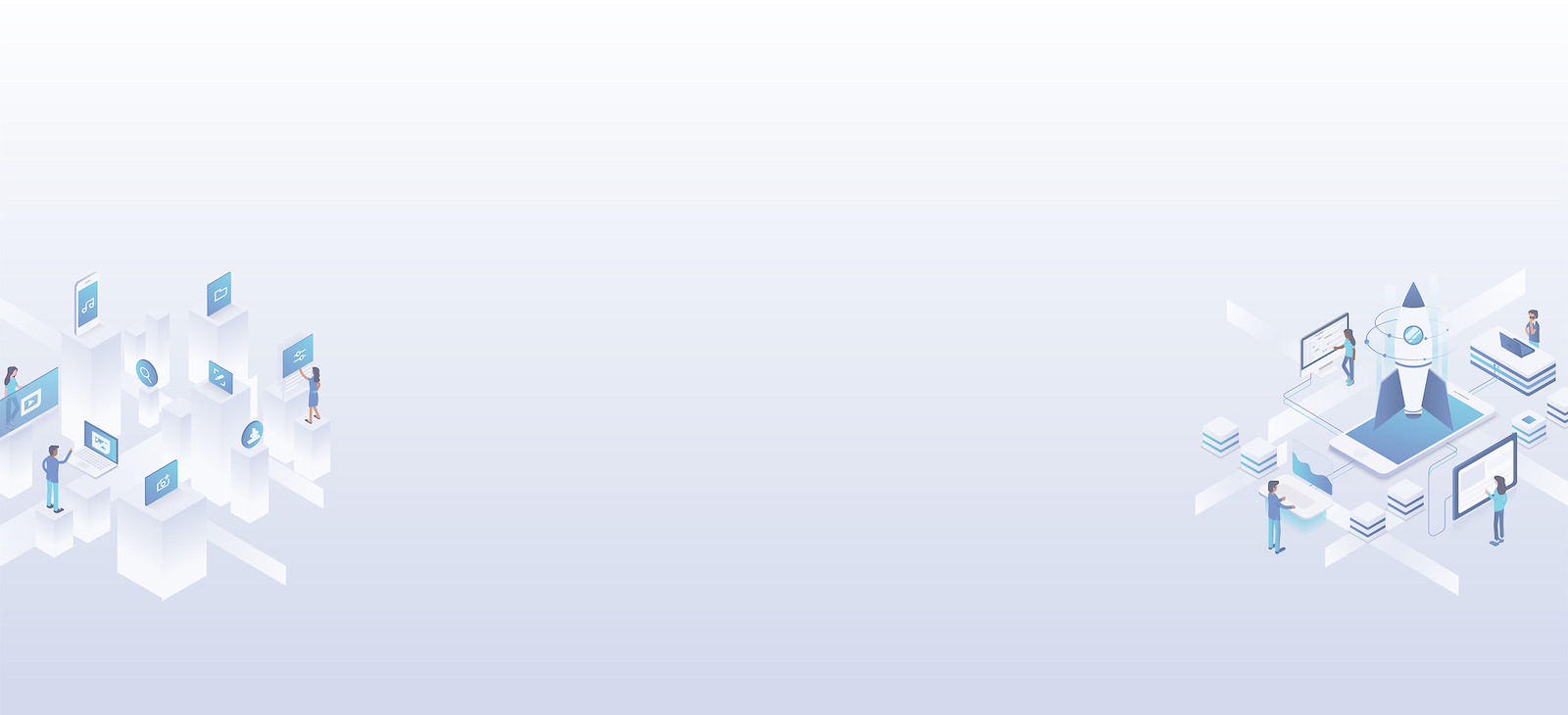
Before you can obtain your Shutterstock Client ID, there are some important prerequisites you’ll need to meet. First, you should have an active Shutterstock Contributor or Customer account. If you don’t have one yet, simply sign up on
Having a clear plan for how you’ll use the API is also essential. Whether you’re building a custom app, integrating with an existing platform, or automating content management, knowing your goals will help you during the registration process. Additionally, prepare your contact information and a brief description of your project, as Shutterstock may ask for these details during the registration. Lastly, ensure you have a valid email address and a secure way to store your API credentials once you receive them. Meeting these prerequisites will smooth the path toward obtaining your Shutterstock Client ID and starting your API journey with confidence.
Step-by-Step Guide to Register for Shutterstock API Access
Getting access to Shutterstock’s API might seem a bit daunting at first, but once you know the steps, it’s pretty straightforward. Think of it as setting up an account on a new platform — just a few clicks and forms, and you’re good to go. Here’s a simple, step-by-step guide to help you register for API access:
- Create a Shutterstock Contributor or Partner Account: Head over to the Shutterstock Contributor portal or the Partner portal. You’ll need to sign up or log in if you already have an account. Make sure your account details are accurate and complete — this helps streamline the approval process.
- Navigate to the API Registration Section: Once logged in, look for the section dedicated to API access or developer tools. It’s often under account settings, developer options, or integrations. If you can’t find it right away, use the search feature or check the documentation section.
- Fill Out the API Application Form: You’ll be prompted to provide some details about how you plan to use the API. Be honest and specific — Shutterstock wants to ensure your project aligns with their guidelines. Typical info needed includes:
- Your application name
- Description of your project or app
- Intended usage (e.g., website, app, internal tools)
- Estimated API call volume
- Contact information
- Agree to Terms & Conditions: Make sure to carefully read Shutterstock’s API terms of use. Once you agree and submit, your application will be reviewed by Shutterstock’s team.
- Wait for Approval: The approval process can take anywhere from a few hours to several days, depending on the volume of requests. Keep an eye on your email inbox — Shutterstock will notify you once your application is approved or if they need more info.
And that’s it! Once approved, you’re officially registered and ready to take the next step — generating your Client ID. But before we get ahead of ourselves, let’s walk through how to generate that crucial Client ID once your account is set up.
How to Generate Your Shutterstock Client ID
Great! Your registration is complete, and Shutterstock has approved your API access. Now, the next step is to generate your Client ID, which is essentially your unique identifier when making API calls. Here’s how to do it:
- Login to Your Shutterstock Partner Dashboard: Go to the Shutterstock Partner Portal and sign in using your credentials.
- Access the API Management Section: Once logged in, find the section labeled API Keys, Developer Tools, or similar. It’s usually under a menu like “Account Settings” or “Integrations.”
- Create a New Application or Project: If you haven’t already, you might need to create a new app or project. Click on the + New Application button or similar option.
- Fill in Application Details: Provide necessary info such as:
- Name of your app or project
- Description of what your app does
- Platform or environment details
- Generate the Client ID and Secret: After submitting the app info, Shutterstock will generate a unique Client ID and often a Client Secret. These are your credentials for making API calls. Keep the secret secure and never share it publicly.
- Copy and Store Your Credentials: Save your Client ID and Secret in a secure location. For example, use environment variables or encrypted storage to prevent unauthorized access.
- Test Your API Access: With your Client ID ready, you can now start testing the API endpoints using tools like Postman or your preferred programming language. Make sure to include your Client ID in the request headers as specified in the API documentation.
And voilà! You’re now all set to harness Shutterstock’s powerful API capabilities. Remember, your Client ID is like your digital passport — it identifies you to Shutterstock’s servers and allows you to access their assets seamlessly. Keep it safe, keep it private, and enjoy building your project with Shutterstock’s vast library at your fingertips!
Common Issues and Troubleshooting Tips
Getting your Shutterstock Client ID up and running smoothly is usually straightforward, but sometimes you might run into hiccups. Don’t worry—most issues are easy to troubleshoot once you know what to look for. Here are some common problems and how to fix them:
Invalid or Incorrect Client ID
If you’re seeing errors indicating that your Client ID is invalid, double-check the ID you’ve entered. It’s easy to mistype or copy the wrong string, especially if your ID is long and complex. Make sure there are no extra spaces or characters. You can verify your Client ID in your Shutterstock developer dashboard.
Authentication Errors
Sometimes, even with a correct Client ID, you might get authentication errors when making API calls. These often happen if your access token has expired or wasn’t generated properly. Remember, the Client ID is just part of the authentication process—you also need a valid access token, which you get through OAuth 2.0 flow. Ensure your token is current and correctly included in your request headers.
Rate Limits Exceeded
Shutterstock enforces rate limits to prevent abuse. If you hit these limits, your API requests will start failing temporarily. Check the API response headers for rate limit information, and plan your requests accordingly. If you often hit limits, consider upgrading your plan or optimizing your API calls to reduce unnecessary requests.
Network or Connectivity Issues
Sometimes, problems aren’t on your end but relate to network connectivity. Make sure your server or development environment can reach Shutterstock’s API endpoints. Test your connection with simple tools like ping or curl. If you experience persistent connectivity issues, contact your network administrator or check Shutterstock’s status page for outages.
Helpful Troubleshooting Tips:
- Verify credentials: Always double-check your Client ID and access tokens.
- Use logs: Enable detailed logging for your API requests to see exactly what’s being sent and received.
- Consult the documentation: Shutterstock’s API docs are comprehensive and often include solutions for common errors.
- Reach out for support: If all else fails, contact Shutterstock support with details of your issue—it’s often a quick way to resolve unique problems.
Remember, patience and careful checking usually solve most issues. Once you get familiar with common errors, troubleshooting becomes much faster!
Best Practices for Using Your Shutterstock Client ID Safely
Protecting your Shutterstock Client ID is crucial because it’s tied to your account and API access. Here are some best practices to ensure you use your Client ID securely and responsibly:
Keep Your Credentials Confidential
Your Client ID and secret are sensitive information. Never share them publicly or include them in client-side code, like JavaScript running in browsers. Store your credentials securely on your server or protected environment.
Use Environment Variables
Instead of hardcoding your Client ID into your scripts, store it in environment variables. This way, even if your code is shared or uploaded to a public repository, your credentials remain safe.
Example:export SHUTTERSTOCK_CLIENT_ID='your-client-id-here'
Then, access these variables in your code securely.
Implement OAuth 2.0 Properly
Always follow best practices for OAuth 2.0 authentication, including securely storing access tokens and refreshing them as needed. Never expose tokens in client-side code or insecure locations.
Monitor Your API Usage
Regularly review your API activity to detect any unusual or unauthorized usage. Shutterstock’s API dashboard provides insights into your calls, helping you spot potential security issues early.
Limit Permissions and Access
If you’re working within a team or multiple applications, assign permissions carefully. Use different Client IDs for different environments (development, staging, production) so you can revoke access if needed without affecting everything.
Secure Your Server Environment
Ensure your server or hosting environment is secure. Use HTTPS for all API requests to encrypt data in transit, and keep your server software up to date with security patches.
Regularly Rotate Credentials
Periodically regenerate your Client Secret and update your applications accordingly. This minimizes risk if credentials are ever compromised.
Summary of Key Best Practices:
| Practice | Description |
|---|---|
| Confidentiality | Keep credentials private; avoid exposing them publicly. |
| Secure Storage | Use environment variables and secure storage solutions. |
| Proper Authentication | Implement OAuth 2.0 carefully, and refresh tokens as needed. |
| Monitoring | Regularly review API usage for suspicious activity. |
| Regular Rotation | Change credentials periodically to reduce risk. |
By following these best practices, you safeguard your Shutterstock API access and ensure your integrations run smoothly and securely. Staying vigilant about credential management isn’t just good security hygiene—it helps maintain your trustworthiness and peace of mind in your projects.
Additional Resources and Support
If you’re looking to deepen your understanding of Shutterstock’s API and streamline your integration process, a variety of resources are available to assist you. The official Shutterstock Developer Documentation is the most comprehensive resource, offering detailed guides, API reference materials, and example code snippets to help you get started and troubleshoot common issues.
For further assistance, Shutterstock’s developer community forums are an excellent platform where you can ask questions, share experiences, and learn from other developers. These forums often contain solutions to frequently encountered problems and updates on new API features.
Here are some key resources to explore:
- Shutterstock API Documentation: https://developers.shutterstock.com/
- Developer Community Forums: https://support.shutterstock.com/
- Support Email: For direct assistance, contact their support team at [email protected]
- API Sample Projects: Explore GitHub repositories and sample projects that demonstrate practical implementations of Shutterstock API integrations.
Additionally, subscribing to Shutterstock’s developer newsletter can keep you informed about updates, new features, and best practices. Remember, staying proactive with these resources can significantly ease the process of obtaining your Client ID and integrating Shutterstock’s API effectively.
In conclusion, leveraging these resources and support channels will provide you with the guidance needed to successfully navigate the API onboarding process and enhance your project development experience.