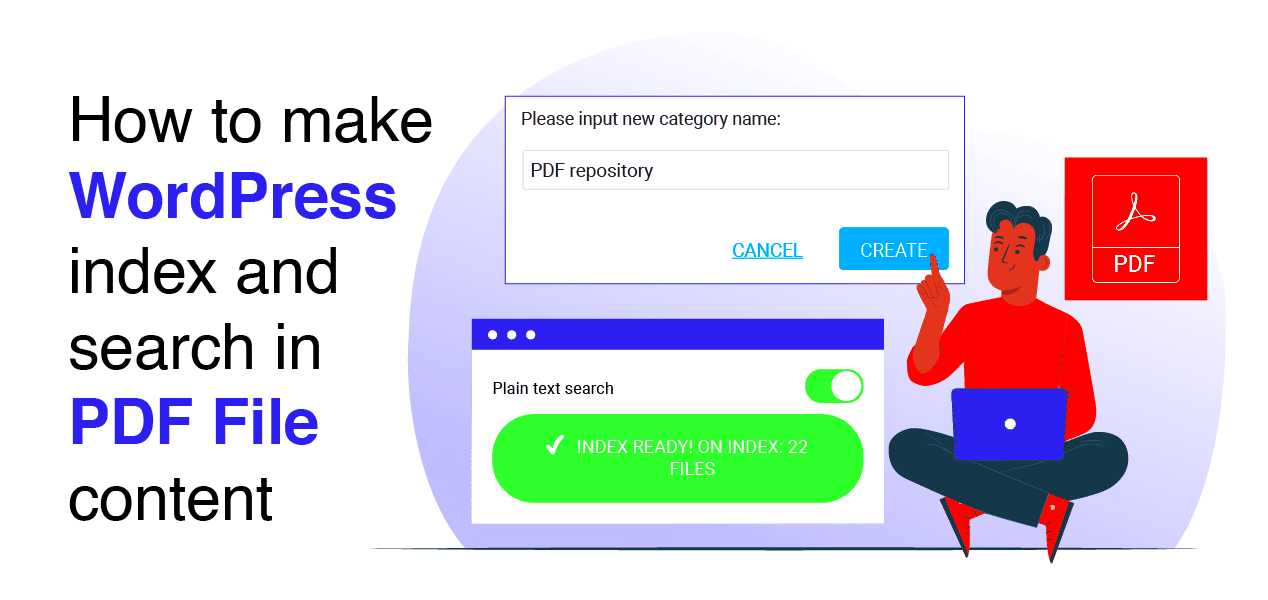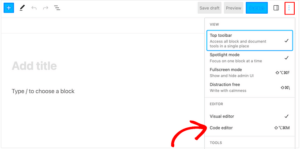When you have PDFs on your WordPress site, they may get indexed by search engines, making them visible in search results. While this can be helpful in some cases, it may not always be ideal. For example, you might want to control which content gets indexed and which doesn’t. No-indexing PDFs can be a good option to prevent them from appearing in search results. This simple action helps you manage your website’s content more effectively and focus search engine visibility on more important pages like blog posts or landing pages.
Why No-Index PDFs on Your WordPress Site
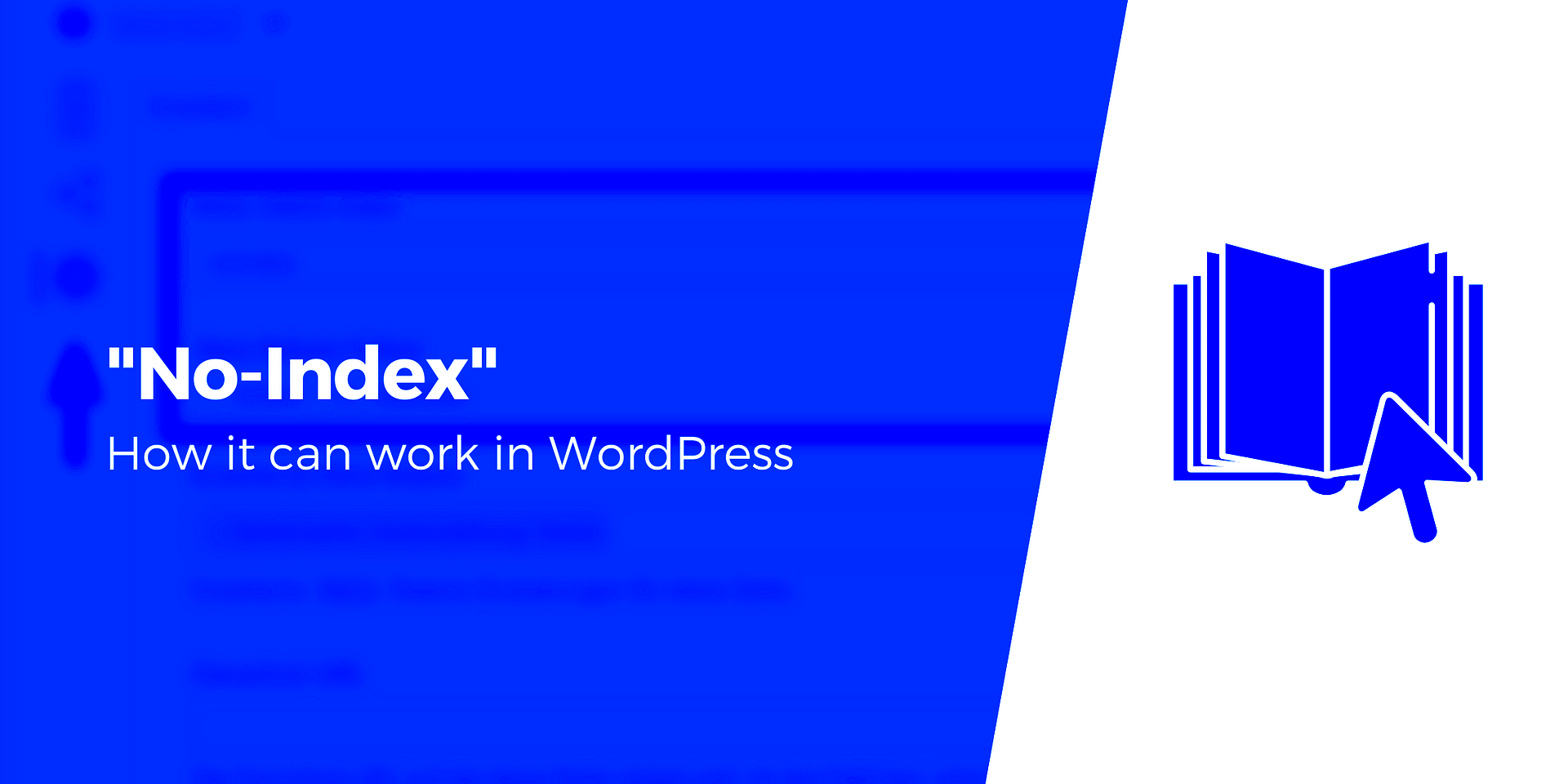
There are several reasons why you might want to no-index PDFs on your WordPress site. Here are the main reasons:
- Control Over SEO: PDFs might not be optimized for SEO in the same way as regular web pages. They might not have the right keywords, meta descriptions, or internal links to rank well.
- Prevent Duplicate Content: If the content in your PDFs is already available on other pages of your website, you may want to prevent search engines from indexing it and potentially seeing it as duplicate content.
- Improve User Experience: By no-indexing PDFs, you can direct your visitors to more relevant content, like blog posts or landing pages that are better suited to their needs.
- Focus on Important Content: No-indexing PDFs ensures that only the most important, high-value content gets indexed, allowing you to focus search engine traffic where it counts the most.
In the next sections, we’ll walk you through how you can no-index your PDFs in WordPress to manage your content effectively.
Steps to No-Index PDFs in WordPress Manually
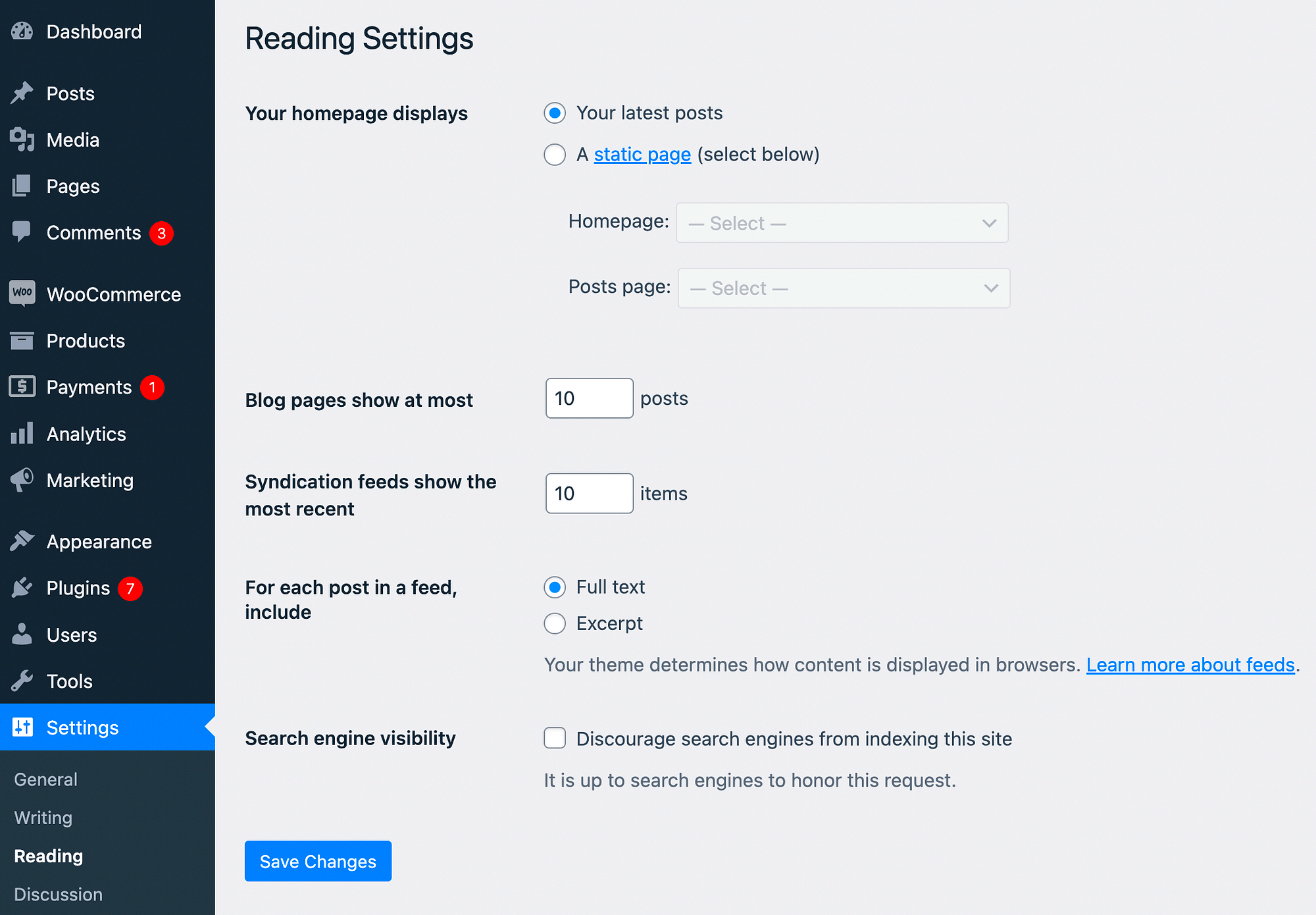
No-indexing PDFs in WordPress manually involves a few simple steps. You can do this without needing any additional plugins if you’re comfortable editing the site’s code. Here’s how to go about it:
- Access the PDF File: First, locate the PDF file you want to no-index. Go to the media library and find the PDF file you wish to edit.
- Edit the Header: You’ll need to add a “noindex” directive to the HTTP header of the PDF file. To do this, you can use a custom code snippet in your theme’s functions.php file. The code to add is:
- Test the No-Indexing: After you’ve added the code, visit the PDF on your site and check the HTTP headers. You can use tools like Google Search Console or browser developer tools to ensure the “X-Robots-Tag: noindex” is being applied.
- Update Your Sitemap: Ensure that your sitemap does not include the no-indexed PDF. This ensures it isn’t re-added to search engine indices.
add_action('send_headers', 'noindex_pdf');
function noindex_pdf() {
if (is_attachment() && strpos($_SERVER['REQUEST_URI'], '.pdf') !== false) {
header('X-Robots-Tag: noindex, nofollow', true);
}
}This code checks if the request is for a PDF file and adds a “noindex” tag to the response headers.
These steps will help you no-index PDFs manually. However, if you prefer a simpler method, using plugins can offer an easier alternative, which we’ll explore in the next section.
Using Plugins to No-Index PDFs in WordPress
If you’re not comfortable with code or want a quicker solution, using a plugin to no-index PDFs in WordPress can be an easy and effective method. Several plugins can handle this task automatically, saving you time and effort. Here’s how you can do it with a plugin:
- Install an SEO Plugin: Popular SEO plugins like Yoast SEO or Rank Math have built-in features to no-index certain content, including PDFs. After installing and activating one of these plugins, go to the plugin’s settings.
- Configure PDF Settings: In Yoast SEO or Rank Math, you’ll find settings that let you control the indexing of different content types. Under the ‘Search Appearance’ or ‘Content Types’ section, look for the ‘Media’ settings. Here, you can specify whether PDFs should be indexed by search engines.
- Apply No-Index to PDFs: Once you find the PDF settings, you can easily set the PDF files to “noindex” by toggling a simple option. This will ensure that search engines do not crawl or index the PDF files on your site.
- Save Changes: After applying the changes, save them, and the plugin will take care of adding the no-index tag to the PDFs automatically.
Plugins simplify this process by handling all the technical details for you. If you are regularly adding PDFs to your site, using a plugin may save you a lot of time and reduce the need for manual configuration.
Common Issues When No-Indexing PDFs
While no-indexing PDFs is a useful SEO strategy, there are some common issues you might face when implementing this action. Here are some of the challenges:
- Inconsistent Application: If you manually add the no-index tag but forget to apply it to all PDF files, you may encounter inconsistent results. Ensure that every PDF that should not be indexed has the appropriate tag.
- Plugin Conflicts: Some plugins may conflict with each other, particularly SEO plugins that handle no-index tags. If you use multiple SEO plugins, ensure that they don’t override each other’s settings.
- Search Engines Still Indexing PDFs: Sometimes, search engines may still index PDFs even after you’ve set them to no-index. This can happen if the search engine crawls the PDFs before the no-index tag is applied or if the PDF is linked externally from high-authority sites.
- URL Canonicalization Issues: If you have duplicate PDFs on your site with similar content, search engines may still index one of them, potentially causing issues with duplicate content. Make sure to use proper canonical tags to specify the preferred version of the content.
- Impact on User Experience: If a PDF is being blocked from search engine indexing, it could also affect user discoverability. Ensure that important PDF content is still accessible to users through internal links or other content strategies.
Despite these challenges, the benefits of controlling which PDFs get indexed far outweigh the potential issues. Being proactive and making sure all settings are configured properly will help mitigate most problems.
How No-Indexing PDFs Affects SEO and User Experience
No-indexing PDFs on your WordPress site can have significant effects on both SEO and user experience. Let’s break down how this decision impacts each area:
- SEO Benefits: No-indexing PDFs can help improve your site’s SEO by preventing low-quality or irrelevant content from being indexed. Since PDFs aren’t always optimized for SEO (they lack meta descriptions, alt text for images, and other SEO-friendly elements), no-indexing them keeps your site’s focus on pages that are better optimized for search engines.
- Preventing Duplicate Content Issues: If the content in a PDF is already available on a web page, no-indexing the PDF prevents search engines from seeing it as duplicate content. This reduces the risk of penalties for duplicate content and helps improve your rankings.
- Better Content Control: By no-indexing PDFs, you can control which content shows up in search results. If the PDF contains outdated or irrelevant information, no-indexing it keeps it from impacting your search rankings negatively.
- User Experience: For your visitors, no-indexing PDFs can improve the overall user experience. PDFs are not always user-friendly, especially on mobile devices, where they can be hard to navigate. By no-indexing certain PDFs, you ensure users are directed to more accessible content on your site, such as blog posts, product pages, or landing pages.
- Accessibility of PDFs: No-indexing doesn’t mean you should hide PDFs from users. It’s important to ensure your PDFs are still accessible to people who need them, such as through internal links or well-structured download sections.
Overall, no-indexing PDFs is a powerful tool to control your content, enhance SEO, and improve user engagement on your WordPress site. It ensures that your most valuable pages are the ones being indexed and ranked, while irrelevant PDFs stay out of the spotlight.
FAQ
Here are some frequently asked questions about no-indexing PDFs in WordPress:
- What does “no-indexing” mean? No-indexing means instructing search engines not to index a specific page or file. By adding a no-index tag to PDFs, you’re telling search engines not to include those PDFs in search results.
- Why would I want to no-index a PDF? No-indexing PDFs can help improve your site’s SEO by preventing irrelevant or low-quality content from being indexed. It also avoids duplicate content issues and helps ensure that search engines focus on more important pages.
- Can I no-index only some PDFs? Yes, you can selectively no-index PDFs on your WordPress site. You can apply the no-index tag to specific PDFs through plugins or by adding a custom header to those files.
- Do I need a plugin to no-index PDFs? While using a plugin makes the process simpler, it’s not strictly necessary. You can manually add the no-index tag to PDFs using custom code in your WordPress site. However, plugins like Yoast SEO or Rank Math provide an easy and user-friendly solution.
- Will no-indexing PDFs affect their visibility to users? No, no-indexing only affects search engines. Your PDFs will still be accessible to users who have the direct URL or access to them through links on your site.
- What happens if I don’t no-index unnecessary PDFs? If you don’t no-index unnecessary PDFs, they might appear in search engine results, affecting your SEO negatively by showing content that isn’t optimized for search or that you don’t want to rank for.
Conclusion
No-indexing PDFs in WordPress is an important strategy for maintaining control over your site’s SEO. By selectively no-indexing certain PDFs, you can avoid issues like duplicate content, improve search rankings, and focus search engine attention on your most valuable pages. Whether you choose to do this manually or use a plugin, the process is simple and can significantly enhance both your SEO and user experience. Remember, no-indexing doesn’t hide your PDFs from users but ensures that search engines prioritize the right content for your site.