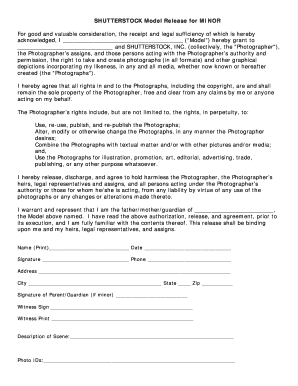Ever found yourself scrolling endlessly through Shutterstock results, hoping to find the perfect image? Sometimes, the best way to refine your search is not just by adding more keywords but by telling the platform what to exclude. That’s where negative search comes in. Negative search allows you to filter out unwanted elements, themes, or styles, helping you zero in on exactly what you’re looking for. Using this technique can save you time, improve your search efficiency, and lead to more relevant, high-quality images. Whether you’re a designer, marketer, or content creator, mastering negative search can give you a serious edge in finding the perfect visuals faster.
Understanding Shutterstock’s Search Functionality
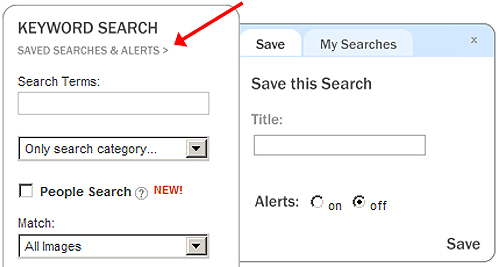
Before diving into negative search, it’s helpful to understand how Shutterstock‘s search engine works. When you type in keywords, Shutterstock uses algorithms to match your terms with their vast library of images, videos, and vectors. The platform considers factors like relevance, popularity, and keyword tags to display results.
However, the default search may sometimes show results that include elements you want to avoid. That’s where understanding its search operators and filtering options becomes crucial. Shutterstock supports certain search operators—like quotation marks for exact phrases—which help narrow down results. But for negative search, you’ll mainly be focusing on how to exclude unwanted terms.
For example, if you’re searching for “beach sunset” but want to avoid images with people, you can include a minus sign or a specific keyword filter. While Shutterstock doesn’t officially list all operators like some search engines, clever use of keywords and filters can effectively serve as negative search tools. Additionally, the platform offers filters for image orientation, color, and content type, which can further refine your results.
Understanding these aspects allows you to craft smarter searches. Combining precise keywords with exclusion techniques means fewer irrelevant images and more time spent finding exactly what fits your project. With a little practice, you’ll be able to leverage Shutterstock’s search functionalities to perform efficient negative searches that elevate your creative process.
Steps to Use Negative Search Terms Effectively
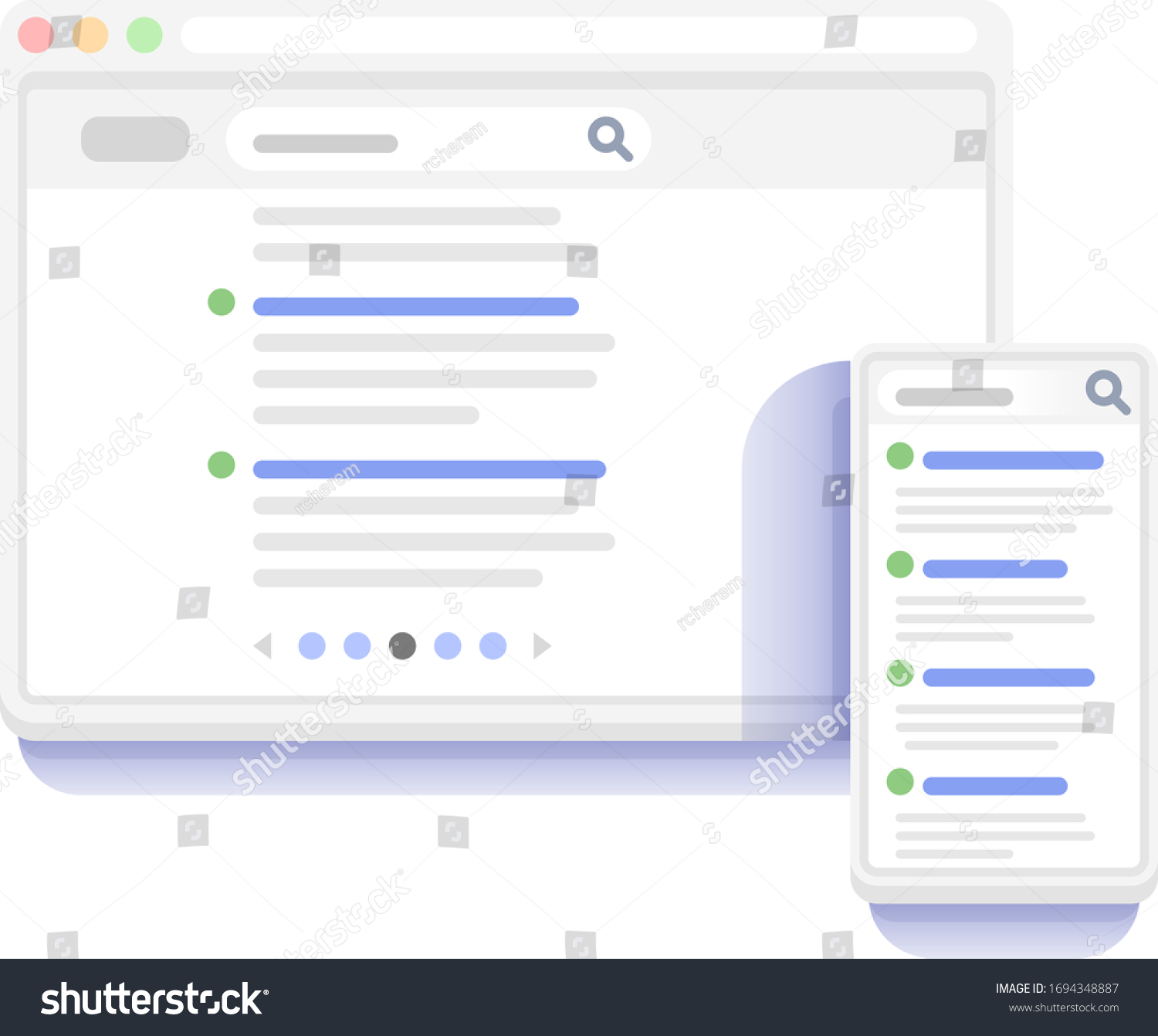
Using negative search terms can feel a bit tricky at first, but once you get the hang of it, it becomes a powerful tool to narrow down your results and find exactly what you’re looking for on Shutterstock. Here’s a simple step-by-step guide to help you master this technique.
Step 1: Identify what you want to exclude
Start by thinking about the images or videos you don’t want to see. For example, if you’re searching for “beach sunset” but want to exclude images with people, you might decide to exclude images containing “people”.
Step 2: Use the minus sign (-) before your negative term
This is the key to negative searching. When typing your search query, add a minus sign directly before the term you want to exclude, with no space in between. For example:
-people
This tells Shutterstock to filter out any results containing “people”.
Step 3: Combine positive and negative terms
You can craft a more specific search by combining your positive keywords with negative ones. For example:
beach sunset -people -crowd
This search will bring up images of beaches and sunsets, but exclude any that feature people or crowds.
Step 4: Use multiple negative terms carefully
If you want to exclude multiple elements, just add more negative terms, each preceded by a minus. For example:
mountain -snow -clouds -trees
This helps you filter out results with snow, clouds, or trees, narrowing down your search to what truly matters.
Step 5: Review and tweak your search
After applying negative terms, review your search results. If they’re still too broad, consider adding more negative keywords or refining your positive terms. The goal is to strike a balance between specificity and variety.
Pro Tip: Be cautious with negative keywords that are too broad or common, as they might exclude relevant results unintentionally. Always review your results to ensure you’re not missing out on good options.
Tips for Refining Your Search Results on Shutterstock
Even with negative search terms, sometimes the results can still feel a bit overwhelming or not quite right. Here are some handy tips to fine-tune your Shutterstock searches and find exactly what you need:
- Use filters wisely: Shutterstock offers a range of filters such as image orientation, color, style, and even license type. Applying these filters can drastically narrow down your options.
- Be specific with keywords: Instead of generic terms like “dog,” try more descriptive keywords like “golden retriever puppy” or “small terrier.” The more precise your keywords, the better your results.
- Utilize quotation marks for exact matches: For exact phrase matches, enclose your search in quotation marks. For example, “corporate team meeting” will only show results with that exact phrase.
- Combine positive and negative keywords creatively: Mix and match keywords and negative terms to refine results further. For example, searching for “city skyline -night” can give you daytime cityscapes, excluding night images.
- Check different categories: Sometimes, broad searches can be improved by browsing specific categories or collections that Shutterstock offers, such as “Nature” or “Business.”
- Save your favorite searches: If you find a good combination, save it! Shutterstock allows you to save search queries, making it easier to revisit refined searches later.
Additional Tip: Don’t be afraid to experiment. Change your negative and positive keywords, apply different filters, and see how the results change. Over time, you’ll develop an instinct for crafting precise searches that save you time and improve your selection.
Remember, refining your search is an iterative process. The more you practice using negative search terms and filters, the more natural it will become to quickly find the perfect images or videos for your projects!
Common Mistakes to Avoid When Using Negative Search
Using negative search effectively can really sharpen your results on Shutterstock, but it’s easy to fall into some common pitfalls. Let’s go over a few mistakes you’ll want to steer clear of so you can make the most out of your search queries.
1. Overusing Negative Terms
It might seem tempting to add a long list of negative keywords to filter out everything you don’t want, but too many negatives can backfire. When your search becomes overly restrictive, you risk eliminating good images along with the bad. Think of it like trying to find a needle in a haystack—you want to narrow down the hay, not remove all the straw, if that makes sense.
2. Using Vague Negative Keywords
Be specific with your negatives. Instead of saying “exclude animals,” specify the type of animals you want to avoid, like “exclude dogs” or “exclude cats.” Vague negatives like “exclude stuff” or “not food” won’t help—you need clear, precise terms to filter effectively.
3. Ignoring Synonyms and Variations
Shutterstock’s search algorithms are pretty smart, but they might miss some images if you don’t account for synonyms or different phrasing. For example, if you’re searching for “beach” images but want to exclude “coast,” include both terms in your negative list. Similarly, consider different spellings or related words that could sneak through.
4. Forgetting to Re-test and Refine
Negative search isn’t a set-it-and-forget-it process. After your initial search, review the results carefully. Are there still images that don’t fit your criteria? If so, update your negative keywords. Iterative refinement helps you zero in on exactly what you’re looking for.
5. Relying Solely on Negative Search
Negative search is a powerful tool, but it shouldn’t be your only method. Combine it with positive keywords, filters, and other search tools to create a comprehensive search strategy. This balanced approach helps you find high-quality, relevant images quicker and more efficiently.
Conclusion and Best Practices for Optimizing Shutterstock Searches
Mastering negative search on Shutterstock can significantly improve your results, saving you time and helping you find just the right images for your projects. To wrap things up, here are some best practices to keep in mind:
- Be Specific: Use clear and precise negative keywords to filter out unwanted images effectively.
- Use Quotation Marks: Enclose multi-word negatives in quotes to target exact phrases, e.g., “exclude low resolution”.
- Combine Multiple Filters: Don’t rely solely on negative keywords—use positive keywords, categories, and filters to narrow your search.
- Review and Refine: Regularly check your search results and tweak your negative terms as needed to improve relevance.
- Keep a List of Negative Terms: Maintain a list of negative keywords you frequently use so you can quickly apply them in future searches.
- Stay Updated: Shutterstock’s database evolves, so revisit your search strategies periodically to adapt to new content and filters.
With a bit of practice and these tips, you’ll become a pro at performing negative searches on Shutterstock, helping you find exactly what you need without the clutter. Happy searching!