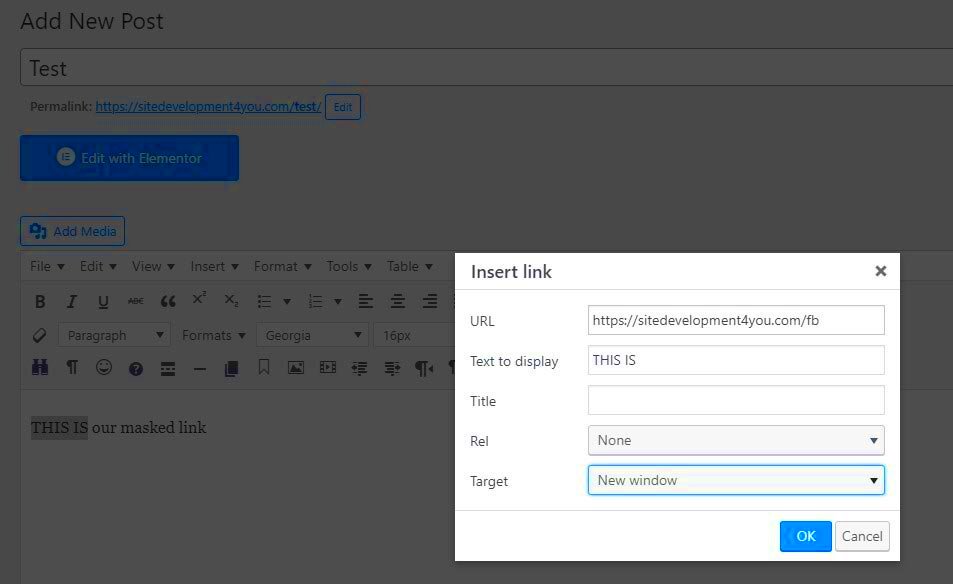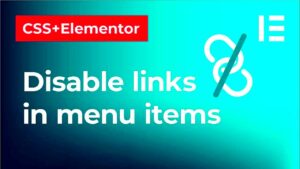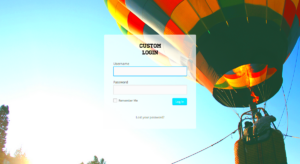URL masking is a nifty technique used to hide or alter the appearance of a website’s actual URL, providing a cleaner and more user-friendly experience. By employing URL masking, you can direct users to one location while displaying a different URL in their browser’s address bar. This can be especially beneficial for branding or marketing purposes, as it allows you to maintain a cohesive online presence. Let’s dive deeper into what URL masking entails and why it can be essential for web developers and marketers alike.
Understanding Subdomains in WordPress
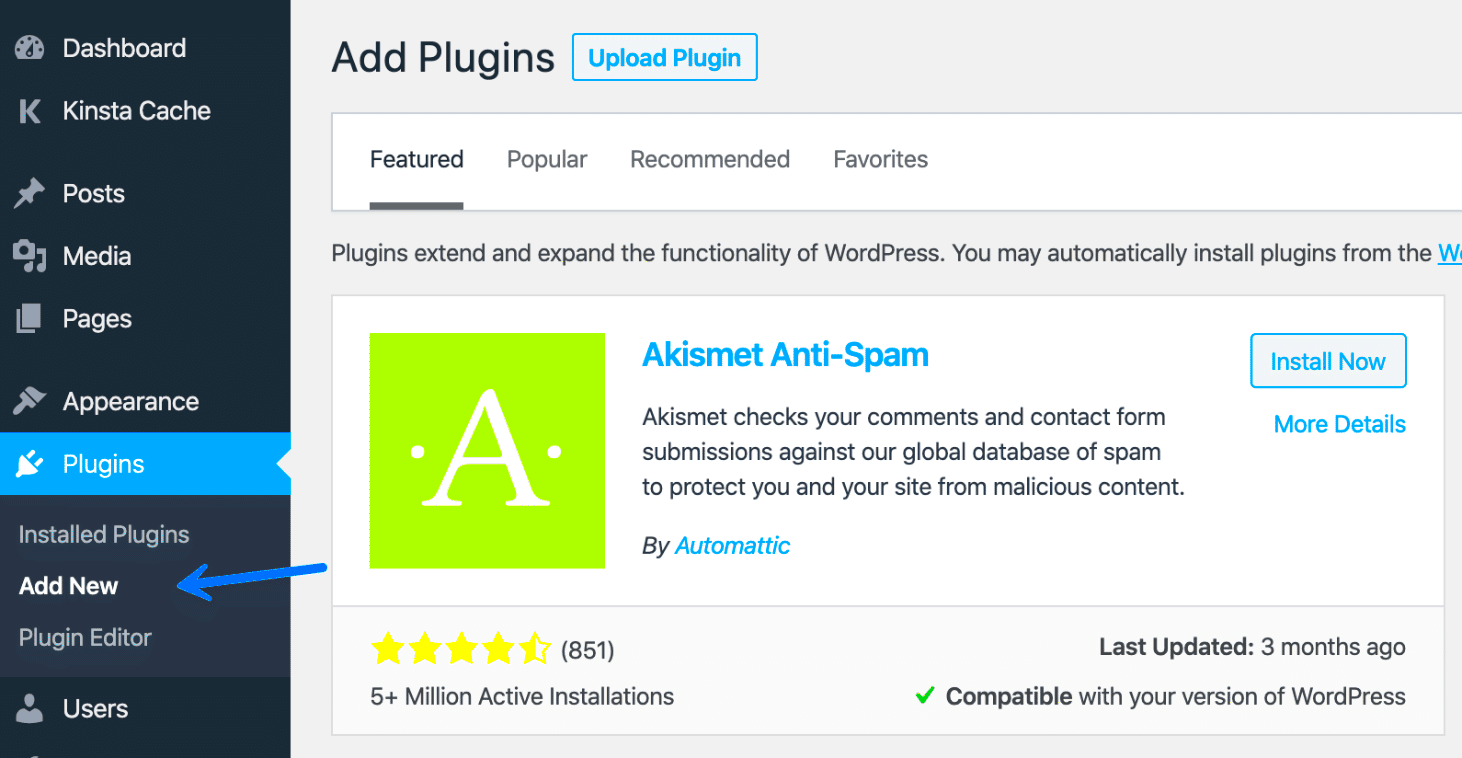
Subdomains are part of a website’s domain name that allows you to create separate sections or categories within the main domain. For instance, if your main domain is example.com, a subdomain might look like blog.example.com. Subdomains act almost like individual websites, serving different purposes while still being tied to the main domain.
In WordPress, subdomains can be a powerful tool for organizing your content and user experience. Here’s a breakdown of their main features:
- SEO Benefits: Subdomains allow for targeted keyword optimization tailored for specific content, enhancing your SEO efforts.
- Segmentation: You can segment your website to target different audiences or purposes, like a store, blog, or portfolio.
- Management: Each subdomain can have its individual content management, making it easier to handle different projects.
- Customization: You can tailor themes and plugins specifically for each subdomain, providing a unique experience for users.
With a solid grasp of subdomains, you can leverage their potential in combination with URL masking, further enhancing your site’s usability and branding strategy.
Benefits of Masking URLs for Subdomains
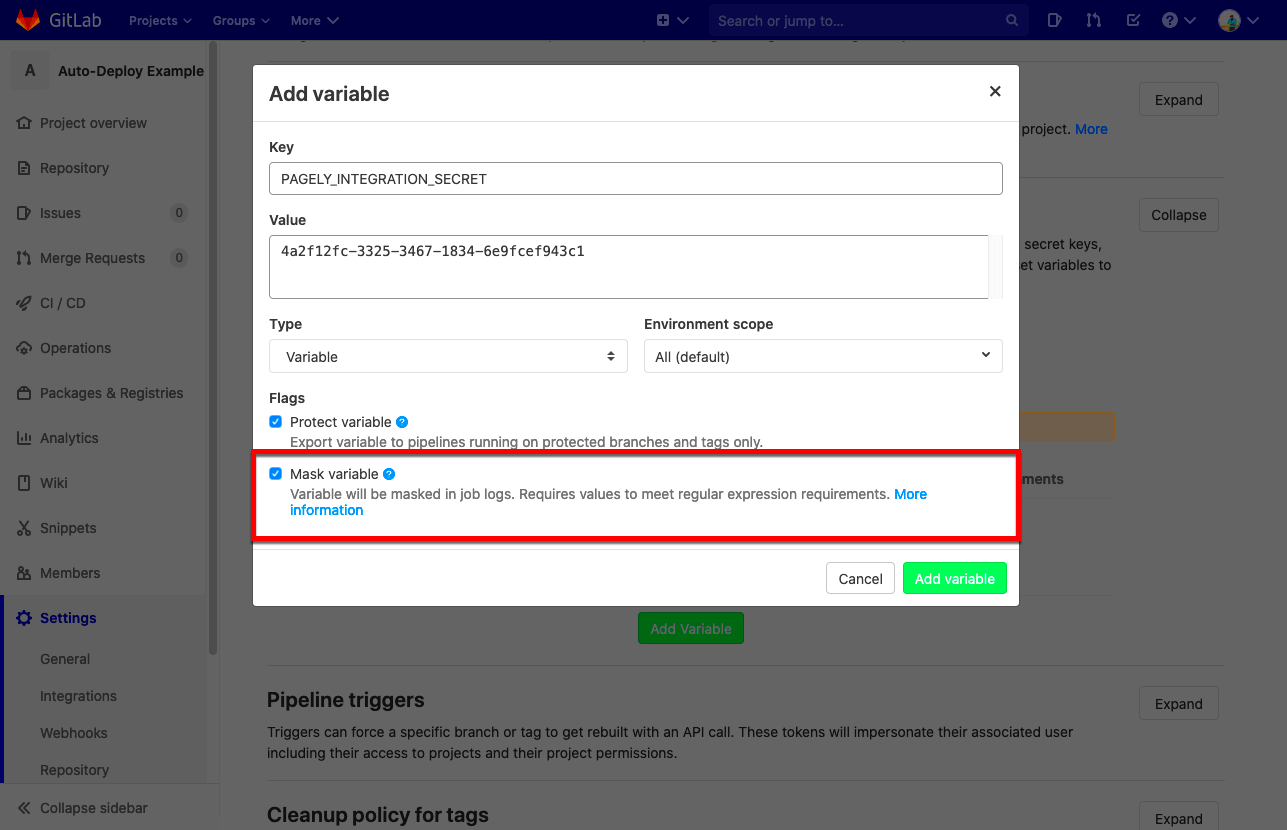
Masking URLs for subdomains offers several advantages that can significantly enhance your website’s functionality and user experience. Let’s explore some of these benefits:
- Improved Brand Consistency: When you mask URLs, you can maintain a uniform brand image across different subdomains. This means users will see a cohesive experience, which helps build trust and recognition.
- Enhanced SEO Performance: A well-masked subdomain can improve your search engine optimization (SEO) efforts. Search engines tend to favor clean, descriptive URLs, making it easier for users to find your content.
- Better User Experience: Masking URLs can streamline navigation for your visitors. Instead of dealing with long, confusing URLs, users will experience simpler, more descriptive links which can lead to a lower bounce rate.
- Seamless Integration of External Resources: If you’re using third-party tools or services, masking the URL can help integrate them more smoothly into your site. This means your visitors may not even realize they’re navigating away from your main domain.
- Improved Analytics Tracking: With masked URLs, it becomes easier to track and analyze user behavior across different sections of your site. This can provide valuable insights into your audience’s preferences and interaction patterns.
In summary, masking URLs for subdomains not only enhances the aesthetic appeal of your website but also contributes to improved functionality, branding, and user engagement. It’s a small step that can yield significant returns.
Prerequisites for URL Masking
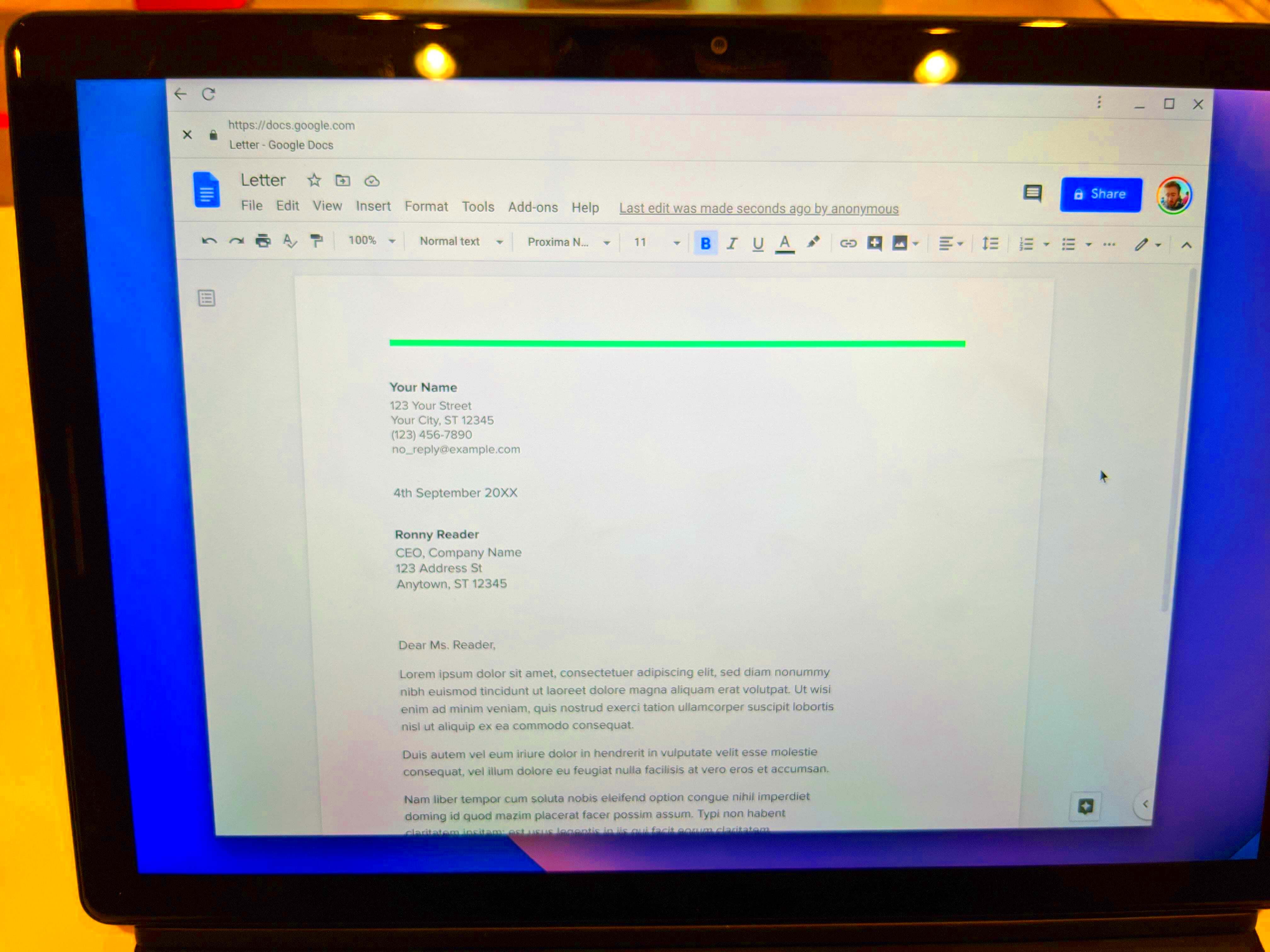
Before jumping into URL masking for your WordPress subdomains, it’s crucial to be prepared. There are a few prerequisites that’ll set you up for success:
| Prerequisite | Description |
|---|---|
| Access to the Domain Control Panel | You will need admin access to your domain registrar or web hosting control panel to set up subdomains. |
| WordPress Installed | Ensure WordPress is installed on your main domain, as the masking process is typically managed through the CMS. |
| Hosting Plan with Subdomain Support | Your hosting plan should support subdomains, as not all plans include this feature by default. |
| Knowledge of Plugin Installation | Familiarity with installing and configuring plugins in WordPress is essential, as many masking techniques rely on them. |
| Backup Your Data | Always back up your website before making significant changes like URL masking to avoid data loss. |
Getting these prerequisites in order will ensure a smoother URL masking experience, allowing you to focus on enhancing your website rather than troubleshooting issues along the way.
Methods to Mask URLs for Subdomains
Masking URLs for subdomains can be a handy way to manage how your site appears to users while keeping your original domain structure intact. It’s particularly useful for branding and making links more user-friendly. Here are a few effective methods you can employ:
- URL Redirects: One simple way to mask a subdomain URL is by using a 301 redirect. This tells search engines that the page has moved, and it helps preserve SEO credit. You can implement this via your .htaccess file or through your hosting provider’s settings.
- Custom Domain Mapping: If you need your subdomain to point to a different content directory while masking the URL, consider custom domain mapping. This can be done through your web hosting control panel, allowing you to add external domains as subdomains seamlessly.
- URL Rewriting: Using the URL rewriting feature in your server configuration, you can create friendly URLs. For instance, rewriting from example.mydomain.com/page to mydomain.com/page is a way to mask the subdomain efficiently.
- JavaScript Redirection: If you want a quick fix, a JavaScript redirection can be an option. While less SEO-friendly compared to server-side methods, it can be useful for masking URLs in certain situations.
- Frame/iframe Method: Using an iframe allows you to embed content from your subdomain onto your main domain. This keeps the main URL intact while displaying subdomain content, but beware of user experience issues it may cause.
Remember, while these methods can help you mask URLs, choose one that aligns with your overall web strategy and enhances user experience.
Using Plugins for URL Masking
One of the most user-friendly ways to mask URLs for subdomains in WordPress is by utilizing plugins. Given the vast array of options available, picking a plugin that suits your specific needs can simplify the process significantly. Here are some popular plugins to consider:
| Plugin Name | Description | Features |
|---|---|---|
| Redirection | This is a popular and powerful plugin that helps you manage 301 redirects. |
|
| Pretty Links | Pretty Links allows you to shorten, share, and track your links with ease. |
|
| WP No External Links | This plugin masks external URLs and can help in controlling links to subdomains. |
|
To take advantage of a plugin, simply install it from your WordPress dashboard, configure the settings to specify which URLs you want to mask, and you’re good to go! With plugins, you can achieve URL masking without any coding skills, making it accessible for everyone.
In conclusion, whether you opt for manual methods or go the easy route with plugins, masking URLs for your subdomains can significantly enhance user experience and improve branding. Choose the method that resonates best with your needs!
7. Manual Configuration of URL Masking
When we talk about masking a URL for subdomains, it might sound technical, but it’s quite manageable with a little guidance. Manual configuration is one way to gain complete control over your URL masking settings. If you’ve decided to go this route, here’s a step-by-step breakdown to help you get it done!
First, you’ll need to access your WordPress dashboard. From there, you will navigate to the theme’s functions.php file or create a custom plugin if you’re comfortable with coding. It’s always a good idea to back up your site before making any changes, just in case!
Next, follow these steps:
- Access Your Theme Editor: Head to Appearance > Theme Editor. Here, you’ll find the functions.php file.
- Add Custom Code: Insert the following code snippet, which will help to rewrite URLs for your subdomain:
- Save Changes: Don’t forget to click Update File after adding the code.
- Check Your Permalinks: Go to Settings > Permalinks and click Save Changes. This step refreshes your permalink settings.
add_action('init', function() { if ($_SERVER['HTTP_HOST'] === 'subdomain.yourdomain.com') { $_SERVER['REQUEST_URI'] = '/your-desired-path/'; } });
And just like that, you’ve manually configured URL masking for your subdomain! Remember, while this method gives you flexibility, it also demands a bit of tech-savvy, so don’t hesitate to seek help if you need it!
8. Testing Your URL Masking Setup
Now that you’ve set up your URL masking, it’s essential to test everything! The last thing you want is for your visitors to encounter broken links or unexpected redirections. Here’s a simple guide to effectively test your URL masking setup.
Start by opening a new browser window or tab. Enter the URL of your subdomain and see where it leads you. You should be redirected to the desired page or content you set up during the masking configuration. Here’s how you can break down your testing process:
- Verify Redirects: Input the URL into your browser’s address bar and press Enter. Ensure it takes you to the correct location. If not, revisit your configuration.
- Check Different Browsers: Sometimes, caching issues can impede your results. Test your URL in multiple browsers like Chrome, Firefox, and Safari.
- Use Incognito Mode: Browsing in incognito mode can help you see your site as a new user would, bypassing any stored sessions that might alter your view.
- Examine Mobile Devices: Don’t forget about mobile users! Test the URL on a smartphone or tablet to ensure everything looks good and functions well on smaller screens.
If you encounter issues during these tests, revisit your configuration settings. It’s a good practice to regularly check your URL masking as updates or changes could affect how it functions over time.
With these steps, you can confidently confirm that your URL masking is working flawlessly. Happy testing!
Troubleshooting Common Issues
When it comes to masking URLs for subdomains in WordPress, you might run into a few hiccups along the way. But don’t fret! Let’s cover some common issues and see how to troubleshoot them effectively.
- DNS Propagation Delays: After making DNS changes, it can take up to 48 hours for those changes to fully propagate. If your masked URL isn’t working right away, give it a bit of time.
- Browser Caching: Sometimes, your browser keeps old information stored which can lead to confusion regarding your new setup. Clear your browser cache or try accessing the site in an incognito window.
- Incorrect URL Redirection: If your URL isn’t redirecting properly, double-check your redirection rules. Make sure that your .htaccess file (or any redirection plugin you may be using) is set up correctly.
- SSL Issues: If your main domain uses HTTPS and the subdomain does not, you could encounter security warnings. Ensure that your SSL certificate covers both the primary domain and any subdomains to maintain a secure connection.
- Plugin Conflicts: Occasionally, different WordPress plugins may clash with URL masking setups. If things don’t seem right, try disabling plugins one by one to identify the troublemaker.
- Server Configuration: Some hosting providers have specific configurations that might interfere with URL masking. Don’t hesitate to reach out to your host’s support team for assistance.
In most cases, these troubleshooting steps will help you iron out any issues. If you still face difficulties, consulting community forums like the WordPress Support Forum can offer additional insights.
Best Practices for URL Masking
Masking a URL can be a powerful tool when utilized correctly. Here are some best practices to follow to ensure your URL masking is efficient and effective:
- Maintain Consistency: Ensure that your masked URLs are consistent with your brand’s overall aesthetic and messaging. This helps in building trust with your audience.
- Use Clear Redirects: Always use clear and descriptive URLs. This not only assists with SEO but also makes it easier for users to understand where they’re being directed.
- Monitor Analytics: Keep track of user engagement and traffic on both your main domain and masked URLs. Use tools like Google Analytics to gain insights into your audience’s behavior.
- Ensure SEO Compliance: URL masking can sometimes be misunderstood by search engines. Use canonical tags when necessary to inform search engines about your preferred URL.
- Test Across Devices: Different devices and browsers might display masked URLs differently. Make sure to test your setup across multiple platforms to ensure a cohesive user experience.
- Don’t Overdo It: While URL masking can be handy, overusing it might confuse your users. Aim for a balance between masked and visible URLs to maintain clarity.
By adhering to these best practices, you’ll not only enhance your branding but also ensure a seamless experience for your visitors. Happy masking!
Conclusion
Masking a URL for subdomains in WordPress can greatly enhance your site’s aesthetic appeal and improve user experience. By following the steps outlined in this guide, you can successfully hide the underlying URL structure while still maintaining the functionality of your website. This approach not only makes it easier for visitors to navigate but also offers a more professional look to your brand. Remember to consider the implications of search engine optimization (SEO) and ensure that your masked URLs do not negatively impact your site’s visibility in search results. By carefully implementing these techniques, you can create a seamless and user-friendly experience for your audience.