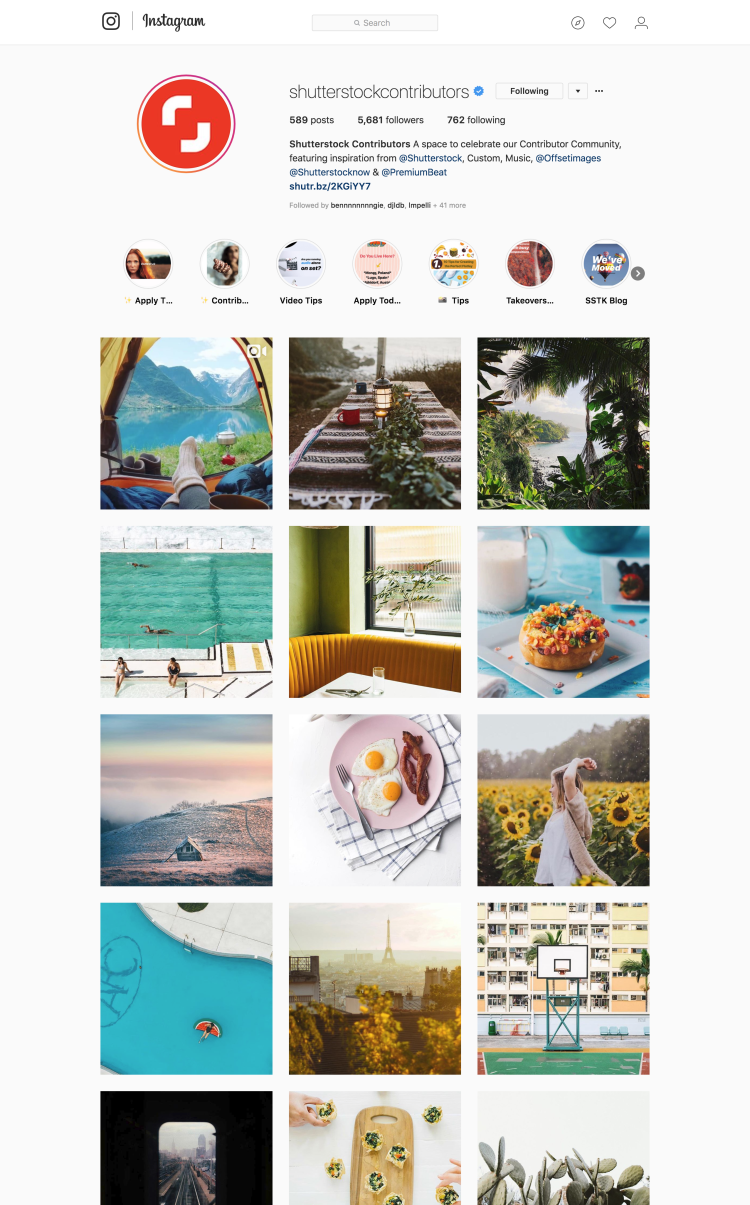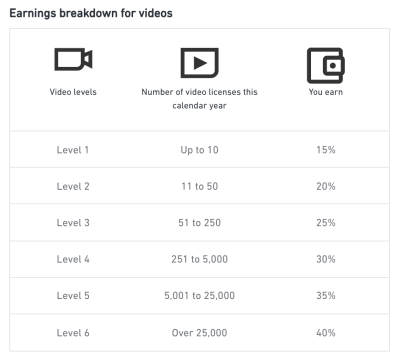Welcome to the world of stock photography! If you’re passionate about photography and looking to turn your skills into a source of income, Shutterstock is a fantastic platform to get started. As a Shutterstock contributor, you have the opportunity to share your images with a global audience, earn royalties, and grow your portfolio. But navigating the platform and managing your photos efficiently can seem overwhelming at first. Don’t worry—this guide will walk you through the essentials of managing your photos on
How to Upload and Organize Photos on Shutterstock
Uploading your photos to Shutterstock is the first step toward showcasing your work and earning royalties. The platform has a straightforward process, but keeping your images well-organized is key to maintaining a successful portfolio. Here’s a step-by-step guide to help you upload and organize your photos effectively:
Step 1: Prepare Your Photos
- High-Quality Images: Ensure your photos are sharp, well-lit, and free of noise or distractions. Shutterstock prefers images with a minimum resolution of 4 MP.
- Proper File Format: Save your images in JPEG format with sRGB color profile for optimal display.
- Metadata: Include accurate titles, descriptions, and keywords to improve discoverability.
Step 2: Upload Your Photos
Once your images are ready:
- Log in to your Shutterstock Contributor account.
- Click on the “Upload” button located in your dashboard.
- Select your prepared JPEG files from your device or drag and drop them into the upload window.
- Fill in the required metadata fields—title, description, and keywords. Be descriptive and specific to help buyers find your images.
- Choose appropriate categories and license options.
- Click “Submit for Review”. Your images will be reviewed by Shutterstock’s team, which typically takes a few days.
Step 3: Organize Your Portfolio
Keeping your portfolio organized is crucial for easy management and increased sales:
- Create Collections: Use Shutterstock’s collections feature to group similar images—like nature, urban scenes, or specific projects. This makes it easier to locate images later and showcase themed portfolios.
- Use Consistent Naming: Name your files and collections clearly and consistently. For example, use descriptive titles like “Sunset_Beach_2023” or “Cityscape_NYC.”
- Update Keywords Regularly: Stay current with trending keywords and update your images’ metadata to enhance visibility.
- Review and Remove: Periodically review your portfolio. Remove outdated or underperforming images to keep your collection fresh and relevant.
Tips for Maintaining a Well-Organized Portfolio
| Tip | Description |
|---|---|
| Consistent Tagging | Use relevant keywords consistently across your images for better searchability. |
| Regular Uploads | Keep adding new images regularly to stay active and increase exposure. |
| Categorize Thoughtfully | Group similar images into collections for easier management and targeted showcasing. |
| Monitor Performance | Track which images sell best and focus on creating similar content. |
By following these steps and staying organized, you’ll make managing your Shutterstock portfolio not only easier but also more profitable. Happy uploading!
Best Practices for Tagging and Categorizing Your Photos
When it comes to getting your photos noticed on Shutterstock, proper tagging and categorization are key. Think of it as creating a roadmap for potential buyers—if your images are easy to find, they’re more likely to sell. So, how do you do it effectively? Let’s dive into some best practices that can help your photos stand out.
Use Relevant and Specific Keywords
Start by choosing keywords that accurately describe your photo. Instead of generic tags like “nature” or “city,” get specific. For example, if you have a photo of a sunset over a mountain range, consider tags like “sunset,” “mountain landscape,” “alpine,” or “dusk.” This way, your image appears in more targeted searches.
Think Like Your Audience
Imagine what a buyer might search for. Are they looking for a photo of a “business meeting” or “team collaboration”? Use words that reflect real-world search terms. Browse Shutterstock’s keyword suggestions or similar images to see what tags are commonly used.
Stick to the Categories
Shutterstock provides categories like “People,” “Nature,” “Technology,” and more. Assign your images to the most relevant category. This helps both the platform and buyers quickly identify what your image is about. Don’t over-categorize—choose the best fit.
Maintain Consistency
If you tend to photograph a particular niche, develop a consistent tagging style. This not only improves your searchability but also helps build a recognizable portfolio. For example, if you focus on corporate images, always include relevant tags like “business,” “office,” or “professional.”
Avoid Overstuffing and Irrelevant Tags
While it might be tempting to add lots of tags, less is often more. Focus on the most relevant keywords—around 10 to 15 per image is a good rule of thumb. Irrelevant or spammy tags can hurt your credibility and search rankings.
Bonus Tip: Regularly review and update your tags based on trending search terms or new insights. What works today might change tomorrow!
Managing Your Portfolio and Updating Existing Photos
Once your photos are uploaded and tagged, your work isn’t done. Managing your portfolio effectively is crucial for long-term success. It involves organizing your images, updating older photos, and continuously refining your collection to keep it fresh and appealing.
Organize Your Portfolio
- Create Collections: Group similar images into collections. For example, a collection of “Summer Vacation” shots or “Corporate Business” images. This makes it easier for you to find and update related photos.
- Review Performance: Use Shutterstock’s analytics to see which photos are performing well and which aren’t. Focus on optimizing or replacing underperforming images.
- Remove or Replace Outdated Photos: If some images are no longer relevant or don’t meet your quality standards, consider removing them or replacing them with better shots.
Update Existing Photos
Sometimes, a simple update can breathe new life into an older photo. Here’s what you can do:
- Refine Tags and Descriptions: Improve keywords or descriptions based on current trends or new insights.
- Enhance Image Quality: Use editing tools to improve brightness, contrast, or remove flaws. Better quality images tend to perform better.
- Re-upload with Improvements: If significant edits are made, consider re-uploading the updated version. Make sure to update the title, description, and tags accordingly.
Keep Your Portfolio Active
Regularly adding fresh content signals to Shutterstock that you’re an active contributor. Set yourself a schedule—perhaps upload new images weekly or monthly. Also, revisit older images periodically to optimize their tags and descriptions. This ongoing management can significantly boost your visibility and sales.
Remember, managing your portfolio isn’t just about adding new photos; it’s about curating and refining what’s already there. With consistent effort, your Shutterstock portfolio can become a dynamic, thriving collection that attracts more buyers over time.
Tips for Optimizing Photos for Better Visibility and Sales
One of the biggest challenges as a Shutterstock contributor is making sure your images stand out in a crowded marketplace. The good news? With a few strategic tweaks, you can boost your photos’ visibility and, ultimately, increase your sales. Let’s go over some practical tips to help your images get noticed.
1. Use Relevant and Descriptive Titles
Your photo titles should be clear, concise, and descriptive. Instead of vague titles like “Beautiful Picture,” go for specific phrases like “Sunset over Mountain Lake with Reflection.” This helps Shutterstock’s search algorithm understand what your image is about and makes it easier for buyers to find it.
2. Incorporate Accurate and Detailed Keywords
Keywords are your best friends when it comes to discoverability. Think about what potential buyers might search for. Use both broad and niche keywords, and include synonyms and related terms. For example, if you upload a photo of a coffee cup, include keywords like “coffee,” “morning routine,” “breakfast,” “hot beverage,” and “cozy.” Remember, the more relevant your keywords, the better your images will rank in searches.
3. Choose the Right Categories
Shutterstock allows you to assign categories to your images. Select the most appropriate ones to help users find your photos when browsing. Think about the context of your shot—if it’s a portrait, choose the relevant portrait or people category; if it’s a landscape, pick nature or travel categories. Proper categorization can significantly improve your image’s visibility.
4. Optimize Image Quality and Size
Make sure your photos are high resolution, sharp, and well-exposed. Shutterstock has minimum quality standards, and images that meet or exceed these standards are more likely to be featured prominently. Also, upload images in the recommended formats and sizes to ensure they display correctly across devices.
5. Keep Your Portfolio Updated
Regularly adding fresh content can boost your overall visibility. Shutterstock’s algorithm favors active contributors. Plus, new images keep your portfolio dynamic and increase the chances of being discovered by buyers looking for the latest trends.
6. Engage with Trends and Seasonal Content
Pay attention to current trends, holidays, and seasonal themes. Creating relevant content for upcoming events or popular topics can increase your chances of being featured or appearing in trending searches. For example, around holidays, images related to celebrations, gifts, or winter scenes tend to perform well.
Remember, optimizing your photos isn’t a one-time task—it’s an ongoing process. By paying attention to titles, keywords, categories, and quality, you’ll give your images the best shot at gaining visibility and making sales on Shutterstock.
Understanding Shutterstock Contributor Dashboard and Analytics
Once you’re uploading your photos and starting to make sales, it’s essential to keep an eye on how your portfolio is performing. That’s where the Shutterstock Contributor Dashboard and Analytics tools come into play. They’re your window into your sales, trends, and overall account health. Let’s break down what these tools offer and how you can use them effectively.
Getting to Know the Dashboard
The Contributor Dashboard is your main hub for managing your portfolio. When you log in, you’ll see a clean, user-friendly interface that displays key information such as:
- Your total earnings
- Number of downloads
- Recent sales activity
- Upload status and submission progress
- Alerts or messages from Shutterstock
This overview helps you quickly assess how well your images are performing and identify areas for improvement.
Using the Analytics Section
The Analytics area dives deeper into data, giving you detailed insights into your portfolio’s performance. Here are some of the key metrics you should pay attention to:
| Metric | What It Tells You |
|---|---|
| Views | How many times your images have been viewed. Indicates visibility and interest. |
| Downloads | Number of times your images have been purchased. Shows actual sales performance. |
| Conversion Rate | The ratio of views to downloads. Higher rates mean your images are appealing to viewers. |
| Top Performing Images | Identifies which images generate the most sales or views, helping you understand what buyers want. |
| Sales Trends Over Time | Tracking your earnings and downloads over days, weeks, or months helps detect seasonal patterns or the impact of new uploads. |
How to Use This Data
Analyzing your dashboard and analytics isn’t just about checking numbers—it’s about learning from them:
- Identify what works: Are certain topics or styles performing better? Focus on creating similar content.
- Refine your keywords and titles: If an image gets many views but few downloads, consider improving its metadata.
- Schedule uploads strategically: Use sales trend data to post more during peak times or seasons.
- Set goals: Track your progress over time and aim for steady growth in views, downloads, and earnings.
Mastering the Contributor Dashboard and Analytics tools empowers you to make informed decisions, optimize your portfolio, and grow your Shutterstock business. Regularly reviewing these insights helps you stay ahead of trends, understand your audience, and ultimately, boost your sales as a contributor.
Troubleshooting Common Issues with Photo Management
Managing a large portfolio on Shutterstock can sometimes come with its fair share of hiccups. Don’t worry, though—most issues are pretty straightforward to resolve once you know what to look for. Here are some common problems contributors face and how to troubleshoot them effectively.
Uploading Errors
If you encounter errors during upload, it could be due to file size, format, or internet connection issues. Make sure your images meet Shutterstock’s specifications:
- File format: JPEG or TIFF
- Maximum file size: 50 MB (JPEG), 75 MB (TIFF)
- Resolution: at least 4 MP (e.g., 1600×1200 pixels)
If your file doesn’t meet these, resize or convert it accordingly. Also, check your internet connection—unstable Wi-Fi can cause uploads to fail. Try restarting your router or switching to a wired connection if possible.
Rejection or Rejection Reasons
Sometimes, your images get rejected after review. Don’t take it personally! Shutterstock provides specific reasons for rejection, such as:
- Quality issues (blurriness, noise, poor lighting)
- Model or property releases missing when required
- Inappropriate or copyrighted content
Review the feedback carefully, make necessary adjustments, and resubmit. Remember, quality and compliance are key to getting your images accepted.
Keywording and Metadata Problems
Accurate keywords help your photos get discovered. If your images are not appearing in search results, double-check your keywords:
- Use relevant, specific terms—think about what someone would search for
- Avoid overstuffing with irrelevant keywords
- Include both broad and niche keywords for better reach
If you notice a mismatch between your keywords and the images, update them in your contributor dashboard. Also, ensure your titles and descriptions are clear and descriptive.
Account or Payment Issues
If you have trouble with your account login, payments, or reporting earnings:
- Check for any account notifications or emails from Shutterstock
- Ensure your payment details are correct and up to date
- Contact Shutterstock support if issues persist—most problems can be resolved quickly with their help
Proactive management and timely updates will keep your contributor account running smoothly.
Conclusion and Resources for Shutterstock Contributors
Being a successful contributor on Shutterstock is all about understanding the platform, maintaining high-quality standards, and staying organized. If you run into issues, remember that troubleshooting is part of the journey, and most problems have simple solutions. Keep learning from your experiences, and don’t hesitate to seek support when needed.
To help you along the way, here are some valuable resources:
| Resource | Description |
|---|---|
| Shutterstock Contributor Help Center | Official support hub with FAQs, tutorials, and guidelines |
| Contributor Blog | Regular updates, tips, and success stories from fellow contributors |
| Community Forums | Connect with other contributors, ask questions, and share advice |
| Download the Shutterstock Contributor App | Manage uploads and sales on the go for added convenience |
Remember, patience and persistence are key. Keep creating, uploading, and refining your portfolio. With time, you’ll find your own rhythm and start seeing great results. Happy contributing!