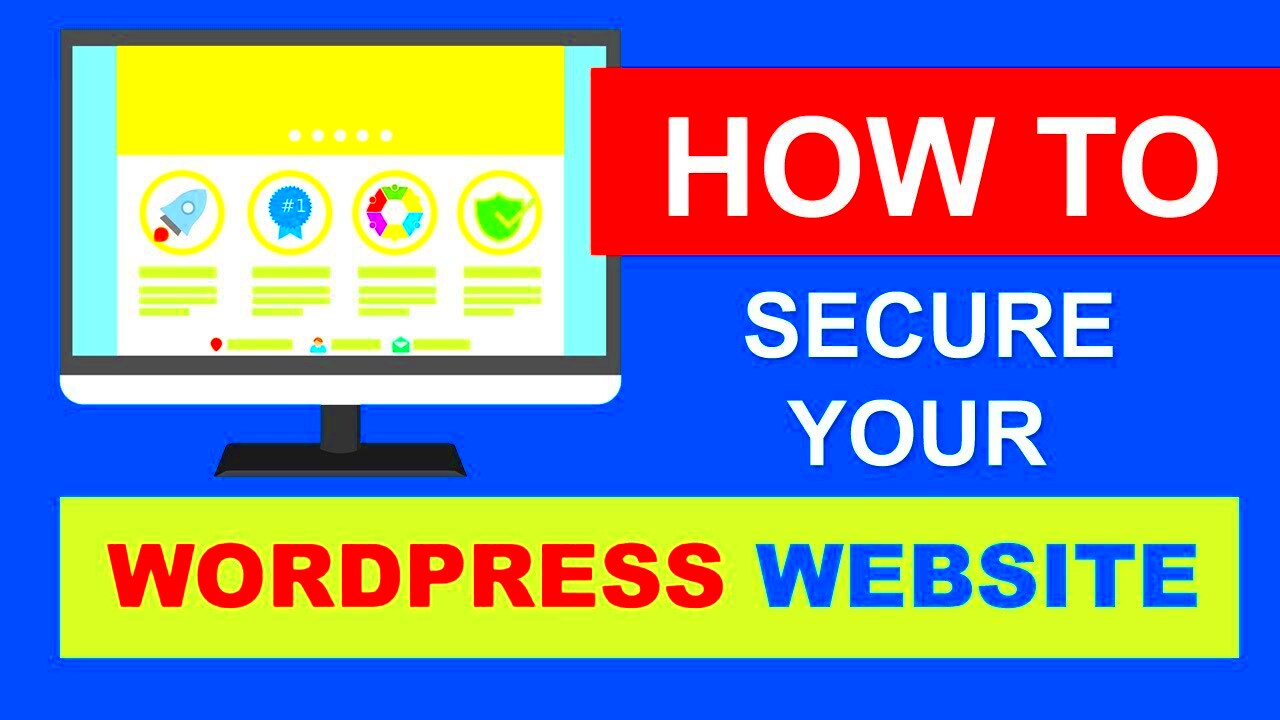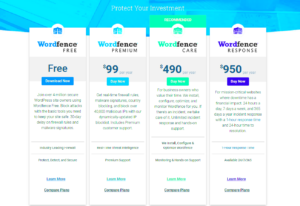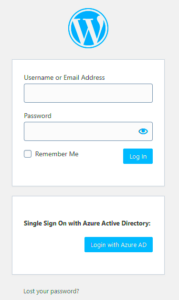WordPress offers a flexible system of user roles that helps you control what each user can and cannot do on your website. This system is essential for managing your site efficiently, especially when multiple people are involved. Each role, such as Subscriber, Contributor, Author, Editor, and Admin, has specific capabilities. Understanding these roles is crucial before making any changes, like promoting a user from Subscriber to Admin, to avoid compromising your site’s security.
What Does It Mean to Make a Subscriber an Admin?
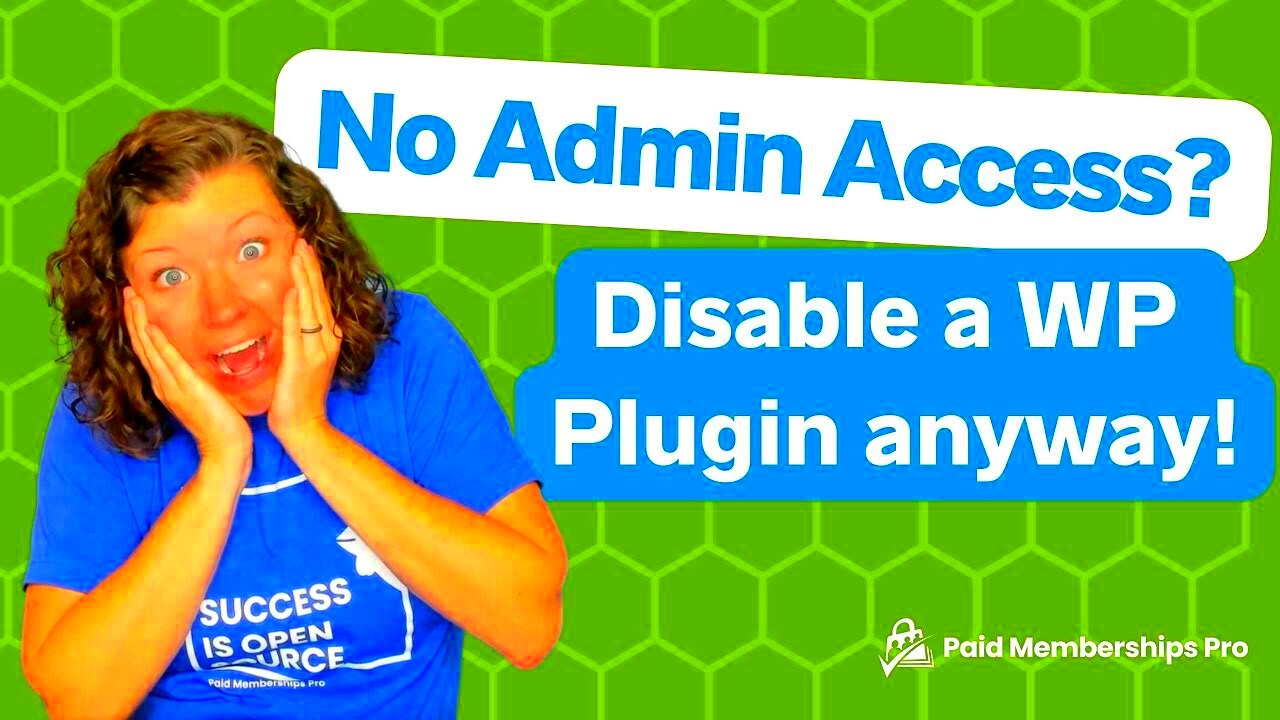
When you create a new user in WordPress, you can assign them a role based on what tasks they need to perform. A Subscriber is the most limited role, usually only able to read content and manage their profile. On the other hand, an Admin has full control over your entire WordPress site, including the ability to install plugins, change themes, and even delete the site.
Making a Subscriber an Admin means giving them complete access and authority over your website. This change can be useful if you trust the user to manage your site or assist with backend tasks. However, doing so comes with significant risks if not handled properly. Understanding the implications is important to protect your site from unauthorized changes or security breaches.
Step-by-Step Guide to Changing Subscriber Role to Admin
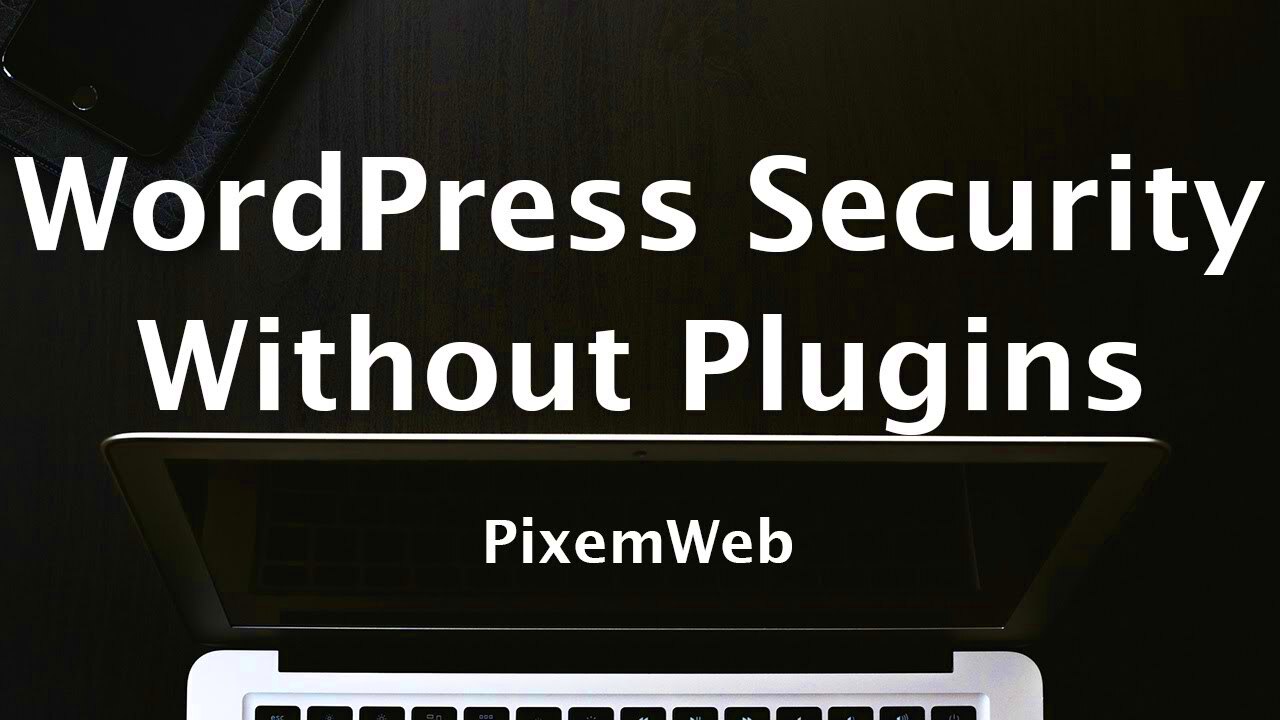
Changing a user’s role from Subscriber to Admin is straightforward in WordPress. Here’s how you can do it:
- Log in to your WordPress dashboard.
- Navigate to Users in the sidebar menu and click on All Users.
- Locate the user you want to upgrade. You can use the search box if needed.
- Hover over the username and click Edit.
- In the Role dropdown menu, select Administrator.
- Click the Update User button to save the changes.
After following these steps, the user will now have full admin privileges. Be sure to communicate this change with the user and provide guidance on using their new permissions responsibly.
Tip: Always back up your website before making changes to user roles, just in case you need to revert the changes quickly.
Understanding the Risks of Giving Admin Access
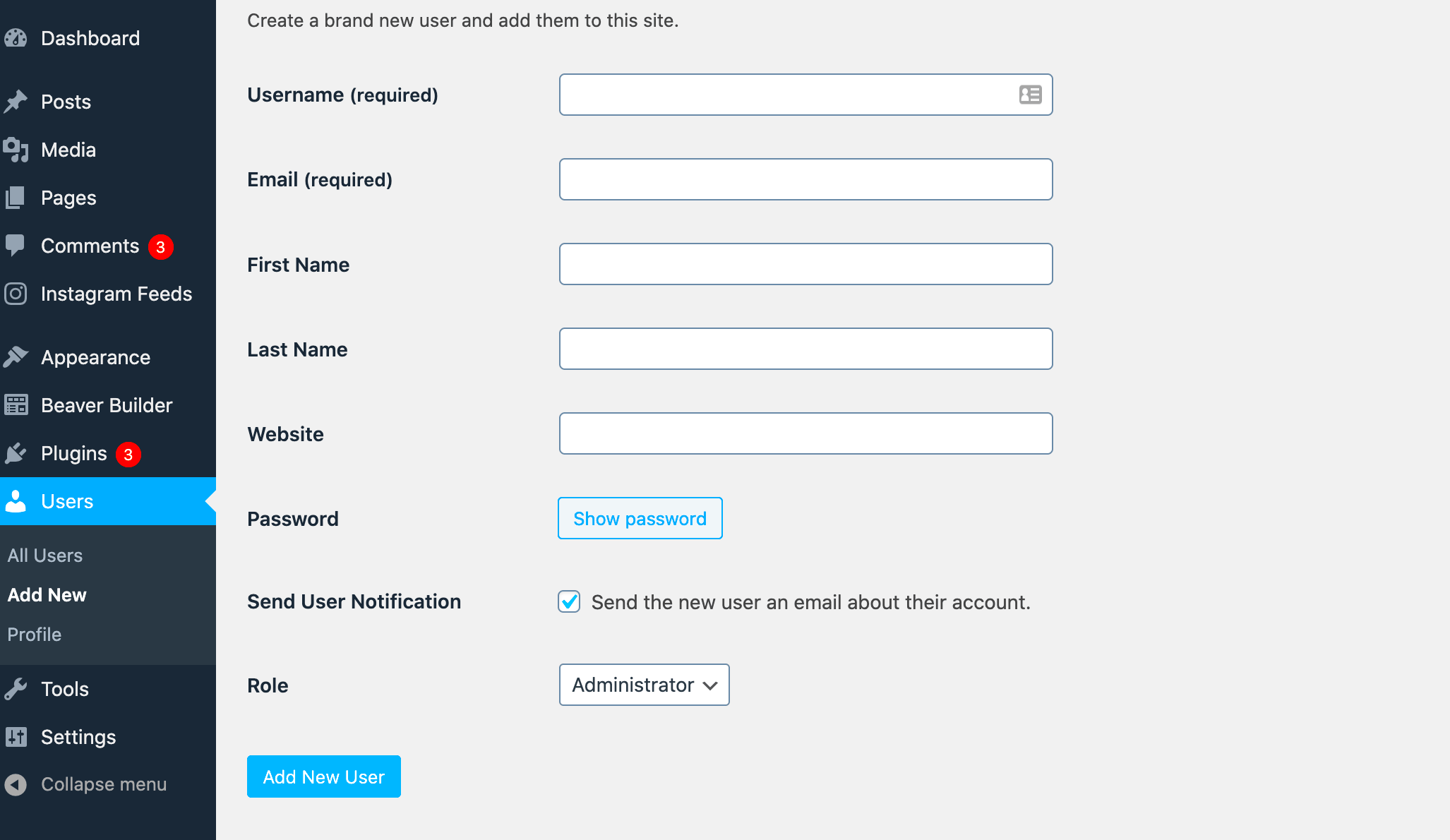
Making someone an Admin on your WordPress site is a decision that shouldn’t be taken lightly. Admins have full control over your site, which means they can add or remove plugins, change themes, access sensitive data, and even delete your entire website. While it can be beneficial to have someone help manage your site, there are several risks involved if the user is not trustworthy or experienced enough.
Here are some key risks to be aware of:
- Security Vulnerabilities: An Admin has the power to install third-party plugins and themes, which could introduce vulnerabilities if not carefully vetted.
- Data Loss: With full access, an Admin can accidentally delete content, modify critical settings, or even wipe out your entire database.
- Unauthorized Access: If the Admin’s account is compromised (due to a weak password or phishing attack), hackers could gain full control of your website.
- Irreversible Changes: Admins can make permanent changes, like deleting users or posts, which may not always be recoverable unless you have a recent backup.
Given these risks, it’s crucial to be selective when granting Admin access and to put proper security measures in place to protect your site.
Best Practices for Securing Your WordPress Site After Changing Roles
Once you’ve made a Subscriber an Admin, you need to take additional steps to secure your WordPress site. These measures will help protect against potential misuse or security breaches. Here are some best practices you should follow:
- Enable Two-Factor Authentication (2FA): This adds an extra layer of security by requiring users to verify their identity through a second device.
- Update Passwords Regularly: Encourage your Admins to use strong, unique passwords and update them frequently to minimize the risk of unauthorized access.
- Limit Plugin and Theme Installations: Consider using plugins like Role Manager to restrict certain Admin capabilities, preventing them from installing unapproved plugins or themes.
- Schedule Regular Backups: Use backup plugins to automatically save your site’s data. In case anything goes wrong, you can restore your site from a previous backup.
- Review Admin Access: Periodically review the list of Admins on your site. Remove any users who no longer need admin privileges.
These steps will help you maintain a secure environment, even after changing user roles.
How to Monitor User Activity After Granting Admin Privileges
After granting Admin access, it’s essential to keep an eye on what users are doing on your WordPress site. Monitoring their activities can help you quickly detect any unusual behavior or security threats. Here’s how you can effectively track user activity:
Using Plugins: There are several plugins available that can help you monitor user activity:
| Plugin Name | Features |
|---|---|
| WP Activity Log | Tracks user logins, post updates, plugin changes, and more. |
| Simple History | Logs user activities like content updates, media uploads, and login attempts. |
| User Activity Log | Records user actions, perfect for tracking specific changes made by Admins. |
Reviewing Logs: Make it a habit to review your site’s activity logs at least once a week. This will help you identify any suspicious actions, such as multiple failed login attempts or unexpected changes in settings.
Setting Up Alerts: Some monitoring plugins allow you to set up email alerts for critical activities like new plugin installations or changes to core files. This way, you’ll be immediately notified if something looks off.
By actively monitoring user activity, you can ensure that your site remains secure even after expanding Admin access.
Common Mistakes to Avoid When Assigning Admin Roles
Giving someone Admin access on your WordPress site can be helpful, but there are common mistakes that many website owners make during this process. These errors can compromise your site’s security and performance. Let’s explore the most common mistakes and how to avoid them:
- Assigning Admin Role to Everyone: Not every user needs full admin privileges. Giving admin access to too many people increases the risk of accidental changes or malicious activities. Assign roles based on what the user truly needs to do.
- Skipping User Verification: Always verify the identity of anyone before assigning them admin access. It’s easy to fall victim to social engineering attacks, where someone pretends to be a trusted user to gain access.
- Ignoring Role Limitations: WordPress offers multiple user roles like Editor, Author, and Contributor that can perform specific tasks. Instead of assigning Admin roles by default, consider using these roles to limit user capabilities.
- Forgetting to Remove Inactive Admins: Leaving inactive users with admin access can be a security risk. Regularly review your admin list and remove users who no longer need access.
- Weak Password Policies: Allowing admins to use weak passwords is a recipe for disaster. Enforce strong password policies to protect against brute force attacks.
Avoiding these mistakes will help you maintain a secure and well-managed WordPress site, ensuring only the right people have the necessary access.
FAQ
Here are some frequently asked questions about assigning Admin roles in WordPress:
- Can I revert an Admin back to a Subscriber?
- Is it safe to give temporary Admin access?
- What should I do if an Admin account is compromised?
- How can I track changes made by Admins?
Yes, you can easily change an Admin back to a Subscriber by editing their user role in the WordPress dashboard. Simply go to Users > All Users, select the user, and change their role.
It can be safe if you follow best practices like using temporary credentials, enabling two-factor authentication, and removing access immediately after the task is completed.
Immediately change the compromised account’s password, force all users to log out, and review recent activity logs. You may also need to restore your site from a backup if there’s significant damage.
Using plugins like WP Activity Log can help you monitor what changes Admins are making on your site.
Conclusion
Assigning Admin roles in WordPress requires careful consideration to protect your site’s security and functionality. By understanding the risks and following best practices, you can safely expand your team’s capabilities without compromising your website. Always remember to monitor user activities, enforce strong security measures, and regularly review who has admin access.
In summary, use the Admin role wisely, reserve it only for trusted users, and take advantage of WordPress’s built-in user roles to delegate tasks effectively. This way, you can maintain control over your site while empowering your team to contribute more efficiently.
We hope this guide helps you make informed decisions when managing user roles on your WordPress site. If you have any more questions or need further assistance, feel free to reach out!