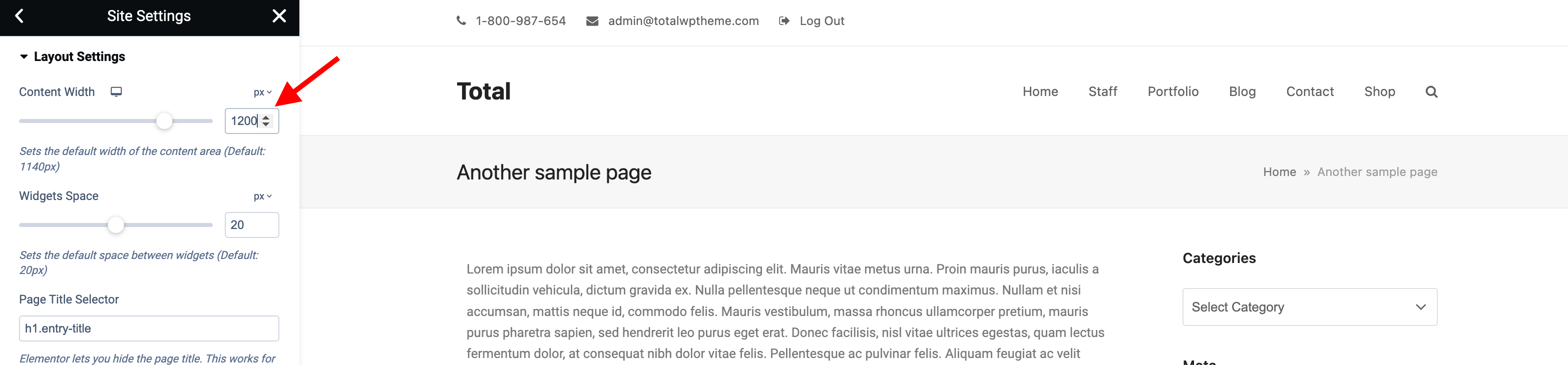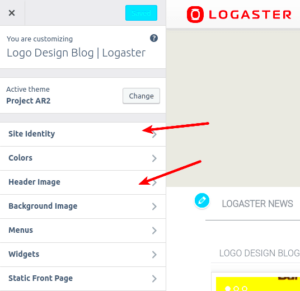Aspect ratios are essential concepts in the world of design, especially in web development and media representation. Essentially, an aspect ratio is the relationship between the width and height of an image or a container. It’s usually expressed as two numbers separated by a colon. For instance, a 16:9 aspect ratio means that for every 16 units of width, there are 9 units of height. Understanding these ratios is crucial for creating visually appealing designs, ensuring that your content displays correctly across various devices, especially in Elementor. Let’s delve deeper into the specifics.
Understanding 16:9 Aspect Ratio
The 16:9 aspect ratio is one of the most popular ratios used today, especially for video content, television screens, and website layouts. This ratio strikes a perfect balance, providing an experience that is not too wide or too narrow, making it ideal for displaying multimedia content.
Here are some key points about the 16:9 aspect ratio:
- Universality: This aspect ratio is widely accepted across different platforms, including YouTube, Netflix, and other streaming services.
- Visual Comfort: It allows for an immersive viewing experience, ensuring that users can focus on content without excessive scrolling.
- Compatibility: Most modern screens—be it smartphones, tablets, or TVs—are designed with this ratio, which minimizes display issues.
- Standardization: Since it’s a standard ratio, adhering to it helps maintain a consistent look and feel in your web design.
| Width (px) | Height (px) |
|---|---|
| 1280 | 720 |
| 1920 | 1080 |
| 3840 | 2160 |
By understanding the 16:9 aspect ratio, you can create containers in Elementor that not only look great but also function seamlessly across multiple devices. Ensuring your content remains visually engaging and accessible is key to attracting and retaining users, and the right aspect ratio plays a crucial role in this narrative.
Why Use Elementor for Design?
When it comes to designing websites with ease and flexibility, Elementor stands out as one of the top choices. But what makes Elementor a go-to option for so many designers and developers alike? Let’s break it down.
- User-Friendly Interface: Elementor boasts a drag-and-drop builder that makes the design process intuitive. You don’t need to be a coding expert; just click, drag, and drop your way to a stunning design.
- Versatility: Whether you’re building a simple blog or a complex e-commerce site, Elementor offers a plethora of widgets and templates to cater to various needs. This versatility ensures that you can create a unique design tailored to your audience without starting from scratch.
- Responsive Design: With mobile-friendliness being a priority in today’s digital environment, Elementor allows you to design with responsiveness in mind. You can easily adjust layouts for different devices, ensuring a smooth user experience.
- Customizable Templates: Elementor comes with a library of pre-designed templates that can be fully customized. This means you can start with a solid foundation and tweak it until it’s just right.
- Live Editing: Live previews mean that you can see your changes in real-time. This feature saves time and reduces the guesswork, making sure your final design is exactly how you envisioned it.
- Community & Support: With a massive community of users and developers, finding solutions to potential problems is easier than ever. Plus, there’s a myriad of tutorials and resources available to help you along the way.
Overall, Elementor marries simplicity with powerful features, making it an excellent choice for anyone looking to create beautiful, functional websites without a steep learning curve.
Setting Up Your Elementor Container
Setting up your Elementor container is where your design journey begins. The container serves as the backbone of your layout, helping you maintain a structured and cohesive design. Here’s a step-by-step guide to get you started.
- Access Elementor: First, ensure you have Elementor installed and activated on your WordPress site. Navigate to the page you want to edit and click on “Edit with Elementor.”
- Add a New Section: Click on the ‘+’ button to add a new section. You’ll be prompted with different layout options. For a 16:9 aspect ratio, consider selecting a single-column layout to maximize your design space.
- Set the Container Width: Once you have your section, customize its settings. Click on the section handle (the six dots) to open the section settings. Under the “Layout” tab, set your content width to “Full Width” for maximum coverage.
- Adjust the Aspect Ratio: To maintain a 16:9 aspect ratio, you’ll need to set the height accordingly. In the section settings, find the “Height” option. Here, you can select “Min Height” and enter a value that corresponds to your width. For example, if the section width is 1600 pixels, set the minimum height to about 900 pixels.
- Customize Background & Styling: Now comes the fun part! You can customize your section’s background, apply different styles, and add widgets. Use images, colors, or gradients that match your overall theme.
- Responsive Settings: Remember to check how your container looks on different devices. Elementor provides responsiveness settings where you can tweak the layout for mobile and tablet views separately.
- Save Your Changes: Don’t forget to save and publish your work. Review the front end to ensure everything appears as intended.
By following these steps, you’ll create a well-structured Elementor container that not only maintains the desired 16:9 aspect ratio but also enhances your overall website design!
Applying Custom CSS for Aspect Ratio
When it comes to maintaining a 16:9 aspect ratio for Elementor containers, applying custom CSS can be a game changer. CSS gives you the control needed to ensure that your containers adjust seamlessly across different devices. Here’s how you can tackle this:
First off, what’s the magic behind the aspect ratio? The 16:9 aspect ratio means for every 16 units of width, there are 9 units of height. This is particularly important for media elements like images or videos, ensuring that they look sharp and don’t get distorted. Here’s a simple way to achieve this using CSS:
.your-container-class { position: relative; width: 100%; padding-top: 56.25%; /* (9/16) * 100 to maintain 16:9 */}.your-content-class { position: absolute; top: 0; left: 0; right: 0; bottom: 0;}This approach essentially sets the height of your container based on a percentage of its width, keeping that 16:9 ratio intact. It’s essential to replace .your-container-class and .your-content-class with the actual class names you’re using. This method is responsive and will work beautifully on all screen sizes.
To insert this custom CSS, go to Elementor > Custom CSS section of your page settings or use a dedicated CSS plugin. Preview changes across various devices to confirm that everything’s looking sharp!
Adjusting Container Settings in Elementor
Now, let’s fine-tune the container settings within Elementor to further enhance the visual appeal while maintaining that coveted aspect ratio. Elementor is packed with customizable options that allow you to set your containers up ideally. Here’s how:
- Set the Width: Navigate to your container settings by clicking on the container you want to edit. Under the Layout tab, set the width to 100%. This ensures that your container stretches across the full width of its parent.
- Padding and Margin: Adjust your padding and margin values under the Advanced settings. Remember that excess padding can affect the height, causing distortion. Aim to keep uniformity that preserves the aspect ratio. A good practice is to start with a padding value of around 0 for height, then gradually adjust.
- Minimum Height: Go back to the Layout tab and consider setting a minimum height for your container. This ensures that the container does not collapse under varying content sizes.
- Responsive Controls: Elementor lets you set specific styles for desktops, tablets, and mobile devices. Don’t forget to check these settings! Tweak your width and height settings to maintain that 16:9 aspect ratio consistently across devices.
By carefully adjusting these settings, you’re not just ensuring a proper aspect ratio but also crafting a visually appealing layout that captivates your visitors. Don’t hesitate to experiment!
Testing Responsiveness Across Devices
One of the key elements in web design is ensuring that your site looks great on all devices, whether it’s a desktop computer, tablet, or smartphone. When working with Elementor and maintaining a 16:9 aspect ratio for containers, testing responsiveness across various devices is crucial. This prevents any potential layout issues that could frustrate your users.
Here are some practical steps you can take to effectively test responsiveness:
- Utilize Elementor’s Preview Mode: Elementor offers a built-in preview mode where you can easily toggle between different device views—desktop, tablet, and mobile. This allows you to see how your containers adjust to different screen sizes in real time.
- Browser Dev Tools: Most modern web browsers come with developer tools that let you simulate various devices. Right-click on your web page, select “Inspect,” and look for the “Device Toolbar” icon. This enables you to test your containers with specific screen widths.
- Real Device Testing: While simulation tools are helpful, nothing beats testing on an actual device. If possible, access your site from different smartphones and tablets to see how it looks and functions.
Remember, while the 16:9 aspect ratio ensures a visually appealing layout, the ultimate goal is to create a user-friendly experience. If your containers look good on one device but not another, make necessary modifications to ensure consistency across the board.
Common Issues and Troubleshooting
Even with the best intentions and planning, issues can still arise when trying to maintain a 16:9 aspect ratio for your Elementor containers. But don’t worry, you’re not alone! Here are some of the most common problems you might encounter, along with easy ways to troubleshoot them:
- Containers Stretching or Compressing: This is often due to CSS settings or the content within the container. Make sure you’ve set the height and width properties in percentage rather than fixed sizes to maintain the aspect ratio.
- Responsiveness Breaks: Sometimes, your layout might look great on one device but fall apart on another. To rectify this, check your responsive settings in Elementor; you may need to set custom breakpoints or utilize CSS media queries.
- Images and Videos Not Playing Nice: Media can sometimes disrupt your layout. Ensure you’re using the right size and format. Use CSS properties like
object-fit: cover;to help maintain the 16:9 aspect ratio for images and videos.
In case you face any stubborn issues, consider reaching out to Elementor support or browsing through forums for additional help. Your project should be a reflection of your vision, so tackling these common hiccups is worth the time invested!
9. Best Practices for Maintaining Aspect Ratios
So, you’ve decided to dive into the vibrant world of Elementor, and you’re keen on ensuring every little detail in your design shines. One essential aspect is the aspect ratio, particularly the popular 16:9 ratio. Maintaining that ratio can be crucial for a polished, professional look across various devices. Here are some best practices to keep in mind:
- Use CSS for Fixed Aspect Ratios: Consider leveraging CSS to lock your containers in that 16:9 aspect ratio. This can be done by applying a padding-top style, which allows you to define consistent height based on your desired width. A simple snippet for a 16:9 aspect ratio would be:
height: 0; padding-top: 56.25%; /* 16:9 aspect ratio */ - Set Background Images Properly: If you’re using background images, ensure they are proportionate. When stretching or shrinking images, they can become distorted. Use “cover” in your background settings to maintain visual consistency.
- Check Responsiveness: Always test how your containers look on multiple devices. What looks great on a desktop might not translate well to mobile or tablets. Elementor allows you to adjust settings for different devices, so take advantage of that!
- Preview Before Publishing: Make use of Elementor’s preview mode. This allows you to see your layout in action, ensuring your aspect ratio holds firm across all formats before you publish changes live.
- Keep Content in Mind: Consider the content within your containers. Whether it’s images, videos, or text, make sure they align with the aspect ratio. Use appropriate settings to ensure they don’t spill out or get cropped awkwardly.
Following these best practices will help you create a more visually appealing web page while simplifying the user experience. Remember, consistent visuals lead to a cohesive design.
10. Conclusion
In conclusion, maintaining a 16:9 aspect ratio for your Elementor containers might seem like a minor detail, but it’s crucial for a polished and professional website. A consistent aspect ratio contributes to a better aesthetic appeal, enhancing user experience by ensuring that your content always looks its best, regardless of the device used for viewing.
To recap:
- Utilize CSS: Implementing CSS for height and width ratios is a tried-and-true method.
- Proper Image Sizing: Be mindful of how you set your background images, making sure they don’t stretch or distort.
- Responsive Testing: Always ensure your containers look good across various screen sizes.
- Preview Features: Use Elementor’s preview mode to see your designs in action before they go live.
- Content Consideration: Ensure your content aligns well within the containers, keeping layouts neat and readable.
So, embrace the 16:9 aspect ratio with confidence! With these tips, you’ll have your Elementor designs looking sharp and on point. Whether you’re a seasoned designer or just starting out, careful attention to this detail will elevate your web design game significantly. Happy designing!