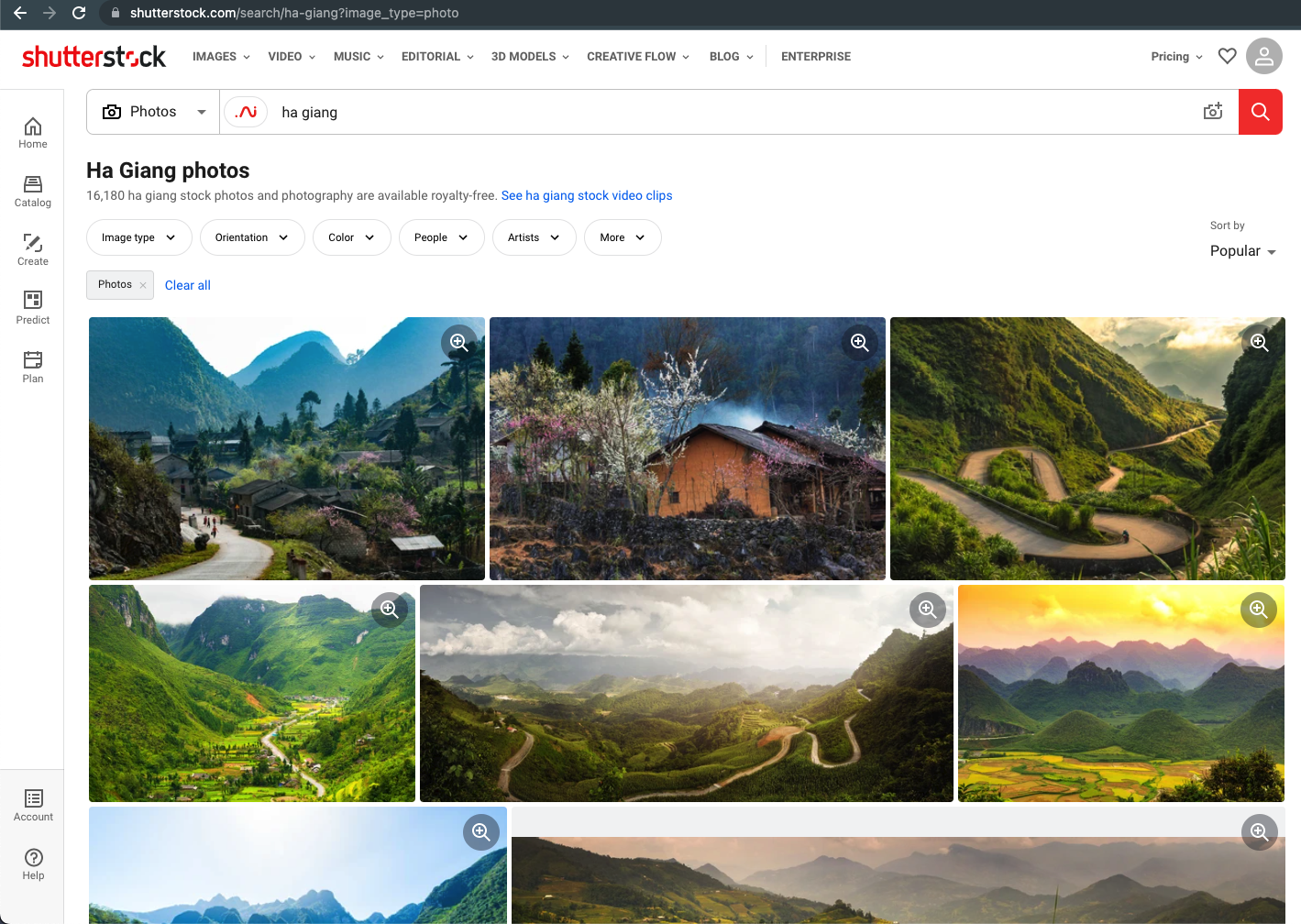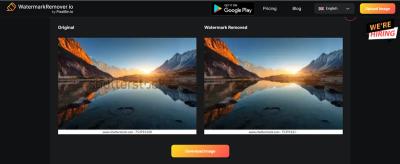Ever wondered how to quickly find a specific Shutterstock photo without scrolling endlessly? Well, you’re in luck! Shutterstock assigns a unique ID to every image, making it super easy to locate exactly what you’re looking for. Whether you’re a designer, marketer, or just someone curious about a particular picture, knowing how to look up a photo by its ID can save you time and hassle. In this guide, we’ll walk through the simple steps to find your images efficiently and why this method is such a game-changer for managing visual content.
Understanding the Importance of the Photo ID
The Photo ID on Shutterstock is like a fingerprint for each image. It’s a unique number assigned when the photo is uploaded, and it stays with that image forever. Why is this important? Well, here are a few reasons:
- Quick Identification: Instead of describing a photo or searching by keywords, you can just enter the ID, and you’ll find the exact image immediately.
- Efficient Communication: When working with clients, designers, or stock image agencies, referencing the ID makes it clear which image you’re talking about, avoiding any confusion.
- Easy Asset Management: If you have a large library of images, knowing each photo’s ID helps you track, organize, and retrieve images faster.
Think of the Photo ID as a shortcut—rather than sifting through countless thumbnails, you can jump straight to your desired image. Plus, if you need to purchase or license an image, providing the ID simplifies the process. It’s a small number with a big impact on your workflow, making your image searches more precise, efficient, and stress-free.
Steps to Find Shutterstock Photos Using the Photo ID
Looking up a specific Shutterstock photo by its ID number is pretty straightforward once you know the steps. It’s a quick way to find that perfect image if you already have the ID on hand. Let’s walk through the process together:
- Log into Your Shutterstock Account: First things first, make sure you’re signed into your Shutterstock account. This gives you access to all the search features and makes the process smoother.
- Navigate to the Shutterstock Website: Open your preferred browser and go to shutterstock.com.
- Use the Search Bar: At the top of the page, you’ll see the main search bar. Instead of typing keywords, look for the small icon or link that says “Photo ID” or similar. If you don’t see it directly, you can just type the ID directly into the search bar.
- Enter the Photo ID: Type or paste the specific Shutterstock photo ID number into the search box. Make sure to input it accurately to avoid any errors.
- Hit Search or Press Enter: After entering the ID, click the search icon or press Enter. The platform will process your request and display the exact image associated with that ID if it exists.
- Review the Results: If the ID matches a photo in Shutterstock’s database, you’ll see the image appear on your screen. From here, you can view it in full size, check licensing options, or add it to your cart if you wish to purchase.
And that’s it! Using the Photo ID is a super efficient way to locate a specific Shutterstock image without sifting through hundreds of results. Just be sure you have the correct ID number, and you’ll find your photo in no time!
Using Shutterstock Search Features for Efficient Photo Lookup
While searching by Photo ID is quick and precise, Shutterstock also offers a range of powerful search features that help you find images more efficiently, especially when you don’t have an ID but know what you’re looking for. Let’s explore some of these tools and tips to improve your photo lookup experience:
Keyword Search with Filters
Start by entering relevant keywords into the search bar. Use descriptive words that match the image you’re seeking. Once results appear, you can refine them with filters such as:
- Image Orientation – Landscape, portrait, square
- Color – Specific colors or monochrome images
- Image Type – Photos, vectors, illustrations
- People – With or without people
- Licensing Type – Royalty-free or rights-managed
Using Advanced Search Options
Click on the “Advanced Search” link to access more detailed filters. These include:
- Specific Image Size: Filter by resolution or dimensions
- Exclude Certain Keywords: Useful if your initial search pulls in unwanted results
- Upload an Image: Shutterstock allows you to upload your own image to find similar photos, which is handy when you have a visual reference.
Saving and Organizing Search Results
Another handy feature is creating collections. When you find images you like, save them into custom folders for easy access later. This way, you can compare options and streamline your selection process.
Keyboard Shortcuts and Tips
- Use quotation marks around phrases for exact matches (e.g., “golden sunset”).
- Combine keywords for more specific results (e.g., “business meeting” + “team”).
- Utilize the filter options frequently to narrow down results quickly.
By mastering these search features, you’ll be able to find the perfect Shutterstock images faster and more effectively. Whether you’re searching by keywords, filtering by style, or uploading an image for similarity search, these tools are designed to make your photo lookup process as smooth as possible. Happy searching!
Tips for Managing and Organizing Shutterstock Photos
Once you’ve started collecting Shutterstock photos by their ID numbers, it’s easy to feel overwhelmed if you don’t have a good system in place. Managing a growing library of images can become a challenge, but with a few simple tips, you can keep everything organized and easy to access whenever you need it.
First off, use descriptive folder structures. Instead of dumping all your images into one folder, create a hierarchy that makes sense for your workflow. For example, you might organize by project, client, or theme. Here’s a quick example:
| Main Folder | Subfolders |
|---|---|
| Shutterstock Photos |
|
Second, keep track of your images with a catalog or spreadsheet. This is especially helpful if you have hundreds or thousands of images. Include columns for:
- Photo ID
- Title or Description
- Keywords
- Project or Client
- Usage Rights/License Info
This way, you can quickly filter and find the photos you need without having to browse through folders endlessly.
Third, use consistent naming conventions for your files. For example, start with the Shutterstock ID number, followed by a brief description, and maybe the date. Something like: 12345678_NatureMountain_2024-04-27.jpg. This makes searching and sorting much easier.
Finally, back up your image library regularly. Cloud storage solutions or external drives can save you from losing valuable assets. Remember, a good management system saves time and reduces frustration, especially when deadlines are tight.
Common Issues When Looking Up Shutterstock Photos and How to Resolve Them
Even with the best intentions, you might run into some hiccups when trying to look up Shutterstock photos by ID number. Don’t worry—most issues are pretty straightforward to resolve once you know what to look for.
Issue 1: Incorrect or Invalid Photo ID. This is one of the most common problems. If you type in the wrong ID or the ID doesn’t exist, Shutterstock will show an error or no results. Solution: Double-check the ID number for typos. If you copied it from somewhere, make sure there are no extra spaces or characters. If the ID still doesn’t work, verify with the original source or consider searching by keywords instead.
Issue 2: Image No Longer Available. Sometimes, images are removed due to licensing issues or Shutterstock updates. Solution: If an image you previously accessed is missing, try searching for similar images using keywords or filters. You can also contact Shutterstock support if you believe the image should still be available but isn’t.
Issue 3: Access Restrictions or Licensing Issues. Certain images might have restrictions based on your account type or licensing agreements. Solution: Ensure your subscription level covers the image you’re trying to access. If you’re seeing access denied messages, check your account permissions or contact customer support for clarification.
Issue 4: Slow Loading or Technical Glitches. Sometimes, the Shutterstock website or app might experience temporary issues. Solution: Refresh the page, clear your browser cache, or try accessing the site from a different browser or device. If problems persist, wait a bit and try again later.
By being aware of these common issues and their solutions, you’ll save time and frustration. Remember to keep your IDs accurate, stay updated on your licensing rights, and maintain a well-organized library. That way, your photo lookup process remains smooth and efficient, letting you focus on creating great projects instead of troubleshooting technical problems.
Conclusion and Additional Resources for Shutterstock Users
In this guide, we’ve explored how to efficiently look up Shutterstock photos by ID number, streamlining your search process and saving valuable time. Remember, using the correct search method—whether through the Shutterstock website, API, or third-party tools—can greatly improve your experience. Always ensure you have the right permissions and licenses for the images you intend to use.
For further enhancement of your Shutterstock skills, consider exploring the following resources:
- Shutterstock Help Center: Offers comprehensive tutorials and FAQs on searching, licensing, and downloading images.
- Shutterstock API Documentation: Ideal for developers looking to integrate Shutterstock searches into their applications.
- Online Tutorials and Courses: Platforms like Udemy or Skillshare provide in-depth courses on digital asset management and Shutterstock usage.
- Community Forums: Engage with other Shutterstock users to share tips, ask questions, and stay updated on new features.
By leveraging these resources, you can become more proficient in finding the perfect images quickly and efficiently. Remember, mastering the search tools not only saves time but also enhances the quality of your visual content. Happy searching!