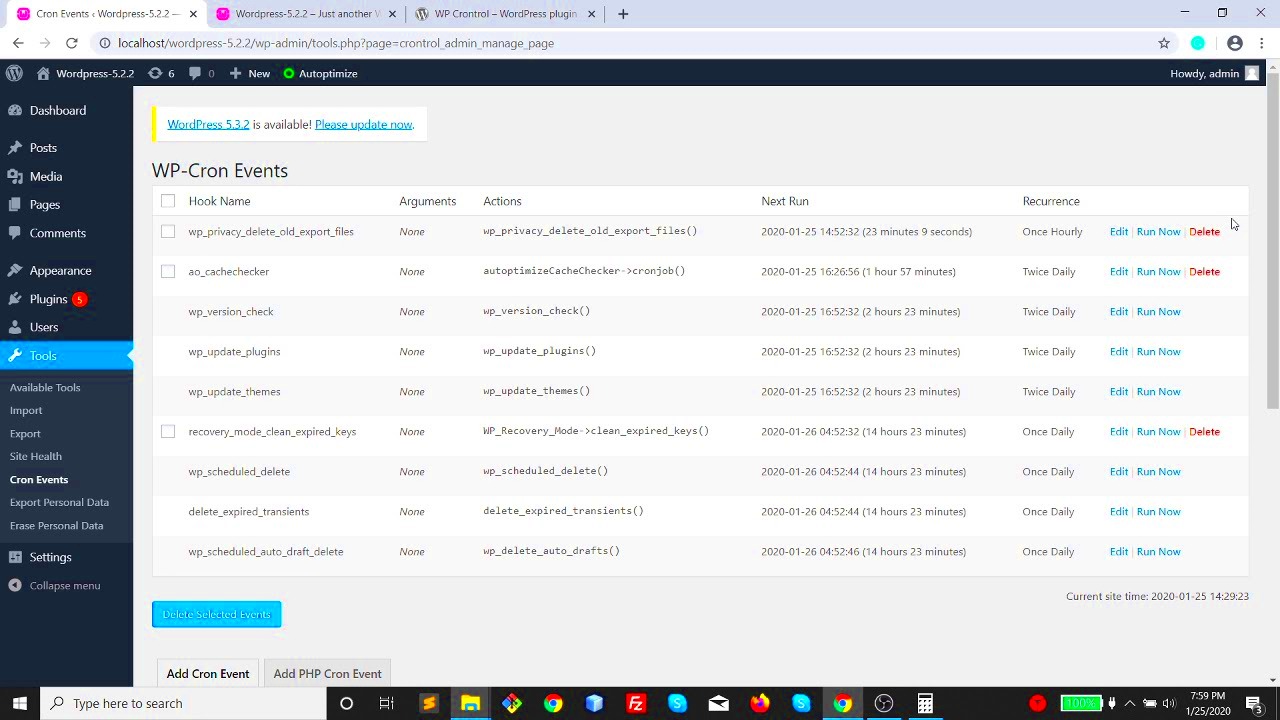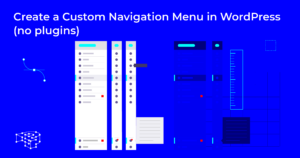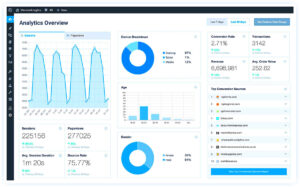WP-Cron is a powerful tool in WordPress that manages scheduled tasks or events. It allows WordPress sites to automate actions, such as publishing posts, checking for updates, or sending scheduled emails, without requiring manual intervention. Understanding how WP-Cron works can improve your website’s performance and make sure everything runs smoothly in the background.
What is WP-Cron and Why Does It Matter?
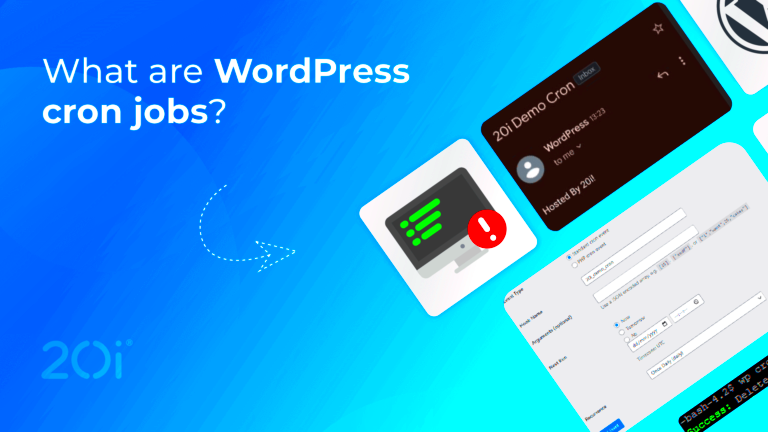
WP-Cron is a system built into WordPress to handle scheduled tasks. Unlike a traditional cron job in a server environment, WP-Cron doesn’t rely on server-side time. Instead, it works by running tasks every time a user visits the website. If no users visit, the tasks won’t be executed, which can sometimes cause delays in task execution.
WP-Cron is vital for many essential functions of your WordPress website. These include:
- Publishing scheduled posts
- Running plugin and theme updates
- Sending reminder emails
- Cleaning up your WordPress database
If WP-Cron isn’t working properly, tasks might get delayed or not executed at all. This can cause issues like missed updates or unsent emails, making it important to monitor and troubleshoot when necessary.
How WP-Cron Works for Scheduled Tasks
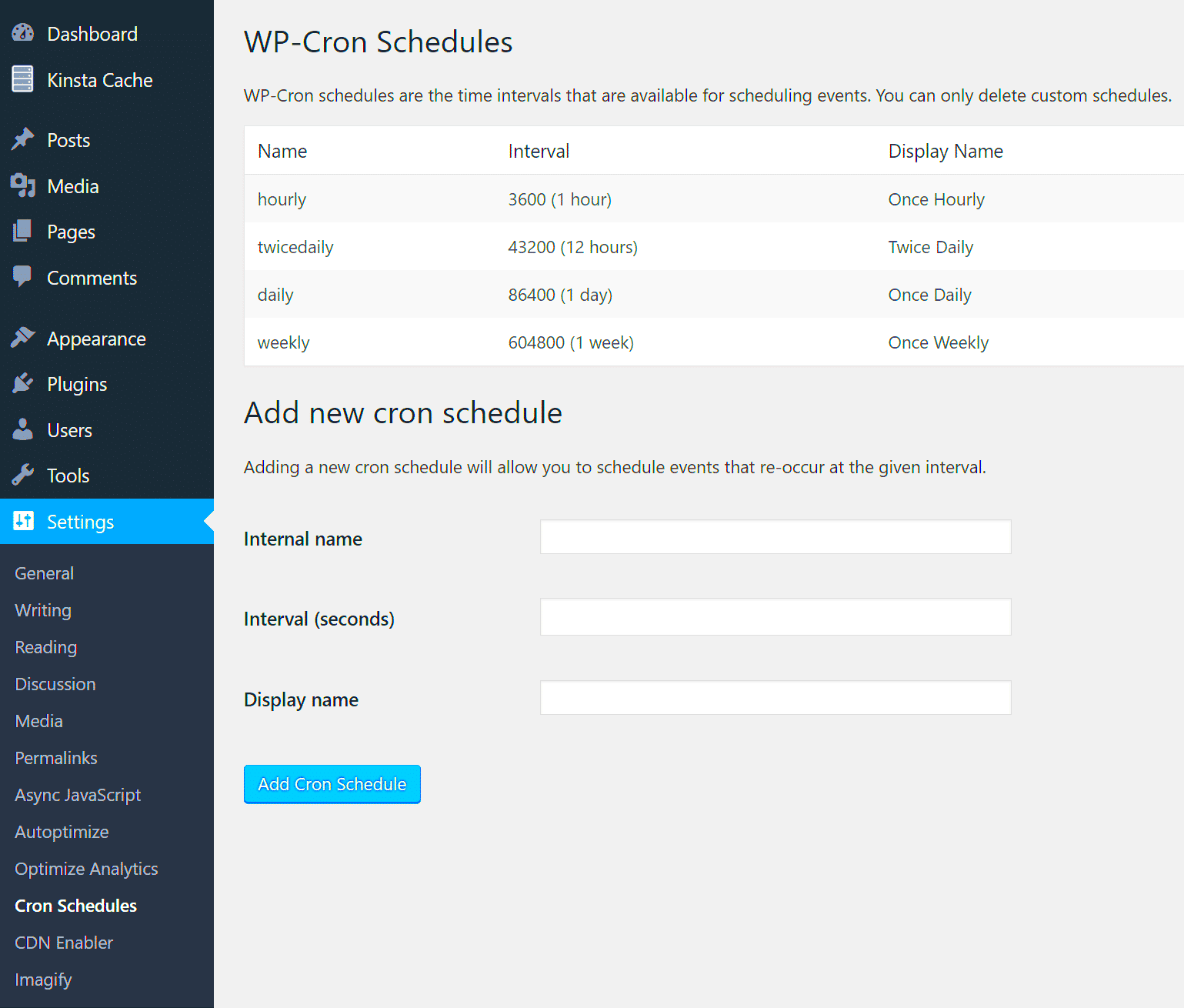
WP-Cron functions by triggering tasks when the website is accessed. For example, when a user visits your website, WordPress checks if any scheduled tasks need to be run. If there are tasks that are due, WP-Cron executes them. Here’s a simplified process of how it works:
- Scheduled Task Created: A plugin, theme, or WordPress itself sets a scheduled event to occur at a specific time.
- User Visit: Every time a user visits the site, WP-Cron checks the tasks that are scheduled for that visit.
- Task Execution: If the scheduled time for a task is reached, WP-Cron triggers the event to execute the task.
Common tasks include publishing scheduled posts, sending newsletters, or checking for updates. If your site doesn’t receive much traffic, tasks may be delayed until a visit occurs, which can lead to timing issues. Some advanced users prefer to set up a server-side cron job to handle WP-Cron tasks at specific intervals instead of relying solely on user visits.
How to View WP-Cron Jobs in WordPress
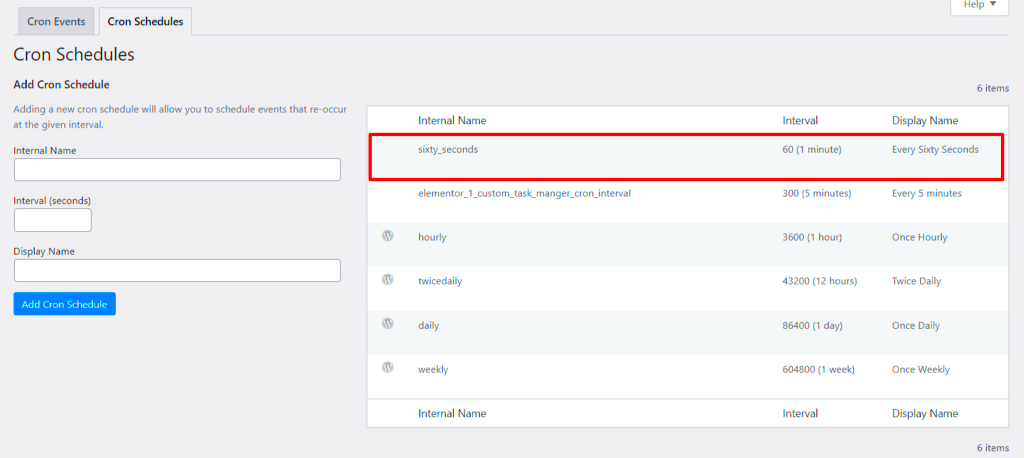
Viewing WP-Cron jobs on your WordPress site helps you understand which tasks are scheduled and when they are supposed to run. There are different methods to view WP-Cron jobs, ranging from using plugins to manually accessing the cron job list via your server.
One simple way to check WP-Cron jobs is by using a plugin like WP Crontrol, which gives you a detailed view of all the scheduled events. Here’s how you can use it:
- Install WP Crontrol: Go to the WordPress admin dashboard, navigate to “Plugins” and search for “WP Crontrol.” Install and activate it.
- View Scheduled Events: Once activated, go to “Tools” > “Cron Events” in the WordPress dashboard. Here, you can see a list of all scheduled tasks, including their next run time and associated hooks.
- Edit or Delete Events: WP Crontrol allows you to edit or remove cron jobs if needed, making it a great tool for managing WP-Cron.
If you prefer not to use a plugin, you can view scheduled tasks through your site’s database or use server-side tools like cPanel to check cron jobs. However, using a plugin like WP Crontrol is the easiest and most user-friendly way to manage WP-Cron tasks directly from the WordPress dashboard.
Tools and Plugins to Manage WP-Cron Jobs
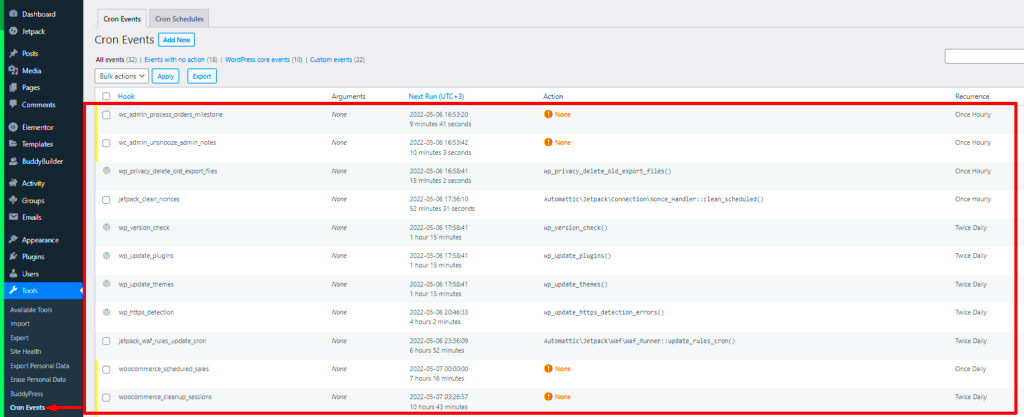
Managing WP-Cron jobs effectively can improve your website’s performance and ensure tasks are executed properly. Several tools and plugins are available to help you handle scheduled tasks in WordPress.
Here are some popular plugins and tools you can use to manage WP-Cron jobs:
- WP Crontrol: This plugin gives you complete control over your WP-Cron jobs. You can view, add, edit, and delete cron events from the WordPress dashboard.
- Advanced Cron Manager: Similar to WP Crontrol, this plugin provides a clean interface for managing cron events. It also helps in debugging WP-Cron issues and logging cron job history.
- WP Rocket: Though it’s primarily a caching plugin, WP Rocket also optimizes WP-Cron by disabling it during caching and optimizing scheduled tasks.
- Server-Side Cron Jobs: For those who want more control, setting up server-side cron jobs through cPanel or SSH can bypass WordPress’ internal cron system. This ensures tasks run at precise intervals, regardless of user visits.
Each of these tools offers a unique approach, but WP Crontrol remains one of the most popular choices due to its simplicity and effectiveness in managing scheduled events directly from the WordPress dashboard.
Common Issues with WP-Cron and How to Fix Them
While WP-Cron is a helpful tool for scheduling tasks, it can sometimes run into issues that affect its functionality. Understanding these common issues and knowing how to fix them can ensure smooth operation of your WordPress site.
Here are some of the most common WP-Cron issues and how to address them:
- WP-Cron Not Running: If WP-Cron isn’t running as expected, the most common cause is that your site isn’t receiving enough traffic to trigger the scheduled events. To fix this, you can set up a real cron job on your server to run WP-Cron at regular intervals (e.g., every 5 minutes). This can be done through cPanel or using SSH commands.
- Overloaded Cron Jobs: If you have too many scheduled tasks, WP-Cron can slow down. You can use a plugin like WP Crontrol to remove unnecessary tasks or optimize the cron schedule.
- Plugin Conflicts: Sometimes, plugins can interfere with WP-Cron jobs, especially caching plugins. Disable your caching plugin temporarily to check if it’s causing the issue. If it is, consider using a plugin like WP Rocket that optimizes WP-Cron management.
- Task Delay: If cron jobs are delayed, it could be due to a low server timeout setting or issues with your hosting environment. Contact your hosting provider to increase server resources or adjust the timeout settings to allow tasks to run without delay.
- Failed Cron Jobs: If a task fails to execute, it could be due to incorrect task settings or an error in the plugin code. Check the error logs and review the specific task to ensure it’s configured correctly.
By regularly monitoring WP-Cron and resolving these common issues, you can ensure that your scheduled tasks run smoothly and your site remains fully functional.
Best Practices for Managing WP-Cron Jobs
Proper management of WP-Cron jobs is essential for keeping your WordPress site running smoothly. While WP-Cron is a helpful tool for scheduling tasks, following best practices ensures that it works efficiently and doesn’t cause performance issues. Let’s explore some key best practices for managing WP-Cron jobs on your site.
- Limit Unnecessary Cron Jobs: The more tasks WP-Cron handles, the more resources it consumes. Avoid creating unnecessary cron jobs or redundant tasks. Use a plugin like WP Crontrol to clean up tasks you don’t need.
- Run Cron Jobs at Regular Intervals: By default, WP-Cron runs only when a user visits your site. If your site has low traffic, cron jobs may be delayed. To avoid this, set up a server-side cron job that runs WP-Cron at regular intervals, such as every 5 or 10 minutes.
- Optimize Task Timing: Consider the frequency of each scheduled task. Not all tasks need to run every minute or hour. Adjust task timing to suit the needs of your website. For example, scheduled posts may not need to run as frequently as database optimization tasks.
- Monitor Cron Job Failures: If a cron job fails, it could cause disruptions to your website’s performance. Regularly check logs for failures and address issues promptly. Tools like WP Crontrol provide an easy way to monitor and fix failures.
- Test Cron Jobs on Staging Site: Before making any changes to cron jobs on your live site, test them on a staging site to ensure they function correctly without affecting your site’s performance.
By following these best practices, you can ensure your WP-Cron jobs run smoothly, improving your site’s performance and reliability.
FAQ
Here are some frequently asked questions about WP-Cron jobs and how to manage them effectively:
- What is the difference between WP-Cron and server-side cron jobs?
WP-Cron runs when a user visits the website, whereas server-side cron jobs are scheduled to run at fixed intervals regardless of site traffic. Server-side cron jobs are more reliable and efficient for sites with low traffic. - How can I check if WP-Cron is working correctly?
You can check if WP-Cron is running properly by installing a plugin like WP Crontrol, which allows you to view all scheduled tasks and their statuses. You can also check the site’s error logs for any issues. - Can WP-Cron slow down my site?
If you have too many cron jobs or tasks that run too frequently, WP-Cron can impact your site’s performance. By limiting unnecessary cron jobs and setting reasonable intervals, you can prevent this. - What should I do if WP-Cron jobs aren’t running?
If WP-Cron jobs aren’t running, it’s likely due to low site traffic or issues with your hosting environment. You can set up a server-side cron job to handle tasks at regular intervals or contact your hosting provider to resolve server-related issues. - How can I disable WP-Cron?
If you prefer using server-side cron jobs, you can disable WP-Cron by adding a line of code to your wp-config.php file:define('DISABLE_WP_CRON', true);. Then, you can set up a real cron job to handle tasks.
Conclusion
WP-Cron is a useful feature in WordPress that helps automate scheduled tasks, but managing it properly is key to ensuring your site remains efficient and free from performance issues. By following the best practices for handling WP-Cron jobs—such as limiting unnecessary tasks, running cron jobs at regular intervals, and monitoring for failures—you can optimize your website’s functionality.
If you’re facing issues with WP-Cron or need more control over scheduled tasks, using plugins like WP Crontrol or opting for server-side cron jobs can significantly improve performance. Remember, proper management of cron jobs is crucial for maintaining a smooth, reliable WordPress site.