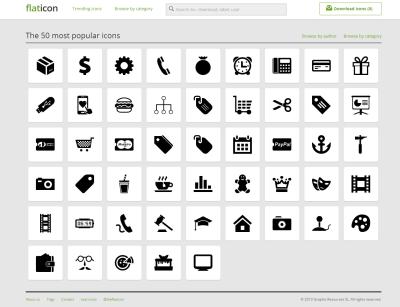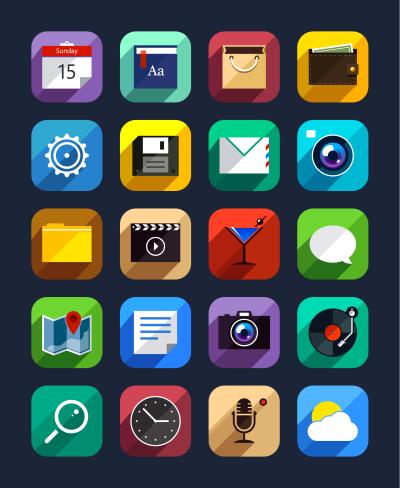Icon fonts offer a scalable and versatile way to incorporate graphics into web design. Flaticon is a popular platform that provides a vast library of customizable icons suitable for various applications. By implementing icon fonts from Flaticon, designers can enhance their projects with engaging visuals while ensuring consistency in style. This guide will explore what icon fonts are, introduce Flaticon, and explain how to integrate them into your designs effectively.
Benefits of Using Icon Fonts in Design

Using icon fonts in design presents several advantages that enhance both functionality and aesthetics. Here’s a list of key benefits:
- Scalability: Icon fonts are vector-based, allowing them to scale without loss of quality, ensuring they look sharp on all devices.
- Customizability: Designers can easily customize colors, sizes, and effects using CSS, providing flexibility in adapting icons to different contexts.
- Performance: Icon fonts generally have a smaller file size compared to traditional image icons, improving page load times and overall performance.
- Consistency: By using a font-based approach, it’s easier to maintain a uniform look throughout the design, which is crucial for branding.
- Accessibility: Icon fonts can be made accessible to screen readers, creating a better experience for users with disabilities.
Additionally, Flaticon provides a wide range of icons categorized for easy navigation. Whether it’s for web applications, mobile interfaces, or print designs, the vast selection on Flaticon ensures that designers can find the perfect icons to match their projects’ themes. This makes Flaticon an essential resource for enhancing visual communication in design while leveraging the technical advantages of icon fonts.
Getting Started with Flaticon

If you’re looking to spice up your design projects with some eye-catching icons, Flaticon is a fantastic resource! It offers a massive library of vector icons that you can customize and implement in just about any design. Here’s how to get started:
- Create an Account: First things first, head over to Flaticon’s website and sign up for a free account. Having an account makes it easier to manage your favorite icons and download them later.
- Explore Categories: Once you’re logged in, take some time to explore the various categories. From food and travel to technology and business, there’s a vast array of options to choose from.
- Search Functionality: If you have a specific concept in mind, use the search bar! Just type in a keyword, and Flaticon will present you with a plethora of relevant icons.
- Customization Options: After selecting an icon, click on it to view customization options. You can change the color, size, and style to better fit your design aesthetics.
Once you’re familiar with navigating the platform, you’ll find that Flaticon is not just user-friendly but also versatile. Feel free to explore and gather inspiration from various icon styles to enhance your projects!
How to Download Icon Fonts from Flaticon
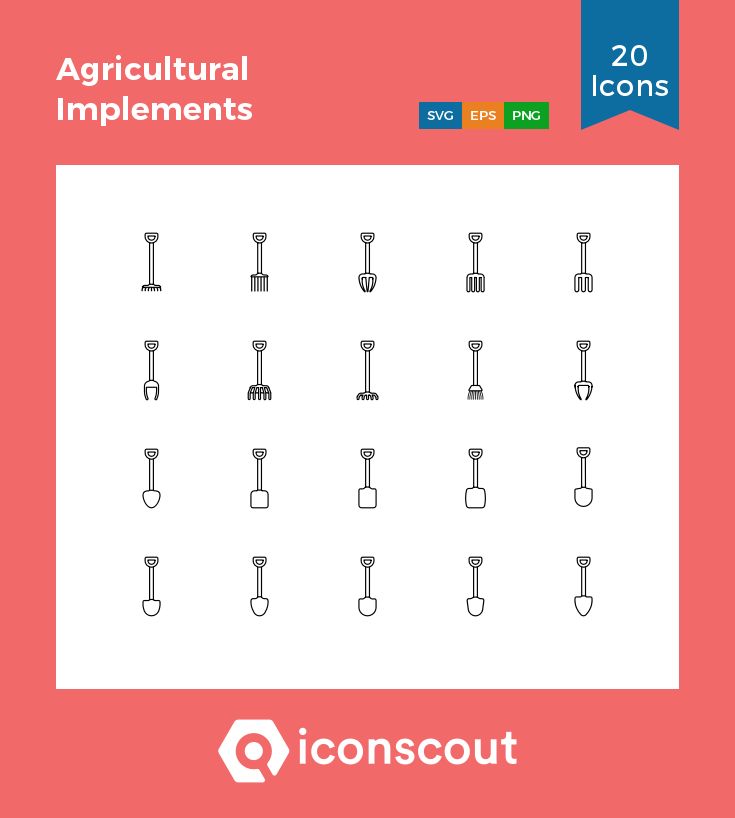
Downloading icon fonts from Flaticon is straightforward and can be done in just a few simple steps. Here’s how you can get your desired icons and get them ready for use:
- Select Your Icons: As you browse, you can either click on individual icons or select multiple icons that catch your eye. Flaticon allows you to create collections for easier access.
- Click on Download: After selecting your icons, look for the download button, usually located at the top right corner of your screen. This will direct you to the download options.
- Choose Formats: You’ll typically have several format choices (like SVG, PNG, or even icon fonts). For icon fonts, make sure to select the ‘Icon Font’ option in the dropdown menu.
- Custom Settings (if applicable): If you choose an icon font, you may have options to customize the font name, style, and more. Make it unique and suited to your project.
- Complete the Download: Once you finalize your choices, click the download button. Your icon font file will be delivered in a zip folder, containing all necessary files for integration.
And just like that, you’ve downloaded icon fonts from Flaticon! Now, integrate them into your designs and watch your projects come to life with fresh, vibrant icons.
Integrating Flaticon Icon Fonts into Your Project
Now that you’ve chosen your favorite icons from Flaticon, it’s time to integrate them into your project. Thankfully, Flaticon makes this process quite straightforward. Here’s a simple guide to help you get started:
- Download the Icon Font: After selecting your icons, you’ll have the option to download them. Choose the “Font” option, and your icons will be bundled together in a zip file.
- Extract and Upload: Unzip the downloaded file and upload the contents to your project directory. Make sure to place them in a folder that keeps your project organized (like a folder named
fonts). - Include the CSS File: In the
headsection of your HTML document, link the CSS file provided in your download. This file contains all the necessary styles to ensure your icons appear correctly. - Using the Icons: Now you can easily use the icons in your HTML. For example, if you’ve chosen a “home” icon, you might include it in your code like this:
<i class="icon-home"></i>It’s as simple as that! You can now use this format to include any icon from your Flaticon icon font.
Don’t forget to test your icons in different browsers to ensure they display correctly. Once you have everything set up, these icons can enhance your design significantly, adding visual appeal and clarity. Happy coding!
Customization Options for Flaticon Icons
Customization is where the real fun begins! Flaticon offers several options to make your icons fit seamlessly into your design aesthetic. Here’s how you can customize your icons:
- Color Options: Flaticon allows you to apply different colors to your icons. You can use CSS to style them in a way that matches your brand identity. For example:
.icon-home { color: ff5733; }- Size Adjustments: You can easily change the size of your icons using CSS. By setting the
font-sizeproperty, you can make your icons larger or smaller depending on your needs:
.icon-home { font-size: 24px; }- Hover Effects: Adding hover effects can make your icons interactive. For instance, you can change their color or size when the user hovers over them:
.icon-home:hover { color: c70039; transform: scale(1.1); }Each of these customization options helps ensure your icons are not just functional but also align perfectly with your project’s overall design theme. So go ahead, play around with colors, sizes, and effects to truly make those icons your own!
Best Practices for Using Icon Fonts
Implementing icon fonts can greatly enhance the visual appeal of your design, but there are some best practices you should follow to ensure they work effectively and efficiently. Here are some tips to help you get the most out of icon fonts:
- Keep Accessibility in Mind: While icon fonts are visually appealing, they should not replace text for critical information. Always provide alternative text (using the
aria-labelattribute) or context for screen readers to ensure everyone can understand your content. - Limit Your Icons: It can be tempting to use a large variety of icons, but too many can clutter your design. Try to limit your selection to a few well-chosen icons that align with your brand and messaging.
- Optimize Performance: Instead of loading the entire icon font, consider using only the icons you need. You can achieve this by including only specific icon subsets in your stylesheet, thereby improving your website’s loading speed.
- Maintain Consistency: Choose icons that have a similar style and weight. This helps maintain a harmonious and professional look throughout your design. Uniform sizes, alignments, and colors are crucial for a cohesive appearance.
- Utilize CSS for Styling: Use CSS to style your icons, such as changing color, size, and hover effects. This not only keeps your design flexible but also allows for easy changes in the future without needing to alter your HTML structure.
By following these best practices, you’ll ensure that your use of icon fonts is both effective and aesthetically pleasing, enhancing the overall user experience of your design.
Common Issues and Troubleshooting
Even with icon fonts, you might encounter some hiccups along the way. Here are some common issues and their solutions to keep your design flowing smoothly:
- Icons Not Displaying: If your icons don’t show up, check if the font files are correctly linked in your HTML or CSS. Also, make sure that the file paths are accurate. Sometimes, browsers may block files from unsecure sources, so ensure your site is served over HTTPS.
- Incorrect Icon Rendering: If the wrong icon appears, double-check your
classnames. A simple typo can lead to misrepresentation. Additionally, ensure you’re using the correct version of the icon font from the source. - Size and Visibility Issues: Icons may appear too small or too large. Use CSS to modify the
font-sizeproperty to suit your design’s needs. You can also adjust line height and padding to improve spacing and visibility. - Browser Compatibility Problems: Always test your design on multiple browsers and devices. Some older browsers may not support certain aspects of icon fonts. If compatibility is an issue, consider having a fallback graphic or image.
- Performance Slowdowns: If your site feels sluggish, check how many icon fonts you’re loading. Reducing the number of icons can significantly enhance performance. Utilize tools like Google PageSpeed Insights to analyze and optimize loading times.
By being aware of these potential issues and their solutions, you can troubleshoot effectively and keep your design on track!
Examples of Effective Use of Flaticon Icons
Incorporating icons into your design can significantly enhance user experience and visual appeal. Flaticon offers an extensive library, making it easy to find the perfect icons for various contexts. Here are some excellent examples of how to effectively use Flaticon icons:
- Website Navigation: Using icons alongside text in your website navigation can help users quickly identify functions. For instance, a home icon next to “Home” provides instant recognition.
- Call-to-Action Buttons: Adding icons to buttons, like a shopping cart next to “Buy Now,” can make calls to action more visually appealing and intuitive.
- Infographics: Flaticon icons are perfect for infographics. They can make complex information simpler and more digestible. Use icons to represent data points, highlighting significant statistics clearly.
- Mobile Applications: In mobile app design, icons play a crucial role in guiding users. Utilize Flaticon’s icons to signify different functions, like settings, notifications, and user profiles. This enhances the user experience significantly.
- Social Media Posts: Use icons to add visual interest to your social media graphics. A subtle use of icons can complement your main content and draw attention to key messages.
- Presentations: When creating presentations, icons can help break up text-heavy slides. A few well-placed icons can reinforce your message and maintain audience engagement.
Remember, the key is not to overwhelm your design with too many icons. Choose those that resonate with your content and brand identity. By doing so, you’ll create a cohesive and polished look!
Conclusion and Further Resources
In conclusion, implementing icon fonts using Flaticon can transform your design projects, making them visually engaging and user-friendly. By following the tips and techniques outlined in this blog, you should feel more comfortable integrating icons into your work.
Here are some further resources to deepen your understanding and refine your skills:
- Flaticon Official Website – Explore thousands of icons and download them in various formats.
- Using Icons in Design – A UX perspective – Learn more about the role of icons in user experience design.
- Icon Fonts: What You Need to Know – Gain insights into best practices for using icon fonts in web design.
- Icon Design Trends – Stay updated with current trends to keep your designs fresh and appealing.
By leveraging these resources and experimenting with your own designs, you’ll be well on your way to mastering the art of using Flaticon icons effectively. Happy designing!