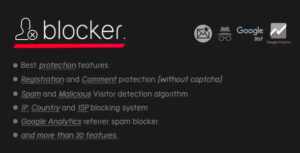If you’ve been considering hosting your WordPress website but are worried about the costs, you’re not alone! Many businesses and individuals are looking for affordable yet reliable options for hosting their sites. One of the best solutions? Virtual servers! In this blog post, we’ll explore how you can successfully host your WordPress website on virtual servers without breaking the bank. We’ll cover the essentials, benefits, and tips for getting started, so you can make informed decisions for your online presence. Let’s dive into the world of affordable
Understanding Virtual Servers and Their Benefits
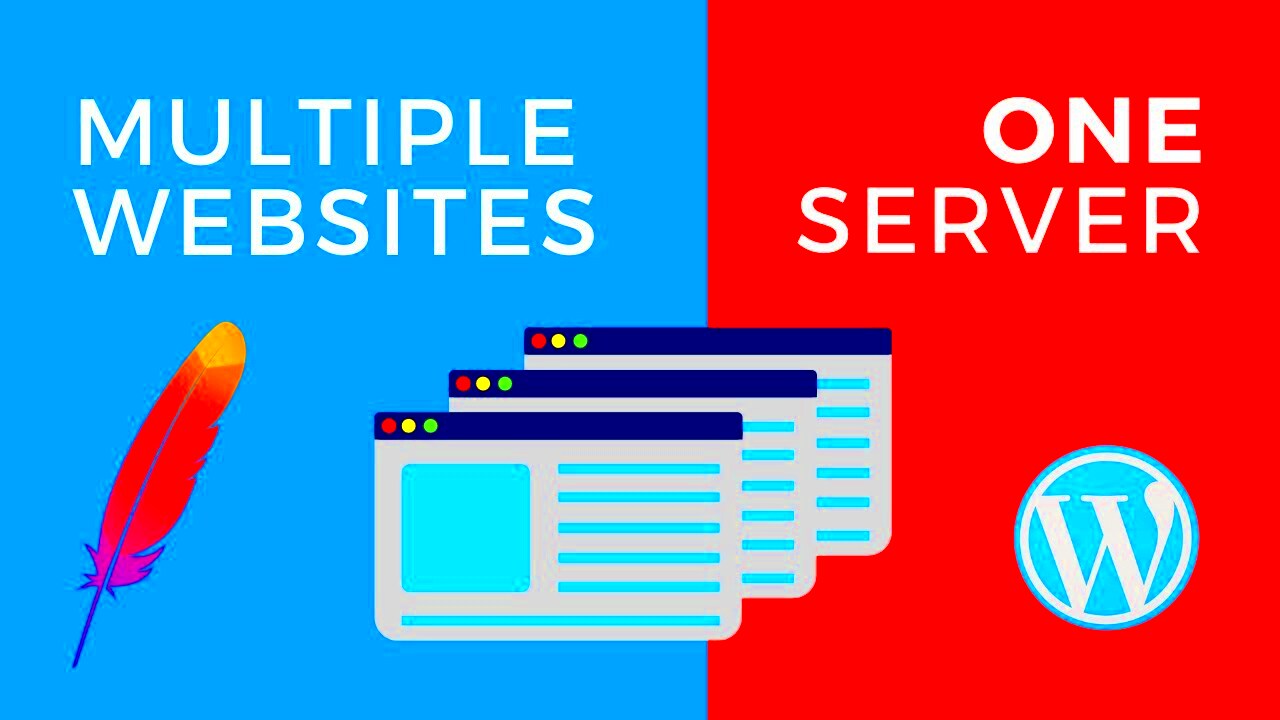
Virtual servers, often referred to as Virtual Private Servers (VPS), are essentially slices of a physical server that are partitioned to run independently. Imagine a single powerful computer being shared among several users, but each user feels like they have their own dedicated machine. This is what virtual servers accomplish! Here are some key benefits to consider:
- Cost-Effective: Virtual servers provide a middle-ground option between shared hosting and dedicated servers. You get many of the benefits of dedicated servers but at a fraction of the price.
- Scalability: Easily upgrade your resources as your website grows. Whether you need more bandwidth or storage or simply want a bit more power, it’s just a click away.
- Control: With a VPS, you usually have root access, allowing you to customize your server environment to meet your specific needs.
- Performance: Unlike shared hosting, where resources are spread across many sites, virtual servers dedicate a portion of resources just for you, improving website speed and reliability.
- Increased Security: Since you’re isolated from other users, your site is less vulnerable to some common security risks that come with shared environments.
- Regular Backups: Many VPS hosting providers offer automated backups, ensuring that your data is safe and can be restored easily in case of emergencies.
In summary, virtual servers offer a fantastic blend of affordability and performance for hosting WordPress websites. They empower you to take charge of your web hosting experience without stretching your budget too thin!
Choosing the Right Virtual Server Provider

When it comes to hosting your WordPress website on a virtual server, selecting the right provider is critical. A good provider ensures reliability, performance, and cost-effectiveness. But with so many options out there, how do you make the right choice? Here are some key factors to consider:
- Performance: Look for providers that offer SSD storage and high-speed bandwidth. You want a host that guarantees a fast loading time for your website, which can enhance user experience and improve SEO rankings.
- Scalability: Choose a provider that allows you to easily upgrade your resources. As your website grows, you might need additional RAM or CPU power, so it’s essential to have that flexibility.
- Support: 24/7 customer support is a must. Whether you’re a seasoned pro or a newbie, there’ll be times when you need a helping hand. Ensure they have various support channels like chat, email, and phone.
- Security: Your website’s security should be a top priority. Consider providers that offer built-in firewalls, DDoS protection, and regular backups to keep your data safe.
- Pricing: Compare the pricing models carefully. Look for transparency in costs—some providers may lure you in with low initial offers but charge hidden fees later on. Don’t forget to check for any money-back guarantee!
Once you’ve assessed these factors, you should have a clearer idea of which virtual server provider best fits your WordPress hosting needs. It’s about finding that sweet spot between performance and price! By making a well-informed choice, you’ll set the stage for successful online endeavors.
Setting Up Your Virtual Server for WordPress Hosting
Now that you’ve chosen your virtual server provider, it’s time to get down to the nitty-gritty of setting up your server for WordPress hosting. This may sound daunting, but just take it step by step. Here’s a simplified process to guide you:
- Access Your Server: Use SSH (Secure Shell) to log into your server. If you’re using a Windows machine, you can opt for an SSH client like PuTTY.
- Install a Web Server: Choose between Apache or Nginx, two popular web server software options. You can install them using command lines:
- For Apache:
sudo apt-get install apache2 - For Nginx:
sudo apt-get install nginx
- For Apache:
- Install PHP: WordPress is built on PHP, so you’ll need to have it installed. You can do this by running:
sudo apt-get install php libapache2-mod-phporsudo apt-get install php-fpmfor Nginx. - Set Up a Database: Use MySQL or MariaDB to create a database for your WordPress site. The commands will typically look something like this:
sudo apt-get install mysql-server - Download WordPress: You can easily get the latest version of WordPress using command lines:
wget -c http://wordpress.org/latest.tar.gz - Configure WordPress: Extract the downloaded WordPress files and set up your
wp-config.phpfile to connect to your database. - Finalize Your Installation: Complete the WordPress installation by visiting your website’s URL in a web browser to set up your admin account and site details.
Always remember to keep your server software and WordPress up-to-date for maximum security and performance. With a little patience and some guidance, you’ll have your WordPress site up and running before you know it!
5. Installing WordPress on Your Virtual Server
Installing WordPress on your virtual server might sound daunting, but I promise it’s simpler than it seems! Let’s break it down step by step:
- Connect to Your Server: First, you’ll want to connect to your virtual server using an SSH client. Applications like PuTTY or Terminal (if you’re on Mac) will do the trick. You’ll need your server’s IP address and your login credentials.
- Update System Packages: Once logged in, it’s a good practice to update your server’s packages. Use the following command:
- Install Required Software: To run WordPress, you’ll need to install a web server (like Apache or Nginx), PHP, and MySQL. Here’s how to install Apache and MySQL:
- Download WordPress: Next, download the latest version of WordPress. Navigate to the `/tmp` directory and use `wget`:
- Extract WordPress: Unzip the downloaded tar file with:
- Move WordPress Files: Move the WordPress files to your web directory:
- Set Appropriate Permissions: Permissions can be a hassle. Use the following commands to set them correctly:
- Create a MySQL Database: You’ll need a database for your WordPress installation. Here’s how to create one:
- Configure WordPress: Rename the sample file provided by WordPress:
- Fill in Database Details: Open the wp-config.php file and update the database details.
- Complete the Installation: Now, visit your domain or server’s IP address in your web browser. Follow the WordPress setup wizard to complete the installation. Choose your language, set your site title, username, password, and you’re in!
sudo apt-get update && sudo apt-get upgrade
sudo apt-get install apache2 mysql-server php libapache2-mod-php php-mysql
wget https://wordpress.org/latest.tar.gz
tar -xvzf latest.tar.gz
sudo mv wordpress/* /var/www/html/
sudo chown -R www-data:www-data /var/www/html/*
sudo mysql -u root -pCREATE DATABASE wordpress;CREATE USER 'wp_user'@'localhost' IDENTIFIED BY 'your_password';GRANT ALL PRIVILEGES ON wordpress.* TO 'wp_user'@'localhost';FLUSH PRIVILEGES;EXIT;
cp /var/www/html/wp-config-sample.php /var/www/html/wp-config.php
define('DB_NAME', 'wordpress');define('DB_USER', 'wp_user');define('DB_PASSWORD', 'your_password');
And just like that, you have WordPress installed on your virtual server! High five!
6. Configuring Your WordPress Site for Optimal Performance
Now that you’ve got WordPress up and running, let’s make sure it’s tuned for optimal performance. After all, a fast website is essential for user experience and SEO!
Here are some key configuration tips:
- Choose a Lightweight Theme: Your theme plays a significant role in your site’s performance. Opt for themes that are known for speed. Some popular lightweight options include:
- Astra
- GeneratePress
- Neve
- WP Super Cache
- W3 Total Cache
- LiteSpeed Cache
- Smush
- ShortPixel
- Cloudflare
- Akamai
- StackPath
By following these steps, not only will you ensure a smooth and speedy experience for your visitors, but you’ll also set your WordPress site up for success in the long run!
Implementing Security Measures for Your WordPress Site
When it comes to hosting your WordPress site on virtual servers, security is a top concern. After all, you want to protect your content, user data, and your reputation. Effective security measures can help shield your website from malicious attacks and data breaches. Here’s a breakdown of crucial steps to fortify your website’s defenses:
- Regular Updates: Always keep your WordPress core, themes, and plugins updated. New versions often contain security patches that protect against known vulnerabilities.
- Strong Passwords: Encourage users to choose strong, unique passwords. Consider implementing a password policy that requires a mix of letters, numbers, and symbols.
- Two-Factor Authentication (2FA): Enable 2FA for an extra layer of security. This method requires users to verify their identity using a second device, significantly reducing unauthorized access risks.
- Security Plugins: Utilize trusted security plugins like Wordfence or Sucuri. These tools can scan for vulnerabilities, block malicious traffic, and provide firewall protection.
- Regular Backups: Schedule regular backups of your website. In the event of an attack or data loss, having a recent backup ensures you can restore your site swiftly.
- SSL Certificates: Implement SSL encryption to protect data traveling between your server and users’ browsers. Most hosting providers offer easy ways to install SSL certificates.
In summary, by implementing these security measures, you’re not only protecting your website but also giving your users peace of mind. The little effort you put into securing your WordPress site can save you from significant headaches down the road.
Managing Costs While Hosting WordPress on Virtual Servers
Keeping costs down while hosting your WordPress site on virtual servers doesn’t have to feel like a juggling act. With a little strategy, you can enjoy robust hosting options without breaking the bank. Here are some tips to help keep your expenses manageable:
- Choose the Right VPS Plan: Don’t go for the most expensive plan right away. Periodically assess your website’s needs and choose a plan that meets them—consider things like bandwidth, storage, and RAM.
- Shop for Value: Compare different hosting providers. Look for promotions, discounts, and features that align with your needs. Many providers offer competitive rates for similar features.
- Avoid Unused Resources: Look at your current usage. If you’re paying for excess resources you don’t use, switch to a plan that better fits your actual needs.
- Leverage Open Source Tools: Make use of free or open-source tools and plugins to enhance your site without incurring additional costs. The WordPress repository has thousands of options!
- Batch Your Upgrades: Instead of making frequent changes that may cost extra, consider batching updates and upgrades into one planned maintenance period to save time and money.
- Monitor Performance and Downtime: Use monitoring tools to keep an eye on your site’s performance. Analyze traffic patterns to ensure you’re not overspending on bandwidth during low-traffic times.
Balancing affordability with quality hosting can be straightforward if you commit to regularly auditing your needs and making informed choices. With the right approach, you can maintain a professional and functional WordPress site without straining your budget.
9. Scaling Your WordPress Site on a Virtual Server
Scaling your WordPress site effectively can feel daunting, but with a virtual server, it becomes a breeze. Virtual servers are designed to grow with your website’s needs, allowing you to adapt to increased traffic without breaking the bank.
When considering scaling, think about both vertical and horizontal scaling:
- Vertical Scaling: This involves allocating more resources to your existing server. For a WordPress site, that might mean upgrading your CPU, RAM, or storage space. Most virtual server providers offer simple upgrade options that allow you to add more resources with just a few clicks.
- Horizontal Scaling: This strategy spreads your traffic across multiple servers. It’s a bit more complex but offers better reliability. You might set up load balancers or employ technologies like clustering to ensure that if one server goes down, your site remains accessible.
Here are some tips for scaling your WordPress site:
- Monitor Performance: Use tools like Google Analytics and server monitoring software to keep an eye on your traffic and performance statistics.
- Optimize Your Site: Before scaling up, make sure your site is as efficient as possible. Optimize images, minimize HTTP requests, and implement caching solutions.
- Plan for Growth: Have a scaling plan in place. Identify potential traffic spikes and prepare your server resources accordingly.
- Leverage Content Delivery Networks (CDNs): CDNs can distribute your site’s content globally, improving load times and reducing the strain on your server.
By taking these steps, you can efficiently scale your WordPress site on a virtual server, providing a seamless experience for your visitors even during peak times.
10. Conclusion: The Benefits of Affordable WordPress Hosting on Virtual Servers
In conclusion, hosting your WordPress sites on virtual servers comes with a plethora of benefits, primarily centered around affordability and flexibility. With so many options available, it’s easier than ever to find a virtual server hosting plan that suits your budget without sacrificing performance.
Here are some key benefits of using affordable virtual server hosting for your WordPress site:
- Cost-effective Solutions: Virtual servers often offer lower price points compared to dedicated servers. You can adjust resources based on your specific needs, meaning you pay for only what you use.
- Scalability: As we discussed in the previous section, virtual servers allow you to scale effortlessly. Whether you’re experiencing a surge in traffic or planning for growth, you can easily upgrade your resources.
- Enhanced Performance: With virtual servers, you benefit from better speed and reduced downtime. This is crucial for maintaining a good user experience and improving SEO ranking.
- Greater Control: Virtual servers give you root access, enabling you to install software, alter configurations, and customize your environment according to your specific needs.
- Improved Security: Virtual servers often come with built-in security features and the ability to isolate your site from others, enhancing overall security for your WordPress site.
In the end, investing in affordable WordPress hosting on virtual servers not only makes financial sense but also provides you the tools to optimize, grow, and secure your website effectively. The future of your online presence looks bright!