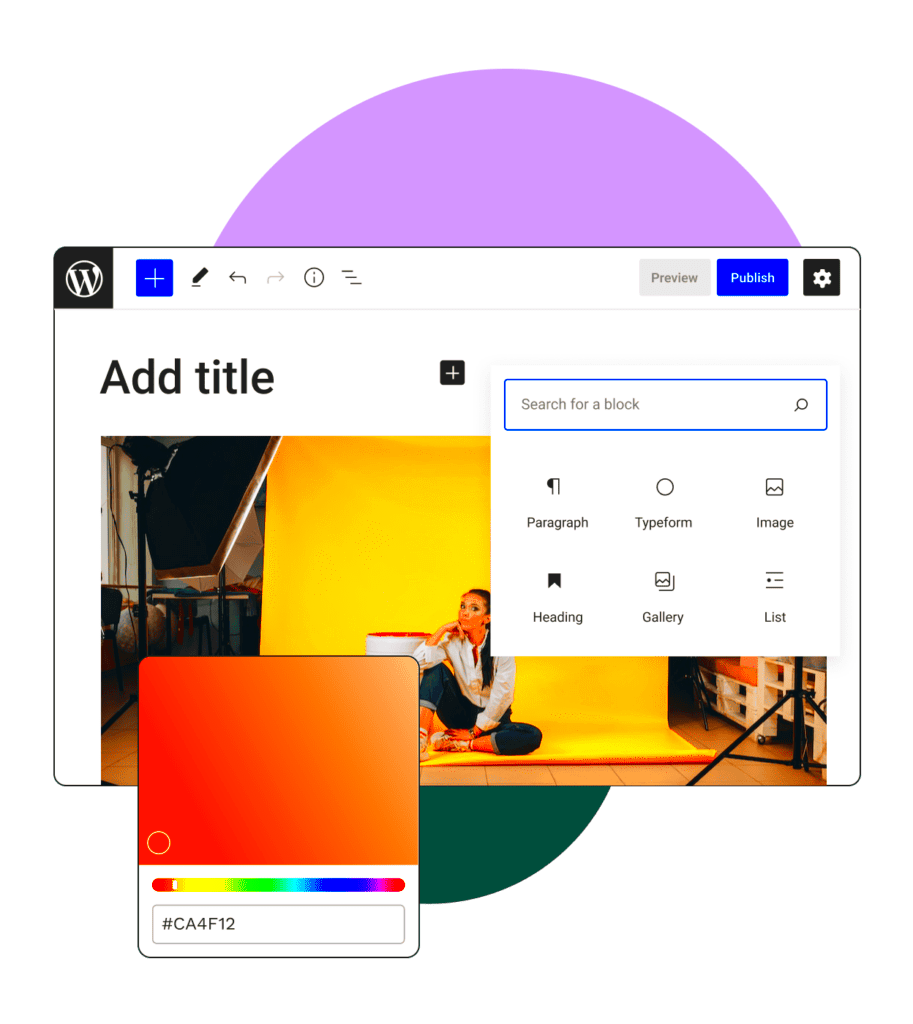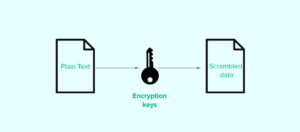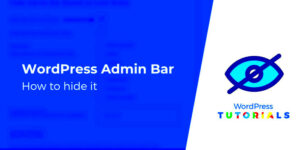Managing user access is essential when using LearnDash with WordPress. LearnDash, a powerful Learning Management System (LMS), allows you to create and manage online courses. But, if you’re not careful about who can access what features, it can lead to a poor user experience. By properly assigning roles and permissions, you ensure that each user only has access to the features they need, improving security and making navigation easier. This post will guide you on how to grant users access to specific LearnDash features on your WordPress site.
Why It’s Important to Control User Access in LearnDash
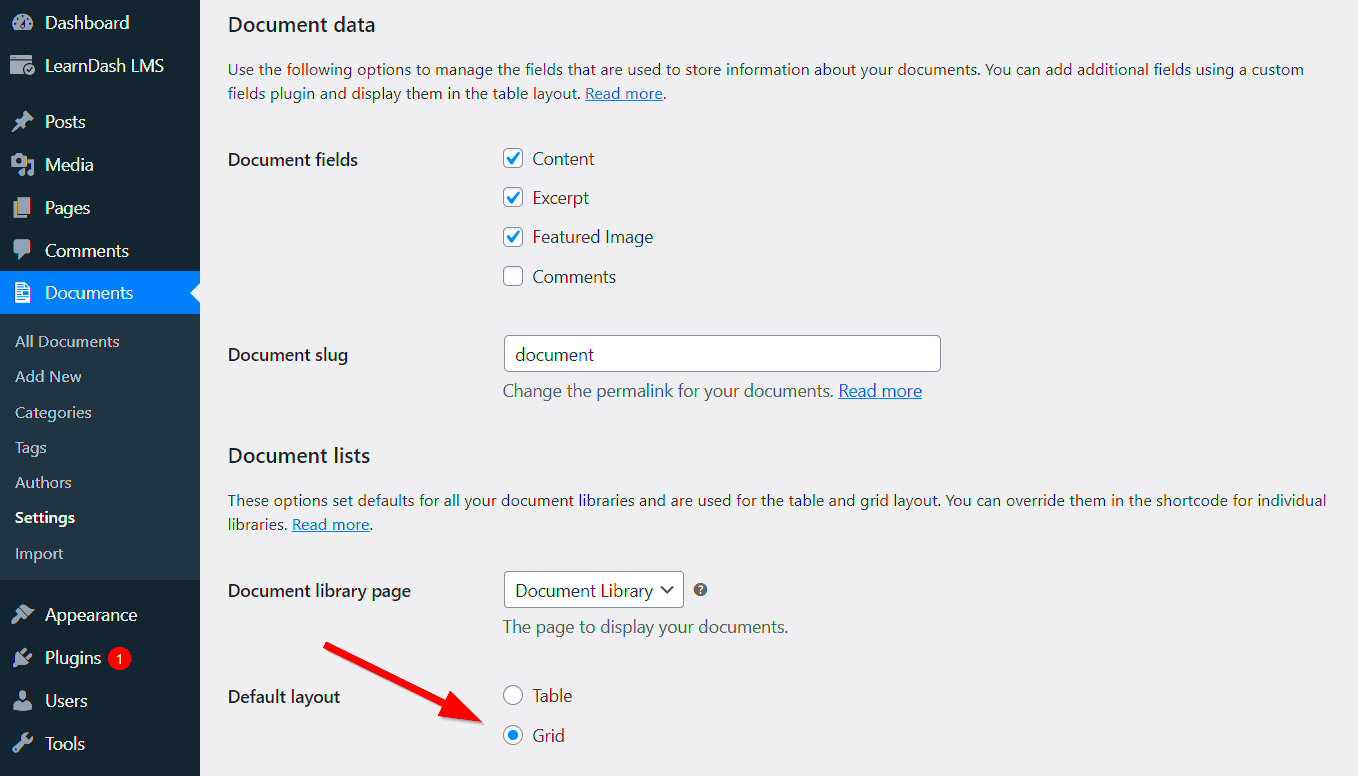
Controlling user access in LearnDash is crucial for several reasons. Not only does it help in maintaining a secure environment, but it also ensures that users only see the relevant content and features for their needs. Here’s why controlling access is essential:
- Security: Limiting user access prevents unauthorized users from accessing sensitive information or modifying course content.
- User Experience: When users only see the content relevant to them, they can easily navigate your site, leading to a better overall experience.
- Efficiency: Restricting unnecessary features helps reduce confusion and ensures that users focus only on what they need to engage with.
- Custom Permissions: You can create personalized experiences for different users, ensuring they only get the content or courses that match their user role.
Overall, controlling user access streamlines the learning experience, reduces risks, and creates a more organized structure for both administrators and learners.
Understanding User Roles in WordPress
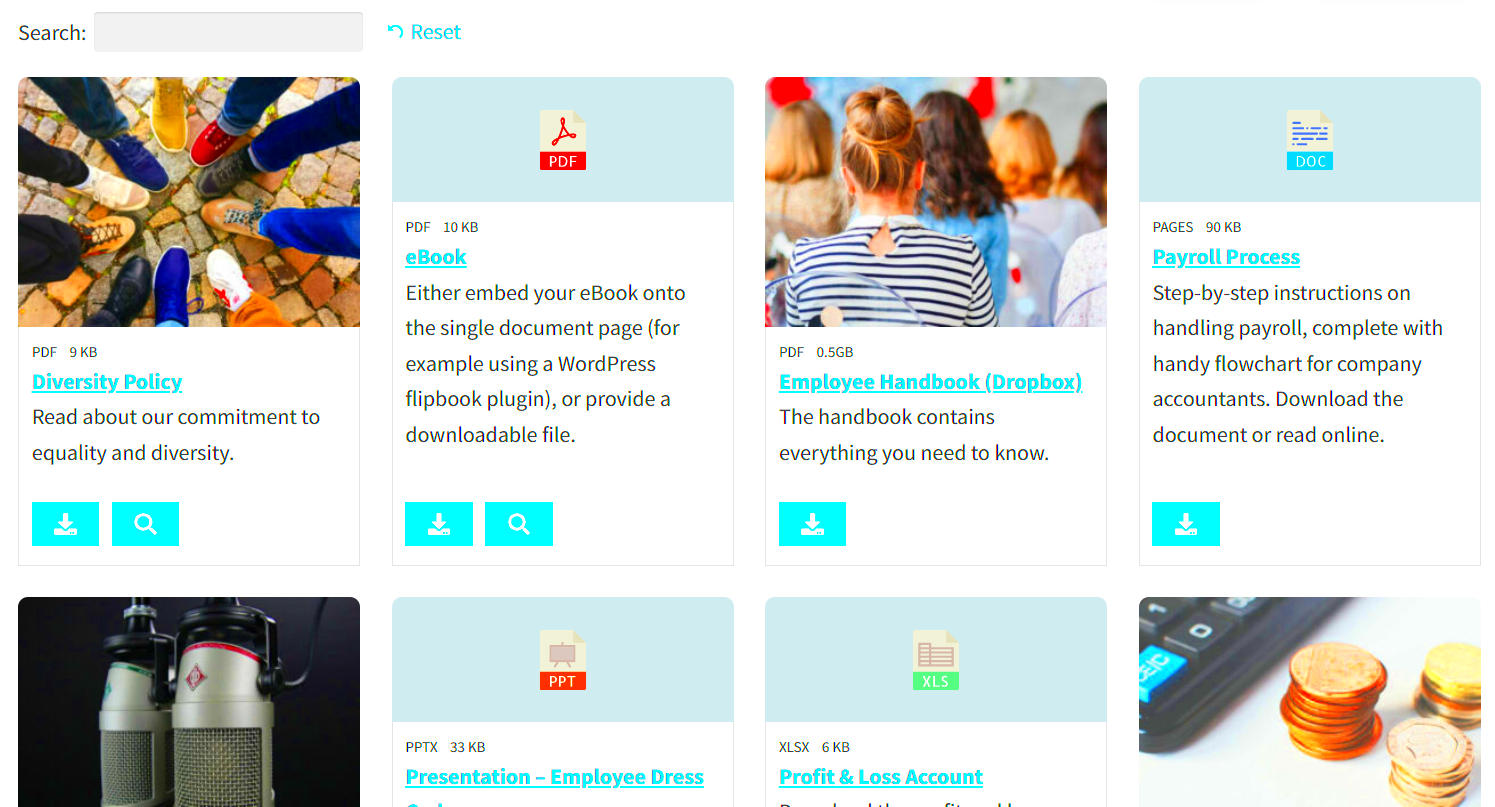
In WordPress, user roles define what actions a person can perform on your website. WordPress comes with a set of default roles, but you can also customize them to better suit your needs. Understanding these roles is the first step in managing access to LearnDash features. Here are the main
| Role | Description |
|---|---|
| Administrator | Has full access to all site settings, including LearnDash features, and can manage all users. |
| Editor | Can publish and manage posts, including modifying courses if granted access. |
| Author | Can create and manage their own posts but has limited access to site-wide settings. |
| Contributor | Can write posts but cannot publish or modify them. |
| Subscriber | Can only read content and interact with the site without administrative access. |
In LearnDash, you can link these WordPress user roles with specific capabilities, such as the ability to access certain courses, quizzes, or reports. By adjusting user roles accordingly, you can offer targeted experiences to your learners while maintaining control over what they can access.
How LearnDash Integrates with WordPress User Roles
LearnDash seamlessly integrates with WordPress user roles to manage who can access various aspects of your courses and content. WordPress has built-in user roles such as Administrator, Editor, Author, Contributor, and Subscriber. LearnDash extends this by adding more specific roles related to course management, such as Instructor, Student, and Group Leader. These roles define what users can see and do within the LearnDash platform.
For example, an Administrator can access all LearnDash features, including course creation and settings. In contrast, a Student can only view courses and track progress. Here’s a quick look at the typical integration:
| User Role | Permissions in LearnDash |
|---|---|
| Administrator | Full access to all LearnDash features, including course creation and management |
| Instructor | Can create and manage their own courses |
| Student | Can view and complete courses |
| Group Leader | Can manage groups of students, including viewing their progress |
By integrating LearnDash with WordPress roles, you can grant specific permissions tailored to each user’s needs. This ensures a streamlined and efficient system for managing your courses and learners.
Setting Up Access Permissions for LearnDash Features
Setting up access permissions for LearnDash features involves configuring WordPress user roles and LearnDash settings. With LearnDash, you can easily control who sees what content, based on their role. Let’s walk through the steps to set up these permissions.
- Step 1: Install and activate LearnDash on your WordPress site.
- Step 2: Navigate to LearnDash settings in your WordPress dashboard and select the “User” tab to configure basic user roles.
- Step 3: Adjust permissions for each user role. For example, restrict editing capabilities for students or allow instructors to manage courses.
- Step 4: Define content access for each user role. You can restrict courses, quizzes, and lessons based on a user’s subscription or group membership.
- Step 5: Save changes and test user access by logging in as a user with a specific role (e.g., student or instructor) to ensure the permissions work as intended.
By configuring access permissions in this way, you can ensure each user sees only the content they’re allowed to view, streamlining their learning experience and keeping sensitive content secure.
Using Plugins to Enhance User Access Management
While LearnDash and WordPress provide solid user access management out of the box, there are times when you may need more advanced functionality. That’s where plugins come in. There are several plugins available to enhance LearnDash’s user access capabilities and provide even more flexibility.
Some of the most popular plugins for user access management in LearnDash include:
- MemberPress: A powerful membership plugin that integrates with LearnDash, allowing you to control who can access courses based on membership levels.
- Groups for LearnDash: A plugin that lets you create groups within your LearnDash site. Group leaders can manage groups of students, making it easier to control access and monitor progress.
- LearnDash – WooCommerce Integration: This plugin allows you to sell LearnDash courses through WooCommerce. It lets you control course access based on purchases.
- User Role Editor: A plugin that extends WordPress’s built-in user roles and lets you create custom roles with specific permissions for accessing LearnDash features.
By adding the right plugins, you can create a more customized and efficient system for managing user access in LearnDash. Whether you’re looking to add advanced membership features, create custom user roles, or manage groups more effectively, plugins can take your access control to the next level.
Common Mistakes to Avoid When Granting Access
When granting access to LearnDash features in WordPress, it’s easy to make some mistakes that could affect the user experience or even the security of your site. Avoiding these mistakes can help ensure smooth management and protect sensitive data. Here are some common pitfalls to watch out for:
- Not Reviewing User Roles Regularly: As your website grows and new users join, it’s important to review and adjust user roles regularly. Failing to do so may leave users with more access than they should have.
- Over-Assigning Permissions: It’s tempting to give higher-level permissions to users who don’t need them, but this can compromise site security and make it harder to manage content.
- Ignoring Default WordPress Roles: WordPress comes with default roles like Subscriber and Contributor, but LearnDash also adds its own set of roles. Overlooking these custom roles may lead to confusion about what each user can access.
- Not Using Groups for Better Access Management: Groups are a great way to manage multiple users in LearnDash. Without grouping students or instructors, permissions can become overwhelming to manage.
- Not Testing Access Permissions: It’s vital to test the permissions you set up by logging in as different user roles. This helps ensure that everything works as expected.
By avoiding these common mistakes, you can manage user access more effectively and maintain a secure and streamlined WordPress-LearnDash experience.
FAQ
Q1: Can I grant access to specific courses in LearnDash?
A1: Yes, LearnDash allows you to assign courses to specific users or groups by setting permissions for each course. This can be done via the course settings or using group management.
Q2: Can I restrict access to certain LearnDash features based on user roles?
A2: Absolutely! LearnDash integrates with WordPress user roles, and you can set access restrictions based on these roles. For example, instructors can manage their courses, while students can only access course content.
Q3: How do I prevent unauthorized users from accessing LearnDash features?
A3: The best way to prevent unauthorized access is by carefully managing user roles and permissions. Regularly review and update these settings to ensure only authorized users can access specific features.
Conclusion: Managing LearnDash Access Effectively
Managing LearnDash access is crucial for ensuring that users have the right permissions and can easily navigate your courses. Whether you are managing students, instructors, or administrators, taking the time to set up clear access rules can make a world of difference. By understanding how LearnDash integrates with WordPress user roles, setting up appropriate permissions, and avoiding common mistakes, you can create a smooth and secure learning experience for everyone involved.
Remember, consistency is key. Regularly review and test user access settings to avoid any issues as your site grows. With the right setup, you’ll be able to effectively manage LearnDash’s powerful features while providing an organized and user-friendly experience for all of your site’s visitors.