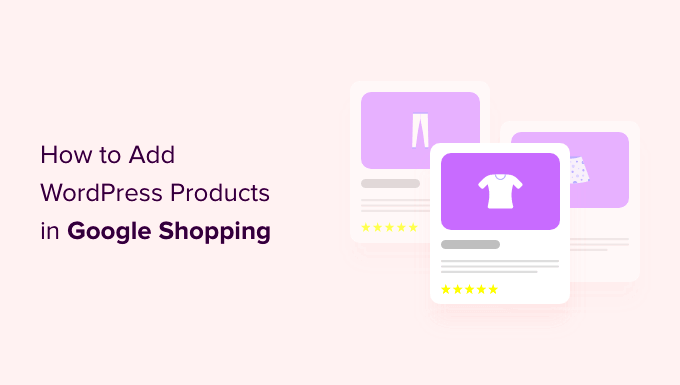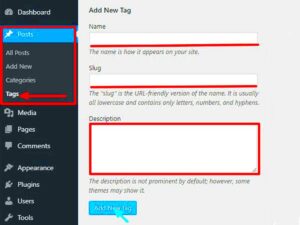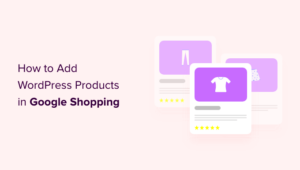Getting your WordPress products listed on Google Shopping can significantly boost your online visibility and sales. With millions of users searching for products every day, being present on this platform can put your offerings in front of a larger audience. In this guide, we’ll walk you through the essentials to help you effectively list your products, ensuring that you maximize your potential on Google Shopping.
Understanding Google Shopping
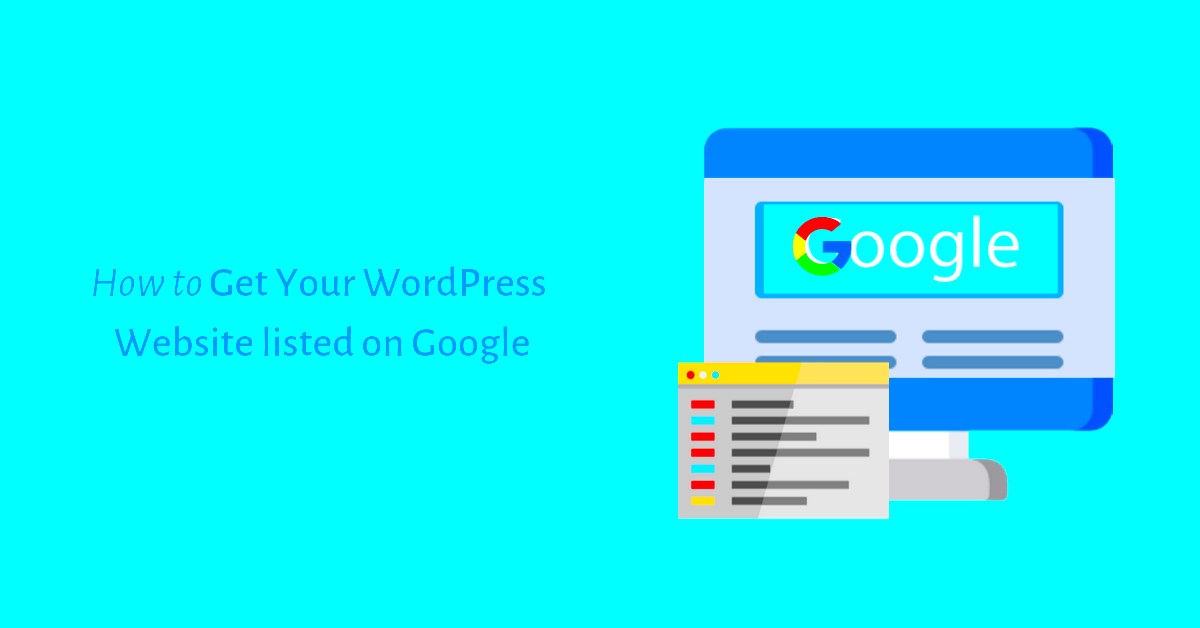
Before diving into the steps of listing your WordPress products, it’s crucial to understand what Google Shopping is and how it works. Think of Google Shopping as a marketplace where users can search for products and compare prices from various retailers. Here’s what you need to know:
- Visual Product Listings: Google Shopping displays products with images, prices, and seller information. This visual appeal can attract more clicks compared to traditional search results.
- Ad Format: Listings appear as ads on Google search results, making them highly visible. Users can see relevant products quickly and easily without having to scroll through pages.
- Product Listings Management: Businesses can manage their listings using Google Merchant Center, which is a hub for uploading product data. This is where you provide details about your products to Google.
- Enhanced Targeting: Google Shopping allows you to target specific demographics based on previous browsing behavior, ensuring your products reach the right audience.
- Integration with Google Ads: You can promote your products further using Google Ads to reach a broader audience, driving traffic back to your WordPress site.
With this foundational understanding of Google Shopping, you’re better equipped to proceed with listing your products. The process may seem daunting, but breaking it down makes it manageable and effective.
3. Setting Up Your WordPress Store
So you’re ready to dive into the world of eCommerce with WordPress? That’s awesome! Setting up your WordPress store is a crucial step, and it’s easier than you might think. The first thing you need is a reliable hosting provider. Look for one that supports WooCommerce, as it’s the most popular plugin for building online stores on
Once you have your hosting ready, follow these steps:
- Install WordPress: Most hosting providers offer a one-click WordPress installation. Just follow the prompts, and you’ll be good to go.
- Choose a Theme: A good theme can make or break your store’s appearance. Look for themes that are WooCommerce compatible. Check out options like Astra or ShopIsle for some great designs!
- Install WooCommerce: Go to your dashboard and under Plugins, click on Add New. Search for WooCommerce, install, and activate it. This will set up your basic eCommerce capabilities.
- Add Your Products: Navigate to “Products” on your dashboard. Here, you can add new products, set prices, upload images, and even categorize them for better visibility.
Make sure your store is visually appealing and user-friendly. Consider adding an ‘About’ page to share your brand’s story and a ‘Contact Us’ page for customer inquiries. Finally, don’t forget to test your checkout process. You want to ensure that your customers have a smooth shopping experience!
4. Choosing the Right Plugins for Product Listings
Choosing the right plugins for your WordPress store can significantly enhance your product listings and overall functionality. While WooCommerce does a fantastic job on its own, you might want to consider additional plugins to optimize your store and improve user experience.
Here’s a list of must-have plugins:
- Yoast SEO: This plugin will help you optimize your product titles and descriptions for search engines, making it easier for your products to be found on Google Shopping.
- WooCommerce Product Feed: This plugin simplifies the process of creating product feeds specifically for Google Shopping, ensuring that your products are perfectly formatted.
- WooCommerce Google Listings & Ads: An official plugin that connects your WooCommerce store to Google for Product Listings and Ads, making it easier for you to manage your inventory directly from your WordPress dashboard.
- WP All Import: If you have a large number of products, this plugin helps import product data easily from CSV or XML files.
Before selecting plugins, always look for those that are compatible with your theme and WooCommerce. Take a moment to read user reviews and check for regular updates to ensure you’re using the best tools. Remember, the ultimate goal is to create an efficient and visually appealing online store that draws customers in and encourages them to click “buy!”
Creating a Google Merchant Center Account
Setting up a Google Merchant Center account is the first step toward showcasing your WordPress products on Google Shopping. Think of this as your gateway to reaching a wider audience. It’s essential to follow the right steps so that your store can be correctly linked to Google’s services.
Here’s how you can get started:
- Visit the Google Merchant Center website: Open your browser and go to the Google Merchant Center official page.
- Sign in or create a Google account: If you already have a Google account, simply sign in. If not, creating one is a breeze.
- Enter your business information: Fill out the necessary details about your store. This includes your business name, address, and contact information. Be sure that this information matches your website to avoid issues down the line.
- Set up your shipping and tax details: Google needs to know how you will handle shipping and whether taxes apply to your products. Make sure to provide accurate rates to avoid any surprises for your customers.
- Agree to the terms and conditions: Before you can move forward, make sure you read through and agree to the terms of service.
Once your account is created, you’ll get access to a dashboard where you can manage listings, view performance metrics, and integrate with Google Ads, all from one convenient spot. This vital first step not only opens doors for your products but also sets the stage for a seamless shopping experience for potential customers.
Setting Up Your Product Feed
Now that you have your Google Merchant Center account up and running, it’s time to dive into one of the most crucial parts of the process—setting up your product feed. This is basically a file or a set of files that inform Google about the products you have available for sale.
Follow these steps to get your product feed in shape:
- Choose your feed format: Depending on your needs, you can opt for several formats, including XML, CSV, or even Google Sheets. If you’re using WordPress, plugins like WooCommerce can help automate this for you.
- Include essential product information: Your feed should contain details like product ID, title, description, pricing, availability, and high-quality images. Make sure these elements are accurate and enticing; after all, they’re your sales pitch!
- Opt for product categories: Google uses categories to organize products. Make sure you select the most relevant category as this can improve your product’s visibility.
- Review Google’s feed specifications: Be careful to comply with Google’s data feed rules. Look through their requirements to ensure there are no issues when you submit your feed.
- Upload your feed to Google Merchant Center: You can do this by navigating to the “Products” section and selecting “Feeds”. Follow the prompts to upload your product feed, either via a file upload or using scheduled fetches for automated updates.
After you’ve set everything up and uploaded your feed, Google will review it, which might take some time. Keep an eye out for any notifications regarding errors or rejections so you can fix them swiftly. You want your products up and running smoothly on Google Shopping as quickly as possible!
7. Optimizing Your Product Listings for Google Shopping
When it comes to getting your WordPress products listed on Google Shopping, optimization is key! It’s not just about listing your products; it’s about making them appealing to both Google and potential customers. Here’s how you can enhance your product listings:
- Use High-Quality Images: Your product images should be clear, well-lit, and showcase your product from various angles. Google allows you to upload multiple images, so take advantage of that!
- Craft Compelling Titles: Titles should be descriptive, containing essential keywords that customers might use when searching for your product. Ideally, include the brand, product type, and key features.
- Write Detailed Descriptions: A well-written product description is crucial. Explain the features, benefits, and specifications. Do use bullet points to make it easy to scan.
- Utilize Product Categories: Select appropriate categories that align with Google’s taxonomy. This helps in getting your products discovered more easily.
- Set Competitive Prices: Ensure your prices are competitive. Google isn’t a fan of overpriced products, and neither are customers!
- Include Relevant Product Attributes: Utilize all available attributes like size, color, material, etc., as these help in filtering and better matching search queries.
By taking these steps, you ensure that your product listings are not just seen but also attract the interest and clicks that could lead to conversions.
8. Submitting Your Feed to Google Merchant Center
Once you have optimized your product listings, the next crucial step is submitting your feed to Google Merchant Center, which is essentially the bridge between your products and Google Shopping. Here’s how you can effectively navigate this process:
- Create a Google Merchant Center Account: If you haven’t done this yet, head over to the Google Merchant Center website and set up your account. Follow the prompts to enter your business information.
- Generate Your Product Feed: Use plugins like WooCommerce Google Product Feed to generate a feed of your products. Make sure it’s in the required format (usually XML or CSV).
- Upload Your Feed: In your Merchant Center, go to the “Products” section and select “Feeds.” Follow the prompts to upload your feed. Google will review your feed for quality and completeness.
- Regular Updates: Keeping your feed updated is essential. Set a schedule to refresh your feed regularly, ensuring any changes in availability, prices, or descriptions are reflected.
- Monitor and Fix Errors: After submission, keep an eye on your Merchant Center for any errors or disapprovals. Google usually provides insights into what needs to be fixed.
By successfully submitting your feed, you’re one step closer to getting your products on Google Shopping. Remember, it may take some time for your listings to appear, so be patient and monitor your performance once they do!
9. Testing and Troubleshooting Your Listings
When it comes to listing your WordPress products on Google Shopping, testing and troubleshooting are key steps that can make or break your online visibility. Think of this phase as the quality check before your products go live. You wouldn’t serve a dish at a restaurant without tasting it first, right? The same applies here!
Start by verifying that your product feed is correctly set up. Use Google’s Feed Rules to ensure that your data is formatted properly. Here are a few steps to get you started:
- Check for Errors: Google Merchant Center provides a diagnostics tool. Navigate to the Performance tab, where you can view any errors that have been flagged for your product listings.
- Fix Missing or Incorrect Data: If you find items that are missing required attributes (like price, availability, or GTIN), be sure to update them in your WordPress product settings.
- Utilize the Preview Tool: Before hitting publish, use the preview option in Google Merchant Center to see how your products will appear to potential customers.
- Regularly Update Your Feed: As you add new products or make changes, ensure that these updates are reflected in your product feed.
Don’t forget: any issues identified during testing should be resolved before your listings go live. Addressing these factors ensures that your products not only get seen but also drive potential sales.
10. Monitoring Performance and Making Adjustments
Once your WordPress products are listed on Google Shopping, the work doesn’t stop there! Monitoring your performance allows you to see how well your listings are doing and make necessary adjustments to improve visibility and sales. Think of it as a fitness regimen—just because you’ve started doesn’t mean you shouldn’t track your progress.
Here’s how to effectively monitor your product listings:
- Use Google Analytics: Set up Google Analytics to track conversions stemming from your Google Shopping ads. Pay attention to metrics like click-through rates and bounce rates to gauge engagement.
- Analyze Search Queries: Use the Search Terms report in Google Ads to find out what keywords potential customers are using to find your products. This can guide you in optimizing your listings.
- Adjust Bids and Budgets: Keep an eye on your campaign performance and adjust your bids according to what’s working. If a particular product isn’t selling, consider lowering the bid.
- Test Different Images and Descriptions: Don’t be afraid to test out different versions of your product images and descriptions to see which resonates more with your audience.
If you notice underperforming listings, take a moment to reassess. Regular monitoring and thoughtful adjustments can vastly improve your product visibility and conversion rates, setting you up for long-term success on Google Shopping!
Conclusion
Getting your WordPress products listed on Google Shopping can significantly boost your visibility and sales. Following the outlined steps will ensure that your products are not only optimized for the platform but also appealing to potential customers. Here is a quick recap of the essential steps you should take:
- Choose an E-commerce Plugin: Ensure you have a robust e-commerce solution like WooCommerce that integrates well with Google Merchant Center.
- Optimize Your Product Data: Use high-quality images, detailed descriptions, and relevant keywords that align with customer searches.
- Set Up Google Merchant Center: Create an account and submit your product feed correctly to enhance visibility.
- Use Google Shopping Ads: Consider running paid campaigns to further promote your products on the platform.
By adhering to these guidelines and regularly updating your product information, you can maximize your chances of being featured prominently in Google Shopping results. Remember, the key to success on this platform lies not just in listing your products but also in ongoing optimization and engagement with your target audience.