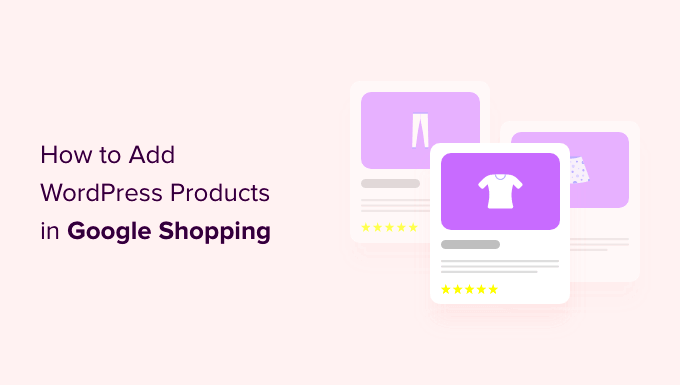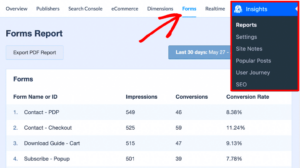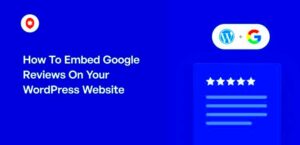Google Shopping is a powerful tool that allows businesses to promote their products directly in Google search results. If you’re running a WordPress website and want to get your products listed on Google Shopping, it’s a straightforward process once you understand the requirements and steps involved. By syncing your WordPress store with Google Merchant Center, you can display your products in the shopping section of Google, which enhances visibility and drives more traffic to your website. In this guide, we’ll walk you through the key steps to get your
Understanding Google Shopping Requirements for WordPress
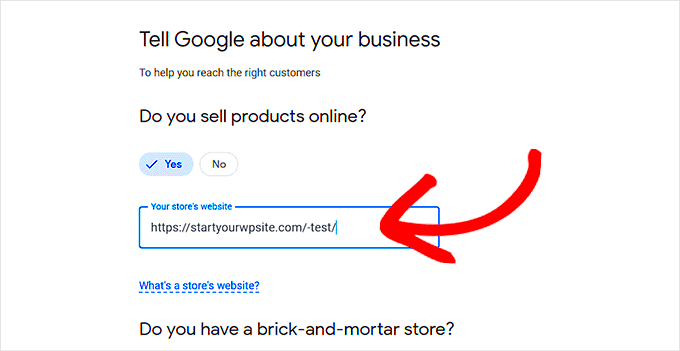
Before you can list your WordPress products on Google Shopping, it’s essential to meet specific requirements set by Google. These guidelines ensure that your listings appear correctly and are in line with Google’s policies. Here are the main requirements you need to fulfill:
- Product Data Feed: You need to provide accurate and detailed product information in a data feed, including product title, description, price, availability, and more.
- Website Requirements: Your website must be live and must not have any issues such as broken links or error pages. It also needs to have clear contact information.
- Shipping and Tax Information: You must specify your shipping and tax details, so customers can get an accurate price when viewing products.
- Merchant Center Account: You must set up and verify a Google Merchant Center account. This is where you will manage your product listings and data feeds.
Once you meet these requirements, you’ll be ready to get started with the setup process. Make sure your WordPress site is prepared with the correct product data and merchant account before moving forward.
How to Create a Google Merchant Center Account
To start listing your products on Google Shopping, the first step is to create a Google Merchant Center account. Here’s how you can do it:
- Visit Google Merchant Center: Go to Google Merchant Center and click on the “Get Started” button.
- Sign In or Create a Google Account: If you already have a Google account, sign in; otherwise, create a new account by following the prompts.
- Enter Your Business Information: Provide details such as your business name, website URL, and the country where your products are sold.
- Agree to the Terms and Conditions: Review and accept the terms and conditions of Google Merchant Center.
- Verify Your Website: Google will ask you to verify that you own the website listed in your Merchant Center account. You can do this by adding an HTML file or a meta tag to your site, or by linking your Google Analytics account.
- Set Up Shipping and Tax Information: Specify your shipping costs and tax rates based on your business location. This is important for accurately showing the total price to customers on Google Shopping.
Once your account is set up, you’ll be able to upload your product feed and start managing your Google Shopping campaigns. A properly configured Merchant Center account is essential for successful product listings on Google.
Setting Up Your WordPress Product Feed for Google Shopping
To get your products listed on Google Shopping, you need to create a product feed. This feed contains detailed information about each product, including the title, price, and description. WordPress doesn’t natively provide a product feed for Google Shopping, but you can easily generate one using plugins or third-party tools. Here’s how to set it up:
- Choose a Feed Plugin: Plugins like Product Feed Pro or WooCommerce Google Product Feed are great for creating product feeds. These plugins will automatically generate the required data feed in a Google-compatible format (usually XML or CSV).
- Configure the Feed: After installing the plugin, configure the feed by mapping your WooCommerce products with the necessary attributes like title, description, price, and SKU. Some plugins allow you to customize this mapping for better accuracy.
- Set Feed Update Schedule: Google Shopping requires up-to-date information. Set up regular updates for your feed to ensure that any changes (like stock or price updates) are reflected promptly.
- Test Your Feed: Once your feed is generated, test it using Google’s Feed Testing Tool. This helps ensure that all product information is correctly formatted and compatible with Google Merchant Center.
By using the right plugin and configuring it properly, you can ensure that your WordPress product feed is ready for Google Shopping. Accurate and up-to-date feeds are critical for a smooth listing process.
Optimizing Your Products for Google Shopping Listings
Once your product feed is set up, it’s important to optimize your products for Google Shopping to increase visibility and sales. Google Shopping uses product attributes like titles, descriptions, and images to determine relevance in search results. Here’s how you can make your products stand out:
- Write Clear and Detailed Titles: Your product titles should include key information like brand, color, size, and model. Avoid excessive keywords, but make sure the title is descriptive and accurate. For example, “Men’s Blue Cotton T-shirt – Large” is better than just “Blue T-shirt.”
- Craft Compelling Product Descriptions: Write product descriptions that highlight key features and benefits. Use clear language and include important keywords related to the product, but don’t stuff the description with too many keywords.
- Use High-Quality Images: Clear, high-quality images are essential for Google Shopping listings. Ensure that your product images are bright, clear, and show the product from multiple angles. Google prefers images that are at least 800 x 800 pixels.
- Provide Accurate Pricing and Availability: Make sure that the price in your product feed matches the price on your website. If your products go out of stock, be sure to update the availability in the feed to avoid showing unavailable items to potential customers.
By optimizing these key elements, you help Google better understand your products, which increases the chances of your listings being displayed to the right audience.
Submitting Your Product Feed to Google Merchant Center
Once you have your product feed set up and optimized, the next step is to submit it to Google Merchant Center. This is where you’ll manage your products and ensure they appear in Google Shopping. Here’s a step-by-step guide to submitting your feed:
- Log In to Google Merchant Center: Access your Google Merchant Center account and navigate to the “Products” section.
- Go to Feeds Section: Click on “Feeds” in the left-hand menu. Then, click the “+” button to create a new feed.
- Choose Your Feed Type: Select the type of feed you want to submit. If you’re using WooCommerce, you’ll likely want to choose “Google Sheets,” “XML,” or “Scheduled Fetch” depending on how your feed is generated.
- Upload the Feed: Upload your product feed file or provide the feed URL if you’ve set up a scheduled fetch. If you’re using a plugin, this step may be automated.
- Verify the Feed: After uploading, Google will process your feed. Check for any errors or warnings and fix them if necessary. Google will notify you if there are issues with your feed.
- Submit for Review: Once your feed is error-free, submit it for review. Google will review the product data and, if everything meets their guidelines, your products will start appearing in Google Shopping search results.
It’s important to keep an eye on your feed after submission. Regularly check for updates, ensure your feed is being refreshed, and troubleshoot any issues as they arise. With a properly submitted feed, your products can start appearing on Google Shopping, helping you reach a wider audience.
Tracking and Managing Your Google Shopping Listings
Once your products are live on Google Shopping, it’s crucial to track and manage your listings to ensure they’re performing well and remain up to date. Google Merchant Center provides several tools that help you monitor your listings and fix issues quickly. Here’s how you can effectively manage your Google Shopping listings:
- Monitor Performance: Use Google Merchant Center’s “Product Performance” report to track key metrics such as impressions, clicks, and conversions. This data helps you understand how well your products are doing in Google Shopping search results.
- Fix Feed Errors: Regularly check for errors or issues with your product feed. Google will notify you if there are any discrepancies or problems, such as missing information or incorrect pricing. Fixing these errors promptly ensures your listings stay active and relevant.
- Optimize Bidding and Budget: In Google Ads, you can manage your bids and set budgets for your Google Shopping campaigns. Keep an eye on your campaign’s ROI and adjust your bidding strategy accordingly to get the best results.
- Update Product Information: Ensure your product feed is updated with the most current information. This includes stock levels, prices, and availability. Regular updates are key to maintaining accuracy across your Google Shopping listings.
- Track Customer Behavior: Use Google Analytics to track customer behavior on your website after they click through from Google Shopping. This data provides insights into how visitors interact with your products, helping you make informed decisions for future optimization.
By actively managing and tracking your listings, you can ensure that your products stay visible and competitive, resulting in higher traffic and increased sales over time.
FAQ
Here are some frequently asked questions about listing products on Google Shopping:
- How long does it take for my products to appear on Google Shopping? Once your product feed is submitted and approved by Google, it can take anywhere from a few hours to a few days for your products to appear on Google Shopping, depending on the feed processing time.
- What if my product feed gets disapproved? If your product feed is disapproved, Google will send you a notification explaining the issue. Common reasons for disapproval include missing information, incorrect data, or non-compliance with Google’s policies. You’ll need to fix the issue and resubmit the feed.
- Can I list all types of products on Google Shopping? While Google Shopping supports a wide range of products, there are some restrictions. Certain items like alcohol, tobacco, and adult content are prohibited. Make sure your products comply with Google’s policies before submitting your feed.
- How can I improve the visibility of my Google Shopping listings? Optimize your product titles and descriptions, use high-quality images, and ensure accurate pricing and availability. Additionally, running Google Ads campaigns can help boost visibility and drive more traffic to your listings.
- Do I need a physical store to use Google Shopping? No, you don’t need a physical store to list products on Google Shopping. However, your website must be functioning properly, with clear policies, accurate pricing, and up-to-date product information.
Conclusion: Ensuring Continued Success with Google Shopping
Getting your WordPress products listed on Google Shopping is just the beginning of the journey. To truly succeed, it’s important to regularly track and optimize your listings. By keeping your product feed up to date, fixing errors promptly, and optimizing your listings for better visibility, you’ll be able to drive more qualified traffic to your site and boost sales. Additionally, actively managing your Google Shopping campaigns and reviewing performance reports will help you stay ahead of your competition.
Remember, Google Shopping is an ongoing process, and continuous optimization is key. Whether you’re making small adjustments to your product feed or running new campaigns, staying proactive will ensure that your products continue to perform well and contribute to your business’s growth.