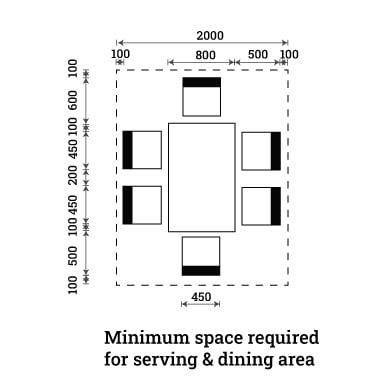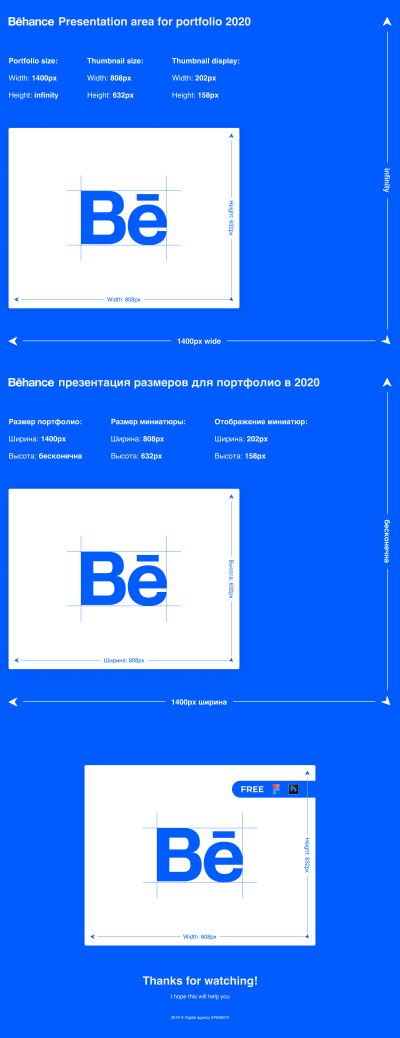Behance offers a platform for creative professionals to showcase their work, but users may encounter issues that necessitate customer support. Navigating the support system can be overwhelming, especially if you are unfamiliar with the platform’s resources. This guide will help you understand how to access support and address common issues that require assistance.
Understanding Behance Customer Support

Behance provides various avenues for customer support to assist users with their queries and issues. The primary resource available is the Help Center, where users can find answers to frequently asked questions (FAQs), troubleshooting tips, and guidelines for using the platform effectively. The Help Center is organized into different categories, making it easier for users to navigate based on their specific needs.
If users need more personalized assistance, they can reach out directly to customer support through the Contact Us feature. This option often requires users to fill out a form detailing their issue, which then generates a support ticket for follow-up. Users can expect a response via email, which generally includes further instructions or resolutions.
Additionally, Behance‘s community forums can be valuable. Here, users can engage with other Behance users and professionals, sharing insights and solutions to common problems. This collaborative environment can enhance users’ problem-solving abilities while providing a sense of community support.
Common Issues That Require Customer Support

- Account Access: Issues related to logging in or recovering forgotten passwords.
- Profile Management: Problems with editing or updating user profiles and portfolios.
- Project Uploading: Difficulties in uploading or displaying projects properly on the platform.
- Billing Inquiries: Questions regarding subscription fees or billing errors.
- Violation of Terms: Concerns regarding content removal or policy violations that may affect user accounts.
Recognizing these common issues can help users know when to seek assistance from Behance customer support effectively. Prompt action is essential to address unresolved concerns and maintain a seamless user experience.
Exploring Community Resources for Assistance
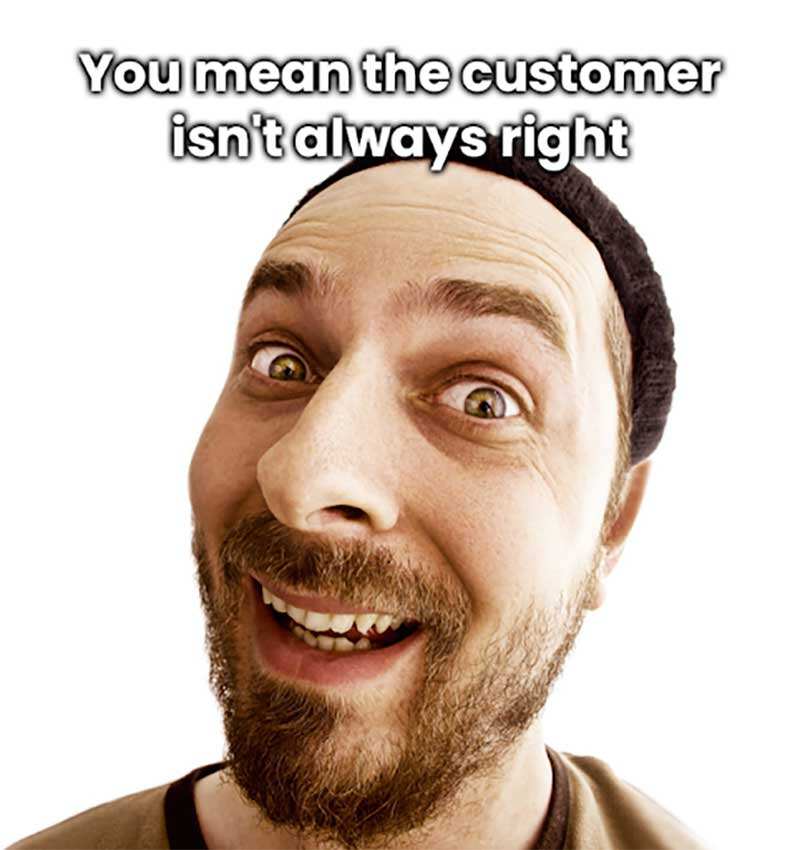
When you encounter issues on Behance, don’t overlook the power of the community! The Behance community is buzzing with creative minds who often share their experiences and solutions to common problems. Here are some excellent community resources to explore:
- Behance Forums: Check out the official forums where users discuss everything from technical issues to design feedback. You can often find threads related to your concern, or you can start your own!
- Social Media Groups: Join Facebook or Reddit groups dedicated to Behance users. Many members are willing to share tips and tricks, and you might even find someone who faced the same problem you’re dealing with.
- Online Tutorials and Articles: Creatives frequently blog about their experiences and offer insights into navigating Behance. A quick search might lead you to a tutorial that explains how to resolve your issue.
- YouTube Videos: Many users create video content showcasing how to use various features of Behance. If you’re having trouble finding something, a visual guide can be immensely helpful.
Remember, the community is a treasure trove of information! Engaging with others can not only provide immediate support but also enhance your experience on Behance by connecting you with fellow creatives.
Tips for a Faster Response from Support
Waiting for a response from customer support can feel like an eternity, especially when your creative work is at stake. Here are some tips to ensure you get a quicker response from Behance customer support:
- Be Clear and Concise: When reaching out, clearly articulate your issue. Include important details but keep it brief. Support teams appreciate succinct messages that get straight to the point.
- Use Relevant Keywords: If you’re submitting a ticket or email, include the specific issue or error message. This helps the support team to categorize and respond to your query more efficiently.
- Attach Evidence: If applicable, include screenshots or error codes that illustrate your problem. Visuals can often provide context that words alone might not convey.
- Follow Up: If you haven’t heard back within a reasonable time frame (usually 48-72 hours), don’t hesitate to follow up. A polite nudge can bring attention back to your request.
- Utilize Social Media: Sometimes a quick tweet or message on their Facebook page can get you the help you need sooner. Companies often prioritize public inquiries.
By following these tips, you can maximize your chances of receiving a timely response from Behance customer support. Your creative journey is important, and timely help can make all the difference!
Additional Support Resources for Creatives
If you’re a creative using Behance, knowing where to find additional support can make a world of difference. While Behance offers an array of direct support options, several other resources can help you enhance your experience and solve issues more effectively. Here are some valuable resources to consider:
- Behance Help Center: This is your go-to place for FAQs, tutorials, and in-depth articles covering various topics, from setting up your profile to managing projects. It’s user-friendly and full of tips that can save you time.
- Community Forums: Join discussions with fellow users. The community forums offer a platform where you can ask questions, share experiences, and find solutions from those who’ve faced similar challenges.
- YouTube Tutorials: Many creatives share their insights and tips about using Behance on platforms like YouTube. Looking up tutorial videos can provide visual guidance to help troubleshoot specific issues or enhance your profile.
- Social Media: Check out Behance’s social media channels (like Twitter and Instagram). They often share updates, tips, and can direct you to resources that might not be covered in the Help Center.
Don’t hesitate to explore these resources; they can be incredibly useful in making the most of your Behance experience and connecting you with other creatives.
Feedback and Troubleshooting Common Problems
Encountering issues when posting or managing your projects on Behance can be frustrating. However, most problems have straightforward solutions. Here’s how to troubleshoot common issues and provide feedback effectively:
Common Problems and Solutions
| Issue | Possible Solution |
|---|---|
| Unable to Upload Images | Check file size and format. Ensure your internet connection is stable. |
| Profile Not Rendering Properly | Clear your browser cache or try accessing Behance from a different browser. |
| Feedback on Projects Delayed | Reach out through customer support to inquire, and ensure your project’s visibility settings are set correctly. |
If after troubleshooting you still can’t solve the issue, providing clear and constructive feedback is key. When submitting a support ticket, include:
- A detailed description of the issue.
- Steps taken to reproduce the problem.
- Screen captures or screenshots if possible.
Remember, the more specific you are, the better Behance’s support team can assist you. Your input not only helps you but also aids in improving the platform for everyone!
How to Get Behance Customer Support When You Need It
Behance, a leading platform for showcasing and discovering creative work, provides various ways for users to seek support. Whether you are experiencing technical issues, have questions about your account, or need guidance on using the platform effectively, getting in touch with Behance’s customer support is straightforward. Here are some essential steps to get the help you need:
1. Explore the Help Center
The Behance Help Center is a comprehensive resource where you can find answers to frequently asked questions and troubleshooting tips. Here’s how to access it:
- Visit the Behance Help Center.
- Browse through categories like “Account,” “Project Management,” and “Troubleshooting.”
- Use the search bar to enter specific queries.
2. Submit a Support Request
If you can’t find a solution in the Help Center, consider submitting a support ticket. Here’s how:
- Log in to your Behance account.
- Navigate to the “Contact Us” section.
- Fill out the support form, providing details about your issue.
- Submit the form and wait for a follow-up email.
3. Utilize Social Media Platforms
Behance is active on various social media platforms. You can reach out for support through:
- Twitter: Send a direct message or tag @Behance in your tweet.
- Facebook: Leave a comment or send a message to their official page.
4. Check for System Status
If you are experiencing widespread issues, check Behance’s system status page to see if there are any ongoing outages or maintenance that could be affecting your access.
In conclusion, navigating Behance support can be efficient if you utilize the Help Center, submit a ticket, leverage social media, and stay informed about system status updates. With these strategies, you can have your queries addressed swiftly and continue showcasing your creative work without interruption.