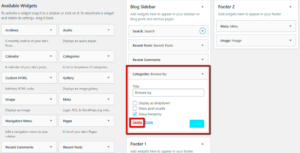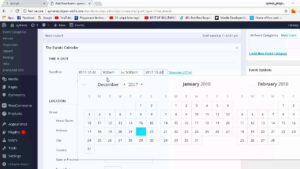Content-Security-Policy, or CSP for short, is a powerful security feature that helps to prevent various types of attacks like cross-site scripting (XSS) and data injection. By using CSP, you can control which sources of content are legitimate for your website, adding an extra layer of security. Think of CSP as a set of rules that your web browser follows to determine what’s safe to load.
Here’s a little breakdown of how it works:
- Policy Declaration: The CSP is declared through an HTTP header or via a
<meta>tag in your HTML code. This declaration includes the rules for what’s acceptable. - Source Whitelisting: Website administrators can specify which sources are trusted. For example, you can allow scripts from your domain while blocking others.
- Browsers Understand CSP: Modern browsers can read these policies and act accordingly, blocking any unauthorized content from loading.
By properly configuring your CSP, you help to safeguard user data and maintain the integrity of your website. While it can seem a bit technical, understanding how it works is essential for any site owner wishing to enhance their website’s security.
Common Reasons for CSP Self Errors in WordPress
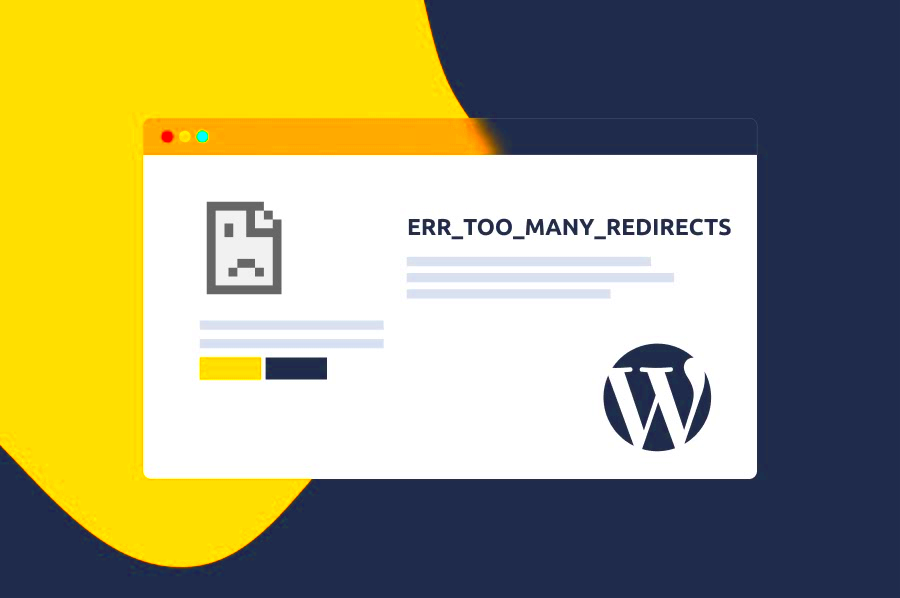
When you start implementing Content-Security-Policy on your WordPress site, you might encounter CSP self errors. These errors occur when a resource is blocked due to your CSP rules. Let’s take a moment to understand some of the most common culprits behind these issues.
- Incorrect Policy Settings: One of the most common reasons is simply misconfiguring your CSP. For instance, if you have a directive like
script-srcwithout including your own domain, scripts won’t load, causing errors. - Mixed Content: If your site serves both HTTP and HTTPS content, browsers may flag it as insecure. Ensure that all your resources are requested over HTTPS.
- Third-Party Resources: Plugins often call third-party scripts. If these sources are not included in your CSP, you’ll see errors. Always check what your plugins are doing!
- Inline Scripts: Many themes and plugins might use inline scripts. If you don’t allow ‘unsafe-inline’ in your CSP, these scripts will be blocked.
- Script and Style Nonces or Hashes: Using CSP nonce values or hashes can add complexity. If these aren’t implemented correctly, you might block essential resource loading.
Understanding these common reasons will help you troubleshoot and fix CSP self errors more effectively. By addressing these issues, you can enjoy a secure WordPress site without the headaches that come with CSP misconfigurations.
How to Identify CSP Self Errors
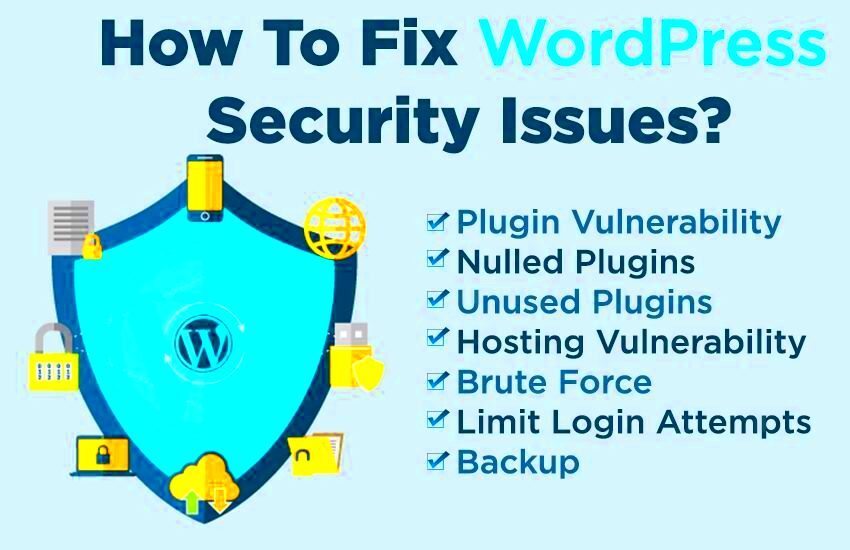
Identifying Content Security Policy (CSP) self errors in WordPress can seem daunting at first, but it’s really about knowing where to look. These errors usually stem from scripts not being properly loaded due to restrictive CSP settings. Here’s how to spot them:
- Browser Console: One of the easiest ways to identify CSP errors is through the browser’s developer tools. Open the console (usually by pressing
F12or right-clicking and selecting “Inspect”) and switch to the “Console” tab. Look out for messages that specifically mention “Content Security Policy” or “Refused to load”. This will give you clues about what’s being blocked. - Assessment Tools: There are several online tools and browser extensions that can help assess your site’s CSP. Tools like CSP Evaluator will analyze your policy and identify weak points or areas that could cause self errors.
- Server Logs: Checking server logs can provide insights into blocked requests. If your web server is configured to log errors, you might find indicators of CSP issues there.
Remember, the key is to position yourself as an investigator. You’re looking for varying patterns of refused content and blocked scripts to pinpoint the source of your CSP self errors.
Step-by-Step Guide to Fixing CSP Self Errors
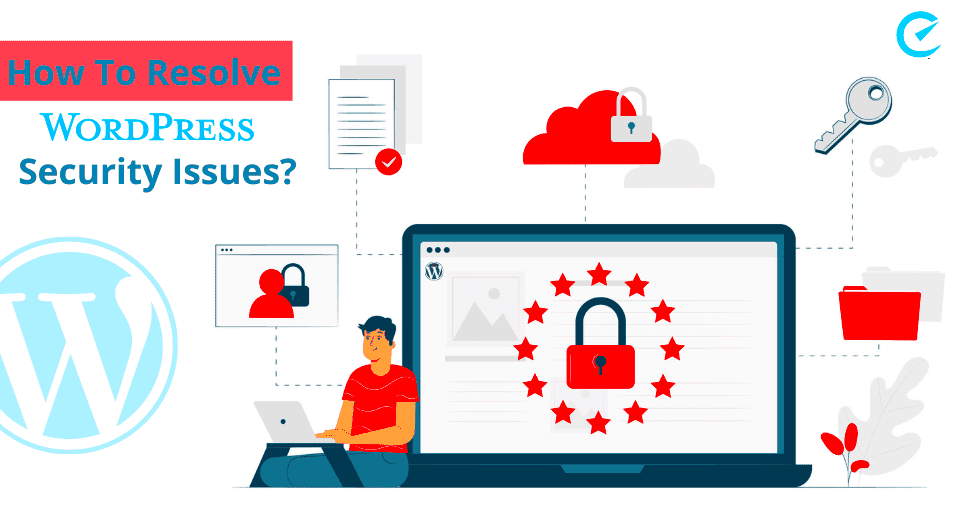
Now that you know how to identify CSP self errors, let’s dive into fixing them. Follow these steps to create a more site-friendly Content Security Policy:
- Review Your Current CSP: Start by checking the CSP settings in your WordPress theme or plugin. Look for headers set in
functions.phpor via a security plugin like Wordfence or Sucuri. - Edit the CSP Header: To allow specific scripts, you’ll want to edit your CSP header. Find the line that resembles:
Content-Security-Policy: default-src 'self';. You may need to add settings likescript-src 'self' https://trusted-source.com;to allow scripts from trusted origins. - Test Your Changes: After updating the CSP header, refresh your website and check the browser console again. Ensure no CSP errors are present and that all scripts load correctly.
- Use Report-Only Mode: If you want to be cautious, implement your changes in Report-Only Mode first. This allows you to see what would be blocked without actually enforcing the policy. Monitor reports to fine-tune your CSP.
By following these steps, you can effectively troubleshoot and resolve CSP self errors, enhancing your WordPress site’s security while ensuring all features function as intended!
Testing Your Content-Security-Policy
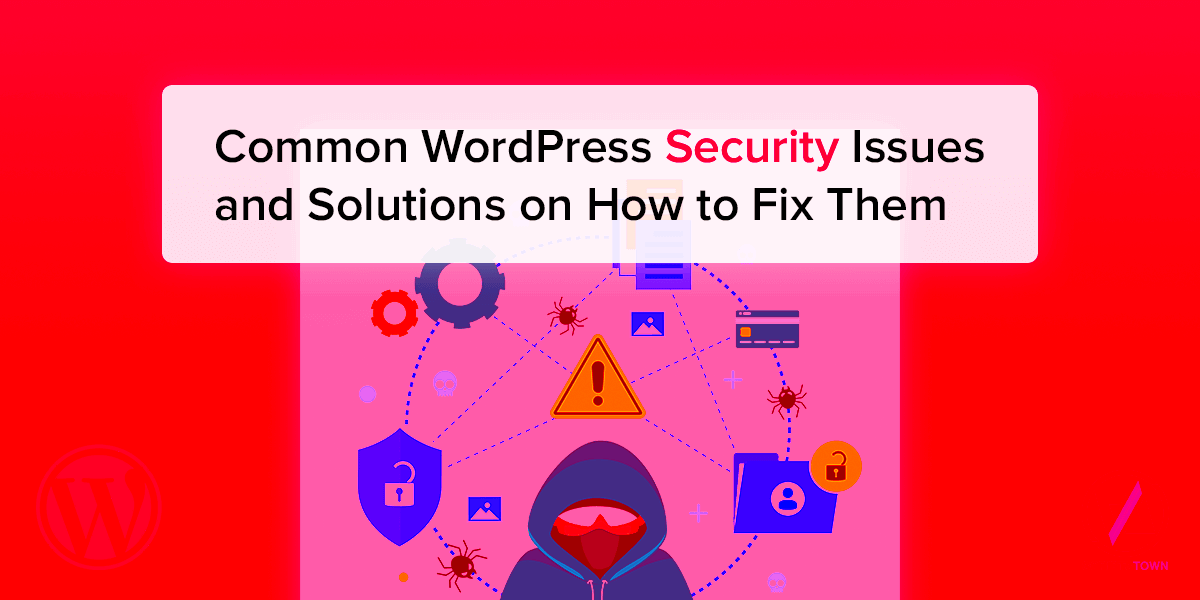
Once you’ve configured your Content-Security-Policy (CSP) in WordPress, it’s crucial to test it thoroughly. Testing ensures that your policy effectively enhances your site’s security without hindering its functionality. Here’s how to go about it:
- Use Browser Developer Tools: Most modern browsers come equipped with developer tools that can help you examine CSP settings. Press F12 or right-click on your page and choose ‘Inspect’. Navigate to the ‘Console’ tab to check for any CSP violations. These messages will indicate which resources are being blocked, allowing you to make necessary adjustments.
- Online CSP Testers: There are several online tools designed for testing CSP configurations. Websites like CSP Evaluator can analyze your policy for common pitfalls and suggest improvements.
- Monitor Logs: If you’re using a server that supports logging, keep an eye on logs related to CSP errors. This monitoring will help you understand which resources are being blocked, so you can adjust the policy accordingly.
Don’t forget to test on various browsers and devices. Differences in CSP behaviors across platforms may lead to unexpected errors. With comprehensive testing, you’ll ensure a secure environment without disrupting user experience.
Best Practices for Implementing CSP in WordPress
Implementing a Content-Security-Policy (CSP) in WordPress is a step toward enhancing your website’s security. However, it’s essential to follow best practices for optimal results. Here are some key recommendations:
- Start with Report-Only Mode: Before applying a strict CSP, use the
Content-Security-Policy-Report-Onlyheader. This setup allows you to gather reports of violations without blocking any content, giving you insight into what will need to be addressed. - Keep it Simple: When first implementing CSP, start with a simpler policy. Gradually add directives as you become more comfortable and aware of your resource needs. Overly complex policies can lead to unexpected behavior.
- Whitelist Trusted Sources: Only allow resources from trusted domains to minimize risks. For example, if you use Google Fonts, specify that domain explicitly instead of allowing all fonts. This practice restricts potential attacks.
- Avoid * Wildcards: As tempting as they might be for convenience, avoid using wildcards (e.g.,
*) in your policy. They can introduce risks by allowing resources from any domain. - Keep Your Updates Regular: The digital landscape evolves quickly; regular updates to your policy, based on site changes and emerging threats, will reinforce your security posture.
By following these best practices, you not only bolster your website’s defenses but also enhance user trust and experience. Security does not have to compromise usability; it’s all about finding the right balance!
7. Tools and Resources for CSP Management
Managing Content Security Policy (CSP) can seem a bit daunting, but thankfully, there are several tools and resources available to make this process smoother. Whether you’re a seasoned developer or just getting your feet wet, these resources can help simplify your CSP implementation and management.
- Google CSP Evaluator: This is a handy tool offered by Google that lets you analyze your CSP syntax and effectiveness. It highlights potential security risks and vulnerabilities within your policy.
- Content Security Policy Generator: There are several online CSP generators (like the one from Google or ) that help you create a well-structured policy. You can customize it based on your needs by selecting different directives and sources.
- Report-uri.com: This service aids in monitoring and reporting CSP violations. With its easy-to-use interface, you can receive reports whenever a violation occurs, giving you insights into potential security flaws in real-time.
- Mozilla Developer Network (MDN): The MDN web docs are an invaluable resource that provides comprehensive information about CSP, including detailed guidelines on each directive. It’s a great place to deepen your understanding of how CSP works.
- Browser Developer Tools: Most modern browsers come equipped with developer tools that allow you to view and debug CSP directives directly within the console. This is a quick way to see how your CSP is functioning in real-time.
Incorporating these tools into your workflow can significantly streamline your CSP management while enhancing your website’s security. Each tool has its benefits and can cater to your specific needs, so don’t hesitate to explore them!
8. Conclusion: Enhancing Security While Avoiding CSP Errors
In the digital age, safeguarding your WordPress site with a robust Content Security Policy is more crucial than ever. However, striking the right balance between security and functionality can lead to CSP self-errors that might disrupt your site’s performance. By implementing the strategies we’ve discussed, you can fortify your site’s defenses while reducing the chances of encountering these pesky errors.
Remember, the key takeaways to keep in mind are:
- Regular Updates: Keeping WordPress and its plugins updated is essential. Many CSP issues arise from outdated scripts or plugins that don’t align with the configured policy.
- Test Thoroughly: Always run a test on your CSP to ensure there are no blocked resources that affect functionality. Utilize tools like Google CSP Evaluator and the browser developer tools to check your configuration.
- Iterate and Adapt: CSP should be viewed as an evolving security element; fine-tune your policy based on new security threats and user interactions.
In conclusion, having a strong, well-configured CSP is a vital layer of protection for your WordPress site. Not only does it enhance overall security, but it also helps prevent breaches and attacks that could have devastating consequences. By taking the time to address CSP self-errors and employing the right tools, you can create a safe browsing experience for your visitors while keeping your content secure.