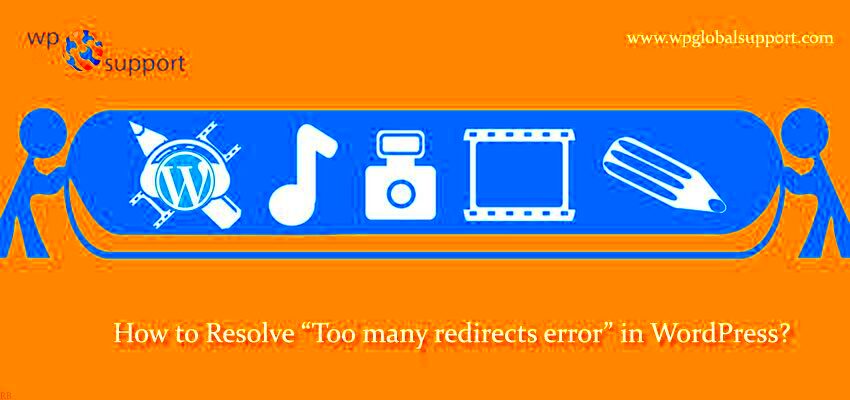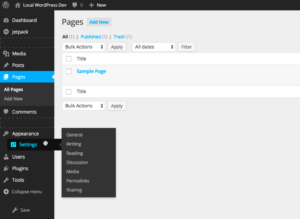When you type in your website address, you expect it to load without issues, but sometimes, WordPress websites experience something called www redirect issues. This is where your site might be stuck in a loop, redirecting visitors from the non-www version of your URL to the www version, or vice versa. This can cause a frustrating user experience and even harm your website’s SEO ranking if not resolved quickly. In this post, we will guide you through understanding, identifying, and fixing these redirect issues so you can get your WordPress site running smoothly again.
Understanding the Causes of www Redirect Issues
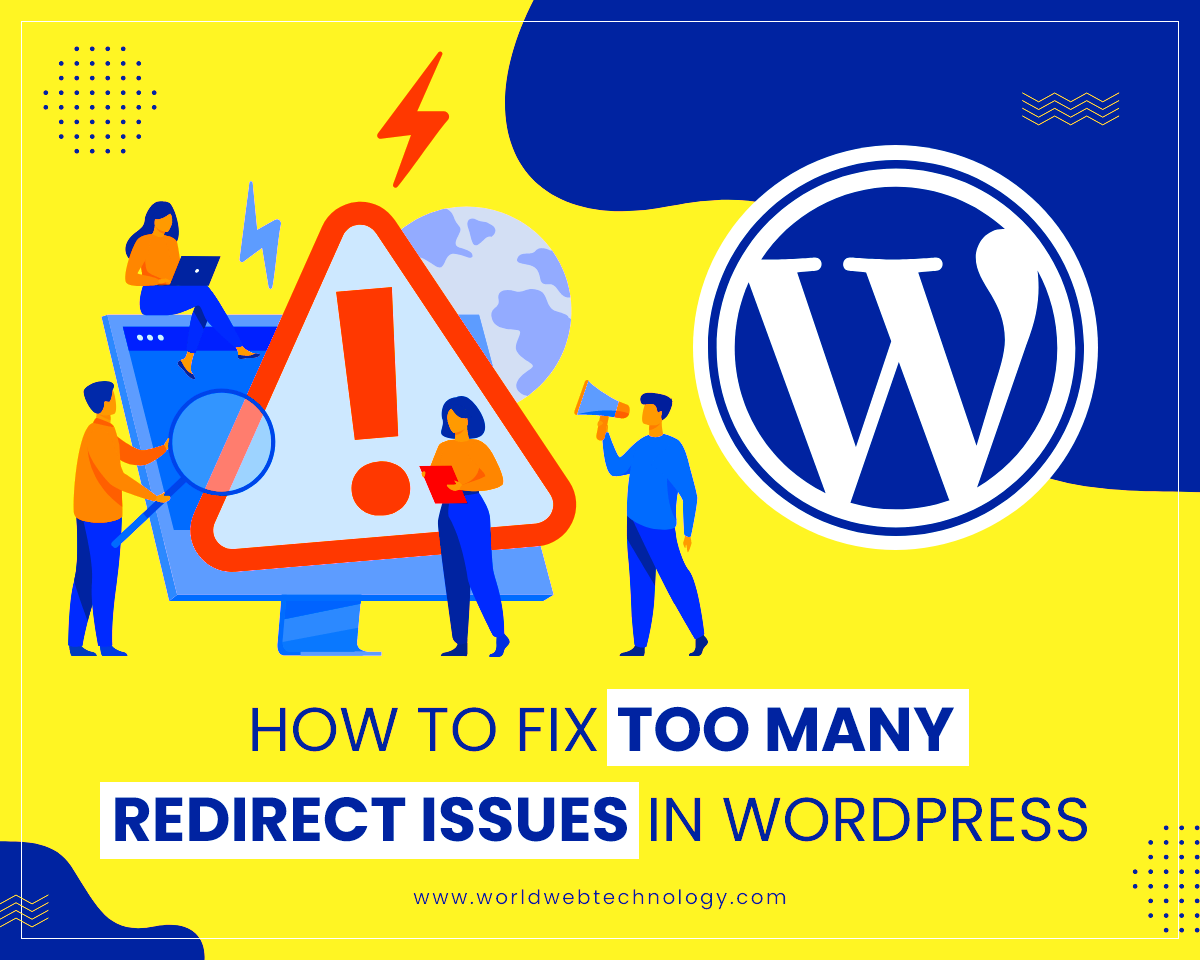
There are a few common reasons why your WordPress website might experience www redirect issues. Let’s take a closer look at some of them:
- Site Address Settings: If your WordPress site’s URL settings are not correctly configured, it can cause redirects between the www and non-www versions of your site.
- Misconfigured .htaccess File: The .htaccess file is responsible for server configurations, and an incorrect rule can easily create redirect loops.
- Domain Settings: The settings in your hosting provider’s control panel or DNS might be set incorrectly, causing redirection between www and non-www URLs.
- Plugin Conflicts: Certain plugins, especially caching or SEO plugins, can also interfere with URL redirects, causing issues with how your site loads.
- SSL Certificate Configuration: A misconfigured SSL certificate can force redirects between versions, especially if it’s set to redirect all traffic to a specific version of your URL.
Understanding the root cause of the redirect issue is crucial before you can begin resolving it. By checking these settings and configurations, you can pinpoint the problem and work on the appropriate solution.
How to Identify if Your WordPress Site Has www Redirect Issues

Identifying whether your WordPress site has www redirect issues is the first step in fixing the problem. Here are a few methods to check:
- Check the Address in the Browser: Open your website in a browser and observe if it redirects from www to non-www or vice versa. You can also manually type in both versions (with and without www) and see if the site loads correctly.
- Use Redirect Checkers: There are online tools available, such as Redirect Checker, that can help you detect redirects and view the status codes. This will tell you if your website is stuck in a redirect loop.
- Check Google Search Console: Google Search Console can show you if there are any issues with your website’s URL, including whether the non-www or www version is being indexed. This can also reveal redirect errors.
- Inspect the .htaccess File: If you are familiar with file editing, check your .htaccess file for any redirect rules. Incorrect rules can trigger redirects between versions of your URL.
Once you have identified the issue, you can move on to fixing it. But first, it’s important to know exactly what kind of redirect issue your site is facing.
Resolving www Redirect Issues by Checking Your WordPress Settings
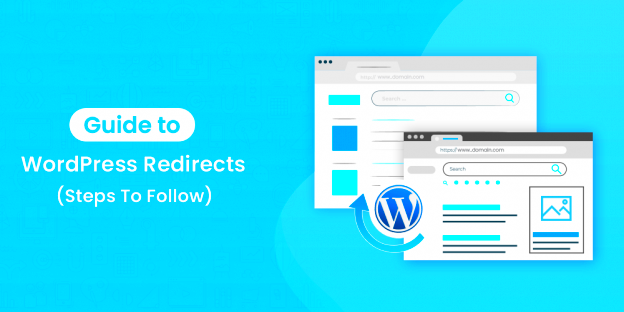
One of the easiest ways to resolve www redirect issues is by checking and adjusting your WordPress settings. If your site is redirecting between the www and non-www versions, it might be due to a misconfiguration in the WordPress admin dashboard. Let’s walk through how to check these settings:
- Go to WordPress Dashboard: Log into your WordPress dashboard and navigate to Settings > General.
- Check WordPress Address and Site Address: In the WordPress Address (URL) and Site Address (URL) fields, ensure that both addresses match. If you prefer the www version, make sure both fields start with
https://www. If you prefer the non-www version, both fields should begin withhttps://(without the www). - Update and Save Changes: After ensuring the URLs match your preferred version, click the Save Changes button to apply the settings.
Once you’ve done this, check your site again. If the www redirect issue persists, then we’ll need to dive into other fixes, such as adjusting the .htaccess file or using a plugin. But often, fixing the WordPress settings is all it takes to resolve the issue.
Fixing www Redirect Issues through the .htaccess File
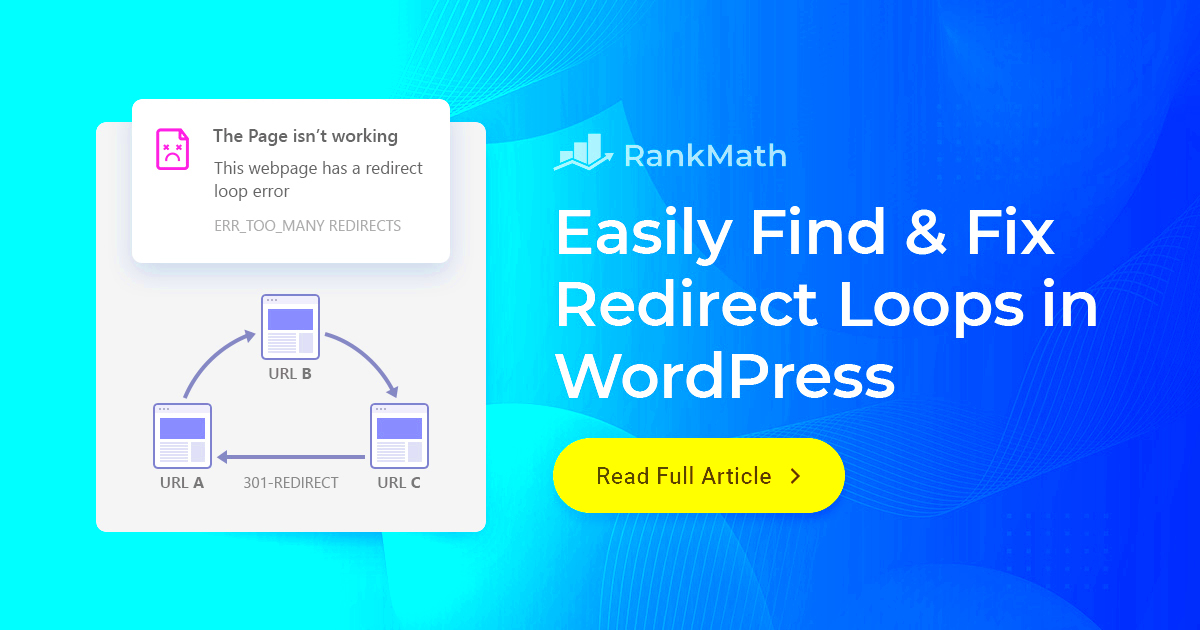
The .htaccess file is a powerful tool for managing server-level redirects and settings. If adjusting WordPress settings didn’t resolve the issue, the next step is to modify your .htaccess file. Here’s how you can do it:
- Access Your .htaccess File: Use an FTP client or your hosting provider’s file manager to access the root directory of your WordPress installation. Look for the
.htaccessfile. - Back Up the File: Before making any changes, it’s important to back up your .htaccess file. If something goes wrong, you can restore it to its original state.
- Add Redirect Rules: You’ll need to add redirect rules to force your preferred URL version. If you want to redirect all traffic to the www version, add the following code to the file:
RewriteEngine On RewriteCond %{HTTP_HOST} ^yourdomain\.com [NC] RewriteRule ^(.*)$ http://www.yourdomain.com/$1 [L,R=301]For non-www redirects, use this:
RewriteEngine On RewriteCond %{HTTP_HOST} ^www\.yourdomain\.com [NC] RewriteRule ^(.*)$ http://yourdomain.com/$1 [L,R=301] - Save and Test: After adding the rules, save the .htaccess file and check your site. You should now see that the redirect issues are fixed.
Be cautious when editing the .htaccess file, as improper changes can break your site. If you’re unsure about editing the file yourself, consider seeking assistance from a professional.
Solving www Redirect Issues Using a Plugin
If you prefer not to dive into code, using a plugin to solve www redirect issues is a great alternative. Plugins can automate the process and ensure that the redirection is handled correctly. Here are a few popular plugins to help resolve these issues:
- Redirection Plugin: This popular plugin is known for managing 301 redirects and keeping track of 404 errors. It also allows you to set up redirects between www and non-www versions of your site.
- Yoast SEO Plugin: If you’re already using the Yoast SEO plugin, it has built-in options for setting your preferred domain version (www or non-www). Simply go to SEO > General > Webmaster Tools and configure the settings accordingly.
- Simple 301 Redirects: This plugin is simple to use and can easily help you set up 301 redirects between your www and non-www URLs without the need for any coding.
To use a plugin, simply install and activate it from your WordPress dashboard. After installation, follow the plugin’s instructions to configure the redirects based on your preferences.
Plugins offer a user-friendly way to handle redirects and ensure everything works as it should without needing to manually edit files. If you are unsure about working with code, a plugin could be the best solution for fixing www redirect issues quickly and safely.
Testing the Fix and Ensuring the Redirect is Resolved
Once you’ve made the necessary changes to resolve the www redirect issues on your WordPress site, it’s time to test if everything is working as expected. It’s important to verify that the redirect problem is fixed so visitors can access your site without issues. Here’s how you can check:
- Test in Different Browsers: Open your site in multiple browsers (Chrome, Firefox, Safari, etc.) and check both the www and non-www versions of your URL. Ensure that the site redirects correctly and that it doesn’t loop or show error messages.
- Clear Browser Cache: Sometimes, your browser’s cache might show outdated data. Clear the cache or open the site in Incognito mode to see the most current version.
- Use Redirect Checker Tools: Use online tools like Redirect Checker to verify that your site is correctly redirecting. The tool will provide details about HTTP status codes and any issues with redirects.
- Check Google Search Console: Google Search Console can give you insights into how Googlebot is crawling your site. If you’ve recently changed your site’s URL structure, check the console for any crawl errors related to redirects.
It’s essential to verify that your changes have taken effect, especially if you’ve modified critical files like .htaccess. By testing across multiple platforms and tools, you can be confident that your site will load correctly for visitors and search engines alike.
Frequently Asked Questions (FAQ)
Here are some common questions about www redirect issues in WordPress and their solutions:
- Why is my site redirecting between www and non-www versions?
This can happen if your WordPress settings or the .htaccess file are misconfigured, or if there are conflicting plugin settings. - How do I choose between www and non-www for my site?
It’s generally a personal preference, but once you choose, you should consistently use that version across all URLs to avoid redirects and improve SEO. - Can I fix redirect issues without editing files?
Yes, using a plugin like Redirection or Yoast SEO allows you to manage redirects without touching the code directly. - Will fixing redirects affect my SEO?
Fixing redirects properly should help improve your site’s SEO by ensuring that search engines index the correct version of your site and avoiding duplicate content issues. - What if I still see redirect issues after applying fixes?
If the issue persists, it could be caused by caching, server issues, or DNS misconfigurations. Clear the cache, check your hosting settings, or contact your hosting provider for further support.
Conclusion: How to Prevent Future www Redirect Issues
Now that you’ve resolved the www redirect issues on your WordPress site, it’s important to take steps to prevent them from occurring in the future. Here are some best practices to follow:
- Choose One Version of Your URL: Stick to either the www or non-www version of your site. Consistently use the chosen version in your WordPress settings, URLs, and when setting up redirects.
- Regularly Check Your Settings: Periodically review your WordPress general settings and your .htaccess file to ensure that no conflicting rules have been added that could cause redirect issues.
- Use a Reliable SEO Plugin: A well-configured SEO plugin, like Yoast SEO, can help you manage your site’s URL structure and avoid conflicts.
- Monitor Google Search Console: Keep an eye on Google Search Console for any URL or redirect issues. This tool can alert you to any crawl errors or issues with your redirects.
- Clear Caches Regularly: Ensure that you clear your browser and site cache regularly, especially after making changes to your site’s URL structure or redirection settings.
By following these best practices, you can prevent www redirect issues from happening in the future and maintain a smooth browsing experience for your visitors. Keeping your site’s URL settings and redirects clean is essential for optimal site performance and SEO.