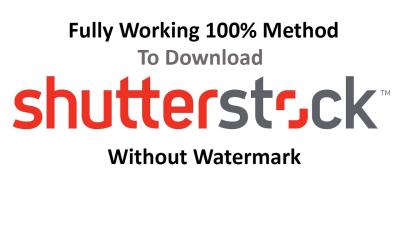Looking to find a specific Shutterstock video but only have its ID number? No worries! Shutterstock is a popular platform for high-quality stock videos, and sometimes you might get an ID from a project or a colleague. Knowing how to efficiently search for that video using its ID can save you a lot of time and hassle. In this guide, we’ll walk you through the simple steps to locate your video effortlessly. Whether you’re a seasoned creator or just starting out, understanding this process helps streamline your workflow and keeps your projects moving smoothly.
Understanding Shutterstock Video IDs
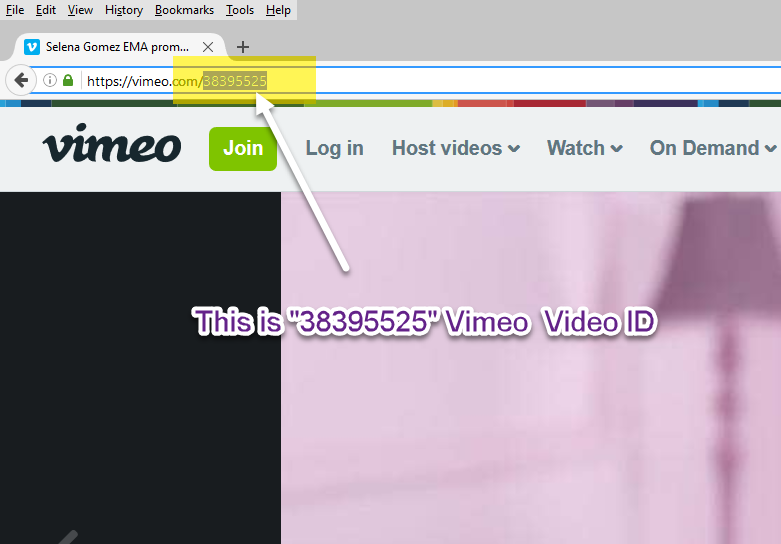
Before diving into the search process, it’s important to understand what a Shutterstock video ID actually is. Think of the ID as a unique identifier — kind of like a social security number for that specific video. It’s a string of numbers (and sometimes letters) that Shutterstock assigns when the video is uploaded. This ID helps you or anyone else find that exact video quickly, without confusion.
Here’s what you need to know about these IDs:
- Uniqueness: Every video has its own unique ID. No two videos share the same number.
- Format: Usually, the ID is a string of digits, like 123456789. Sometimes, it might include letters or a combination, depending on how the platform assigns IDs.
- Location: You might see the ID in the URL when you’re viewing a video, in your account dashboard, or in email confirmations when you download or purchase videos.
Knowing the ID is super helpful, especially when you’re managing multiple videos or collaborating with others. It acts as a quick reference point, making it easier to locate and share specific clips. Now that you understand what a Shutterstock video ID is, you’re ready to learn how to use it for searching and retrieval. Stay tuned for step-by-step instructions coming up next!
Steps to Locate a Shutterstock Video by Its ID Number
So, you’ve got that unique Shutterstock video ID, and you’re eager to find it quickly. No worries—it’s pretty straightforward once you know the steps. Here’s how you can do it:
- Gather the Video ID: Make sure you have the complete ID number handy. It’s usually a combination of letters and numbers, like ABC123XYZ.
- Visit the Shutterstock Website: Head over to shutterstock.com.
- Use the Search Bar: Locate the search bar at the top of the page. This is your main tool for quick searches.
- Enter the Video ID: Type or paste the exact video ID into the search bar. Make sure it’s accurate to avoid getting irrelevant results.
- Hit Enter or Search: Press Enter or click the search icon. Shutterstock will process your request.
- Review the Results: If the ID is correct and the video is available, it should appear right away. If not, double-check the ID for typos or try alternative search methods.
Sometimes, a direct ID search might not produce immediate results, especially if the video is no longer available or restricted. If that happens, don’t worry—there are other tricks you can try.
Using the Shutterstock Website Search Functionality
If you’re not sure about the exact ID or want to browse similar videos, Shutterstock‘s search tools can be your best friends. Here’s how to make the most of their search features:
- Basic Search: Use keywords related to the video content. Think about descriptive words like nature, business, technology, or specific themes.
- Refine Your Search: After entering your keywords, use filters to narrow down results. You can filter by:
- Video type (HD, 4K, etc.)
- Orientation (horizontal, vertical)
- Duration
- Category
- Contributor
- Use Advanced Search: Click on the filters or “Advanced Search” options to combine multiple criteria, making it easier to find exactly what you’re after.
- Preview and Identify: Browse through the search results. When you hover over a video, you’ll see options to preview it. This helps you quickly identify whether it’s the one you want.
- Bookmark or Save: Once you find a video you like, you can add it to your library or download it directly if you’re a subscriber or have purchased access.
Remember, if you have the video’s ID but can’t find it through direct search, trying related keywords or browsing the relevant categories can often lead you to the right clip. Shutterstock’s search functionality is pretty robust, so take your time exploring different filters and options to find exactly what you need.
Searching for Shutterstock Videos via URL or Direct Link
If you’re already browsing Shutterstock and come across a video you really like, but you want to find it again later or see similar clips, searching by the URL or direct link can be a game-changer. It’s a quick and straightforward way to locate a specific video without having to remember the ID number or sift through endless search results.
Here’s how it works in simple terms: each Shutterstock video has a unique URL or direct link that points straight to that specific file. If you have this URL handy, you can use it to quickly access the video page or even input it into Shutterstock’s search tools, depending on what you’re doing.
How to Search Using a URL or Direct Link
- Copy the URL or link of the Shutterstock video. This might look something like https://www.shutterstock.com/video/clip-12345678.
- Paste it into your browser’s address bar and press Enter. This will take you directly to the video’s page on Shutterstock.
- If you want to search within Shutterstock’s platform for similar videos, some tools allow you to input the URL or upload the video file. However, most users find it easiest just to use the URL to revisit or share the video.
Tip: If you’re working with a collection of videos or collaborating with others, sharing the direct link makes it super easy to point everyone to the exact clip you’re talking about. It’s also handy for bookmarking or saving references for future projects.
Additional Tips for Effective Searching
- Keep your URLs organized: Save links in a document or project folder for quick access later.
- Use URL parameters: Sometimes, Shutterstock URLs include parameters that specify versions or resolutions. Be mindful of these if you’re looking for a particular quality or aspect ratio.
- Combine with other search methods: If a URL search doesn’t give you enough options, try searching by keywords or video ID next.
Utilizing Shutterstock’s API for Video ID Searches
For developers, marketers, or anyone who loves automation, Shutterstock offers an API (Application Programming Interface) that makes searching for videos by their ID numbers a breeze. Instead of manually typing in URLs or browsing through the site, you can set up scripts to fetch videos directly using their unique IDs.
Using Shutterstock’s API is especially useful if you’re managing large video libraries, integrating Shutterstock content into your own apps, or building custom search tools. It’s like having a secret passcode to access specific videos instantly!
Getting Started with Shutterstock’s API
- Register for an API key: First, you’ll need to sign up for a Shutterstock developer account and obtain an API key. This key authenticates your requests.
- Read the API documentation: Shutterstock offers comprehensive guides on how to structure your requests, including searching by video ID.
- Make a request: Use a simple HTTP GET request with your API key and the video ID to retrieve details about a specific video.
Example of an API Request
GET https://api.shutterstock.com/v2/videos/{video_id}Authorization: Bearer YOUR_API_KEY
Replace {video_id} with the actual ID number of the video you want to find, and insert your API key in place of YOUR_API_KEY.
What You Can Do with the API
- Retrieve detailed info: Get metadata about the video, such as title, description, duration, etc.
- Download links: Access direct download URLs for different resolutions.
- Search for videos: Combine ID searches with keyword filters to find related content.
Benefits of Using the API
Automating video searches saves time, especially when dealing with large datasets. It also enables integration of Shutterstock content into your own platforms seamlessly, providing a smooth workflow for content management and delivery.
Whether you’re a solo creator or part of a bigger team, leveraging the API to find videos by ID can elevate your project efficiency and give you more control over sourcing content. Just remember to respect Shutterstock’s usage policies and ensure your API key is kept secure.
Additional Tips for Managing and Organizing Your Video Assets
Once you’ve started collecting Shutterstock videos using their IDs, it’s easy to feel overwhelmed without a proper system in place. Managing a growing library of video assets can be challenging, but with a few smart strategies, you’ll keep everything tidy and easily accessible. Here are some tips to help you stay organized:
- Create a consistent naming convention: When saving or downloading videos, use clear, descriptive filenames that include key details like the video ID, subject, or project name. For example, SH123456_TravelBeach_Summer2024.mp4. This makes it easier to identify videos at a glance.
- Use folders and subfolders: Organize your videos into folders based on categories like topics, projects, or clients. For instance, have a main folder called Shutterstock Videos with subfolders such as Travel, Corporate, or Events.
- Maintain a catalog or database: Keep a spreadsheet or digital database listing each video’s details: ID number, filename, keywords, usage rights, and where you stored it. This way, you can quickly search for a video based on different criteria without digging through folders.
- Use tags or keywords: When possible, tag your videos with relevant keywords or metadata. Some management tools or cloud storage services let you add tags, making search much faster.
- Regularly review and purge: Periodically go through your collection to delete outdated or unused videos. This helps keep your library manageable and ensures you’re working with the best assets.
Remember, the goal is to save time and reduce frustration when searching for that perfect video. Investing a little effort upfront to organize your assets saves you a lot of hassle later on!
Conclusion and Best Practices for Finding Shutterstock Videos
Finding the right Shutterstock video using its ID number might seem straightforward at first, but mastering the process can significantly streamline your workflow. Whether you’re creating marketing content, educational videos, or social media clips, having quick access to high-quality footage is a game-changer.
Here are some key takeaways and best practices to keep in mind:
- Always keep track of the video ID: When browsing Shutterstock, note down the ID number of the video you want or need for future reference. This saves time later when searching for it again.
- Use Shutterstock’s search tools effectively: Leverage filters, categories, and keywords to narrow down your options before using the ID search method.
- Save your favorite videos with organized naming and tagging: This makes re-accessing videos much easier, especially for ongoing projects.
- Maintain a well-organized asset library: As discussed earlier, folders, spreadsheets, and consistent naming conventions help you stay on top of your video assets.
- Stay updated with Shutterstock’s platform: Sometimes, updates or new features can make searching even more efficient. Keep an eye on their announcements or tutorials.
- Respect licensing and usage rights: Always ensure you understand the licensing terms associated with each video. Proper management helps avoid legal issues down the line.
In summary, finding a Shutterstock video by its ID is a powerful method when you know the exact number. Combine this approach with good organization habits, and you’ll be able to access your video assets quickly and efficiently, saving you time and stress. Happy editing!