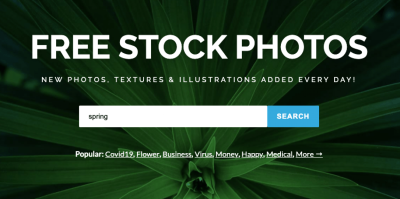Getting paid promptly is a top priority for many Shutterstock contributors, and setting up direct deposit is one of the easiest ways to ensure your earnings go straight into your bank account. If you’re new to the platform or just haven’t set this up yet, don’t worry—it’s a straightforward process. In this guide, we’ll walk you through each step, so you can start receiving your payments quickly and hassle-free. Whether you’re a seasoned contributor or just starting out, knowing how to enter your direct deposit details is essential for smooth transactions and peace of mind.
Prerequisites for Adding Your Bank Details
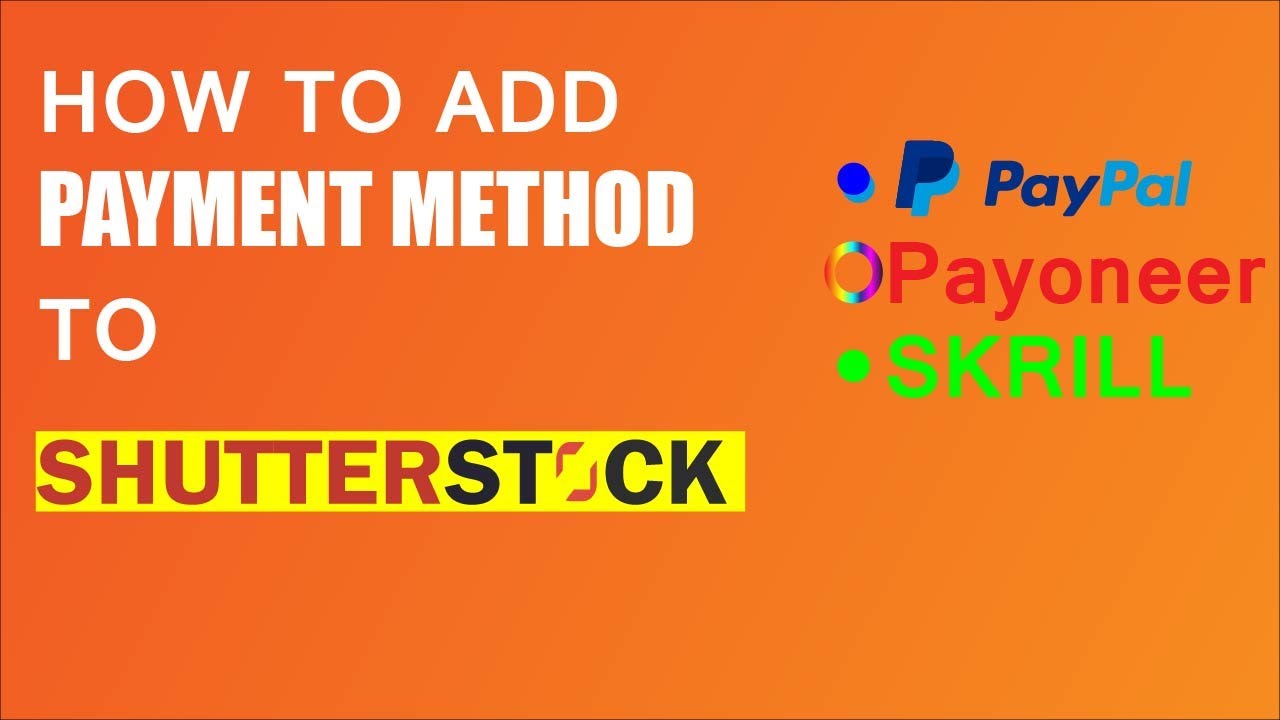
Before you dive into entering your bank information on Shutterstock, there are a few important prerequisites to keep in mind. Having everything ready beforehand will make the process much smoother and help avoid any delays.
- Shutterstock Contributor Account: Make sure you’re logged into your account and have the necessary permissions to update payment details.
- Bank Account Information: You’ll need your bank’s routing number and your account number. These are usually found on your check or bank statements.
- Bank Account Type: Know whether your account is a checking or savings account, as you’ll need to specify this during setup.
- Personal Identification Details: Confirm your personal info like your name and address are current on your Shutterstock profile to avoid verification issues.
- Understanding of Payment Policies: Familiarize yourself with Shutterstock’s payout thresholds and processing times to plan your withdrawals accordingly.
Having these prerequisites ready will make the process quick and seamless. Double-check your bank details for accuracy—mistakes can cause payment delays or failures. Once you’re prepared, you’re all set to proceed with entering your direct deposit information and start enjoying hassle-free payouts!
Logging Into Your Shutterstock Contributor Account
Alright, so you’re ready to set up your direct deposit details, but first things first—you need to get into your Shutterstock Contributor account. Don’t worry, it’s pretty straightforward. Here’s how you do it:
Start by opening your preferred web browser and heading over to the Shutterstock Contributor login page. Once there, you’ll see the login fields for your email and password. If you’ve already created an account, simply enter your login credentials and hit the “Log In” button. Easy peasy!
If you’re new to Shutterstock or haven’t signed up yet, you’ll need to create an account first. Just click on the “Sign Up” link, fill out the necessary details like your name, email address, and password, then follow the prompts to complete your registration. Once that’s done, you can log in and start managing your earnings.
Pro tip: For quicker access in the future, consider saving the login page as a bookmark or enabling the “Remember Me” option if available. And always make sure you’re on the official Shutterstock site to keep your information safe.
After logging in, you’ll land on your dashboard where you can see your portfolio, earnings, and other important updates. Now, let’s move on to where you’ll actually enter your payment details.
Navigating to the Payment Settings Section
Once you’re logged into your Shutterstock Contributor account, the next step is to find the right place to input your direct deposit information. This is usually tucked away in the account settings, so don’t worry—it’s easy to locate.
Start by looking for your profile icon or your username—typically located at the top right corner of the page. Click on it to reveal a dropdown menu. From there, select “Account Settings” or “Payment Settings,” depending on how it’s labeled. Sometimes, it might be under a broader menu called “Terms & Payments” or something similar.
On the account settings page, look for a section titled “Payment Details,” “Payment Information,” or “Bank Details.” This is where you’ll add or update your banking information for direct deposit.
Here’s a quick visual overview of the navigation steps:
- Click on your profile icon or username at the top right
- Select “Account Settings” or “Payment Settings” from the dropdown menu
- Locate the section labeled “Payment Details” or similar
Once you find the right section, you’ll be ready to move on to entering your bank information. Take your time to ensure all details are accurate—this helps avoid any delays in your payments. Next up, we’ll go through the step-by-step process of entering your direct deposit information properly.
Entering Your Bank Account Information for Direct Deposit
Now that you’ve reached the point where you can add your bank details, let’s walk through it step-by-step. This part is pretty straightforward, but it’s important to be precise to avoid any hiccups later on.
First, you’ll need your bank account information handy. Make sure you have the following details ready:
- Bank Name: The name of your bank or financial institution.
- Account Number: Your bank account number. Double-check to avoid typos!
- Routing Number: This is the 9-digit code that identifies your bank in the US. If you’re outside the US, look for your international banking details.
- Account Type: Usually, checking or savings account.
Once you have all your info ready, follow these simple steps:
- Log into your Shutterstock contributor account and navigate to the Payment Settings section.
- Click on the Add Bank Account or Edit Payment Details button.
- Fill in your bank details in the designated fields. Make sure to double-check each entry — even a small mistake can delay your payments.
- Some forms might ask you to select your account type — choose the correct option to match your bank account.
- After entering all the information, review everything carefully before proceeding.
Tip: If you’re unsure about your routing number or account details, it’s a good idea to check a recent bank statement or contact your bank directly. Better safe than sorry!
Verifying and Saving Your Payment Details
Great! You’ve entered your bank information. Now, it’s time to verify and save it. Shutterstock takes this step seriously to ensure your payments go smoothly and securely.
The verification process usually involves one of these methods:
- Micro-deposits: Shutterstock deposits a small amount of money (usually a few cents) into your account. You’ll need to confirm the exact amount to verify ownership.
- Instant verification: Some banks support instant verification through third-party services, allowing you to connect your bank account securely in real-time.
Here’s what to do next:
- If micro-deposits are used, check your bank account for the deposit. This may take 1-2 business days.
- Once you see the deposit, log back into your Shutterstock account and go to the payment verification section.
- Enter the exact amount of the micro-deposit to verify your bank account.
- If your bank supports instant verification, follow the prompts to securely connect your bank account directly.
After successful verification, your bank account will be linked, and Shutterstock will save your details for future payments. Remember, you might need to repeat verification if you change bank accounts or if Shutterstock requests re-verification for security reasons.
Finally, double-check that everything is saved correctly. Look for a confirmation message or check your payment details section to ensure your bank info is listed accurately. Once verified and saved, you’re all set to receive your earnings directly into your bank account — no more waiting for checks or other payment methods!
Tips for Ensuring Accurate Bank Information Entry
Entering your bank details correctly is super important to make sure your payments go smoothly and reach you without any hiccups. A small mistake can delay your earnings or cause unnecessary headaches, so here are some helpful tips to get it right the first time:
- Double-check your bank account number and routing number. These are the most critical pieces of info. Always verify them with your bank or look at a recent check or bank statement to ensure accuracy.
- Use official bank documents or your online banking app. Avoid guessing or copying info from unofficial sources. Your bank’s official statements or app are the safest bets.
- Pay attention to formatting. Some banks use leading zeros or have specific formatting requirements. Make sure you input the numbers exactly as they appear.
- Be cautious with copy-paste. When copying your bank info, ensure no extra spaces or characters are included, as these can cause errors.
- Review the information before submitting. Take a moment to review everything carefully—it’s easy to make a typo when rushing.
- Save your bank details securely. Once entered, keep a record of your information in a safe place for future reference, but never share sensitive info publicly.
- Test with a small transaction if possible. Some platforms or banks allow small test deposits to verify info. If available, this can help confirm everything is set up correctly.
By following these tips, you’ll minimize errors and help ensure your earnings transfer smoothly into your bank account. Remember, accuracy is key when dealing with financial details, so take your time and review everything carefully!
Troubleshooting Common Issues with Direct Deposit Setup
Even when you’re careful, sometimes things don’t go as planned. If you run into issues setting up your direct deposit on Shutterstock, don’t worry—you’re not alone. Here are some common problems and simple ways to troubleshoot them:
Issue 1: Payments Are Not Being Deposited
If your payments aren’t appearing in your bank account after the expected date:
- Verify your bank info. Recheck your account and routing numbers for accuracy.
- Check your bank account. Make sure there are no holds or restrictions on incoming transfers.
- Confirm your account is active and in good standing. Sometimes, accounts can be temporarily frozen or inactive.
- Contact Shutterstock support. If everything looks correct but you still haven’t received your payment, reach out for assistance.
Issue 2: Incorrect Bank Details Entered
If you realize you’ve entered wrong info:
- Update your bank details in your Shutterstock account. Most platforms allow you to edit your info before the next payout cycle.
- Re-submit the correct info. After updating, give it some time for the new details to be processed.
Issue 3: Payment Delays or Errors
Sometimes, payments might be delayed due to processing times or banking holidays:
- Check the payout schedule. Make sure your payout was scheduled and not missed.
- Look out for bank holidays or weekends. These can cause delays in deposit processing.
- Review your email notifications. Shutterstock might send updates if there’s an issue with your payout.
Issue 4: Bank Restrictions or Rejections
Some banks have restrictions on incoming transfers or may reject certain types of deposits:
- Contact your bank. Ask if there are any restrictions or specific requirements for incoming transfers.
- Use an alternative payment method. If issues persist, consider switching to PayPal or another available payout option.
Remember, most issues are resolvable with some patience and communication. Keep your bank info accurate, monitor your account, and don’t hesitate to reach out to Shutterstock support if needed. They’re there to help you get your earnings safely and promptly into your hands!
Additional Resources and Support from Shutterstock
If you need further assistance with entering your direct deposit details or navigating other aspects of your Shutterstock account, there are numerous resources available to help you. Shutterstock offers a comprehensive Help Center that covers a wide range of topics, including setting up payments, managing your account, and troubleshooting common issues.
For more personalized support, you can reach out through their Contact Support options. They provide multiple channels such as email, live chat, and phone support to ensure you get the help you need promptly. Before reaching out, it’s helpful to have your account details and any relevant information on hand to facilitate a smooth assistance process.
Additionally, Shutterstock hosts Webinars and Tutorials that walk you through various processes, including setting up your payment information. These resources are especially useful for visual learners who prefer step-by-step demonstrations.
| Resource | Description |
|---|---|
| Help Center | Detailed articles and FAQs on account management and payments. |
| Customer Support | Live chat, email, or phone support for personalized assistance. |
| Webinars & Tutorials | Video guides on setting up direct deposit and other account features. |
Whether you’re a new contributor or an experienced one, utilizing these resources can simplify the process of managing your payments and resolving any issues swiftly. Remember, Shutterstock’s support team is dedicated to helping you succeed and ensuring your experience remains smooth and hassle-free.