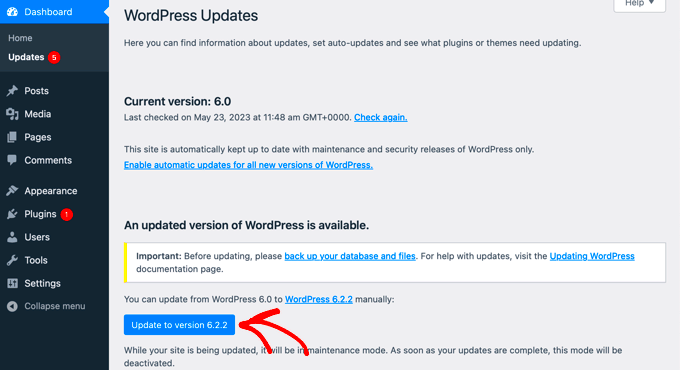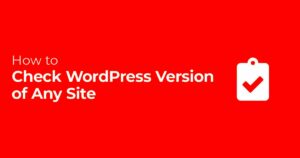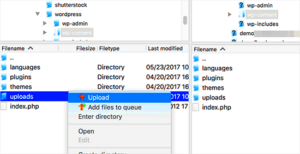When it comes to managing your WordPress site, ensuring seamless updates across devices is crucial. Why, you ask? Well, it’s all about maintaining a consistent user experience and keeping your site secure and functional. Whether you’re running a personal blog or a large business site, updates play a vital role in optimizing performance.
- Consistency: Regular updates help keep the look and functionality of your site uniform across all platforms, ensuring users have a cohesive experience whether they’re on a desktop, tablet, or smartphone.
- Security: Outdated plugins or themes can lead to vulnerabilities. Regular updates address these issues, minimizing the risk of hacks or data breaches.
- Performance Enhancement: Updates often come with new features and improvements that can speed up your site, making it more user-friendly and efficient.
- Compatibility: With various devices operating on different systems, seamless updates ensure that all components of your WordPress website work well together, regardless of the device used.
In a nutshell, seamless updates help you provide a better experience for your audience while protecting your site’s integrity. Embracing this practice can save you time, effort, and frustration in the long run!
Identifying Common Challenges in Multi-Device Updates
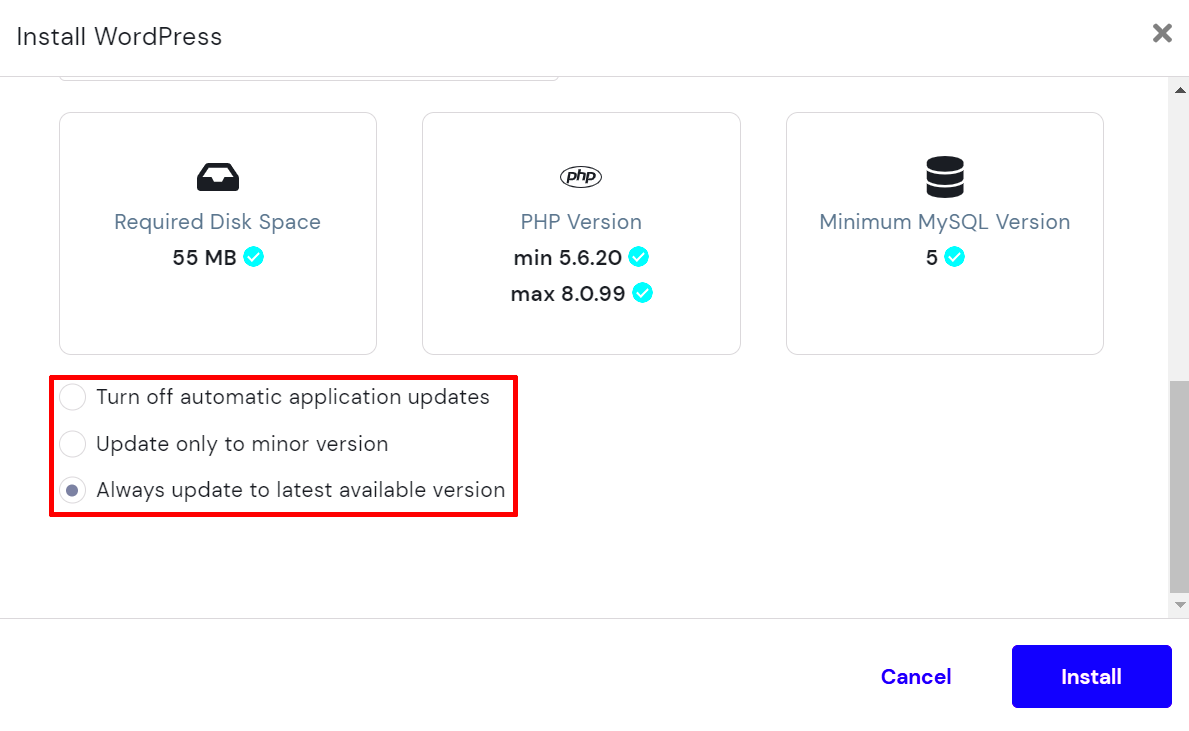
As beneficial as seamless updates can be, they come with their fair share of challenges, especially when dealing with multiple devices. Let’s take a closer look:
| Challenge | Description |
|---|---|
| Cross-Compatibility Issues | Not all themes or plugins work well across different devices. Sometimes, what looks great on a desktop might not appear the same on a mobile device. |
| Version Control | Keeping a consistent version of WordPress, themes, and plugins across devices can be difficult, leading to discrepancies in functionality. |
| Testing Requirements | Proper updates often require extensive testing on multiple devices, which can be time-consuming and complex. |
| Plugin Conflicts | With numerous plugins in use, conflicts can arise during updates, potentially causing parts of your site to malfunction. |
Being aware of these challenges is the first step in navigating the update landscape effectively. By identifying these issues early, you can devise strategies to mitigate them, ensuring a smoother experience for both you and your audience.
Utilizing a Centralized Management Dashboard
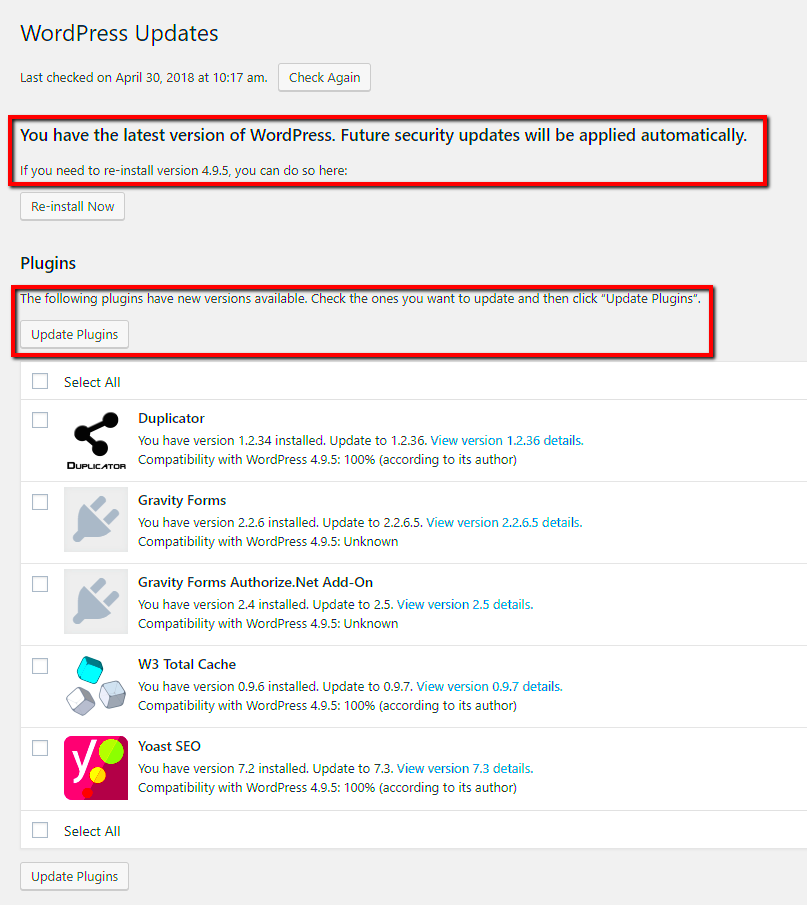
In today’s multifaceted digital landscape, tracking numerous WordPress sites can feel a bit like herding cats. That’s where a centralized management dashboard comes into play. A centralized dashboard allows you to oversee all your websites from one convenient location, streamlining the update process and enhancing overall efficiency. Imagine being able to manage themes, plugins, and settings across multiple sites without juggling between different dashboards! Sounds ideal, right?
So, how can you set this up? Let’s explore:
- Select a Management Tool: Start by choosing a reliable WordPress management tool that suits your needs. Popular options include ManageWP, MainWP, or InfiniteWP. Each of these comes packed with features that can help simplify your update process.
- Connect Your Sites: Once you choose a tool, you can connect all your WordPress sites to the dashboard. This usually involves installing a plugin on each site that links back to your management tool.
- Automate Updates: Many of these tools allow you to set up automated updates for plugins and themes. This means you won’t have to manually check for updates; it’ll happen in the background!
- Monitor Performance: Centralized dashboards often include performance monitoring features. Keep track of site speed, uptime, and any potential issues, all from one screen.
By adopting a centralized management dashboard, you’ll not only save time but also maintain better control over your sites. It’s all about making your life easier while keeping your WordPress sites running smoothly!
Implementing Version Control for Your Website
Let’s talk about version control—a concept that may seem daunting at first, but trust me, it’s simpler than you think! Just like keeping track of different drafts of a document, version control allows you to manage changes to your website over time. This can significantly aid in ensuring seamless updates across your WordPress sites.
Here’s why version control is essential:
- Track Changes: With version control, you can see who made changes, what changes they made, and when. This is especially helpful for teams working collaboratively. It prevents confusion and ensures everyone is on the same page.
- Rollback Option: If an update goes sideways—perhaps a plugin causes a conflict—you can roll back to a previous version of your website. This safety net can save you from unexpected headaches!
- Collaboration Made Easy: For developers and content creators, version control encourages teamwork. Multiple people can work on different aspects of the site simultaneously without overwriting each other’s work.
- Integrate with Tools: Popular version control systems like Git can be integrated with platforms like GitHub or Bitbucket. This takes your versioning to the next level, allowing for even greater management of your codebase.
In summary, implementing version control in your WordPress site isn’t just about tracking changes; it’s about fostering a culture of collaboration and ensuring that updates are managed in a way that minimizes risk. Whether you are a solo developer or part of a larger team, version control can make your life much easier and keep your sites in tip-top shape!
Ensuring Consistent Theme and Plugin Updates
Keeping your WordPress site fresh and functional isn’t just about adding great content; it’s also about maintaining consistent updates for both themes and plugins. Why is this so crucial? Well, outdated themes and plugins can not only harm your site’s performance but also expose you to security vulnerabilities. So, how can you ensure seamless updates across devices? Let’s dive in!
1. Set up Automatic Updates: One of the simplest methods is to enable automatic updates for your themes and plugins. This ensures that you always have the latest features and security patches without manual intervention. You can easily adjust these settings in your WordPress dashboard under the “Updates” section.
2. Utilize a Staging Site: Before you push updates live, consider using a staging environment. This allows you to test updates and check for compatibility issues with your current theme and plugins. If anything goes awry, it won’t affect your live site.
3. Monitor Compatibility: Make sure to check descriptions and changelogs of updates for compatibility warnings. Keeping track of which versions work seamlessly together can save a lot of future headaches.
4. Regular Backups: Always back up your site before any updates. This way, if something goes wrong, you can easily roll back to the previous version. Many plugins can automate this process for you, making life a lot easier.
By staying proactive and keeping tabs on your WordPress themes and plugins, you create a stable environment that can grow along with your site, no matter the device your visitors are using.
Utilizing Responsive Design for Consistent User Experience
In today’s digital landscape, users explore websites across a variety of devices—smartphones, tablets, laptops, and desktops. That means ensuring a seamless experience for every visitor is more important than ever. This is where responsive design comes into play!
What is Responsive Design?
Responsive design is an approach aimed at crafting websites that provide optimal viewing experiences across various devices. This means easy reading, navigation, and minimal resizing or panning, regardless of the device being used.
Key Benefits of Responsive Design:
- Improved User Experience: A responsive site adjusts to the size of the user’s screen, leading to easier navigation and interaction. This can significantly reduce bounce rates, as users are more likely to stay on a well-optimized website.
- SEO Advantages: Google favors responsive websites. By having a single URL for your content, it helps improve sharing and link-building opportunities.
- Cost-Effective: Maintaining one site instead of separate versions for desktop and mobile saves time and money.
How to Implement Responsive Design:
- Choose a Responsive Theme: Begin by selecting a WordPress theme that’s inherently responsive. This guarantees a solid foundation for a well-designed site.
- Flexible Grids and Layouts: Use fluid grids that resize elements proportionally. CSS frameworks like Bootstrap can help with this.
- Media Queries: Employ CSS media queries to change styles based on device characteristics, such as width and height.
By implementing responsive design in your WordPress site, you’ll foster a user-friendly environment that keeps your visitors happy, regardless of how they access your content. This is not just a design choice; it’s a commitment to providing a consistent, engaging user experience across all devices.
Leveraging Tools and Plugins for Synchronization
When you’re managing a WordPress site across multiple devices, the right tools and plugins can be your best friend. Leveraging synchronization tools helps ensure that your content, themes, and plugins are consistent across all platforms, preventing any potential hiccups or mismatches.
1. Use Sync Plugins: There are several synchronization plugins available that allow you to manage updates seamlessly. Here are a few to consider:
- WP Sync DB: This is great for transferring databases between different environments. It’s particularly handy if you want to keep production and development databases in sync.
- WP Migrate DB: This tool helps in migrating your database from one site to another, ensuring that your updates are uniform.
- BackupBuddy: While primarily a backup tool, BackupBuddy also allows you to easily transfer your WordPress site from one domain to another, ensuring all updates are moved properly.
2. Version Control: Another essential element for synchronization is utilizing version control systems like Git. By versioning your code and tracking changes, you can ensure that any updates are consistent across devices, making it easy to roll back changes if necessary.
3. Content Delivery Networks (CDNs): Implementing a CDN can also enhance synchronization. CDNs cache your website’s content across multiple servers around the world, ensuring that the latest version of your site displays uniformly, no matter the device used to access it.
In essence, the right tools and plugins will not just simplify your synchronization process; they can enhance your overall site performance and user experience. So, don’t hesitate to explore various options to find what works best for your specific needs!
Testing Updates on Staging Sites First
One of the most crucial steps in ensuring seamless updates across devices in WordPress is to test those updates on a staging site before pushing them live. Think of a staging site as your website’s private playground — a safe environment to experiment without causing disruptions to your live site.
Why Use a Staging Site?
- Risk Minimization: Testing updates on a staging site drastically reduces the risk of encountering issues after going live. It lets you identify and resolve problems without affecting your users.
- Realistic Testing: A staging site mirrors your live environment, allowing you to see how updates will actually function in real world scenarios.
- Ease of Reversal: If an update causes conflicts or issues, it’s much easier to revert changes on a staging site than on a live site.
How to Set Up a Staging Site:
- Use a Plugin: Many plugins, such as WP Staging or Duplicator, offer easy options to create and manage staging sites.
- Manual Creation: If you prefer, you can manually create a staging environment by duplicating your WordPress installation and database.
- Hosting Provider Support: Some hosting providers offer built-in staging tools that simplify the process. Check your host’s features to see if this option is available.
Once your staging site is set up, make sure to rigorously test all updates. Check for compatibility with existing plugins and themes, and ensure everything performs as expected across all devices.
Remember, taking these preventive steps can save you from potential headaches and help maintain a seamless experience for your website visitors. Test, analyze, and tweak any issues found in the staging phase to ensure that your live site runs smoothly after the updates!
9. Regular Backups: A Safety Net for Updates
When it comes to updating your WordPress site, think of regular backups as your safety net. Just like a tightrope walker wouldn’t step onto that precarious wire without a net below, you shouldn’t embark on the update journey without having a reliable backup strategy in place. Updates can sometimes go awry, whether due to plugin conflicts, theme issues, or even server hiccups, and having a backup ensures you can quickly restore your site to its previous state.
So, what makes for a solid backup strategy? Here are some essential tips:
- Choose a Reliable Backup Plugin: Some of the top players include UpdraftPlus, BackupBuddy, and VaultPress. Research and select the one that meets your needs.
- Schedule Regular Backups: Automate your backups to run on a weekly or even daily basis, depending on how frequently you update your content.
- Store Backups Offsite: Besides keeping backups on your server, storing them in cloud services like Google Drive or Dropbox adds an extra layer of security.
- Test Your Backups: It’s crucial to ensure your backups work. Regularly perform test restorations to verify that they are intact and functioning as expected.
By implementing these simple strategies, you can ensure that your WordPress updates are less of a risk and more of a routine. Remember, a backup is more than just a safety measure; it’s peace of mind for your digital presence.
10. Establishing a Routine Update Schedule
Having a routine update schedule is like having a well-planned training regimen—it ensures that your WordPress site remains in top shape without unnecessary stress or surprises. With so many elements to manage (themes, plugins, core updates), it can be all too easy to let them slip through the cracks. However, a treat like a scheduled update is vital for security, performance, and compatibility.
Here’s how to create an effective update schedule:
| Frequency | What to Update | Tools & Tips |
|---|---|---|
| Daily | Check for minor plugin/theme updates | Consider using a plugin like WP Updates Notifier to stay informed |
| Weekly | Perform core WordPress updates | Create a manual backup before any updates |
| Monthly | Review your site’s performance and user feedback | Use tools like Google Analytics and GTmetrix |
By sticking to this outlined schedule, you’ll not only keep your site in tip-top shape but also reduce the risks associated with unplanned updates. Got a busy week? No problem! Just plan around it—flexibility is key. Remember, keeping your WordPress site updated is like maintaining a relationship—consistent attention leads to a healthy, smooth partnership!
Monitoring and Troubleshooting Post-Update Issues
Once you’ve executed updates across your WordPress installations, it is vital to monitor the performance and functionality of your site closely. Sometimes, updates may cause unforeseen issues, affecting your website’s usability, speed, or appearance. This section will guide you through effective monitoring and troubleshooting techniques to ensure a seamless user experience post-update.
Key Areas to Monitor
After applying updates, focus on these critical areas:
- Website Performance: Use tools like GTmetrix or Google PageSpeed Insights to check load times and performance scores.
- Functionality: Test essential site functionalities, such as forms, shopping carts, and interactive elements to ensure they still work properly.
- Compatibility: Check for conflicts with plugins or themes that may have been affected by the updates.
- Error Logs: Review the server error logs to identify any issues that may not be visible during regular use.
Troubleshooting Common Issues
If you encounter problems, here are common troubleshooting steps:
| Issue | Troubleshooting Steps |
|---|---|
| Broken Features | Deactivate plugins one by one to isolate the conflict. |
| Slow Performance | Evaluate and optimize images, scripts, and cache settings. |
| Site Crashes | Restore from the backup and review recent updates for potential problems. |
By carefully monitoring and troubleshooting your WordPress site after updates, you can quickly address issues, ensuring optimal performance and user satisfaction. Regular maintenance checks and proactive monitoring will help maintain the health of your website, reducing the likelihood of major problems in the future.