Thinking about closing your Shutterstock account? Maybe you’ve found a new platform, no longer need the service, or just want to tidy up your online profiles. Whatever your reason, closing your account is a straightforward process, but it’s important to do it the right way to avoid any hiccups. In this guide, we’ll walk you through the steps to close your Shutterstock account smoothly and share some tips to ensure everything goes off without a hitch. Let’s get started so you can move on to your next digital adventure with confidence!
Reasons to Consider Closing Your Shutterstock Account
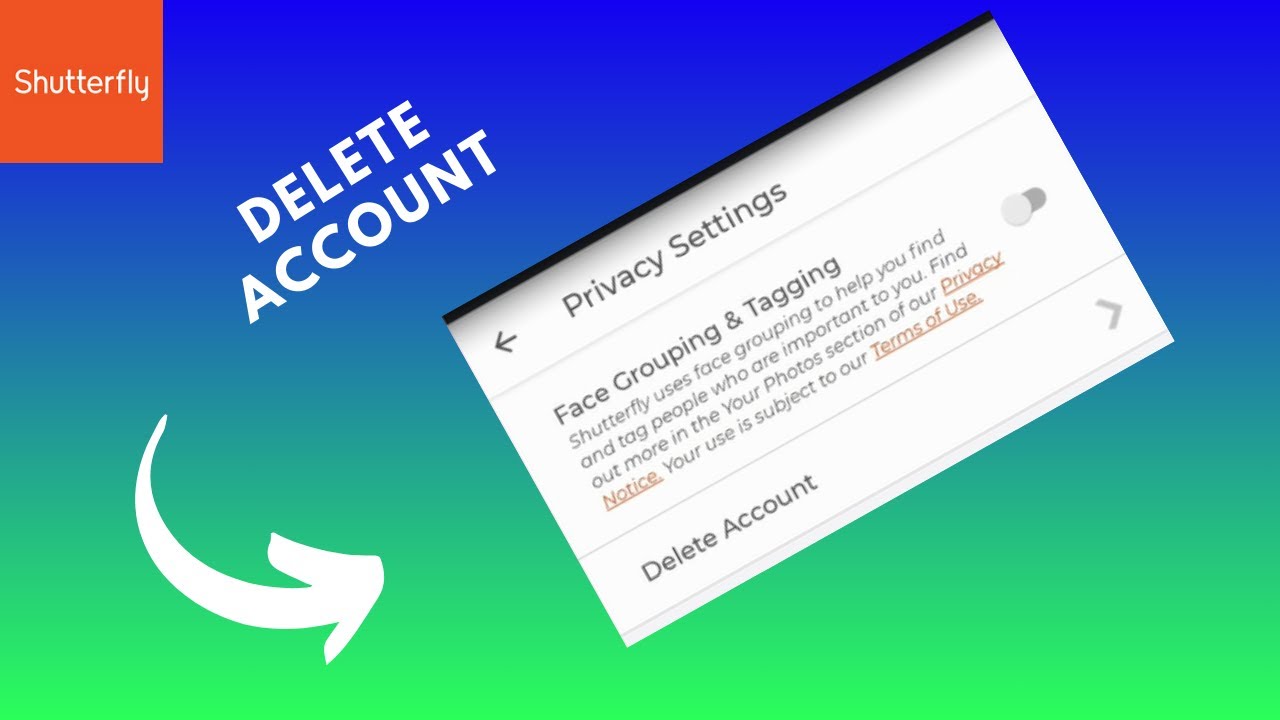
There are several reasons why you might decide to close your Shutterstock account. Sometimes, your needs change, or you find alternative solutions that better suit your current goals. Here are some common reasons:
- Cost Management: If you’re no longer using Shutterstock regularly, paying for an account might not make sense. Cutting unnecessary expenses is always a good reason to close unused subscriptions.
- Switching Platforms: Maybe you’ve discovered a different stock photo service that offers better prices, more relevant content, or a more user-friendly experience.
- Privacy Concerns: Some users prefer to limit their online footprint and choose to deactivate accounts on platforms they no longer actively use.
- Account Security: If you suspect your account has been compromised or you’re concerned about data safety, closing the account can be a proactive step.
- Minimal Usage: Perhaps you created an account for a specific project or event that’s now over, and you don’t see a reason to keep it active anymore.
Whatever your reason, understanding why you want to close your account helps ensure you’re making the right decision. Remember, closing your account is usually permanent, so it’s good to be sure before taking this step. If you’re ready to move forward, just follow the proper procedures, and you’ll be all set!
Steps to Prepare for Closing Your Shutterstock Account
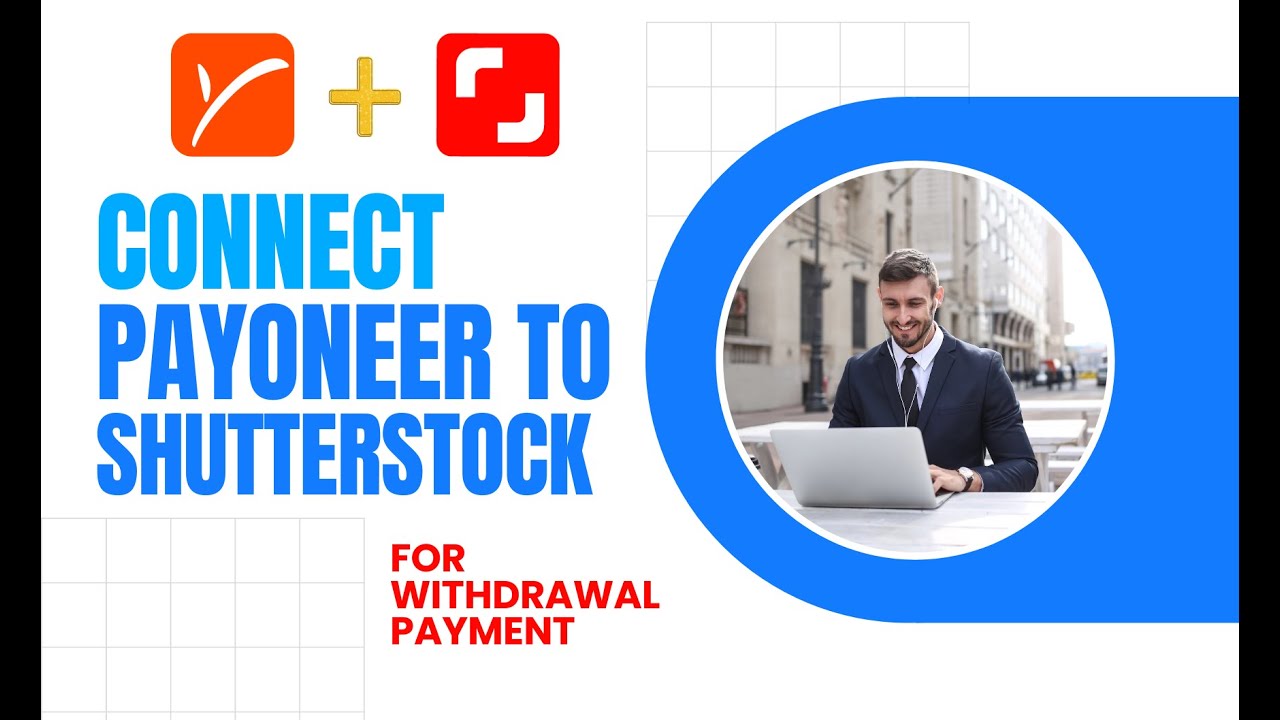
Thinking about closing your Shutterstock account? Before you hit that delete button, it’s a good idea to get everything in order. Preparing properly can save you from any headaches down the line and ensure a smooth transition. Here’s a simple checklist to help you get ready:
- Review Your Subscription and Usage: Take a moment to look over your current subscription plan. Are you on a monthly plan, an annual plan, or a pay-per-download option? Knowing your plan helps you understand any remaining billing cycles or commitments.
- Cancel Pending Transactions: Make sure there are no ongoing downloads or pending transactions. If you have active downloads, download any final assets you need before closing your account.
- Download Your Content: If you have downloaded images, videos, or vectors you want to keep, save them to your device now. Once your account is closed, retrieving these assets will no longer be possible from Shutterstock.
- Save Your Billing History: For record-keeping or future reference, download or screenshot your billing statements and subscription history.
- Check for Any Outstanding Payments: Ensure that all payments are settled or scheduled. You don’t want any unpaid bills lingering, which could complicate your account closure.
- Cancel Email Subscriptions or Notifications: If you receive newsletters or promotional emails from Shutterstock, consider unsubscribing to avoid clutter in your inbox after your account is closed.
Once you’ve completed these steps, you’ll feel more confident that your account closure will go smoothly. Remember, taking these precautions prevents losing access to your favorite assets prematurely and helps you keep your records organized.
How to Safely Cancel Your Subscription
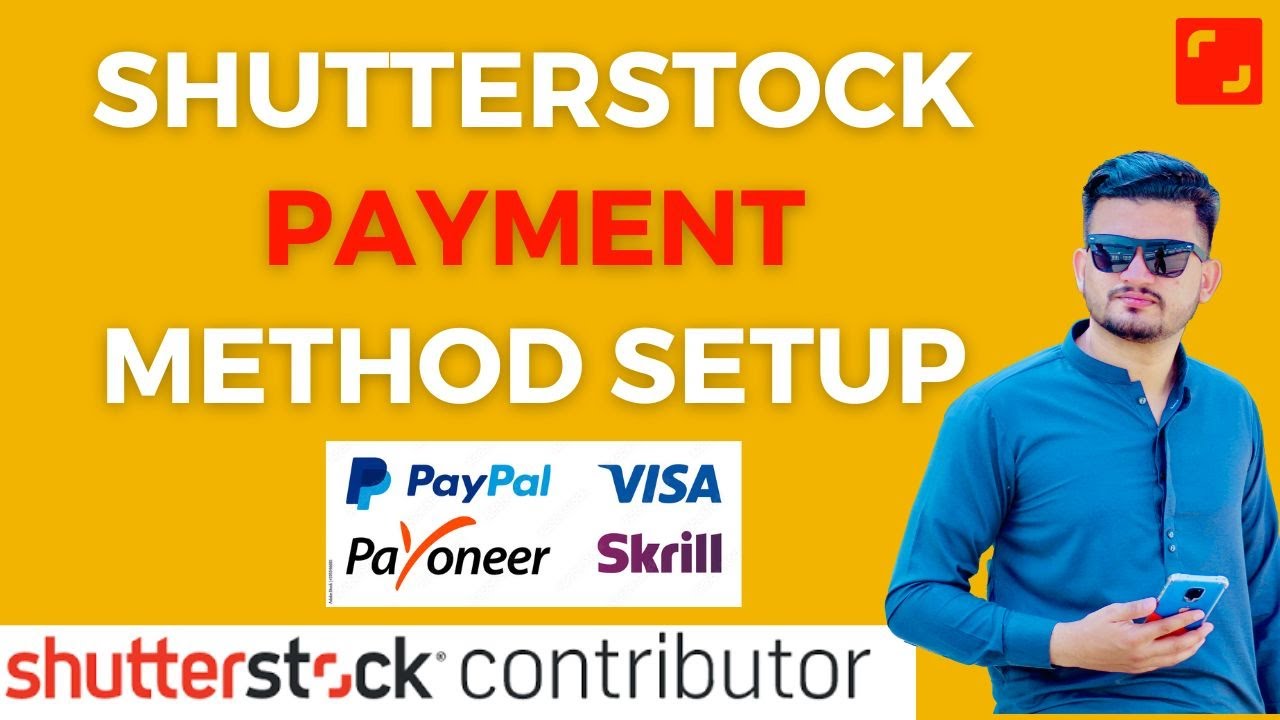
Now that you’re prepared, it’s time to actually cancel your Shutterstock subscription safely. The process is straightforward, but doing it properly ensures you won’t be billed unexpectedly or lose access prematurely. Here’s a step-by-step guide:
- Log Into Your Shutterstock Account: Head to the Shutterstock website and sign in using your credentials. Make sure you’re logged into the account you wish to close.
- Navigate to Account Settings: Click on your profile icon or the menu option, then select “Account Settings” or “Billing” depending on the layout.
- Find the Subscription Management Section: Look for options related to your current plan. This might be labeled as “Manage Subscription,” “Billing Details,” or similar.
- Choose to Cancel Subscription: Click on the cancel or terminate option. Shutterstock will usually ask for a confirmation — read carefully to understand any implications, such as access expiry or remaining billing cycles.
- Confirm Cancellation: Follow the prompts to confirm your cancellation. Some services might ask for a reason — feel free to share feedback if you like, but it’s optional.
- Verify Cancellation: After completing the process, you should receive a confirmation email or notification. Make sure to keep this confirmation for your records.
Important tips to keep in mind:
- Timing Matters: Cancel your subscription at the right time to avoid unwanted billing cycles. For monthly plans, do it a few days before the renewal date if possible.
- Check for Refunds: Generally, Shutterstock doesn’t offer refunds for unused credits or partial billing periods, so plan your downloads accordingly.
- Stay Informed: If you’re on an annual plan, understand the cancellation policy—some plans might have penalties or specific procedures for early termination.
By following these steps carefully, you’ll ensure your Shutterstock subscription is canceled safely, without surprises or billing issues. Remember, once your account is closed, you won’t be able to access your assets or manage your subscriptions, so double-check everything before confirming the cancellation.
Important Things to Know Before Deleting Your Account
Thinking about closing your Shutterstock account? Before you hit that delete button, there are a few important things you should keep in mind. First off, it’s crucial to understand that once your account is deleted, all your data, including your uploaded content, purchase history, and subscription details, will be permanently lost. So, if you have any important assets or receipts you might need later, make sure to back them up.
Another key point is that Shutterstock doesn’t offer a way to temporarily disable your account — deletion is permanent. If you’re unsure, you might want to consider canceling your subscriptions first instead of deleting your entire account. This way, you won’t be billed further, but your account remains intact should you decide to return later.
Also, review any ongoing subscriptions or payments. If you have an active subscription, cancel it before proceeding with account deletion. This helps prevent future charges and ensures a smoother process.
Here’s a quick checklist before you delete:
- Download any purchased images or content you want to keep.
- Cancel any active subscriptions or plans.
- Remove or transfer any personal or sensitive information you might want to keep.
- Ensure you understand that the deletion is irreversible.
- Check if you have any pending payments or refunds.
Once you’re clear on everything and ready to proceed, it’s best to double-check that you really want to delete your account. Remember, this action is final, and there’s no way to recover your account or its content after it’s been deleted.
How to Confirm and Finalize Your Shutterstock Account Deletion
Now that you’re prepared, let’s walk through the process of confirming and finalizing your Shutterstock account deletion. The steps are straightforward, but it’s important to follow them carefully to avoid any hiccups.
First, log into your Shutterstock account using your username and password. Once logged in, navigate to the Account Settings section. You can usually find this by clicking on your profile icon or your account name in the top corner of the page.
Within Account Settings, look for options related to account management or privacy. Shutterstock may have a dedicated section for account deletion or closure. If you don’t see a direct delete option, try the following:
- Visit the Help Center or Support page.
- Search for “Close my account” or “Delete account.”
- Follow the instructions provided in the support articles.
If the option isn’t directly available, you might need to contact Shutterstock’s customer support. Here’s how:
- Use the Contact Support form or chat feature on their website.
- Explain that you want to delete your account.
- Provide any requested verification details, such as your email or account ID.
After your request is submitted, Shutterstock’s support team will typically send you a confirmation email. This email might include a link or instructions to finalize the deletion. Make sure to check your inbox (and spam folder) for this email.
Once you receive the confirmation email, follow the provided link or instructions to complete the deletion process. Sometimes, they may ask you to verify your identity or confirm the action explicitly by clicking a button like “Confirm Deletion”.
After confirming, your account will be scheduled for deletion. You should receive a final notification once the process is complete. Remember, this process is usually irreversible, so double-check everything before confirming. And that’s it — your Shutterstock account is now deleted!
Post-Closure Tips and Alternatives
Once you’ve successfully closed your Shutterstock account, it’s important to take a few additional steps to ensure a smooth transition and protect your digital assets. First, review any remaining subscriptions or billing statements to confirm that no further charges will occur. If you had any ongoing plans, consider canceling or downgrading them beforehand to avoid surprises.
Next, back up any images, vectors, or videos you previously purchased or uploaded. While your account will be closed, having copies of your assets can be beneficial for future projects or alternative platforms. Additionally, update any third-party websites or services where your Shutterstock account was linked to prevent broken links or access issues.
If you’re seeking alternative stock image platforms, explore options like Adobe Stock, iStock, or . These platforms offer a wide range of assets and different licensing options. Before switching, review their terms of use and pricing models to find the best fit for your needs.
| Platform | Features | Pricing |
|---|---|---|
| Adobe Stock | High-quality images, integration with Creative Cloud | Subscription plans starting at $29.99/month |
| iStock | Exclusive images, flexible credits system | Packages from $12 for 10 images |
| Getty Images | Premium content, editorial images | Custom pricing based on usage |
Finally, keep an eye on your email and financial statements for any unexpected activity. It’s prudent to monitor your accounts for a few weeks after closure to ensure that no unauthorized charges or access attempts occur. By following these tips, you can seamlessly transition away from Shutterstock and explore alternative options that suit your creative needs.
In conclusion, a careful approach after closing your Shutterstock account helps safeguard your digital assets and opens the door to new opportunities with other stock content providers.


