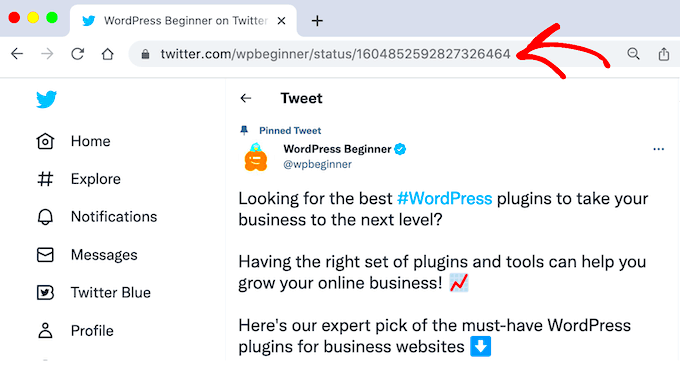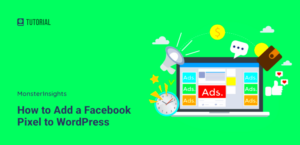If you’ve been hanging out on Twitter for a while, you might have come across these fascinating things called “Twitter threads.” They are like juicy stories made up of several connected tweets, and they can pack a punch when it comes to sharing thoughts, ideas, or insights. Now, if you’re looking to spice up your WordPress posts by embedding these threads, you’re in the right place! In this guide, we’ll walk through the ins and outs of embedding Twitter threads seamlessly into your online content.
What is a Twitter Thread?
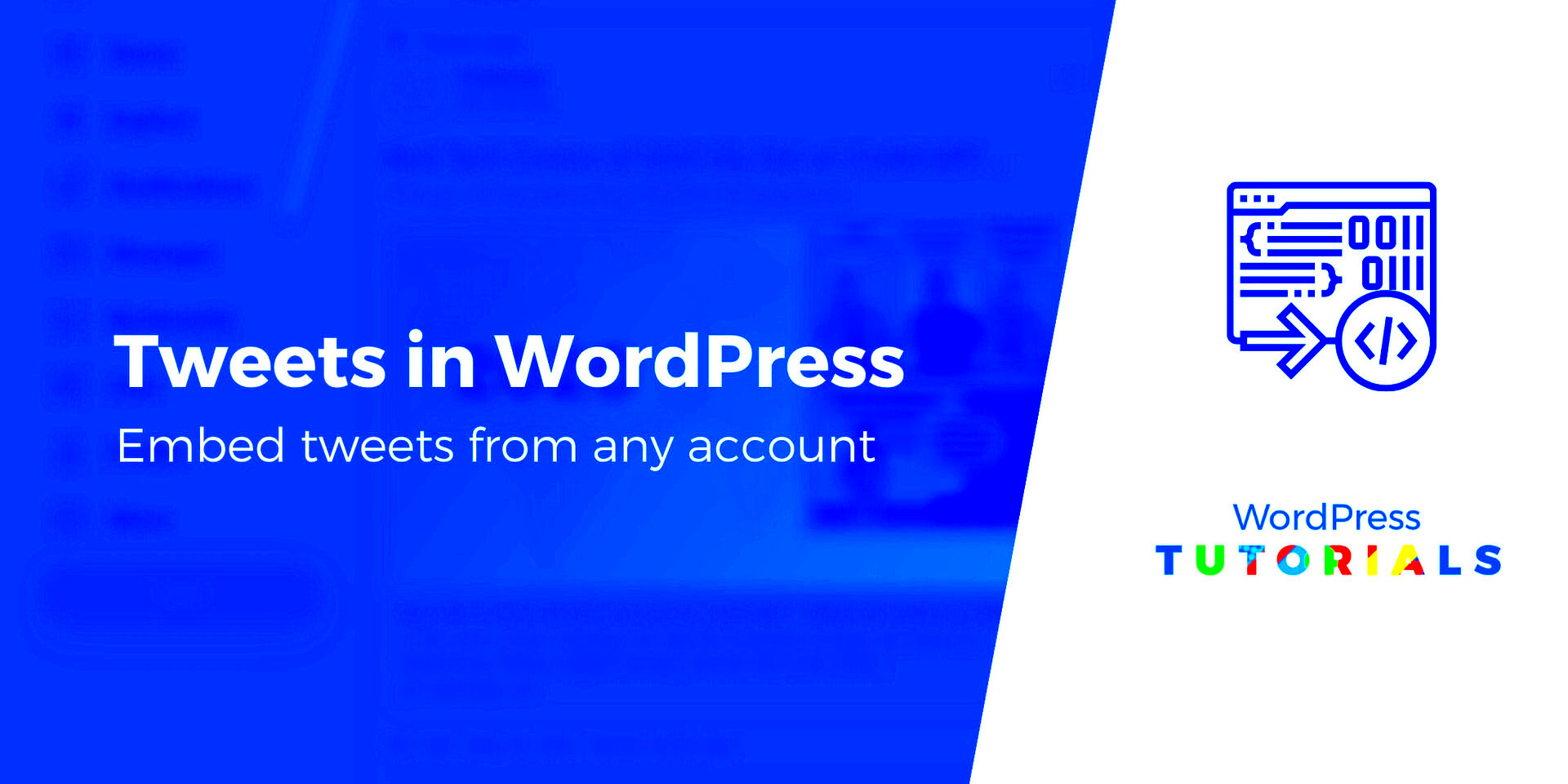
A Twitter thread is essentially a series of connected tweets from the same user that together tell a longer story or elaborate on a single topic. It allows the author to exceed Twitter’s character limit of 280 characters, giving them room to explore ideas in more depth.
Here’s a breakdown of what makes Twitter threads unique:
- Continuous Storytelling: Each tweet is a part of a larger narrative, creating a more engaging experience for readers.
- Numbered Tweets: Authors often number their tweets (e.g., 1/5, 2/5, etc.) to help readers follow along.
- Rich Interactivity: Readers can like, retweet, and reply to individual tweets within the thread, fostering conversation.
- Visual Appeal: Many users include images, GIFs, or videos in their threads, making them visually interesting and engaging.
By embedding a Twitter thread in your WordPress posts, you can leverage this engaging format to enrich your content, attract more readers, and encourage social sharing! So, let’s get started on how to embed these threads effectively.
Why Embed Twitter Threads in Your WordPress Posts?
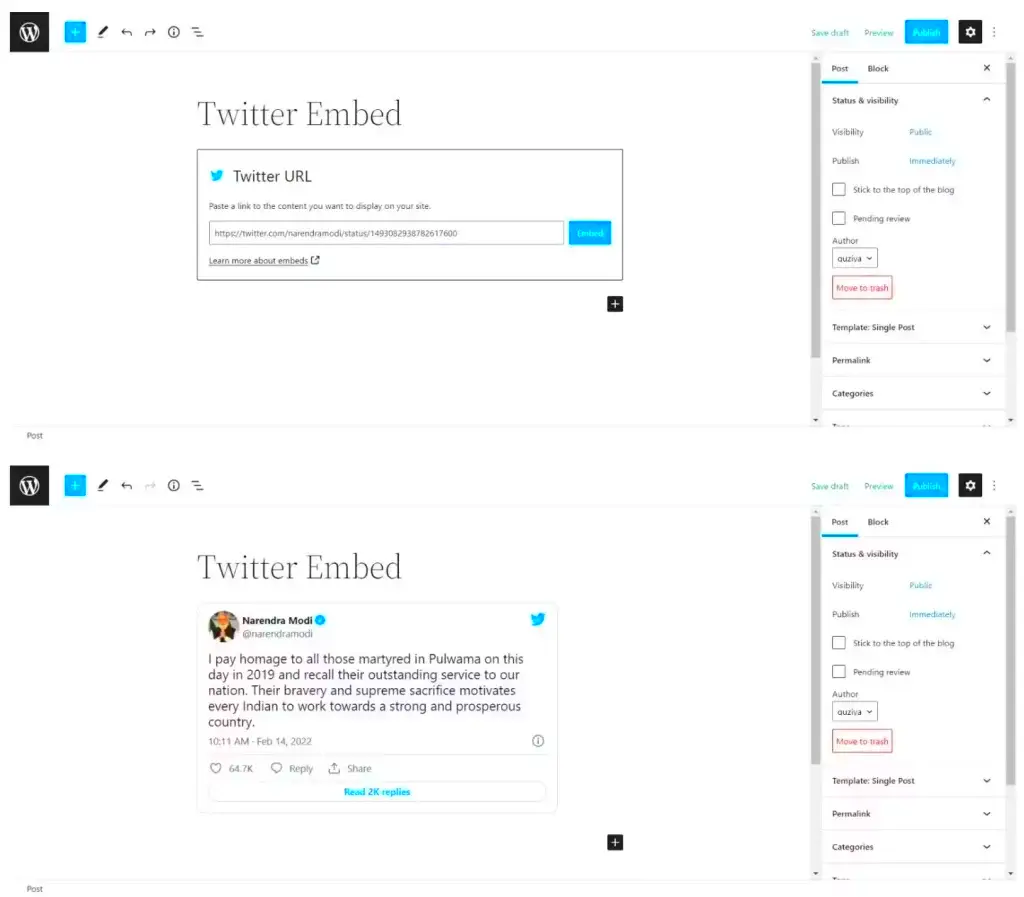
Embedding Twitter threads in your WordPress posts can significantly enhance your content and offer your readers a richer experience. So, why should you consider this? Let’s explore!
- Engaging Content: Twitter threads often contain insightful commentary, humor, or information that can complement your blog post. By embedding these threads, you’re giving your audience additional value, making your content more engaging.
- Real-Time Updates: Twitter is a platform known for its immediacy. By embedding threads, you can share the latest opinions, news events, or trends right from Twitter, keeping your readers informed.
- Easy Sharing: When you embed a thread, you’re not just sharing text; you’re sharing a discussion. Readers might feel motivated to share your blog post because it features active dialogue from the Twitter community.
- Boosted SEO: Embedding Twitter threads can improve your SEO by increasing the time readers spend on your post. When users find compelling content that keeps them engaged, they are less likely to bounce away!
- Cross-Promotion: When you embed someone else’s thread, you’re essentially promoting their content, which might encourage them to share your post. This cross-promotion can lead to greater visibility for your own blog.
- Aesthetic Appeal: Well-embedded Twitter threads can make your blog visually appealing. A good layout not only draws the eye but also helps break up large blocks of text, making it easier for readers to digest your content.
Step-by-Step Guide to Embedding Twitter Threads
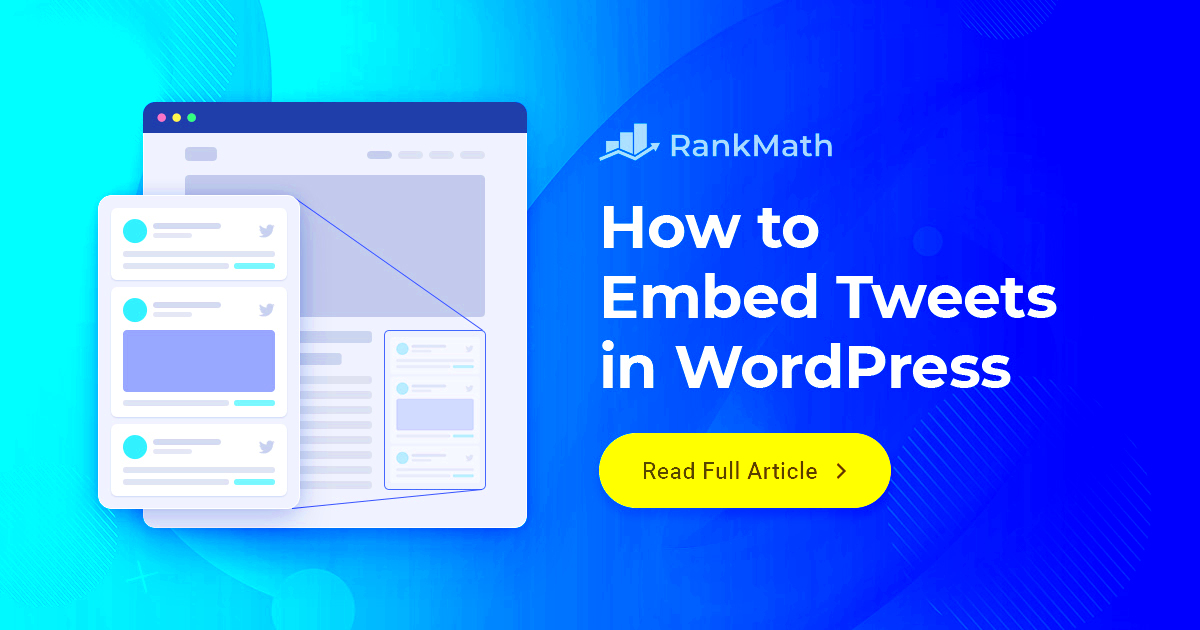
Ready to add that Twitter flair to your WordPress posts? Follow this simple step-by-step guide, and you’ll be embedding Twitter threads like a pro in no time!
- Find the Twitter Thread: First, navigate to Twitter and locate the thread you wish to embed. Click on the time/date stamp of the tweet at the top of the thread to open it in a new window.
- Copy the URL: Once you have the thread open, copy the URL from your browser’s address bar. It looks something like this: https://twitter.com/username/status/1234567890.
- Access Your WordPress Editor: Log in to your WordPress dashboard. Go to the post or page where you want to embed the thread.
- Paste the URL: In the post editor, simply paste the copied URL directly into the content area. WordPress automatically recognizes it as a Twitter link.
- Adjust Your Layout: Preview the post to see how the embedded thread looks. If necessary, modify your layout by adjusting text or image placement for optimal appearance.
- Publish: Once you’re satisfied with how everything looks, hit that publish button! Your readers can now enjoy the embedded thread in all its glory.
Embedding Twitter threads can bring your content to life while giving your audience insights they might not find elsewhere. So go ahead, give it a try!
Method 1: Using the Twitter Embed Code
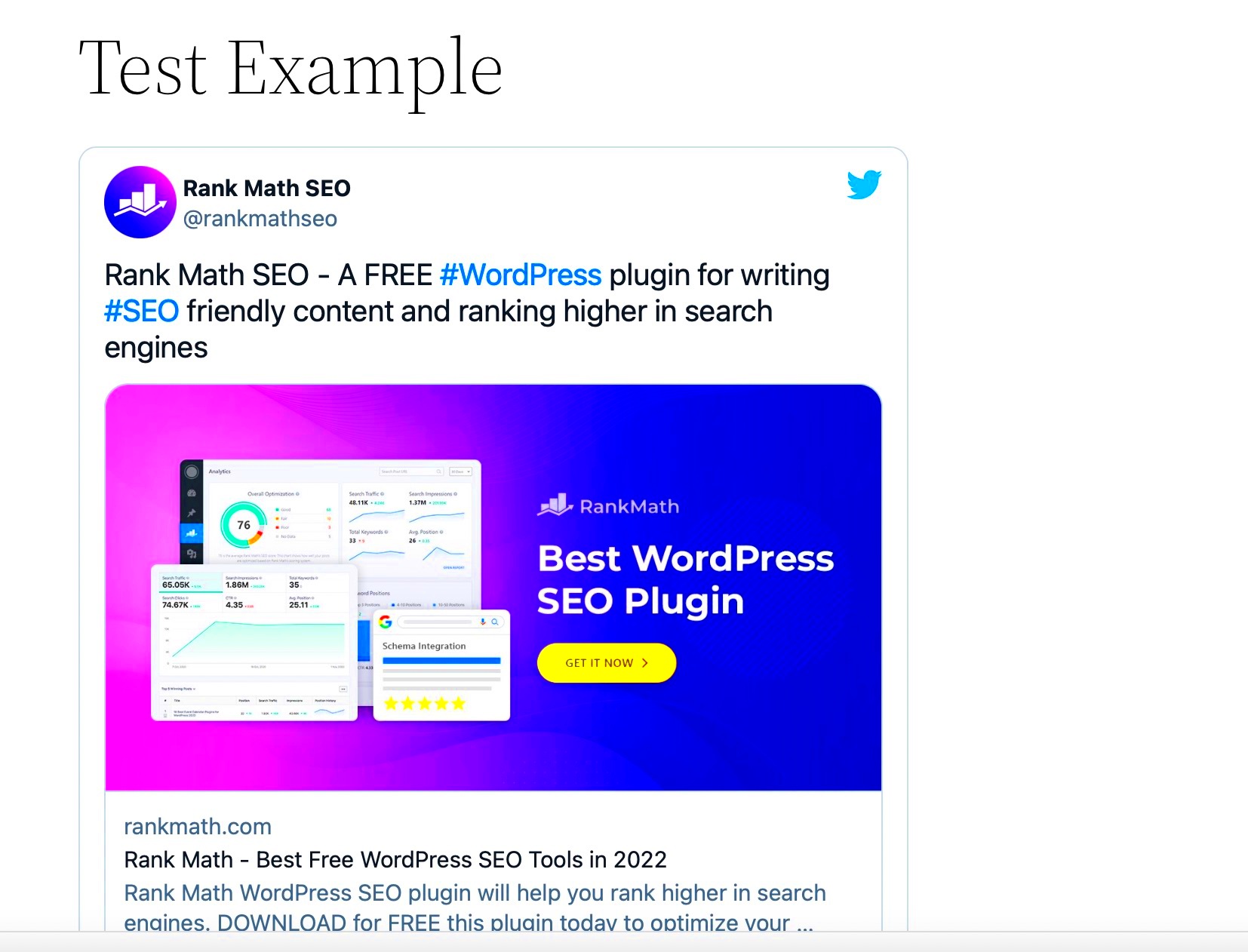
If you want to add a Twitter thread to your WordPress post, the first method you can use is the Twitter embed code. This approach is straightforward and doesn’t require any extra plugins. Here’s how to do it step-by-step:
- Find the Twitter Thread: Start by locating the Twitter thread you wish to embed. Click on the first tweet of the thread.
- Access the Tweet Menu: Click on the downward arrow in the upper right corner of the tweet. You’ll see a menu pop up.
- Select ‘Embed Tweet’: In the menu, choose the ‘Embed Tweet’ option. A new window will appear with the embed code.
- Copy the Embed Code: You can customize the appearance by selecting options like displaying media or not. Once you’re satisfied, copy the embed code provided.
- Paste the Code in WordPress: Now, head over to your WordPress post editor. Switch to the ‘Text’ or ‘HTML’ view and paste the embed code where you want the thread to appear.
Once you’ve done that, switch back to the ‘Visual’ editor to see how it looks. Don’t forget to click ‘Publish’ or ‘Update’ to make it live! Embedding Twitter threads this way gives you direct control over how they display on your site, making it a great option for those looking to keep things simple.
Method 2: Using a WordPress Plugin
If you’re looking for an easier or more streamlined way to embed Twitter threads into your WordPress posts, using a plugin might be the best route for you. There are plenty of plugins specifically designed to help you with Twitter embeds. Here’s how you can use one:
- Choose a Plugin: Some popular plugins for Twitter embeds include Smash Balloon Social Post Feed and Click to Tweet. Pick one that best suits your needs.
- Install and Activate the Plugin: Go to your WordPress dashboard, navigate to ‘Plugins’ > ‘Add New’, and search for your chosen plugin. Click ‘Install’ and then ‘Activate’.
- Settings Configuration: After activation, you might need to configure some settings. Most plugins provide easy-to-follow instructions.
- Embed the Thread: Once the plugin is set up, you will find a simple interface to easily insert Twitter threads. You might only need to paste the thread’s URL directly into the post editor.
- Preview and Publish: After embedding, preview your post to ensure everything looks good. Finally, publish or update your post to make it available to your audience.
Using a plugin can save you time and effort, especially if you plan on embedding multiple threads or showcasing tweets regularly. Plus, many plugins offer enhanced features, like customization options for appearance, which can help you match your site’s style!
7. Customizing the Embedded Twitter Thread
Customizing your embedded Twitter thread in WordPress can take your content from ordinary to extraordinary! When you embed a thread, you want it to align with your website’s look and feel. Below are some simple yet effective ways to spruce up your embedded Twitter content.
1. Adjust Width and Height: Most users don’t realize that you can manually set the width and height of your embedded thread. This can be adjusted in the Twitter Embed Code. Look for the width tag, and tweak it to fit your blog’s layout. For example:
| Attribute | Default Value | Suggested Change |
|---|---|---|
| width | 550 | 100% (for mobile responsiveness) |
| height | auto | Specify if needed for design |
2. Styling with CSS: If you’re comfortable with a bit of CSS, you can further customize the look of your embedded thread. For instance, changing the border, or adding shadows can create depth. Here’s how you could do it:
.twitter-embed { border: 2px solid #ccc; border-radius: 5px; padding: 10px;}3. Captioning the Tweet: To provide context, consider adding a caption above or below your Twitter thread. You could include a brief summary or your thoughts, which encourages more engagement from readers.
By taking the time to customize your embedded Twitter thread, you not only enhance your user experience but also elevate the professionalism of your blog. Let your creativity shine!
8. Troubleshooting Common Issues
Even the best of us run into issues sometimes, especially when dealing with technology. If you’ve embedded a Twitter thread on your WordPress site and something isn’t working right, don’t fret! Here’s a guide to some common hiccups and how to resolve them.
1. Thread Not Displaying: One of the most common issues is that the Twitter thread doesn’t show up at all. This might be due to several reasons:
- Ensure you’ve copied the correct embed code from Twitter.
- Check that JavaScript is enabled on your browser.
- Clear your website’s cache, as stale data can sometimes cause problems.
2. Formatting Issues: Your thread might appear disjointed or out of alignment within your post. If you’ve already customized dimensions, but it still looks off, try:
- Temporarily disabling other plugins to identify if they’re conflicting.
- Resetting your formatting settings in WordPress.
3. Not Responsive: If your embedded thread does not resize on mobile devices, ensure that you set the width to 100% in your embed code or CSS for better responsiveness.
By following these troubleshooting steps, you can resolve most common issues swiftly and keep your blog looking professional and polished. Patience and a little experimentation often do the trick!
Best Practices for Using Twitter Threads in Your Content
Embedding Twitter threads in your WordPress posts can significantly enhance the engagement and interactivity of your content. Here are some best practices to keep in mind:
- Choose Relevant Threads: Select threads that are relevant to your topic. Whether you’re discussing a specific event, a trending topic, or general advice, the threads should complement your content and provide added value to your audience.
- Check for Engagement: Aim for threads that have garnered attention. High engagement, like retweets and likes, often indicates valuable content that your readers would enjoy.
- Maintain Context: Always provide a brief introduction or explanation of the thread you are embedding. This helps your readers understand why it is relevant to your post. You might say, for example, “Here’s a thread that dives deeper into…”
- Embed Selectively: Don’t go overboard with embedding. Too many threads can be overwhelming and may divert attention away from your primary content. A few well-placed threads can be more impactful.
- Keep Accessibility in Mind: Remember that not all users will be able to interact with embedded content. Include a brief summary or key points from the thread in your text to ensure that everyone understands the essential insights.
- Update Regularly: Twitter threads can become outdated, especially if discussing fast-moving topics. Regularly check your content for relevance and accuracy to keep your posts fresh.
By following these best practices, you can seamlessly integrate Twitter threads into your WordPress content, providing a richer experience for your readers.
Conclusion
Embedding Twitter threads in your WordPress posts isn’t just a technical task; it’s an opportunity to enhance your storytelling and enrich your content. By infusing expert opinions, real-time discussions, and engaging visuals from Twitter threads, you can create a more dynamic reading experience.
| Key Takeaways |
|---|
| Engagement: Leverage Twitter’s vibrant discussions to keep your audience engaged. |
| Relevance: Ensure the threads you use are closely aligned with your main topic. |
| Context Matters: Provide context for every thread to illustrate its importance. |
In conclusion, when done right, embedding Twitter threads can provide your readers with valuable insights and perspectives that enrich their understanding of the topic at hand. So, don’t hesitate to dive into the world of Twitter and bring those threads into your WordPress posts. It’s all about creating content that resonates and engages!