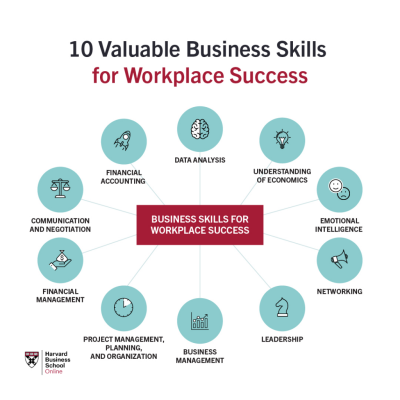Sharing images from Getty Images can enhance your team’s projects, presentations, and marketing materials. Understanding how to effectively share these resources ensures that everyone has access to high-quality visuals while adhering to licensing agreements. This guide provides an overview of Getty Images and a step-by-step process to share search results efficiently.
Understanding Getty Images and Its Importance for Teams

Getty Images is a leading platform that offers a vast collection of high-quality images, videos, and music. It serves various industries, including media, advertising, and corporate communications. For teams, the importance of using Getty Images lies in the ability to access professional visual content that can elevate marketing campaigns and enhance presentations.
Utilizing Getty Images allows teams to maintain a consistent quality standard across their visuals, which reflects positively on brand identity. Moreover, visual storytelling is crucial in today’s fast-paced digital world, where attention spans are short. High-quality images can capture interest quickly, making it easier for teams to convey their messages effectively.
Additionally, Getty Images provides comprehensive licensing options, ensuring that teams can legally use the content without infringing on copyright. This aspect is vital when sharing content internally or externally, as it protects the organization from legal issues while fostering creativity and collaboration.
Step-by-Step Guide to Sharing Getty Images Search Results
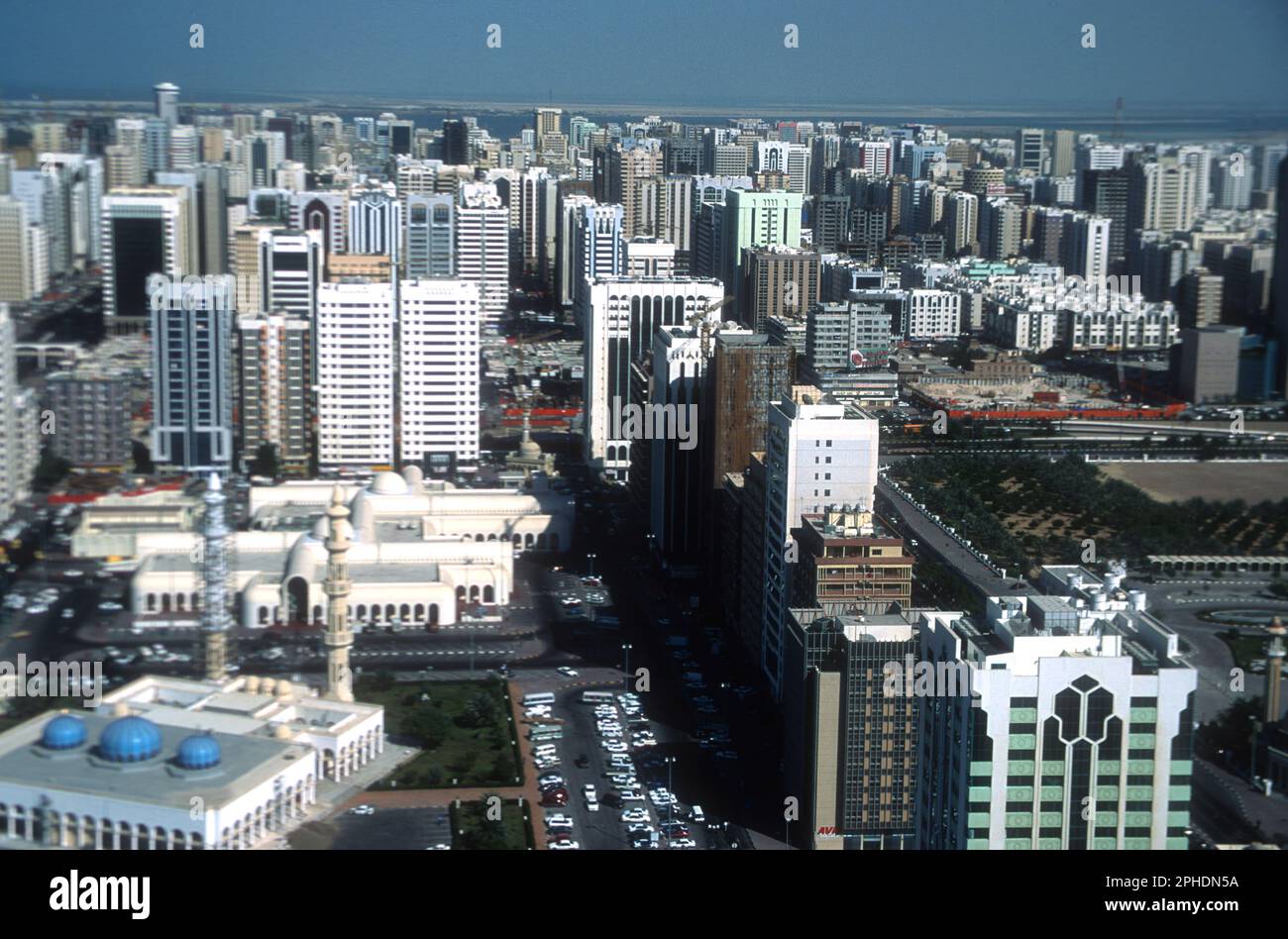
- Conduct Your Search: Begin by navigating to Getty Images and entering keywords relevant to your project.
- Refine Your Results: Utilize filters to narrow down your search based on orientation, color, and content type.
- Select Images: Choose the images that resonate most with your team’s needs and projects.
- Share the Link: Copy the URL for the selected images and share it via email or your team’s preferred communication tool.
- Discuss Licensing: Make sure to inform your team about the licensing details for each image to ensure compliance.
- Gather Feedback: Encourage your team members to provide feedback on the chosen images to refine your selection further.
Best Practices for Collaborating with Team Members on Getty Images

When it comes to collaborating with your team on Getty Images, communication and organization are key. Here are some best practices to ensure a smooth workflow:
- Establish Clear Guidelines: Before diving into the search, it’s crucial to set expectations. Discuss what types of images you’re looking for, the overall aesthetic, and any specific themes or messages you want to convey.
- Create a Shared Space: Use collaborative tools such as Google Drive or Dropbox to create a shared folder for images. This keeps everything organized and accessible for all team members.
- Curate a Mood Board: Collect images that resonate with your project’s vision. Pinterest or Canva can be great platforms for this, allowing everyone to visualize ideas collectively.
- Use Getty’s Lightbox Feature: This tool allows team members to save and share selected images. It’s an efficient way to compare options and gather feedback without the clutter of multiple emails.
- Regular Check-ins: Schedule periodic meetings to discuss progress and any new discoveries. This ensures everyone is on the same page and can address any questions or concerns promptly.
- Seek Feedback: Encourage an open dialogue regarding the images selected. Constructive feedback will help refine your choices and enhance the project’s outcome.
By using these practices, you can foster a more collaborative environment while ensuring that all team members contribute to the final selection of images, leading to a more cohesive end product.
Using Getty Images in Your Projects: Legal and Ethical Considerations
When utilizing Getty Images for your projects, it’s vital to tread carefully in terms of legal and ethical considerations. Here are some essential points to keep in mind:
- Licensing: Always check the licensing agreement associated with each image. Getty offers various licensing options depending on usage, such as editorial, commercial, and rights-managed. Make sure your intended use aligns with the license.
- Model and Property Releases: For images featuring identifiable individuals or private property, ensure that the necessary releases are in place. Lack of such releases can lead to legal repercussions.
- Credit the Source: While not always mandatory, giving credit to Getty Images or the photographer can be a good practice, further respecting the creator’s rights.
- Avoid Modification Restrictions: Some licenses may restrict modifications to the images. Be aware that not all images can be altered or customized without violating terms.
- Attribution Requirements: If your project involves public distribution, check if attribution is required. This is especially valid for images sourced under a Creative Commons license.
Keeping these considerations at the forefront of your mind will not only protect you and your organization legally but also respects the creators behind these valuable visual assets. Always err on the side of caution and consult with legal resources if you’re unsure.
Tools and Platforms for Seamless Team Communication
In today’s fast-paced work environment, having the right tools for communication can make all the difference when sharing Getty Images search results with your team. Here’s a look at some of the most effective tools and platforms that can enhance your collaborative experience:
- Slack: This popular messaging platform allows teams to create channels for specific projects, making it easy to share links, discuss image selections, and provide feedback in real time.
- Trello: A project management tool that helps organize tasks visually. You can create boards for different projects and attach Getty Images directly to cards for easy access during discussions.
- Google Drive: Ideal for storing and organizing assets. Create shared folders for your Getty Images collections, where team members can access and comment on images efficiently.
- Microsoft Teams: This platform integrates chat, video calls, and file sharing. You can easily share Getty Images links in chats or meetings, keeping everyone on the same page.
- Dropbox: A great option for larger files that may not be as easily shared via traditional email. You can create shared links to images from Getty, making it easy for your team to download or view them.
Choosing the right communication tools will enhance collaboration, making it easier for your team to engage with the visuals that matter most. The key is to find a platform that fits your team’s style and workflow, ensuring that everyone can contribute and access the Getty Images search results effectively!
Tips for Organizing and Categorizing Getty Images for Team Access
Once you’ve collected your Getty Images, the next step is to ensure they are organized in a way that makes it easy for your team to access and use them. Here are some practical tips to help you streamline this process:
- Create a clear folder structure: Establish main categories based on projects, themes, or topics. Subfolders can help break down specific usages, such as marketing campaigns or blog posts.
- Use descriptive naming conventions: Instead of generic file names, opt for more descriptive titles that include keywords related to the content (e.g., “2023_Summer_Campaign_SocialMedia.jpg”). This will make searching much easier.
- Employ tagging systems: If your platform supports it, use tags to denote themes, colors, or styles. This adds another layer of organization, allowing for quick searches.
- Regularly update your library: As new images are added or older ones become obsolete, periodically revisit your organization system to keep it fresh and relevant. This helps everyone find what they need without wading through irrelevant files.
- Train your team: Ensure everyone understands the organizational system. Conduct brief training sessions or create a simple guide that outlines how to find and add images to the shared space.
By implementing a well-thought-out organization strategy, your team can save time and effort when sourcing images for projects, leading to a more efficient and creative workflow!
Frequently Asked Questions About Sharing Getty Images
If you’re diving into the world of Getty Images for your team’s projects, you might have a few questions swirling in your mind. You’re not alone! Here are some of the most frequently asked questions about sharing Getty Images search results with your team:
1. Can I share Getty Images links with my team?
Absolutely! You can share links to specific images or search results. Just remember that everyone needs the appropriate permissions to access those images based on your licensing agreement.
2. How do I compile a list of images to share?
Use the “Lightbox” feature on Getty Images. It allows you to curate a collection of images that you can easily share with your team. Just add your selected images to a Lightbox, and then use the shareable link generated.
3. Do my team members need an account?
Not necessarily! While having an account can enhance access and usage, you can still share links to images. However, be aware that certain features may be limited for users without an account.
4. Can we edit the images we find on Getty Images?
Typically, editing is not permitted unless you have a specific license that allows for modifications. Always check the licensing terms before making any changes.
5. What should I do if I have copyright concerns?
Reach out to Getty Images’ support for clarification. It’s crucial to ensure proper usage and avoid potential infringement. They can guide you on how to navigate licensing issues effectively.
By addressing these FAQs, you can ease any worries and get right to sharing those amazing visuals with your team!
Case Studies: Successful Team Collaborations Using Getty Images
Looking for inspiration on how to use Getty Images within your team? Here are a couple of case studies that highlight successful collaborations:
Case Study 1: Marketing Campaign Revamp
A marketing agency was tasked with revitalizing their client’s brand image. The team utilized Getty Images to source high-quality visuals that aligned perfectly with their campaign theme. By using the Lightbox feature, they compiled images that conveyed their vision and presented them to the client. The result? A successful campaign that increased engagement by 40%, thanks to stunning imagery that resonated with the target audience.
Key Takeaway: Utilize Getty Images to find visuals that align with your project’s narrative. Curating images simplifies communication and enhances collaboration.
Case Study 2: Editorial Content Creation
A digital magazine wanted to enhance its online articles with eye-catching images. The editorial team collaboratively searched Getty Images for relevant photos while writing. They created a shared Lightbox to streamline their selection process. The use of visuals not only improved article aesthetics but also increased reading time by 35%.
Key Takeaway: Collaborating on a shared platform can foster creativity. Integrating Getty Images into your editorial workflow elevates the overall content quality.
These case studies demonstrate the power of collaboration and how effectively using Getty Images can significantly enhance your team’s projects. Dive in and explore the potential for your collaborations today!
How to Effectively Share Getty Images Search Results with Your Team
Sharing Getty Images search results with your team can enhance collaborative projects, especially in fields like marketing, design, and content creation. Here’s a step-by-step guide to streamline the process for your team.
1. Perform a Targeted Search
Begin by entering relevant keywords into the Getty Images search bar. Utilize advanced search filters such as:
- Image type (photos, illustrations, vectors)
- Orientation (horizontal, vertical)
- Color tone (black and white, color)
- Content type (editorial, creative)
2. Create a Curated Collection
Once you’ve gathered your search results, select images that align with your team’s objectives. You can create a collection by:
- Using the ‘lightbox’ feature on Getty Images.
- Adding selected images to a shared folder within Getty.
3. Share the Collection
To share the curated collection with your team:
- Click on the ‘Share’ option in your lightbox or collection.
- Generate a share link for easy access.
- Optionally, export images with usage rights or licenses if necessary.
4. Collaborate Effectively
Encourage team members to review the images and provide input. Tools such as Slack or Google Drive can facilitate discussions, allowing your team to comment on specific images.
5. Keep Track of Usage Rights
Always note the licensing agreements associated with each image to avoid copyright infringements. Create a reference table for quick access:
| Image ID | Usage Rights | Expiration Date |
|---|---|---|
| 123456 | Royalty-Free | 12/31/2025 |
| 789012 | Rights Managed | 12/31/2023 |
By following these structured steps, you’ll be able to effectively share Getty Images search results with your team, enhancing collaboration while ensuring adherence to copyright regulations.
Conclusion
Mastering the art of sharing Getty Images search results with your team can boost creativity and productivity, ensuring everyone is on the same page while utilizing high-quality visual content effectively.