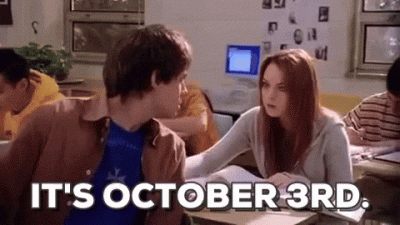Giphy is a powerful platform for creating and sharing GIFs with a variety of features that make it easy and fun to express yourself visually. With Giphy’s editing tools, users can enhance their GIFs with text overlays and effects, offering a way to personalize animations. This guide covers the basics of Giphy, its functionality, and how to start editing GIFs effectively.
Understanding Giphy and Its Features
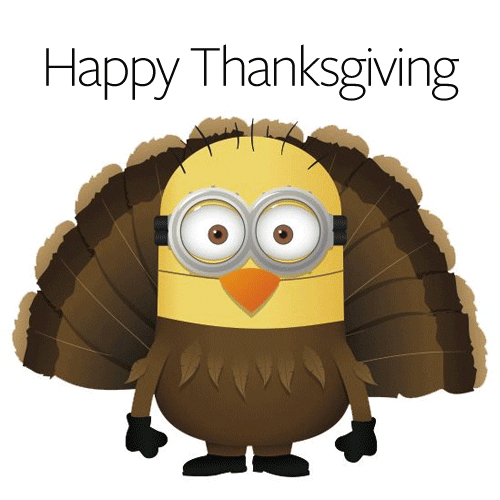
Giphy is a popular online platform specifically designed for creating, sharing, and discovering animated GIFs. One of its standout features is the vast library of GIFs categorized by mood, trending topics, or themes, making it straightforward to find suitable content. Users can explore GIFs made by others or upload their own, allowing for a rich user-generated experience.
In addition to sharing GIFs, Giphy offers editing features that enable users to personalize their animations. These include:
- Text Overlays: Users can add captions or fun text to their GIFs, choosing from various fonts, colors, and placements.
- Effects: Giphy provides different visual effects like stickers, filters, and animations to enhance the aesthetic appeal of GIFs.
- Tags: Adding tags helps categorize GIFs, making them easier to find and share on social media.
- Accessibility Features: Giphy supports features such as alt text for visually impaired users, promoting inclusivity in visual media.
Getting Started with Giphy GIF Editing
To begin editing GIFs on Giphy, first, you need to create a Giphy account or log in if you already have one. Once you’re in, you can choose a GIF from the library or upload your own. The editing interface allows you to use various tools to modify the GIF. Simply select the “edit” option, and make use of the text tools and effects available. Remember to preview your edits before saving to ensure they look as expected!
How to Add Text to Your GIFs
Adding text to your GIFs can really elevate them, making your visuals more engaging and informative! Whether you want to add a funny caption, a motivational quote, or just a simple label, it’s super easy to do. Here’s a quick guide to help you out:
- Select Your GIF: First, pick the GIF you want to edit on Giphy. You can either choose from their endless library or upload your own.
- Click on ‘Add Caption’: Most GIF editors will have an option like ‘Add Caption’ or ‘Text.’ Click on it, and a text box will appear on your GIF.
- Type Your Text: Here’s where the magic happens! Type in the text you want to include. Keep it short and snappy for the best impact.
- Customize Your Text: Once your text is in place, explore the customization options. You can change the font, size, color, and alignment. Try different combinations to see what stands out!
- Position Your Text: Drag and drop your text box to wherever you want it on the GIF. Common placements are at the top or bottom, but feel free to get creative!
- Preview and Save: Always preview your GIF before saving. Make sure the text looks good with the animation. Once satisfied, hit save and share!
Adding text not only personalizes your GIFs but also can convey messages more effectively. So go ahead and experiment; your friends will love the new twist you bring to your GIFs!
Exploring Effects and Filters for GIFs
Now that you’ve learned how to add text, it’s time to sprinkle some fun effects and filters onto your GIFs! Enhancing your GIFs with artistic flair can make them visually striking and memorable. Here are some popular effects and filters you might want to try:
| Effect/Filter | Description |
|---|---|
| Speed Adjustments | Change the playback speed for a dramatic effect. Speed it up for a frantic feel or slow it down for emphasis. |
| Color Filters | Apply unique color hues to give your GIF a different vibe. Examples include sepia for a vintage look or vibrant colors for a lively atmosphere. |
| Blur Effects | Add a blur effect to create movement, focus on a specific part of the GIF, or just for an artsy touch! |
| Stickers and Overlays | Enhance your GIF with fun stickers or overlays to add personality—think emojis, graphics, or seasonal decorations! |
Experimenting with these effects can lead to some seriously stunning results. Don’t be afraid to mix and match to find the perfect combination that suits your style. The more you play around, the better your GIFs will look!
Best Practices for Creating Engaging GIFs
Creating engaging GIFs is an art! It’s not just about slapping on some text and effects; it’s about understanding your audience and crafting visuals that resonate. Here are some best practices to consider when editing your GIFs:
- Keep it Short: GIFs should be quick and punchy. Aim for a duration of 3 to 5 seconds to maintain attention.
- Be Clear: If you’re adding text, make sure it’s concise and easy to read. Use minimal words—think catchy phrases or strong keywords.
- Use High-Quality Source Material: Start with a high-resolution video or image. Blurry or pixelated GIFs can be a major turn-off!
- Choose Eye-Catching Colors: Make your GIF pop by using bright and contrasting colors. These will draw the viewer’s eye and create interest.
- Optimize for Looping: If your GIF is meant to loop, ensure that it does so seamlessly. A well-looped GIF is mesmerizing and keeps viewers intrigued.
- Consider Your Audience: Think about what will appeal to your target audience. Tailor your content to their interests and humor for better engagement.
- Add Fun Effects and Stickers: Experiment with filters, animated stickers, or overlays to give your GIF a unique flair. Just don’t overdo it—balance is key!
By incorporating these best practices, you can create GIFs that not only catch attention but also encourage sharing, enhancing your online presence.
Saving and Sharing Your Edited GIFs
Once you’ve created the perfect GIF, the next step is saving and sharing it! This process is straightforward, but it’s essential to ensure that your GIF maintains its quality and is easily accessible to others. Here’s how to navigate this step:
- Saving Your GIF: Most editing tools will allow you to save your GIF as a file. It’s usually saved in .gif format. Ensure you check the resolution and file size before saving—smaller files are better for uploading!
- Cloud Storage Options: Consider using cloud storage services like Google Drive or Dropbox to keep your GIF safe and shareable without cluttering your device.
- Social Media Sharing: Directly upload your GIF to platforms like Twitter, Facebook, or Instagram. Most social media sites support GIF formats, making it easy for your audience to view and share.
- Embedding in Blogs and Websites: If you’re sharing your GIF on a blog or website, you can embed it using the
<img>tag or a link hosted on Giphy or other GIF-sharing services. - Tagging and Hashtags: When you share your GIF on social media, be sure to use relevant hashtags to increase visibility. Think about trending topics or themes related to your content.
By following these simple yet effective steps, you’ll ensure your fabulous GIFs reach the right audience and bring a smile to their faces!
Common Challenges and Troubleshooting Tips
Editing GIFs, especially those from Giphy, can sometimes come with its own set of challenges. But don’t worry! Here are some common issues you might encounter and tips to help you troubleshoot them:
- GIF Not Uploading: If your edited GIF isn’t uploading correctly, double-check the file size. Large files can cause issues. Try compressing your GIF or reducing its length.
- Text Not Displaying Correctly: Sometimes, the text you add may get cut off or not show up as expected. To avoid this, use bold fonts and make sure the text contrast is high against your GIF’s background.
- Failure to Export: If you’re having trouble exporting your finished GIF, make sure you’re using a compatible file format. Most editing tools support .gif files, but there may be certain settings that need adjusting.
- Performance Issues: If the tool you’re using is lagging or freezing, it might be due to browser overload. Try clearing your cache or using a different browser.
- Editing Backward: It’s easy to forget the original animation or timing when editing. Always preview your GIF in motion to ensure it flows well after your edits.
Lastly, if you’re ever stuck, remember to check online forums or Giphy’s help section. Often, other users have experienced similar issues and can provide insight!
Inspiration Ideas for Fun GIF Projects
Looking for creative ways to spice up your GIF-making skills? Here are some fun project ideas that can ignite your inspiration and help you craft unique visuals!
- Seasonal Celebrations: Create GIFs celebrating upcoming holidays like Halloween or Christmas. Add fun captions, effects, and relevant emojis to make them festive.
- Daily Motivations: Design a series of GIFs with quotes that motivate or inspire you. Incorporate beautiful backgrounds and animated text to grab attention.
- Tutorials or How-tos: Make GIFs that explain a quick how-to on a topic you’re passionate about, like cooking or DIY crafts. Use step-by-step animations to illustrate key points.
- Memes and Humor: Keep it light by creating funny meme GIFs. Use popular meme templates and add your personal twist with text and effects.
- Pet Showcases: Have a pet? Use their silly moments to create fun GIFs. Capture their antics and add playful text to share your furry friend’s personality.
Don’t forget to share your creations on social media for a chance to connect with others and see how they respond to your fun visuals. Happy GIF-editing!
How to Edit Giphy GIFs Using Text and Effects for Fun Visuals
If you’ve ever wanted to add a personal touch to your Giphy GIFs, you’re in the right place. Editing GIFs can enhance their visual appeal, allowing you to express your creativity more fully. This guide will help you explore ways to edit Giphy GIFs using text and effects.
Here’s how you can transform your GIFs:
- Choose Your GIF: Visit the Giphy website and select a GIF you want to edit. You can search by keywords or browse through categories.
- Access the GIF Editor: Click on the ‘Edit’ button on the selected GIF. This will take you to the editing interface.
- Add Text: Use the text tool to insert custom text. You can adjust:
- Font Style: Select from various fonts.
- Font Size: Modify the size to fit your design.
- Color: Choose a color that stands out.
- Position: Drag and place your text anywhere on the GIF.
- Apply Effects: Utilize the effects options to add flair. Consider using:
- Stickers: Incorporate stickers for fun elements.
- Filters: Add filters to enhance the overall look.
- Draw: Use the draw tool to create custom graphics.
- Preview Your GIF: Before saving, preview your edited GIF to ensure everything looks great.
- Save and Share: Once satisfied, save your GIF. You can share it directly to social media or download it for personal use.
Editing GIFs can lead to a more engaging and personalized visual statement. Whether you’re creating humorous content or simply want to add a unique touch, these editing tips can ignite your creativity.
Conclusion and Final Thoughts on GIF Editing
Editing Giphy GIFs offers a fun opportunity to enhance your messaging and creativity. By adding text and effects, you can transform standard GIFs into dynamic visuals that capture attention and convey your unique personality. So get creative and start editing your GIFs today!