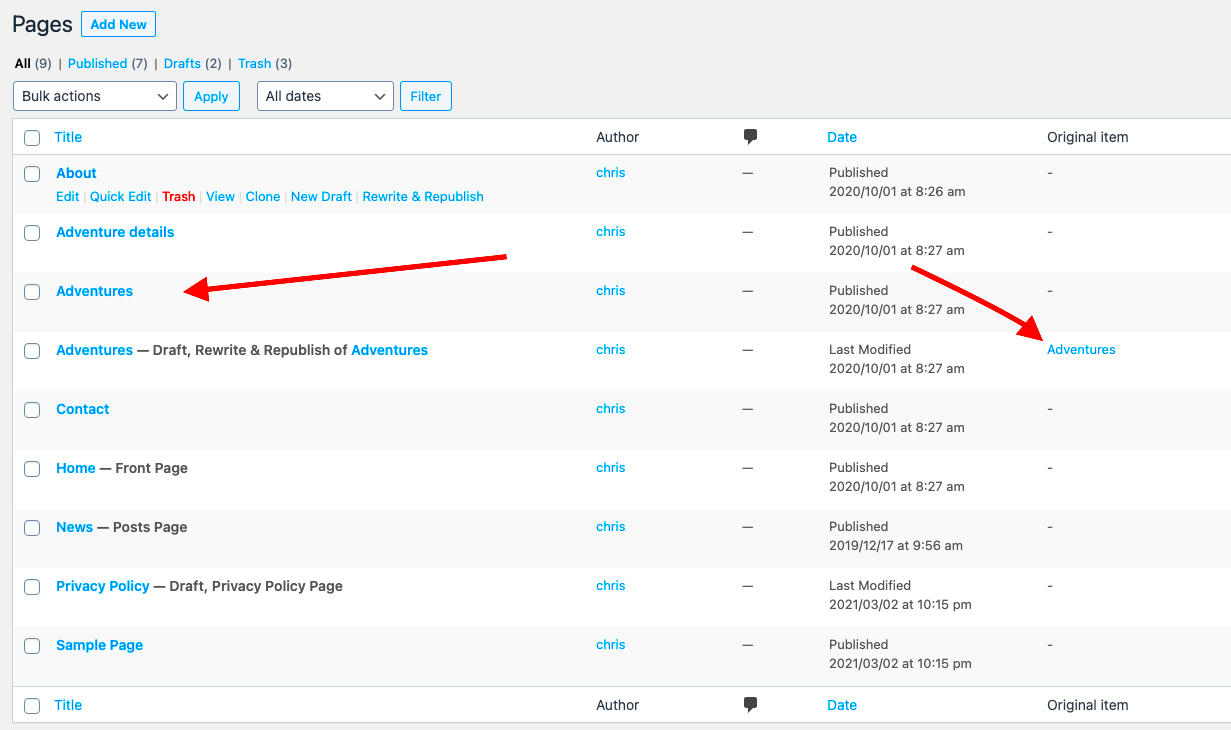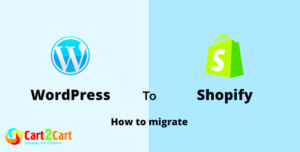Website migration refers to the process of transferring a website from one platform to another. This could mean shifting from an old content management system (CMS) to a new one, or duplicating an existing website into a more flexible and feature-rich platform. Migrating to WordPress from a non-WordPress website is an increasingly popular choice due to its ease of use, flexibility, and large community of developers and designers. Whether you’re looking to improve website performance, make content management easier, or add more functionality,
Why You Should Migrate a Non-WordPress Website to WordPress
There are several compelling reasons to consider migrating a non-WordPress website to WordPress:
- User-Friendly Interface: WordPress is known for its intuitive interface, making website management accessible even to those without technical expertise.
- Flexibility and Customization: With thousands of plugins and themes, WordPress allows you to add virtually any functionality or design you need for your site.
- SEO Benefits: WordPress is optimized for search engines, offering features that can help improve your site’s visibility and ranking.
- Mobile-Responsive Themes: WordPress themes are designed to be mobile-friendly, ensuring your site looks great on all devices.
- Security: Regular updates and a wide range of security plugins make WordPress a secure platform for running your website.
These advantages, along with WordPress‘s popularity and strong support community, make it an excellent choice for website migration. By moving your site to WordPress, you open the door to a range of features that can boost your site’s performance and user experience.
Steps to Duplicate Your Non-WordPress Website into WordPress
Duplicating a non-WordPress website into WordPress requires careful planning and execution. Here are the essential steps to follow:
- Backup Your Current Website: Before starting the migration process, create a backup of your existing website. This will protect your data in case anything goes wrong during the transfer.
- Choose a WordPress Hosting Provider: Select a reliable hosting provider that offers WordPress hosting. Look for features like automatic backups, fast page load times, and excellent customer support.
- Install WordPress: Once you’ve selected your hosting provider, you can install WordPress on your new domain. Most hosting providers offer one-click WordPress installations for ease.
- Pick a Theme or Custom Design: Choose a WordPress theme that closely matches your original site’s design or hire a developer to create a custom theme for you. WordPress offers both free and premium themes, making it easy to find one that fits your brand.
- Transfer Your Content: Manually transfer all your website content, such as text, images, videos, and blogs, into WordPress. You can also import your existing content using plugins if your previous website is structured in a compatible way.
- Set Up Plugins and Features: WordPress has thousands of plugins that add functionality to your site. Install and configure the necessary plugins for SEO, security, backups, and more.
- Test Your Website: Once the migration is complete, test your WordPress website to ensure all links work, pages are loading correctly, and the design matches your expectations. Use tools like Google Analytics to monitor performance and track user behavior.
- Launch Your Site: After testing and final adjustments, it’s time to launch your WordPress site to the public. Ensure that you’ve configured everything properly before going live.
By following these steps, you can successfully duplicate your non-WordPress website into WordPress, ensuring a smooth and efficient transition while maintaining the integrity of your content and design.
Preparing Your Non-WordPress Website for Migration
Before migrating your non-WordPress website to WordPress, it’s essential to prepare the existing site to ensure a smooth transition. The preparation process helps avoid potential issues during migration and minimizes downtime. Here’s how you can prepare:
- Backup Your Website: Always start by creating a full backup of your website. This includes files, databases, and media. You can use various backup tools or your web hosting provider’s backup feature.
- Audit Your Website: Review your website’s structure, content, and design. Take note of key elements like pages, posts, media files, and custom code that need to be transferred to WordPress. This will help you keep track of what needs to be moved.
- Check for Broken Links: Scan your current website for broken links and errors. Fixing these ahead of time will make the migration process cleaner and reduce potential issues in the new WordPress setup.
- Optimize Your Site’s Content: Consider optimizing your content for SEO. Clean up old or outdated content, and improve SEO elements like meta tags, headings, and keywords. This will help your new WordPress site perform better in search engines.
- Choose the Right Tools: Research migration tools or plugins that can help automate parts of the migration process. Some tools can transfer content, media files, and even design elements between platforms with minimal effort.
Properly preparing your website for migration is a critical step in ensuring a seamless transition to WordPress. By backing up your site, auditing your content, and optimizing it, you set yourself up for a smoother experience throughout the migration process.
Choosing the Right WordPress Hosting and Domain Setup
Choosing the right hosting provider and setting up your domain correctly are vital steps when migrating to WordPress. Your hosting environment impacts your website’s performance, speed, and security. Here’s how you can make the right choice:
- Understand Your Hosting Needs: Depending on your website’s traffic, features, and expected growth, you’ll need to choose between shared, VPS, or dedicated hosting. For most small to medium sites, shared hosting is a cost-effective option, but as your site grows, VPS or dedicated hosting might be necessary for better speed and control.
- Look for WordPress-Specific Hosting: Some hosting providers offer WordPress-optimized hosting, which ensures better performance and easier WordPress management. Look for features like automatic updates, high-speed SSD storage, and one-click WordPress installation.
- Check for Uptime and Reliability: Choose a hosting provider with high uptime guarantees (99.9% or better). Consistent uptime ensures your website stays online and accessible to visitors.
- Domain Setup: If you already have a domain, ensure it’s properly configured to work with your new WordPress hosting provider. If you don’t have a domain yet, choose a domain name that reflects your brand and is easy to remember. Most hosting providers offer domain registration services as well.
- Security Features: Make sure your hosting provider offers robust security features like SSL certificates, DDoS protection, and regular backups to ensure your website’s safety.
Choosing the right hosting and setting up your domain correctly will ensure that your WordPress website runs smoothly and can handle the traffic and functionality you need. It’s essential to select a hosting provider that offers excellent performance, security, and scalability for your website’s future growth.
Installing WordPress and Essential Plugins
Once you’ve selected your hosting provider and set up your domain, it’s time to install WordPress and essential plugins. WordPress installation is simple, and the right plugins will enhance the functionality of your site. Here’s how to get started:
- Install WordPress: Most hosting providers offer one-click WordPress installation, making this process quick and easy. If manual installation is required, you can download the latest version of WordPress from wordpress.org and follow the installation steps provided.
- Set Up Your WordPress Dashboard: After installation, you can access the WordPress dashboard. This is where you’ll manage your site’s content, settings, and appearance. Familiarize yourself with the dashboard and adjust the general settings to suit your needs, such as setting the site title, time zone, and permalink structure.
- Install Essential Plugins: Plugins are a key part of WordPress functionality. Here are some essential plugins to install:
- SEO Plugin (e.g., Yoast SEO or Rank Math): Helps optimize your website for search engines and improve visibility.
- Security Plugin (e.g., Wordfence or Sucuri): Adds an extra layer of security to your site, protecting against threats and attacks.
- Backup Plugin (e.g., UpdraftPlus or BackupBuddy): Ensures that your website is regularly backed up in case of issues.
- Performance Plugin (e.g., WP Rocket or W3 Total Cache): Improves your website’s speed by caching static files.
- Contact Form Plugin (e.g., Contact Form 7 or WPForms): Adds a contact form to your site for easy user communication.
- Activate and Configure Plugins: After installing the plugins, activate them and configure the settings according to your preferences. Each plugin will have specific setup instructions to help you get the most out of its features.
Installing WordPress and essential plugins is one of the first steps in building a functional, secure, and well-optimized website. By following these steps, you’ll ensure that your WordPress site is equipped with the tools it needs to succeed.
Designing Your WordPress Website to Match the Original
Designing your WordPress website to match your original non-WordPress site is a crucial part of the migration process. The design should maintain your brand’s identity while utilizing WordPress’s flexibility and ease of customization. Here’s how you can approach the design process:
- Choose a WordPress Theme: Start by selecting a WordPress theme that closely matches your original design. There are thousands of free and premium themes available. Look for one that offers customization options to replicate the style, layout, and functionality of your old website.
- Customize the Theme: WordPress allows you to customize the chosen theme through the Theme Customizer. Adjust colors, fonts, and layout options to match your brand’s style. For more advanced customization, you can modify the theme’s CSS or hire a developer for custom changes.
- Use Page Builders: If you need more flexibility with your page layout, consider using a page builder plugin like Elementor or WPBakery. These plugins allow you to design custom pages with drag-and-drop tools, making it easy to replicate complex designs.
- Optimize for Mobile: Make sure your design is mobile-responsive. WordPress themes are generally responsive, but double-check that your site looks great on different devices. You can use tools like Google’s Mobile-Friendly Test to verify this.
- Replicate Navigation and Menus: Ensure that your website’s navigation is intuitive and mirrors the structure of the original site. WordPress allows you to create custom menus that can be easily placed in the header, footer, or sidebar.
- Add Media and Content: Transfer all your images, videos, and other media files to your WordPress site. Ensure that the content is displayed in the same format as the original site to maintain consistency.
Designing your WordPress website to match the original involves both choosing the right theme and customizing it to replicate the existing design. With the right tools and approach, you can create a WordPress site that maintains your brand’s identity and enhances the user experience.
Testing and Finalizing the Website Migration
Once you’ve transferred your content and set up the design, it’s time to test and finalize the migration. Thorough testing ensures that everything is functioning as expected and that no crucial elements are missing. Here’s how to ensure your migration is successful:
- Check for Broken Links: Use tools like Screaming Frog or Broken Link Checker to scan for any broken links or missing pages. Fixing broken links improves user experience and SEO.
- Test Page Load Speed: A slow website can affect user experience and SEO rankings. Use tools like Google PageSpeed Insights or GTmetrix to test your site’s loading speed and make adjustments where necessary.
- Verify Mobile Responsiveness: Ensure that your site works well on mobile devices. Test how your pages look on different screen sizes, and make sure navigation is smooth on smartphones and tablets.
- Ensure SEO Settings Are Intact: Check that all SEO settings, including meta tags, alt texts for images, and URLs, are correctly transferred. Plugins like Yoast SEO can help manage these settings.
- Test Contact Forms and E-Commerce Features: If your site has forms or e-commerce functionality, test these thoroughly. Ensure that all forms are working correctly, and payment gateways are set up properly for online stores.
- Verify Media and File Integrity: Ensure that all media, including images, videos, and downloadable files, have been transferred successfully and are displaying correctly on your WordPress site.
- Cross-Browser Compatibility: Test your website on various browsers (Chrome, Firefox, Safari, etc.) to ensure it’s rendering correctly across the board.
Testing is a crucial step to ensure your WordPress site functions as expected and provides a smooth user experience. Once you’ve tested all aspects and made necessary adjustments, your site will be ready for launch.
FAQ: Common Questions About Website Migration
Website migration can raise a lot of questions, especially if it’s your first time. Below are some of the most common questions about migrating a non-WordPress website to WordPress:
- How long does website migration take? The time it takes to migrate a website depends on factors like the size of the site, the complexity of the design, and the tools used. Generally, it can take anywhere from a few hours to a couple of days.
- Do I need technical knowledge to migrate my website? While some basic technical knowledge helps, there are many tools and plugins available that simplify the migration process. If you’re not comfortable with it, you can hire a professional to help.
- Will my SEO rankings be affected by the migration? If done correctly, migration should not affect your SEO rankings. Make sure that all URLs, metadata, and SEO settings are preserved during the migration to minimize disruptions.
- Can I migrate my website without downtime? It’s possible to migrate your website with minimal downtime by using tools like staging environments or backup and restore plugins. Proper planning and testing can help minimize disruption.
- Do I need to reinstall all plugins after migration? Yes, you will need to install and configure the necessary plugins on your new WordPress site. Make sure to choose plugins that align with your website’s needs.
- Is it possible to migrate a large website to WordPress? Yes, large websites can be migrated to WordPress with the right tools and expertise. Depending on the website’s size, you may need to break the migration into smaller tasks or use advanced migration tools.
- What if I encounter errors after migration? Errors can occur after migration, but they are usually fixable. Common issues include missing images, broken links, or incorrect formatting. Check your settings, plugins, and content to resolve these issues.
Website migration can be a complex process, but understanding common issues and knowing the right steps to take can make the transition smoother. If you have any additional questions, don’t hesitate to consult with a professional or use the WordPress community for help.
Conclusion: Why WordPress Is a Great Choice for Your Website
WordPress is an excellent choice for building and managing websites, whether you’re a beginner or an experienced web designer. It offers a variety of benefits that can help you create a site that not only looks great but is also easy to manage and scale as your business grows. Here’s why WordPress stands out as a top choice for website development:
- Ease of Use: One of the main reasons WordPress is so popular is its user-friendly interface. Even if you have no prior technical experience, WordPress provides an intuitive dashboard that makes managing your content and settings simple. The drag-and-drop functionality of page builders also makes it easier for users to create stunning layouts without any coding knowledge.
- Customization Options: WordPress provides a wide range of themes and plugins that allow you to fully customize your website. Whether you’re looking for a minimalist design or a feature-rich e-commerce platform, WordPress has a theme for nearly every need. Plus, with thousands of plugins available, you can add advanced functionality like SEO tools, security features, and social media integration.
- Scalability: As your website grows, WordPress can grow with you. It’s flexible enough to handle simple blogs, large corporate websites, or even e-commerce stores with thousands of products. With the right hosting and optimization, WordPress can handle high traffic and large-scale operations.
- SEO Friendly: WordPress is built with SEO in mind. With plugins like Yoast SEO, you can easily optimize your content to rank higher on search engines. The platform also generates clean code that is search-engine friendly, which helps with indexing and visibility.
- Community Support: One of WordPress’s greatest assets is its active community. If you ever face issues or need help, there’s a large pool of forums, tutorials, and professional developers available to offer assistance. Whether you need advice or a custom solution, WordPress’s support network is extensive and reliable.
- Security Features: WordPress has robust security features, with regular updates and patches to protect your site. Additionally, there are plenty of security plugins available that add an extra layer of protection, ensuring your site stays safe from hackers and malicious attacks.
In conclusion, WordPress offers a powerful, flexible, and secure platform for building websites. Whether you’re migrating from a non-WordPress site or starting fresh, it provides the tools and support you need to create a professional online presence that’s easy to manage and scale. If you want a website that is customizable, SEO-friendly, and supported by a vast community, WordPress is the ideal solution.