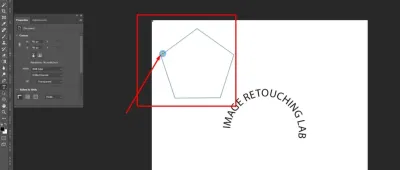If you’re someone who loves creating eye-catching designs, websites, or presentations, you’ve probably come across the need for transparent images. Shutterstock is a go-to platform for high-quality visuals, and downloading transparent images from there can elevate your projects. But how exactly do you do it? And what should you know before you start? In this guide, we’ll walk you through everything—from the basics of transparent images to the step-by-step process of downloading them from Shutterstock—so you can enhance your creative toolkit with ease and confidence.
Understanding Transparent Images and Their Uses

So, what exactly are transparent images? In simple terms, these are images that have a see-through background, usually stored in formats like PNG that support transparency. Unlike typical images with a solid background, transparent images blend seamlessly into their surroundings, making them perfect for overlays, logos, icons, and more.
Here’s why transparent images are so popular:
- Versatility: They can be placed over different backgrounds without any unsightly white or colored box around them.
- Professional Look: Using transparent images gives your designs a clean, polished appearance.
- Efficiency: They save time since you don’t need to remove backgrounds manually.
Common uses include:
- Adding logos to websites or promotional materials
- Creating layered graphics for presentations
- Designing icons, buttons, or other UI elements
- Making social media posts more dynamic and engaging
Understanding how transparent images work and where they fit in your projects can make a big difference in the quality and professionalism of your work. Whether you’re designing a flyer, updating your website, or creating social media content, knowing how to find and use transparent images from Shutterstock will give you a creative edge and help produce stunning visuals effortlessly.
Steps to Find Transparent Images on Shutterstock
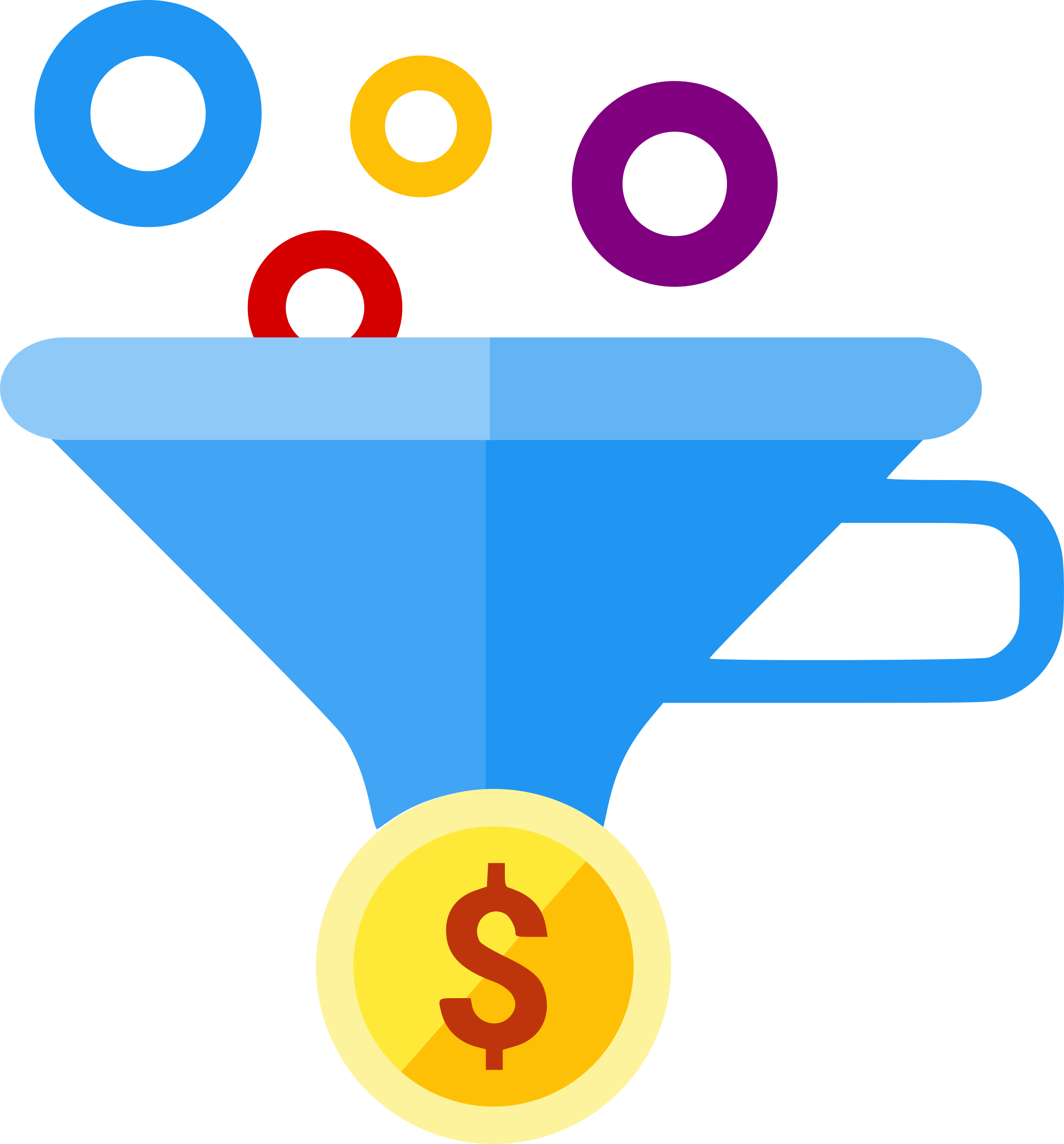
Looking for those perfect transparent images on Shutterstock? It’s easier than you might think! Shutterstock offers a straightforward way to filter your search results so you can quickly find images with transparent backgrounds—ideal for your design projects, presentations, or creative endeavors.
Here’s a simple step-by-step guide to help you locate transparent images effortlessly:
- Start with a clear search term: Enter keywords related to what you’re looking for in the search bar. For example, “logo,” “icon,” or “product.”
- Use the filters: Once your results load, look for the filter options usually located at the top or side of the page.
- Select the “Type” filter: Here, choose “Vectors” or “Images,” depending on your needs. But most importantly, look for the filter labeled “Background” or “Backgrounds.”
- Filter by transparent backgrounds: Shutterstock offers a specific filter called “Transparent” or similar. Check that box to narrow down your results to images with transparent backgrounds.
- Refine your search: You can further refine by orientation, color, style, or other options to find exactly what fits your project.
- Preview your options: Browse through the filtered results. Transparent images typically display with a checkerboard pattern in their background preview, indicating transparency.
Pro tip: Some images might have transparent backgrounds but aren’t explicitly filtered by default. So, keep an eye out for the checkerboard background in the preview images—they’re your clue that the background is transparent.
And remember, using specific keywords like “PNG transparent” or “clipart transparent” can also help you find transparent images more quickly. Happy searching!
How to Download Transparent Images from Shutterstock
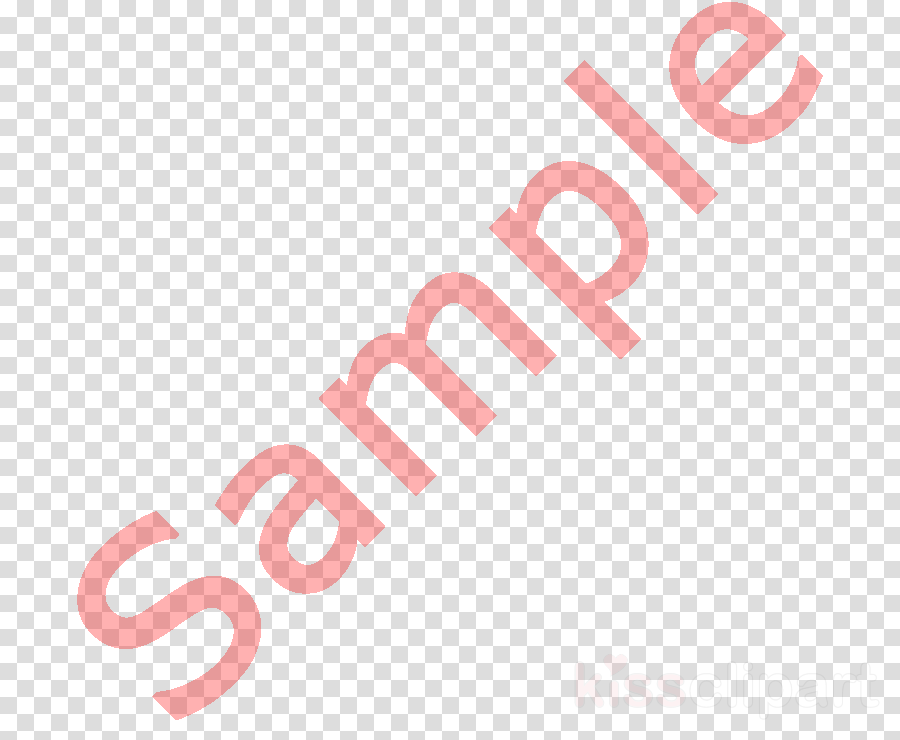
Found the perfect transparent image? Great! Now, let’s walk through the process of downloading it from Shutterstock so you can start using it right away.
Follow these simple steps:
- Sign in or create an account: To download images, you need to be logged into your Shutterstock account. If you don’t have one, signing up is quick and free.
- Choose your image: Once you’ve located the transparent image you want, click on it to open the detailed view.
- Select the right size or license: Shutterstock offers various download options depending on your needs. Choose the appropriate size (standard or high-resolution) and license type (such as standard or enhanced). Remember, transparent PNG images are often available in high-res formats.
- Add to cart: Click the “Add to Cart” button. You can continue browsing and add multiple images if needed.
- Proceed to checkout: When ready, go to your cart and review your selections.
- Complete your purchase: Follow the prompts to enter payment details. Shutterstock accepts credit/debit cards, PayPal, and other methods.
- Download your image: After purchasing, navigate to your “Downloads” section. Find your purchased image, and click the “Download” button.
- Ensure transparency preservation: Save the downloaded file as a PNG format to retain the transparent background. If the file is offered in other formats, verify it’s a PNG or similar transparent format before downloading.
And that’s it! Once downloaded, you can easily insert your transparent image into presentations, websites, or any creative project without worrying about background issues.
Quick tip: Keep your Shutterstock account details handy for faster checking out next time. Also, always double-check the file format after download—PNG is the best choice for transparent images.
Tips for Selecting High-Quality Transparent Images
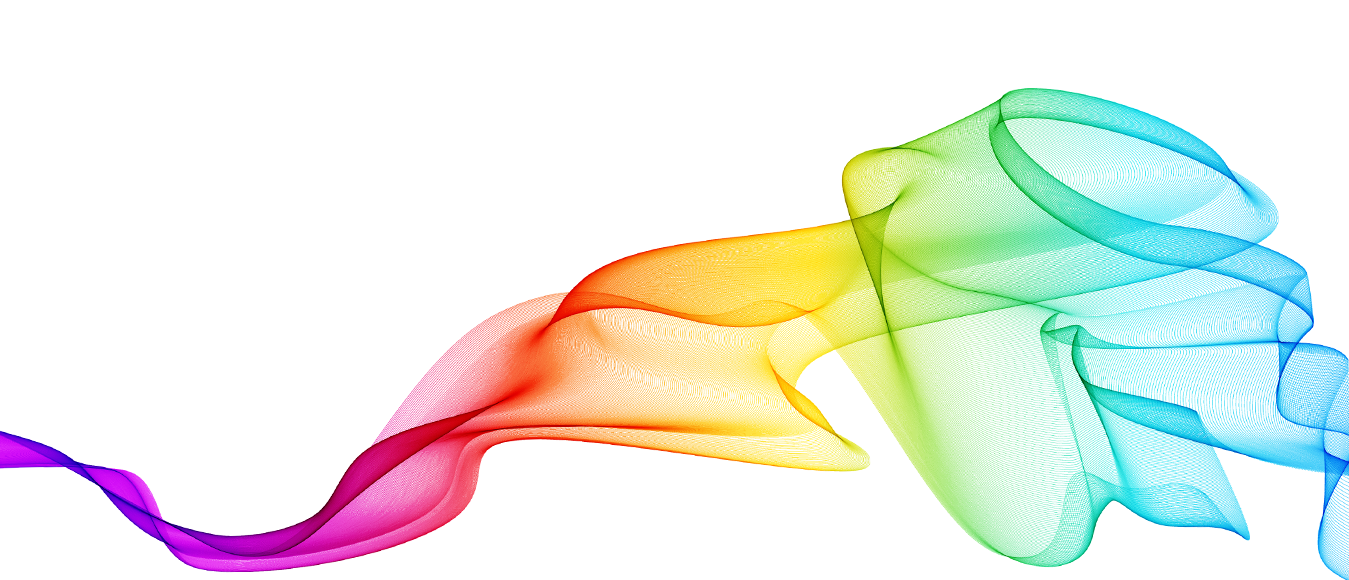
Choosing the right transparent images from Shutterstock can make a huge difference in the overall look and feel of your project. After all, a high-quality image not only enhances your design but also conveys professionalism and attention to detail. So, how do you make sure you’re picking the best transparent images? Here are some handy tips:
Pay Attention to Resolution and Size
Always check the image resolution before downloading. Higher resolution images look crisp and clear, especially if you’re planning to print or use the image in large formats. Shutterstock usually provides images in various sizes, so select a size that fits your needs without compromising quality. Remember, a pixelated or blurry image can distract from your message and look unprofessional.
Focus on Clarity and Sharpness
Look for images that are sharp and well-defined. Blurry or soft images can undermine the quality of your project. When browsing, zoom in on the thumbnail or preview image to get a better idea of the actual clarity. Clear, crisp images make your content pop and look more trustworthy.
Check for Proper Edges and Transparency
Since you’re after transparent images, it’s crucial to verify that the background is truly transparent—no leftover artifacts or mismatched edges. Shutterstock previews usually display images with transparency in mind, but double-check the file format (preferably PNG) and the transparency in your editing software before finalizing your download.
Evaluate Color and Composition
Choose images with colors that match your project’s palette. The right color scheme enhances visual harmony. Also, pay attention to composition—images with balanced elements and focal points will integrate seamlessly into your design. Don’t hesitate to browse through multiple options to find the perfect fit.
Read the Description and Tags Carefully
Shutterstock provides detailed descriptions and tags for each image. Use these to understand the context and intended use of the image. This can help you avoid images that might not suit your project or have restricted uses.
Test Different Images
Sometimes, the best way to choose is to experiment. Download a few images with transparent backgrounds and see how they look within your layout. This hands-on approach helps you make an informed decision and ensures the final result aligns with your vision.
Legal Considerations and Licensing for Shutterstock Images
Using images from Shutterstock is a fantastic way to access a vast library of professional visuals, but it’s super important to understand the legal landscape. Proper licensing protects you from potential copyright issues and ensures you’re respecting creators’ rights. Here’s what you need to know:
Understanding Shutterstock Licensing Options
- Standard License: Suitable for most common uses like websites, blogs, social media, presentations, and marketing materials. It covers up to 500,000 copies or views.
- Enhanced License: Needed if your project involves unlimited copies, merchandise, or uses in products for resale. It provides broader rights and fewer restrictions.
Always review the license details before downloading to confirm it aligns with your intended use.
Respect Copyright and Usage Restrictions
Even though Shutterstock provides licensed images, it’s essential to adhere to the terms. For example:
- Do not resell or redistribute the images as standalone files.
- Avoid using images in a way that could be considered defamatory or offensive.
- Don’t modify images in a way that could infringe on the creator’s rights or misrepresent the subject.
Attribution Isn’t Always Required, But It’s Appreciated
Most Shutterstock images do not require attribution when licensed under the standard license. However, giving credit to the photographer or illustrator is a courteous gesture, especially if you are using the images for editorial or educational purposes.
Keep Documentation of Your Licenses
Always save copies of your license agreements and receipts. This documentation can be invaluable if any questions about your rights or permissions arise later on.
Be Cautious with Personal and Commercial Use
Make sure the license you select covers your specific use case—whether personal, educational, or commercial. If you’re planning to use images in advertising, products, or any commercial context, verify that your license permits it to avoid legal complications.
When in Doubt, Seek Clarification
If you’re unsure about whether a particular image’s use is permitted, contact Shutterstock support or consult a legal professional. Better safe than sorry, right?
In summary, understanding licensing and legal considerations is key to making the most of Shutterstock’s resource while respecting creators’ rights. With the right knowledge, you can confidently incorporate stunning transparent images into your projects without any legal worries.
Alternative Resources for Transparent Images
If you’re on the hunt for transparent images but want to explore options beyond Shutterstock, don’t worry—you have plenty of great alternatives! Whether you’re working on a tight budget or just looking for a wider variety of images, these resources can be super helpful.
Free Stock Image Websites
- Unsplash: Known for high-quality, free-to-use photos, Unsplash also offers images with transparent backgrounds, especially in their graphic and illustration sections.
- Pexels: Another fantastic resource for free stock images, Pexels has a good selection of transparent PNGs suitable for various projects.
- PNGTree: Specializes in PNG images with transparent backgrounds. They have a vast library, and many images are free, though some premium images require a subscription.
- PNGWing: Focused specifically on PNG images, this site offers a large collection of transparent images in different categories.
Paid Image Resources
- Adobe Stock: Offers a premium collection of transparent images, vectors, and illustrations. Perfect if you’re already subscribed to Adobe Creative Cloud.
- : Provides high-quality transparent images, especially for commercial projects.
- Creative Market: A marketplace where independent designers sell transparent PNGs, graphics, and images. Great for unique, handcrafted visuals.
Design Tools & Resources
If you’re comfortable creating your own transparent images, consider using tools like Canva or Photopea. These platforms allow you to remove backgrounds and create transparent images from scratch or existing photos. Plus, many templates are available to help speed up your design process.
By exploring these options, you’ll find a treasure trove of transparent images suited for any project—whether it’s for a website, presentation, or social media. Remember, always check the licensing terms before downloading or using images, especially for commercial purposes.
Conclusion and Final Tips for Downloading Transparent Images
So, you’ve learned how to find, download, and use transparent images effectively! Whether you’re using Shutterstock or exploring other resources, the key is to understand the tools and best practices to get the best quality visuals for your needs.
Here are some final tips to keep in mind:
- Always verify licensing: Make sure the images you download are licensed for your intended use, especially if it’s for commercial purposes.
- Choose the right format: PNG is the most common format for transparent images. Ensure you select PNG files to maintain transparency.
- Pay attention to resolution: Higher resolution images look better, especially if you’re printing or enlarging the image. Aim for at least 300 dpi for print projects.
- Optimize file size: Large image files can slow down your website or project. Use image compression tools to reduce file size without losing quality.
- Use editing tools when necessary: If you need to tweak images, tools like Photoshop, GIMP, or online editors can help you refine transparency, crop, or adjust colors.
- Keep organized: Save your images with clear naming conventions and organized folders. It makes future projects much easier!
- Stay updated: New images are uploaded regularly on various platforms. Bookmark your favorite resources and check back often for fresh visuals.
With these tips in mind, you’re well on your way to enhancing your projects with stunning transparent images. Happy downloading and designing! If you have any questions or want to share your favorite sources, drop a comment below. Happy creating!