If you’ve ever browsed Shutterstock, you know it’s a treasure trove of stunning images perfect for your projects. But sometimes, you need those images in a specific format—like PNG—for transparency or better editing flexibility. In this guide, we’ll walk you through how to download Shutterstock images as PNG files seamlessly. Whether you’re a designer, content creator, or just someone looking to spice up your presentation, understanding how to get high-quality PNGs from
Understanding Shutterstock Licensing and Usage Rights
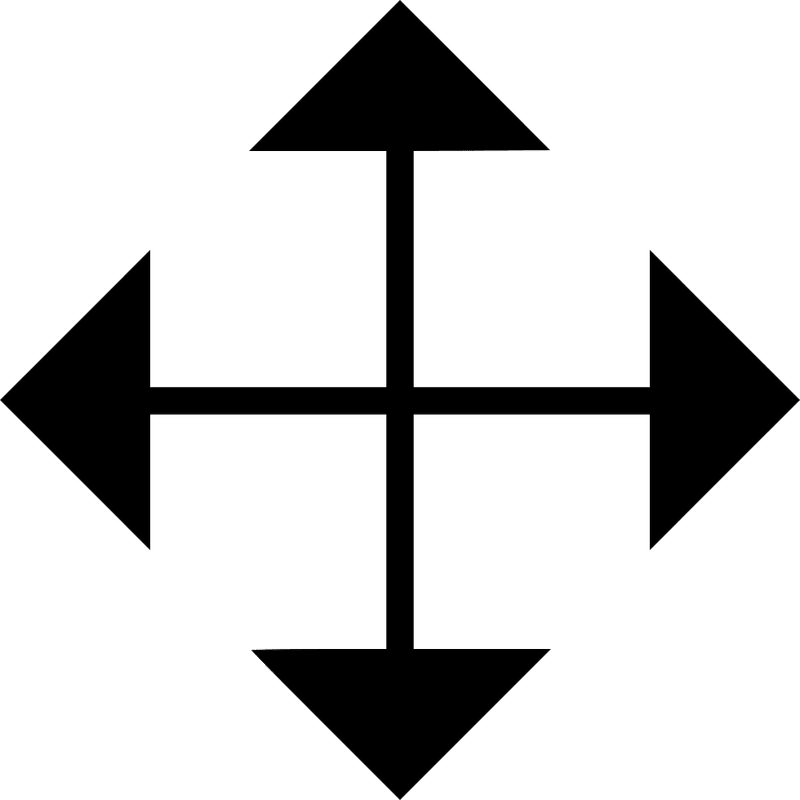
Before you dive into downloading images, it’s crucial to understand Shutterstock’s licensing and usage rights. Shutterstock offers two main types of licenses: Standard and Enhanced. Each comes with its own set of permissions and limitations:
- Standard License: Ideal for most commercial uses like websites, social media, and marketing materials. It generally allows for up to 500,000 copies or views but doesn’t permit use in products for resale or items that will be redistributed.
- Enhanced License: Suitable for high-volume projects, merchandise, or products for resale. It provides broader rights, including the ability to use images in items that will be sold or distributed extensively.
It’s important to always check the license associated with each image you intend to use. Using an image beyond what your license permits can lead to legal issues. Shutterstock’s platform clearly displays the licensing information before download, so make sure to review it carefully. Additionally, some images may contain model or property releases, which are necessary if your project involves sensitive subjects or recognizable people/places.
In summary, understanding licensing ensures you’re compliant and helps you choose the right images for your needs. Always keep track of your licenses and usage rights, especially if you plan to use images in commercial or large-scale projects. When in doubt, upgrading to an enhanced license or consulting Shutterstock’s licensing support can save you from potential legal headaches down the line.
Steps to Download Shutterstock Images as PNG Files
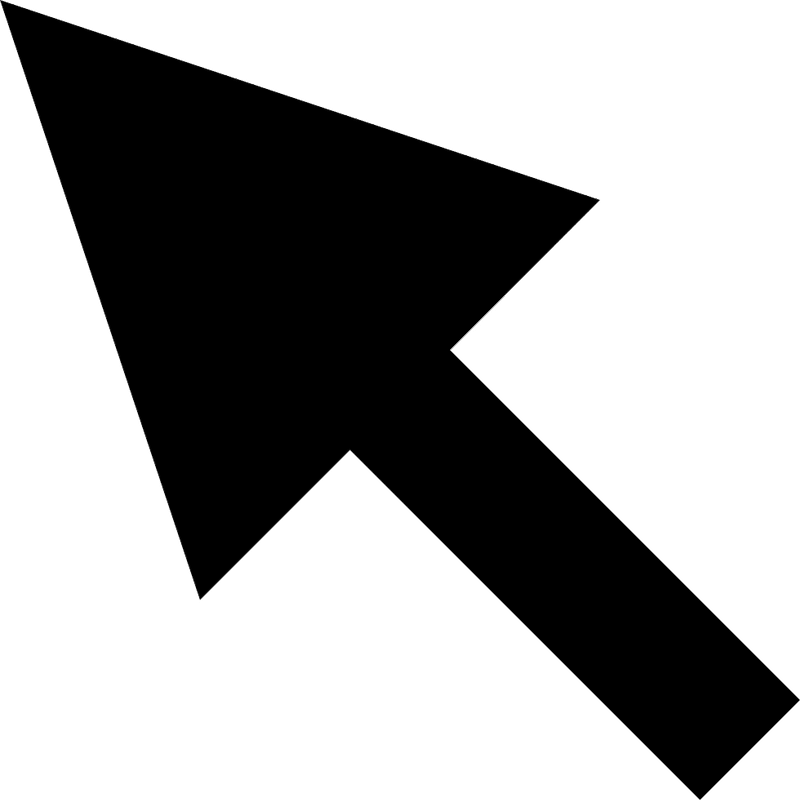
So, you’ve found the perfect image on Shutterstock and you want to save it as a PNG file for your project? No worries! The process is pretty straightforward, and I’ll walk you through each step to make it super easy.
Step 1: Sign In or Create an Account
First things first, head over to Shutterstock’s website and sign in. If you don’t have an account yet, creating one is quick and free. Having an account allows you to purchase images and manage your downloads smoothly.
Step 2: Search and Select Your Image
Use the search bar to find the image you’re after. You can refine your search using filters like orientation, color, or image type. Once you find the one you love, click on it to view the details.
Step 3: Choose the Right License and Download Option
Shutterstock offers different licensing options—standard or enhanced. Make sure to select the license that fits your usage needs. Then, select the download size that suits your project. Larger sizes generally give you higher resolution images.
Step 4: Download the Image in JPEG Format
Currently, Shutterstock primarily provides images in JPEG format. To get your image as a PNG, you’ll need to convert it after downloading. Click the “Download” button, and the JPEG file will be saved to your device.
Step 5: Convert JPEG to PNG
- Open your preferred image editing software—like Adobe Photoshop, GIMP, or even online converters.
- Import the JPEG image you just downloaded.
- Use the “Save As” or “Export” option and select PNG as the file format.
- Choose your desired quality and save location, then confirm to save your PNG file.
And voilà! You now have your Shutterstock image saved as a PNG file, ready to use in your project.
Tips for Saving Shutterstock Images as PNG on Different Devices
Saving Shutterstock images as PNG files can vary slightly depending on whether you’re on a desktop, tablet, or smartphone. Here are some handy tips for each device to make the process seamless.
On Desktop (Windows or Mac)
- Use professional image editing software: Programs like Adobe Photoshop or GIMP provide the most control over image quality and format conversion.
- Online converters: If you don’t have editing software, websites like Convertio or Online-Convert are great for quick conversions without installing anything.
- Check image resolution: Before saving, ensure the image resolution meets your needs. Higher resolution images look better, especially if printing or enlarging.
On Tablets (iOS or Android)
- Use built-in editing apps: Apps like Photos on iOS or Google Photos on Android can help you crop or edit images, but for format conversion, consider apps like Pixelmator (iOS) or Snapseed combined with file managers.
- Online conversion tools: Use browser-based converters accessible via your tablet’s browser to change JPEGs to PNGs without installing extra apps.
- Save in high quality: When exporting or sharing, look for options to choose image quality to keep your PNG crisp and clear.
On Smartphones (iOS or Android)
- Photo editing apps: Apps like Adobe Photoshop Express or Canva can help you edit and export images as PNGs.
- Use dedicated converters: Many free apps and websites allow conversion from JPEG to PNG directly on your device.
- Mind storage space: PNG files tend to be larger than JPEGs, so ensure you have enough space on your device before saving or exporting.
General Tip: Regardless of device, always double-check your saved PNG to ensure it looks good and maintains the quality you need. If it looks pixelated or blurry, try saving again at a higher resolution or using a different converter.
With these tips, saving Shutterstock images as PNG files on any device becomes a breeze. Just a little bit of conversion, and you’ll have high-quality images ready for your creative projects!
Additional Tools and Software for Converting Image Formats
Sometimes, after downloading a Shutterstock image, you might find yourself needing to convert it into a different format to suit your project’s needs. Whether you’re looking to change a PNG into a JPEG, TIFF, or any other format, there are plenty of tools out there to make this process quick and easy. Let’s explore some of the popular options you can consider.
Online Conversion Tools are perfect if you want a quick, no-install solution. Websites like Online-Convert, Convertio, and CloudConvert support a wide range of formats. Just upload your PNG file, select your desired format, and download the converted image in a matter of moments.
Desktop Software provides more control, especially if you work with large files or need batch conversions. Some popular options include:
- Adobe Photoshop: Offers extensive editing and conversion features. Simply open your PNG image and use the ‘Save As’ or ‘Export’ function to choose your preferred format.
- GIMP: A free, open-source alternative to Photoshop. It supports numerous formats and allows batch processing through scripts or plugins.
- IrfanView: Lightweight and fast, IrfanView is excellent for quick conversions, especially if you need to convert multiple images at once.
When choosing a tool, consider factors like ease of use, whether you need batch processing, and if you prefer cloud-based solutions or desktop applications. Keep in mind that converting images can sometimes impact quality, especially if you convert to a lossy format like JPEG. So, always check the settings and output quality before finalizing your files.
Frequently Asked Questions About Shutterstock Image Downloads
Curious about the ins and outs of downloading Shutterstock images? You’re not alone! Here are some common questions users have, along with straightforward answers to help clear things up.
Q1: Can I download Shutterstock images in PNG format directly?
Yes, Shutterstock offers images in PNG format when you select the download options that include PNG. Typically, you purchase a license, and the download options will include different formats like JPEG and PNG, depending on the image and your subscription plan.
Q2: Are Shutterstock images free to download?
No, Shutterstock images are copyrighted and require a license purchase. You can buy images individually or subscribe to a plan that grants you a certain number of downloads per month. Always ensure you have the proper license for your intended use.
Q3: How do I ensure the image quality remains high when downloading as PNG?
When downloading, choose the highest resolution or quality option available. PNG files are lossless, so the quality depends on the original image you select. Downloading larger, high-resolution images will give you the best quality for your projects.
Q4: Can I edit Shutterstock images after download?
Absolutely! Once you download an image, you’re free to edit it using any compatible software. Just remember that licensing restrictions may apply depending on how you plan to use the image, especially for commercial projects.
Q5: What should I do if I encounter issues downloading images?
If you experience problems, check your internet connection, ensure your subscription or license is active, and verify that the file format options are available for the image. If issues persist, contacting Shutterstock support can help resolve technical problems quickly.
Hopefully, this FAQ section clears up some common doubts. Downloading and using Shutterstock images is straightforward once you understand the process and licensing requirements. Happy designing!
Conclusion and Best Practices for Using PNG Images from Shutterstock
In summary, downloading PNG images from Shutterstock offers a versatile way to enhance your creative projects with high-quality, transparent backgrounds. To make the most of these images, always ensure you select the appropriate resolution and licensing options to suit your needs. Properly managing your downloads and maintaining organized files can streamline your workflow and prevent copyright issues.
When using PNG images, consider the following best practices:
- Verify Licensing: Always confirm that your usage complies with Shutterstock’s licensing terms to avoid potential legal issues.
- Optimize for Web: Resize and compress images as needed to ensure fast loading times without sacrificing quality.
- Maintain Transparency: Use PNG format specifically for images requiring transparent backgrounds, such as logos or overlays.
- Credit When Required: If your license mandates attribution, provide proper credit according to Shutterstock’s guidelines.
Additionally, consider editing your PNG images with graphic design software to customize or enhance them further, ensuring they perfectly fit your project’s aesthetic. By following these best practices, you can effectively leverage Shutterstock’s PNG images to create compelling visual content while respecting intellectual property rights.


