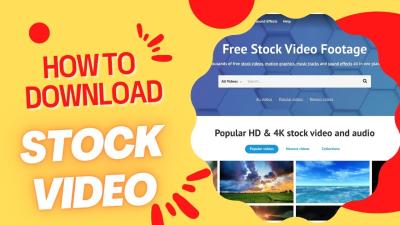Hey there! If you’re someone who loves using high-quality images for your projects, chances are you’ve explored Shutterstock. But what if you need to download several images at once? Manually saving each one can be time-consuming and frustrating. Luckily, Shutterstock offers ways to streamline this process, saving you time and effort. In this guide, we’ll walk through the steps to download multiple images efficiently, so you can get your creative work done faster and more easily. Let’s dive into how you can make bulk downloads a breeze!
Preparing Your Shutterstock Account for Bulk Downloads

Before you jump into downloading multiple images, it’s important to make sure your Shutterstock account is set up correctly for bulk downloads. First off, you’ll need a suitable subscription plan. Shutterstock offers various plans, including on-demand packs and subscription options, some of which include the ability to download multiple images at once. Check your current plan to confirm it supports bulk downloads; if not, consider upgrading to a plan that does.
Next, ensure your account is in good standing—verify your billing information is up-to-date and your payment methods are valid. This helps prevent any interruptions during your download process.
Once your account is ready, familiarize yourself with the Shutterstock interface:
- Search for images: Use keywords, filters, and categories to find your desired images.
- Save images to your lightbox: A handy feature that allows you to organize and select multiple images before downloading.
To prepare for bulk downloads specifically:
- Create a lightbox: This is a collection where you can add all images you wish to download simultaneously.
- Add images to your lightbox: Browse through images and click the “Add to Lightbox” button on each image. You can add dozens or even hundreds of images depending on your needs.
- Review your selections: Double-check your lightbox to ensure all desired images are included and that the total number stays within your plan’s download limits.
By taking these preparatory steps—choosing the right plan, organizing your images, and setting up your lightbox—you’ll be well-positioned to perform bulk downloads smoothly. Now, you’re all set to move forward with the actual downloading process, which we’ll cover in the next sections. Happy downloading!
Using the Shutterstock Website to Select and Download Multiple Images
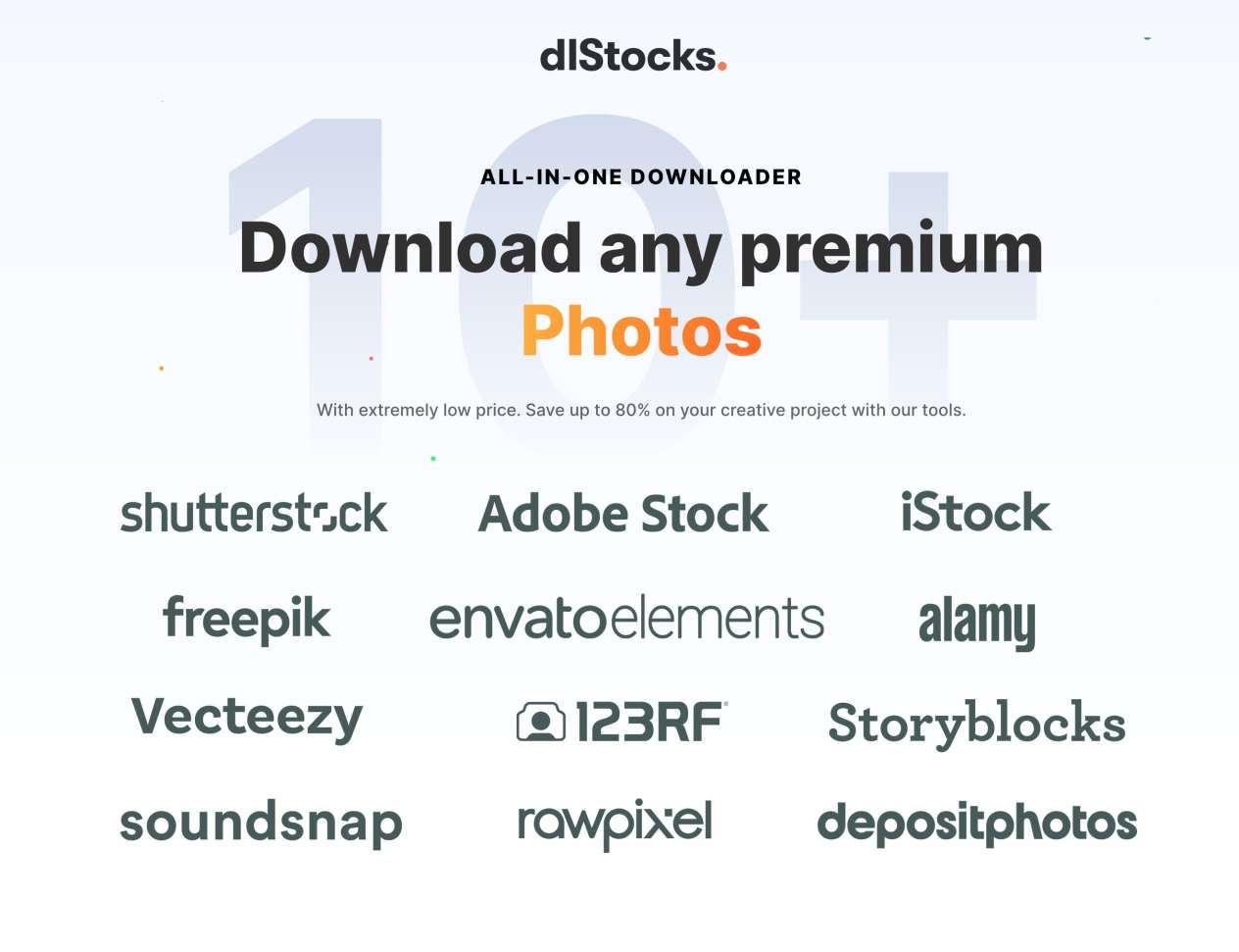
So, you’ve got your project ready and you’re excited to gather some stunning images from Shutterstock. The good news? Shutterstock makes it pretty straightforward to select and download multiple images directly from their website. Let’s walk through how you can do this seamlessly.
First things first, you’ll want to search for the images that fit your needs. Use the search bar at the top, type in your keywords, and hit enter. Once the results load, take a moment to browse through and find the images you love.
Now, here’s where the magic of bulk downloading begins. Instead of clicking each image individually to purchase and download, you can select multiple images at once. To do this:
- Hover over an image thumbnail and click the checkbox that appears in the top-left corner. Alternatively, click directly on the thumbnail to open the image details, then look for the “Add to Download” button.
- Repeat this process for all images you want. You’ll notice each selected image gets a checkmark or a highlighted border, indicating it’s queued for download.
Once you’ve selected all your desired images, look for the Download button, usually located at the top of the page or in your download basket. Click it, and a menu will pop up, giving you options like:
- Choosing the image resolution or size
- Adding licenses if needed
Important: Depending on your Shutterstock account type (subscription or on-demand), the download process might differ slightly. With a subscription, you typically have a set number of images you can download per month, so make sure you’re within your quota.
After confirming your selections and settings, click Download. Shutterstock will process your request, and all selected images will be downloaded to your designated folder. This process saves you time compared to downloading images one by one, especially when working on large projects.
Utilizing Download Queue and Collections for Efficient Image Management
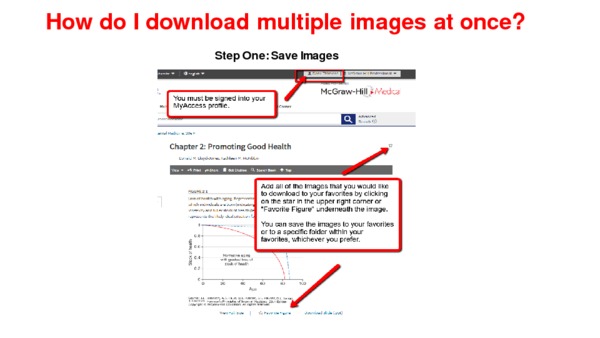
Managing multiple images can get overwhelming, especially when you’re working on complex projects. Luckily, Shutterstock offers handy features like Download Queue and Collections to help you stay organized and work more efficiently.
Download Queue is your temporary holding area for images you plan to download later. Here’s how to make the most of it:
- As you browse and find images, click the “Add to Download Queue” button on each image.
- Access your queue by clicking on the Download Queue icon, usually found at the top of the Shutterstock website.
- Review your queued images, adjust selections if needed, and then proceed to download all at once.
This feature is super helpful when you’re still browsing but want to save some images for a batch download later. It prevents the hassle of reselecting images or losing track of your favorites.
On the other hand, Collections are perfect for organizing images into categories or themes. For example, you might create separate collections for “Nature,” “Business,” or “Social Media Graphics.” Here’s how to utilize collections effectively:
- When you find an image you like, click the “Add to Collection” button.
- Create a new collection or add it to an existing one.
- You can add multiple images to the same collection, making it easier to find and download related images together.
Collections are especially useful if you’re working on multiple projects or need to gather images for a presentation. Once your collections are populated, you can:
- Download all images from a collection in a batch
- Share collections with team members for collaboration
- Keep your work organized and avoid clutter
By combining the power of Download Queue and Collections, you create a streamlined workflow that saves time, keeps your images organized, and ensures you never miss out on any great visuals. Whether you’re planning to download a dozen images or hundreds, these tools help you manage your assets confidently and efficiently.
Alternative Methods for Bulk Downloading Shutterstock Images
If you’re looking to save time and effort when downloading multiple images from Shutterstock, there are a few alternative methods beyond the standard download process. While Shutterstock’s platform generally limits downloads to individual images or collections via their interface, savvy users have found ways to streamline the process.
One popular approach is using third-party tools or browser extensions designed for bulk downloading. Some extensions can help you automate the download process by scraping image URLs and fetching the files in batches. However, be cautious—using third-party tools may violate Shutterstock’s terms of service, so always review their policies before proceeding.
Another method is leveraging Shutterstock’s API if you have a subscription that includes API access. This is an excellent option for developers or businesses wanting to integrate image downloads into their workflow. With the API, you can programmatically search, select, and download images in bulk, saving a significant amount of time. Keep in mind, API access often requires technical knowledge and may involve additional costs.
Finally, some users opt for screen capturing or automated scripting with tools like Python scripts or automation software. These methods involve writing code to navigate Shutterstock’s website, select images, and download them automatically. While this can be efficient, it also comes with the risk of violating terms and the technical complexity involved.
In summary, while Shutterstock’s native interface is designed for individual or small batch downloads, alternative methods like third-party tools, API integration, or automation scripts can help you handle bulk downloads more efficiently. Just be sure to stay within legal boundaries and respect copyright and licensing restrictions.
Tips for Managing and Organizing Downloaded Images
Once you’ve successfully downloaded a bunch of images from Shutterstock, the next step is managing and organizing your collection. A well-organized library not only saves you time but also prevents headaches when you need to find or reuse images later.
Here are some practical tips to keep your images tidy and easy to access:
- Create a Clear Folder Structure: Designate main folders based on projects, clients, or topics. Inside each, further organize by date, image type, or use case.
- Use Consistent Naming Conventions: Name your files with descriptive titles, dates, or codes. For example, “Summer_2024_Beach_Party_01.jpg” makes it easy to identify the content at a glance.
- Add Metadata or Tags: Use image management software or even simple filename tags to include keywords, licensing info, or usage rights. This can be especially helpful if you have a large library.
- Maintain a Log or Database: Keep a spreadsheet or database where you record details about each image—such as license type, download date, and intended use. This helps track your assets and ensures compliance with licensing terms.
- Regularly Backup Your Collection: Store copies on external drives or cloud storage services to prevent data loss. Regular backups are especially crucial if you work with a large or valuable collection.
Additionally, consider using digital asset management (DAM) software if your image library grows very large. These tools offer advanced features like keyword tagging, version control, and easy searching, making your workflow much smoother.
Remember, the goal is to make your images easy to find and use whenever you need them. A little upfront effort in organizing can save you hours of searching and prevent accidental misuse of licensed images. Happy organizing!
Conclusion and Best Practices for Shutterstock Image Downloads
Downloading multiple images from Shutterstock efficiently requires understanding both the platform’s features and best practices to ensure a smooth experience. Remember to always respect licensing agreements and usage rights associated with each image to avoid copyright issues. Using the Shutterstock bulk download options, when available, can save time and streamline your workflow.
Here are some best practices to keep in mind:
- Organize your selections: Before downloading, create folders or collections to keep track of your images for easy access and management.
- Check resolution and licensing: Ensure the images meet your project requirements regarding resolution and licensing restrictions.
- Use the Shutterstock desktop app or browser extensions: These tools can facilitate quicker downloads and batch processing.
- Maintain a backup: Save copies of your downloaded images in a secure location to prevent data loss.
- Stay updated on Shutterstock policies: Platforms often update features and licensing rules—staying informed helps you remain compliant.
By following these practices, you can maximize efficiency and ensure legal compliance when downloading multiple images from Shutterstock. Always prioritize quality control and organization to make your creative process seamless and productive.