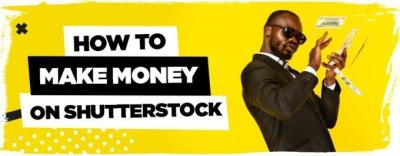If you’re someone who constantly needs a bunch of high-quality images for your projects, you’ve probably heard of Shutterstock. It’s a fantastic resource for finding stunning visuals, but downloading multiple images one by one can be tedious and time-consuming. Luckily, there are ways to streamline the process and grab several images at once, saving you time and effort. In this guide, we’ll walk through some simple methods to help you download multiple images from Shutterstock simultaneously, making your workflow smoother and more efficient. Whether you’re a designer, marketer, or content creator, this is your go-to resource for quick bulk downloads.
Understanding Shutterstock’s Download Policies and Licensing Options
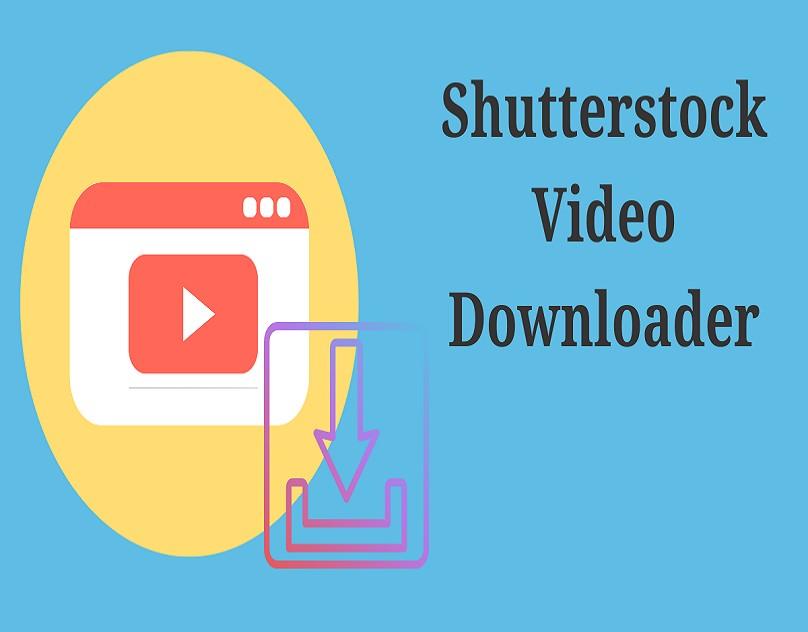
Before diving into downloading multiple images, it’s important to understand Shutterstock’s policies and licensing options so you stay compliant and avoid any legal hiccups. Shutterstock offers various licensing plans, mainly Standard and Enhanced, each with its own usage rights and restrictions. The Standard license covers most common uses like websites, social media, and presentations, but it has limits on print runs and the number of copies. The Enhanced license is more flexible, suitable for broader commercial use, extended distribution, or larger print runs.
Here are some key points to keep in mind:
- Subscription Plans: Shutterstock offers monthly and annual subscription plans that give you a set number of downloads per day or month. These are ideal if you need multiple images regularly.
- On-Demand Packs: You can purchase image packs without a subscription, which allow you to download a specific number of images.
- Royalty-Free Licensing: Most images are royalty-free, meaning you pay once and can use the image multiple times under the license terms.
- Usage Restrictions: Always check the license details for each image to ensure you’re using it within permitted ways. For example, some images may not be used for merchandise or in sensitive contexts.
Remember, bulk downloading features and policies might vary based on your plan. Some methods that work for subscribers might not be available for on-demand users. Always review your license agreement and Shutterstock’s terms of service to stay compliant. That way, you can enjoy the benefits of bulk downloading without any worries about copyright issues or license violations.
Steps to Download Multiple Images from Shutterstock in Bulk
Downloading multiple images from Shutterstock can seem a bit overwhelming at first, especially if you’re new to their platform. But don’t worry — once you get the hang of it, it’s quite straightforward. Here’s a simple step-by-step guide to help you grab those images efficiently:
- Log into Your Shutterstock Account: Head over to Shutterstock.com and sign in with your credentials. If you don’t have an account yet, you’ll need to create one — it’s quick and easy!
- Search for Your Images: Use the search bar to find the images you need. You can filter results by orientation, color, size, or type to narrow down your options.
- Add Images to Your Download Queue: As you browse, hover over each image and click the “Add to Downloads” or “Add to Lightbox” button. This is your way of selecting multiple images without immediately downloading them.
- Review Your Selection: Once you’ve added all the images you want, go to your Download Queue or Lightbox. Here, you can see all your selected images, make adjustments, or remove any you don’t want.
- Select Download Options: Choose the image size and format you prefer. Shutterstock usually offers options like JPEG, EPS, or TIFF depending on your needs.
- Download All Selected Images: Click on the “Download” button. Shutterstock will process your request and start downloading all images as a ZIP file, which you can save directly to your computer.
Tip: If you’re planning to download a large batch regularly, consider subscribing to a plan that offers bulk downloads or unlimited access. This way, you can save time and avoid the hassle of individual purchases.
Using Shutterstock’s Download Tools and Features Effectively
Shutterstock isn’t just about browsing and clicking — they provide some powerful tools and features to make your bulk downloading experience smoother. Let’s explore how to use these features to your advantage:
- Lightbox: This is a handy way to organize images you’re interested in. Save images to your Lightbox collections while browsing, then review and download them all at once. It’s perfect for managing multiple projects or campaigns.
- Download Queue: When you select images, they are added to your download queue. You can access this at any time to see all selected images, change your selections, or remove images before finalizing the download.
- Batch Download Option: Shutterstock sometimes offers batch download options for subscribers, allowing you to download multiple images in one go without creating individual orders. Check your subscription plan for this feature.
- Download History: Keep track of your recent downloads to avoid re-downloading the same images or to quickly access files you’ve previously purchased.
To maximize these tools:
- Organize your images early: Use Lightbox to categorize images by project or theme. This saves time during the final download step.
- Plan your downloads: Before hitting download, review your selection carefully. Use the Preview feature to ensure image quality and relevance.
- Leverage subscription plans: If you’re a heavy user, consider subscription options that include bulk downloads or unlimited images, making your workflow more efficient and cost-effective.
Remember, taking advantage of Shutterstock’s built-in tools can significantly streamline your workflow, especially when dealing with large batches of images. Spend a few minutes familiarizing yourself with these features, and you’ll be downloading multiple images like a pro in no time!
Alternative Methods for Downloading Multiple Shutterstock Images
If you’re looking to save time and effort when downloading multiple images from Shutterstock, there are a few alternative methods beyond the standard download options. While Shutterstock’s website provides a straightforward way to select and download images, these alternatives can be especially handy if you’re dealing with large batches or need more flexibility.
One popular method is using Shutterstock’s built-in Collections feature. You can add multiple images to a collection directly on the site, which helps you organize your selected images before downloading. To do this:
- Hover over an image and click the Add to Collection icon.
- Create a new collection or add to an existing one.
- Once your collection is ready, access it from your profile and download all images at once, often as a ZIP file.
Another approach is utilizing batch download tools or third-party plugins. Some users turn to browser extensions or automation scripts that can simulate multiple clicks or automate the download process. However, be cautious with third-party tools to ensure they comply with Shutterstock’s terms of service. Always prioritize security and avoid tools that could compromise your account or device.
For advanced users, API integrations might be an option if Shutterstock offers an API for bulk downloading—this is more common with enterprise accounts. With API access, you can programmatically select and download images, which is great for large-scale projects or integration into your workflow. Keep in mind this requires some coding knowledge and proper authorization from Shutterstock.
Finally, if you’re dealing with a significant number of images regularly, consider subscription plans or image packs that bundle multiple images at a discounted rate. Although this isn’t a downloading method per se, it can make acquiring large quantities more affordable and efficient.
In summary, whether through Collections, third-party tools, APIs, or optimized subscription plans, exploring these alternative methods can streamline your workflow and help you manage your images more effectively. Just remember to always respect Shutterstock’s licensing agreements and usage policies to stay compliant.
Tips to Manage and Organize Your Downloaded Shutterstock Images
Once you’ve downloaded multiple images from Shutterstock, the next step is keeping everything organized so you can find what you need quickly and avoid clutter. Here are some practical tips to help you manage your Shutterstock image library like a pro:
1. Create a Clear Folder Structure
Start by setting up a logical folder hierarchy on your computer. For example, you might organize by project, client, or theme:
| Main Folder | Subfolders |
|---|---|
| Projects |
|
| Clients |
|
| Themes |
|
2. Use Consistent Naming Conventions
Save images with descriptive names that make sense at a glance. For example, instead of “IMG001.jpg,” use “Summer_Sale_Banner.jpg” or “Corporate_Headshot_Jane.jpg.” This makes searching easier later, especially when you have hundreds of images.
3. Add Metadata or Tags
If your image management software supports it, add tags or metadata to your images. Tagging keywords like “business,” “nature,” or “abstract” can help you filter images without having to open each file.
4. Use Photo Management Software
Tools like Adobe Lightroom, Bridge, or even dedicated digital asset management systems can help you organize, rate, and sort your images efficiently. These tools often allow you to add keywords, ratings, and color labels, making it easier to locate images later.
5. Regularly Review and Clean Your Collection
Set aside time periodically to delete duplicate or low-quality images. Keep only those that are useful for your current projects to avoid clutter.
6. Backup Your Collection
Always back up your images to an external drive or cloud storage service. Losing your downloaded images can be frustrating, especially if you paid for licenses for them.
By implementing these management tips, you’ll save time and frustration down the line. Organized image libraries make your creative process smoother and help ensure you’re always working with the right visuals at the right moment.
Remember, good organization is an ongoing process. As your collection grows, stay consistent with your naming and filing habits, and you’ll find managing your Shutterstock images becomes second nature.
Common Issues and Troubleshooting During Bulk Downloading
Let’s be honest — bulk downloading images from Shutterstock can sometimes feel like navigating a maze. You might run into a few hiccups along the way, but don’t worry! Most issues have simple solutions, and understanding common problems can save you a lot of time and frustration.
Problem: Slow Download Speeds
If your downloads are painfully slow, check your internet connection first. Sometimes, a simple restart of your router can do the trick. Also, ensure that no other heavy bandwidth-consuming activities are happening on your network. Closing unnecessary tabs or apps might help speed things up.
Problem: Download Failures or Interruptions
Interrupted downloads can happen due to unstable internet or browser issues. To troubleshoot:
- Try downloading in a different browser, like Chrome or Firefox.
- Clear your browser cache and cookies.
- Disable any browser extensions that might interfere with downloads.
- Pause and resume the download if your downloader tool supports it.
Problem: Missing Files or Incomplete Downloads
If some images aren’t fully downloaded or are missing, verify your storage space. Insufficient space can cause incomplete files. Also, double-check your download folder location. Sometimes, security software or firewalls can block downloads. Temporarily disabling these (if safe) might resolve the issue.
Problem: Restrictions or Permissions Issues
Some images may have restrictions based on your Shutterstock account type or licensing agreements. Ensure that your account level allows bulk downloads. If you encounter permission errors, contact Shutterstock support for assistance or verify your subscription plan.
Pro Tip: Keeping your software and browser up to date can prevent many technical glitches. Also, consider using a dedicated download manager for large batches — these tools often handle interruptions better and can resume downloads seamlessly.
Conclusion and Best Practices for Efficient Image Downloading from Shutterstock
Downloading multiple images from Shutterstock doesn’t have to be a chore. With the right approach, you can streamline the process, save time, and keep everything organized. Here are some final tips to help you become a bulk downloading pro:
- Plan Your Downloads: Before jumping in, create a clear list of images you need. Use playlists or folders to organize your selections.
- Use the Shutterstock Download Manager: If available, leverage their official tools for smoother bulk downloads. These are designed to handle large batches efficiently.
- Optimize Your Internet Connection: Ensure your network is stable and fast. Consider downloading during off-peak hours for better speeds.
- Maintain Adequate Storage: Check your disk space beforehand. Clearing unnecessary files can prevent incomplete downloads.
- Stay Updated: Keep your browser and download tools current to avoid compatibility issues.
- Respect Licensing and Usage Rules: Always adhere to Shutterstock’s licensing policies to avoid legal complications.
Remember, patience is key. Bulk downloading is a powerful feature that can save you hours, but it’s important to approach it methodically. If you encounter issues, troubleshoot systematically, and don’t hesitate to reach out to Shutterstock’s support team. Happy downloading!