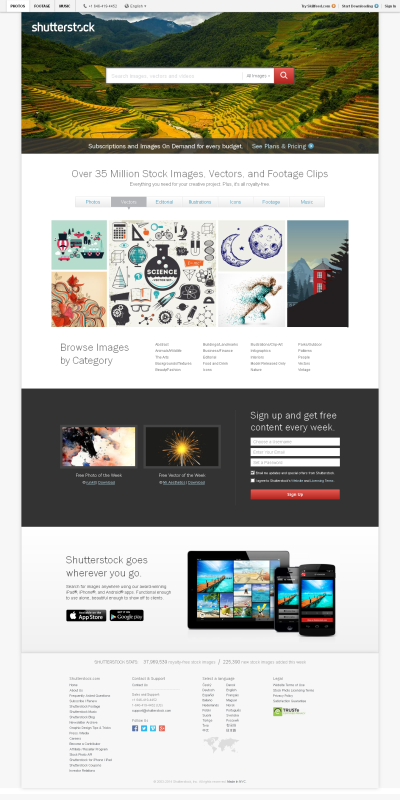If you’re diving into the world of video creation, chances are you’ve come across Shutterstock — a treasure trove of high-quality footage that can elevate any project. But once you’ve found that perfect clip, the next step is downloading it smoothly and legally. Whether you’re a seasoned professional or just starting out, understanding how to easily download footage from Shutterstock is key to keeping your workflow seamless. In this guide, we’ll walk you through the process so you can access your favorite clips quickly and confidently, without any hassle.
Step-by-Step Process for Downloading Shutterstock Footage
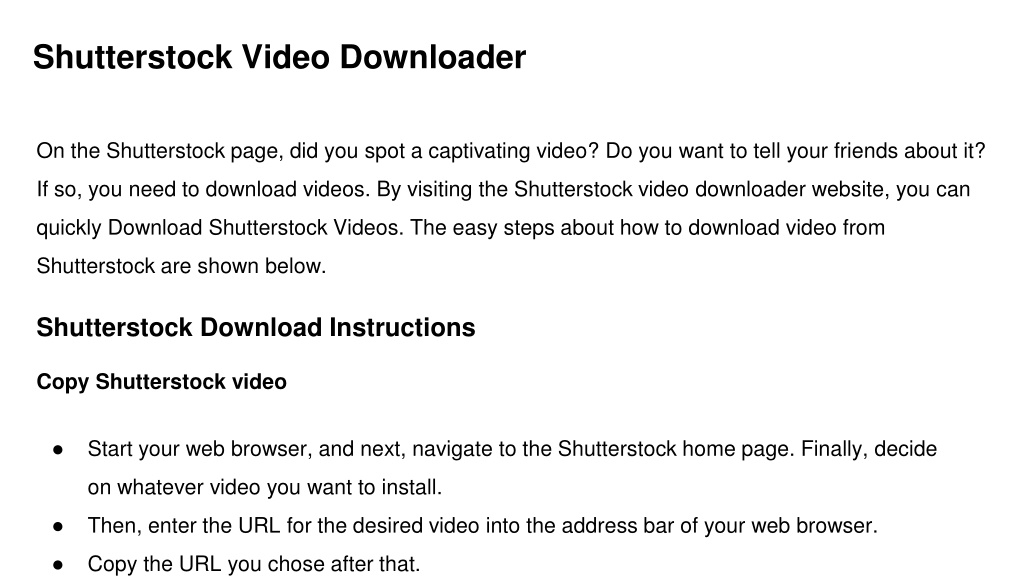
Getting your hands on Shutterstock footage is straightforward once you know the steps. Here’s a simple breakdown to help you navigate the process:
- Sign in to Your Account
- Choose Your Footage
- Select and Purchase Credits or Subscription
- Add Footage to Your Download Queue
- Choose Download Settings
- Download the Footage
- Manage Your Files
If you don’t have an account yet, you’ll need to create one. Head over to Shutterstock’s website and click on the “Sign Up” button. If you already have an account, just log in with your credentials.
Use the search bar to find the clips you need. You can filter results by categories, resolution, duration, or license type. Preview the footage to ensure it fits your project.
Shutterstock offers different options — you can buy individual clips or opt for a subscription plan. For frequent downloads, a subscription might save you money in the long run. Make your choice and complete the purchase process.
Once purchased, click on the “Download” button associated with your selected clip. You can add multiple clips to your download queue if needed.
Before downloading, select your preferred resolution — typically, you’ll see options like HD or 4K. Confirm your choice.
Click the final “Download” button. The footage will be saved to your device, usually in your default downloads folder. Depending on your browser settings, you might be prompted to select a location.
After download, organize your clips in folders for easy access during editing. Remember to keep track of licensing details to comply with Shutterstock’s terms.
And that’s it! With these simple steps, you’ll be able to download high-quality footage from Shutterstock quickly, so you can focus on creating amazing content. Happy editing!
Requirements and Subscription Plans Needed for Downloading
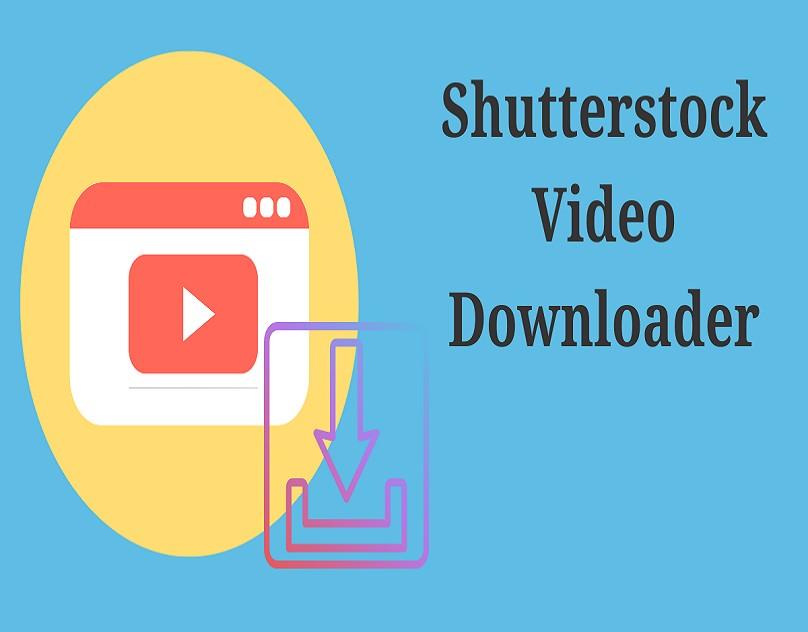
So, you’re ready to start downloading some awesome footage from Shutterstock, but what do you really need to get started? Don’t worry — it’s pretty straightforward! First, you’ll want to ensure you have a reliable internet connection, as high-quality video files can be quite large and require a steady connection for smooth downloads.
Next, you’ll need a Shutterstock account. You can create one for free on their website, but to download footage, you’ll need to subscribe to a plan. There are a few options depending on how much content you plan to download:
- On-Demand Packs: Pay-as-you-go plans where you purchase a set number of downloads upfront. Great if you only need footage occasionally.
- Subscription Plans: Monthly or annual plans offering a specific number of downloads per day or month. Ideal for regular content creators or businesses.
When choosing a plan, consider these factors:
| Plan Type | Best For | Download Limit | Cost |
|---|---|---|---|
| Standard Subscription | Freelancers, small projects | 10-750 downloads/month | Varies based on tier |
| Premium Subscription | Large businesses, frequent users | Unlimited downloads (with monthly cap) | Higher cost, but more flexibility |
| On-Demand Packs | Occasional users | Varies (from 5 to 50 downloads) | Pay per pack |
Keep in mind, your device needs to meet basic requirements—like sufficient storage space and updated browsers or Shutterstock apps if you prefer using their mobile options. And, of course, make sure you’re logged into your account before starting your downloads to keep everything smooth and hassle-free.
Tips for Managing and Organizing Downloaded Footage
Once you’ve downloaded your footage, the real fun begins—organizing it so you can find what you need, when you need it. Trust me, a good organization system can save you hours of frustration later on! Here are some practical tips to help you manage your downloaded files like a pro:
- Create a dedicated folder system: Use folders based on projects, clients, or themes. For example, you might have folders like “Summer Campaign 2024” or “Nature Clips.” This way, everything related to a specific project stays together.
- Use descriptive filenames: Instead of just “video1.mp4,” try to include details like date, scene, or purpose, e.g., “BeachSunset_2024-04-15.mp4.” This makes searching much easier.
- Implement metadata tagging: If your editing software or media management tools support tags, utilize them to add keywords or descriptions. It helps you filter footage quickly without digging through folders.
- Keep backups: Always have copies of your footage on external drives or cloud storage. Accidents happen, and having backups ensures your work isn’t lost.
- Maintain a catalog or spreadsheet: For large projects, create a simple spreadsheet listing each file, its location, purpose, and any notes. This is especially helpful when collaborating with others.
Also, consider using media management software (like Adobe Bridge or dedicated digital asset managers) if you’re handling a massive library of footage. These tools can help you tag, rate, and search your clips more efficiently.
Finally, remember to regularly review and delete unused files to keep your storage tidy. Over time, your footage library can become overwhelming, so a little routine maintenance goes a long way!
Troubleshooting Common Download Issues from Shutterstock
Sometimes, even the most straightforward downloads can run into hiccups. Don’t worry—many issues are easy to troubleshoot once you know what to look for. Here are some of the most common problems Shutterstock users face when downloading footage, along with simple solutions:
Slow Download Speeds
If your footage is taking forever to download, it might be due to a slow internet connection. Try these steps:
- Pause any other large downloads or streaming activities.
- Switch to a wired connection if you’re on Wi-Fi for more stability.
- Restart your router to refresh the connection.
- Clear your browser’s cache and cookies, which can sometimes interfere with downloads.
If the problem persists, test your internet speed using online tools like Speedtest.net. If your speed is consistently low, contact your internet provider for assistance.
Download Errors or Failures
Sometimes, downloads may stop unexpectedly or fail altogether. Here’s what you can do:
- Check your storage space—ensure you have enough room on your device.
- Try downloading the footage using a different web browser (Chrome, Firefox, Safari, etc.).
- Disable any browser extensions that might interfere with downloads.
- Ensure your browser is up to date to avoid compatibility issues.
- If you’re using Shutterstock’s desktop app, restart it or reinstall if necessary.
Persistent errors may indicate a problem with your account or the Shutterstock platform itself. In that case, contacting Shutterstock support can help resolve technical glitches.
Issues with License or Download Restrictions
Sometimes, you might encounter restrictions on downloading certain footage due to licensing or account limitations. Double-check:
- Your subscription plan—ensure it covers the footage you’re trying to download.
- Any download limits per day or month.
- If the footage is marked as exclusive or restricted, there might be special conditions for access.
If you believe you should have access but are still facing restrictions, reach out to Shutterstock’s customer service for clarification and assistance.
General Tips
Always keep your software, browsers, and Shutterstock app (if applicable) updated. Regular updates fix bugs and improve stability. Also, clear your cache and cookies periodically to prevent conflicts.
Lastly, patience is key! Sometimes, server loads can slow down or temporarily restrict downloads. Waiting a little while before trying again can often resolve the issue.
Conclusion and Additional Resources for Shutterstock Users
Downloading footage from Shutterstock is generally a smooth process, especially once you get familiar with the platform’s features and best practices. Whether you’re a beginner or a seasoned content creator, understanding how to troubleshoot common issues and utilizing the right tools can save you a lot of time and frustration.
Remember, if you ever encounter persistent problems, Shutterstock’s customer support is just a click away. They’re there to help you navigate technical issues, clarify licensing questions, and ensure that your experience remains positive.
For further learning and to enhance your Shutterstock experience, here are some helpful resources:
- Shutterstock Help Center: Comprehensive guides, FAQs, and troubleshooting tips.
- Video Tutorials: Step-by-step videos on downloading, licensing, and managing footage.
- Community Forums: Connect with other Shutterstock users, share tips, and ask questions.
- Contact Support: Reach out directly for personalized assistance through the Shutterstock website.
By staying informed and proactive, you can make the most of Shutterstock’s extensive library and ensure your projects proceed smoothly. Happy downloading!