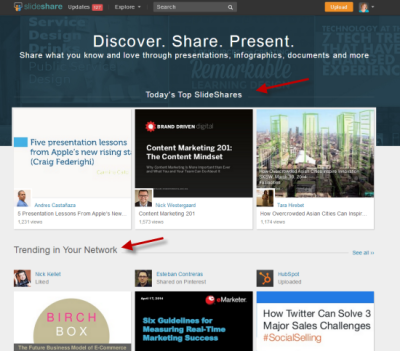Slideshare is an online platform that allows users to upload, share, and discover presentations and professional content. It’s a valuable resource for both learners and educators, offering a vast collection of visual presentations across diverse topics. One of the primary benefits of using Slideshare is the ability to access high-quality materials created by experts in various fields. Additionally, the platform fosters collaboration and networking by enabling users to connect with like-minded individuals, share knowledge, and develop their understanding of complex subjects. Whether for study or professional development, Slideshare serves as an essential tool for enhancing learning experiences.
Creating an Account on Slideshare
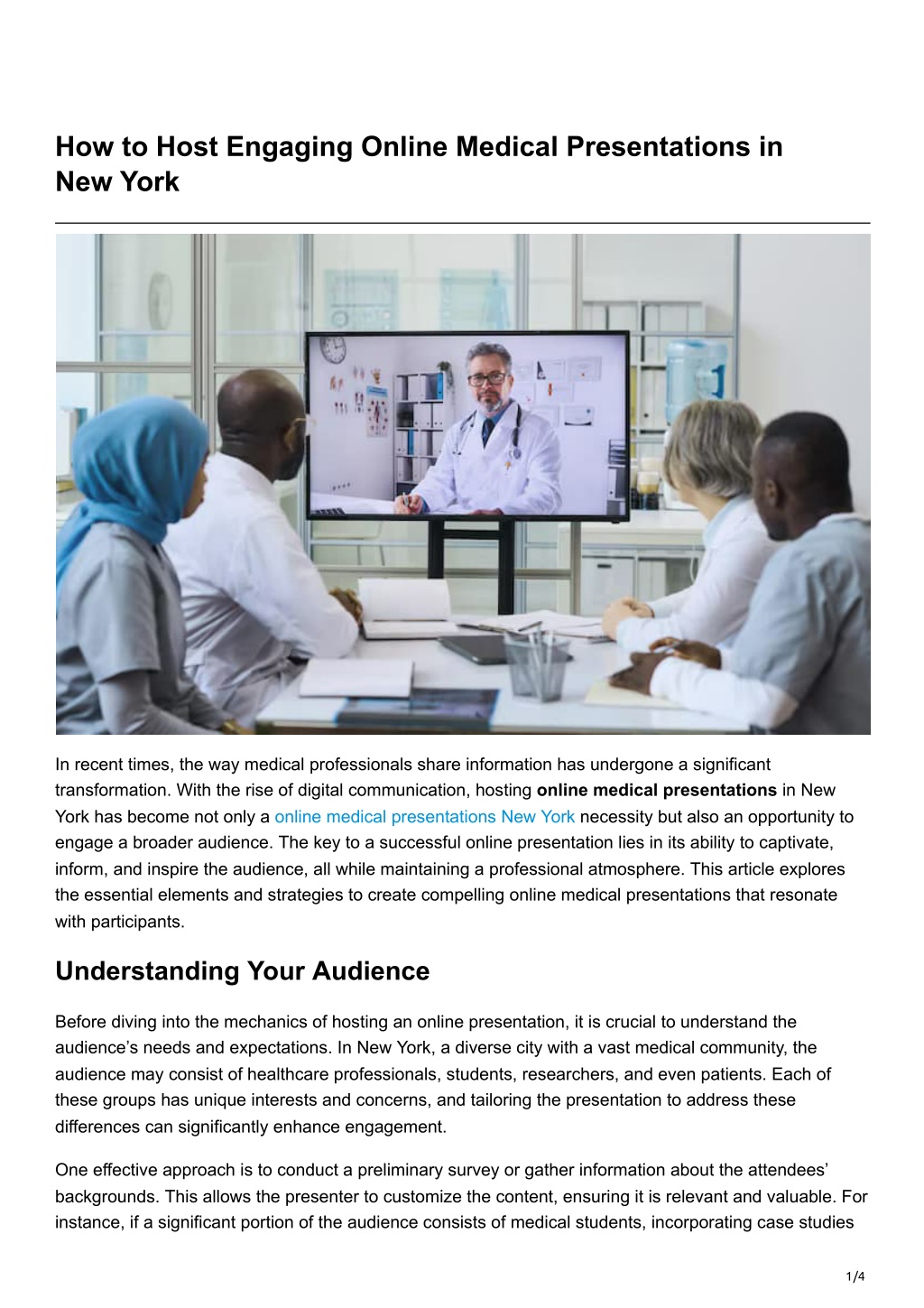 To utilize the features of Slideshare, you first need to create an account. This process is straightforward and can be completed in just a few steps:
To utilize the features of Slideshare, you first need to create an account. This process is straightforward and can be completed in just a few steps:
- Visit the Slideshare website.
- Click on the “Sign Up” button located at the top right corner of the homepage.
- You can register using your email, or log in through social media accounts like Facebook or LinkedIn.
- Fill in the required information, including your name and password, and agree to the terms of service.
- After filling in the details, click “Join Slideshare” to complete the registration.
Once your account is created, you gain access to a personalized dashboard where you can upload your own presentations, follow other users, and save presentations for later viewing. Creating an account also allows you to network with professionals, making it easier to exchange ideas and collaborate efficiently. Regular users benefit from updates on new content and trends within their areas of interest, making Slideshare not just a repository of presentations, but a dynamic community resource.
Finding PowerPoint Presentations on Slideshare
Looking for PowerPoint presentations on SlideShare? You’re in luck! Finding the right content is simple once you know where to look. SlideShare hosts a wealth of presentations on various topics, catering to different interests and industries. Here are some easy steps to help you find what you need:
- Use the Search Bar: At the top of the SlideShare homepage, you’ll notice a search bar. Type in keywords related to your topic of interest. For example, if you’re looking for marketing strategies, just type “marketing” or “digital marketing strategies.”
- Filter Your Results: After performing a search, you can filter results based on criteria such as most popular or most recent. This helps you find the most relevant or latest presentations available.
- Explore Categories: SlideShare has various categories, such as Education, Business, Technology, and more. Click on applicable categories to discover presentations that may not come up in a search.
- Check Profiles: Many users on SlideShare post multiple presentations. If you find a presentation that you like, check the author’s profile for more related content.
With these tips, you can effortlessly navigate through SlideShare and discover excellent PowerPoint presentations that suit your needs!
Downloading PowerPoint Presentations from Slideshare
Once you’ve found the perfect PowerPoint presentation on SlideShare, the next step is downloading it. However, the ability to download presentations can depend on the permissions set by the uploader. Here’s how to download presentations, step-by-step:
- Find the Download Button: If the presentation is available for download, you will see a “Download” button on the right side of the page. It’s typically below the presentation viewer.
- Format Options: When you click the Download button, you may be presented with format options (like PDF, PowerPoint, etc.). Choose the format that suits your needs best.
- Save to Your Device: After selecting your preferred format, your browser will prompt you to save the file. Choose your desired save location on your device, and click Save.
- No Download Option? If you don’t see the download button, it likely means the uploader has restricted downloads. In such cases, consider reaching out to the author or searching for similar presentations.
Once downloaded, you can edit, share, or enhance the presentation to make it your own. Happy downloading!
Sharing PowerPoint Presentations on Social Media
Once you’ve downloaded a PowerPoint presentation from SlideShare, it’s time to share your newfound knowledge with the world! Social media platforms are fantastic places to showcase interesting content, and PowerPoint presentations can really catch attention. Here’s how you can effectively share your presentations:
- Choose the Right Platform: Different social media platforms have different audience types. LinkedIn is great for professional content, while Twitter and Facebook are suitable for more general sharing.
- Create Engaging Posts: When sharing, don’t just drop the link. Add a brief description or an interesting quote from the presentation to spark interest!
- Use Eye-catching Visuals: If the presentation has compelling visuals, consider creating an eye-catching graphic or snapshot from the slides to accompany your post.
- Utilize Hashtags: Hashtags can extend the reach of your post. Use relevant hashtags like PowerPoint, Presentations, or SlideShare to get noticed.
- Consider Time of Day: Timing can impact engagement rates. Experiment with posting at different times to see when your audience is most active.
By following these steps, you ensure that your shared presentations resonate with your audience and provide them with valuable insights. Happy sharing!
Tips for Properly Crediting Authors of Presentations
When you use PowerPoint presentations downloaded from SlideShare, it’s essential to give credit where credit is due. Properly acknowledging the authors not only shows respect but also maintains the integrity of your work. Here are some helpful tips on how to credit the original authors:
- Check the License: Before sharing or using any presentation, check its licensing information. Some might allow sharing with proper attribution, while others may have usage restrictions.
- Include Author Information: When you share the presentation, mention the author’s name and their credentials. This provides context for your audience.
- Link to the Original Work: Always include a link back to the original SlideShare presentation. This provides proper credit and allows your audience to explore more works by the author.
- Acknowledge Collaborators: If the presentation was created by a team, be sure to credit all contributors. You can mention them in your post or include them in an end slide if you’re modifying the presentation.
By giving proper credit, you not only uphold ethical standards but also foster a culture of respect within the community of creators. Happy presenting!
Alternative Ways to Share Presentations Online
While Slideshare is a fantastic platform for sharing your PowerPoint presentations, there are numerous alternative ways to showcase your work online, each with its own unique benefits. Here are some options to consider:
- Google Slides: This web-based tool allows you to create, upload, and share presentations easily. You can collaborate in real-time with others and share links for viewing or editing.
- Prezi: Known for its dynamic presentation style, Prezi lets you create visually engaging presentations. You can embed your Prezi on websites or share them via links.
- Microsoft OneDrive: If you use Microsoft Office, you can upload your presentations to OneDrive and share them with specific users or anyone with the link. Plus, you can control permissions for viewing or editing.
- Canva: This graphic design tool offers an easy way to create presentations, and you can share or embed them directly. Canva presentations can stand out with customizable templates.
- YouTube: Transform your presentation into a video and upload it on YouTube. This is an excellent way to reach a wider audience and engage viewers through visual and auditory channels.
When sharing presentations, think about your audience and choose the platform that best suits their needs. Some platforms, like Google Slides, might be more suitable for collaborative projects, while others, like YouTube, allow you to reach a broader audience. The choice is yours!
Conclusion and Best Practices for Using Slideshare
In conclusion, Slideshare is an incredible resource for anyone looking to share their PowerPoint presentations online. Whether you’re using it for marketing, education, or professional networking, understanding how to effectively use Slideshare can enhance your visibility and engagement. Here are some best practices to consider:
- Optimize Your Title and Description: Use clear, descriptive titles and include relevant keywords to make your presentation easily discoverable.
- Engage with Your Audience: Don’t forget to respond to comments and engage with viewers. Building a community is essential on platforms like Slideshare.
- Use Eye-Catching Visuals: Make use of captivating images, infographics, and well-designed slides to attract and retain viewers’ attention.
- Monitor Performance: Use analytics to see how your presentations perform. Pay attention to views, likes, and shares to improve future presentations.
- Share Beyond Slideshare: Promote your presentations through social media, email newsletters, or blogs to maximize their reach.
By following these best practices, you can enhance your experience on Slideshare and ensure that your presentations not only reach your audience but also resonate with them. Happy sharing!